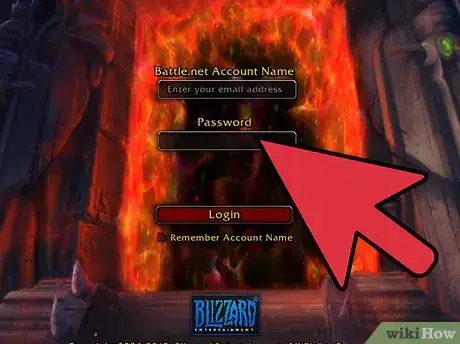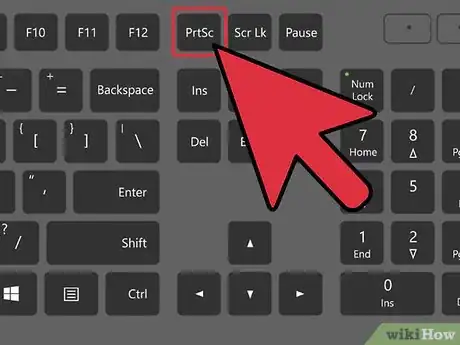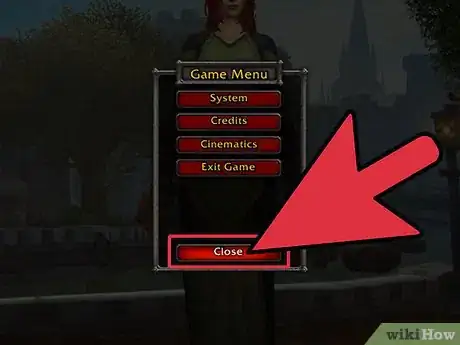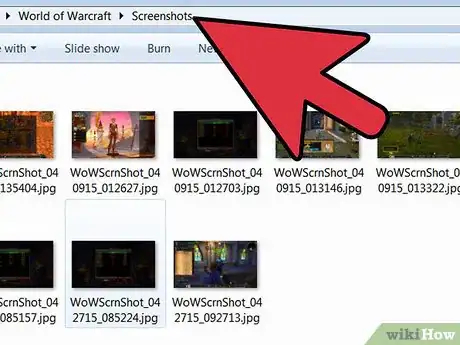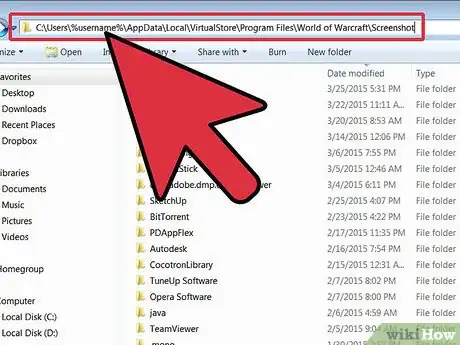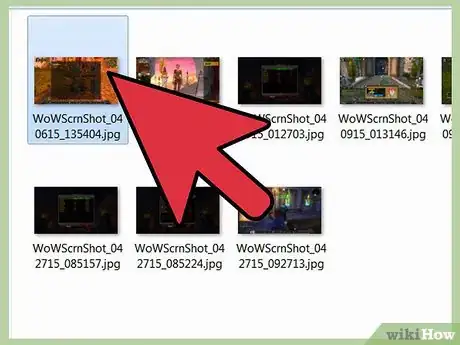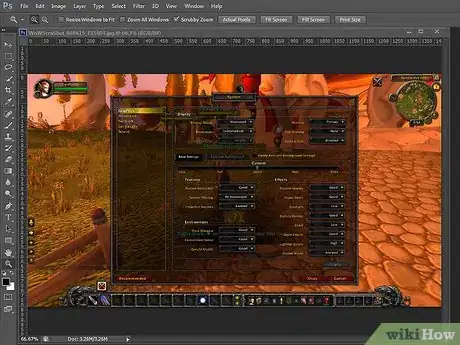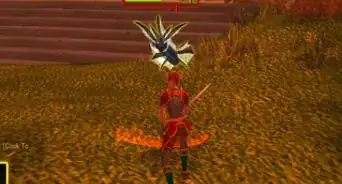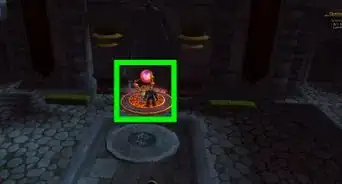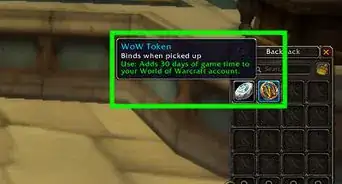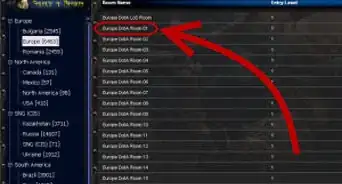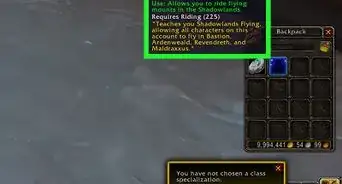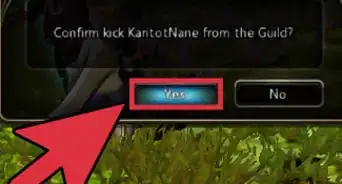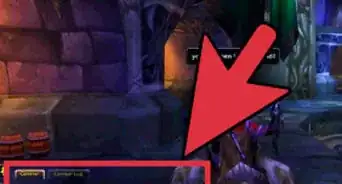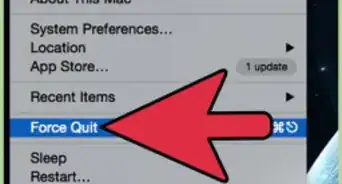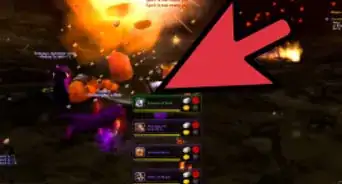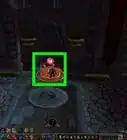wikiHow is a “wiki,” similar to Wikipedia, which means that many of our articles are co-written by multiple authors. To create this article, 9 people, some anonymous, worked to edit and improve it over time.
This article has been viewed 108,599 times.
Learn more...
WoW or World of Warcraft is a massively multiplayer online role-playing game or MMORPG that was first released by Blizzard in the fall of 2004. Originally, screenshots taken in-game were saved in the high-quality uncompressed TGA format. With version 2.1.0, Blizzard changed the default format from TGA to JPEG, which is a lower quality compressed image format. You can change the format back to TGA if you desire, and the process for taking and viewing screenshots is simple once you understand what you are doing.
Steps
-
1Log into your World of Warcraft account and enter the game.
-
2Hit the PRT SCR (print screen) button from within World of Warcraft to take as many screenshots as you desire.Advertisement
-
3Exit World of Warcraft and close out of the program.
-
4Browse to the directory where World of Warcraft stores its screenshots in Windows XP, which is located at c:\Program Files\World of Warcraft\Screenshots.
- Double-click on My Computer on your desktop, or click on the Start button and select My Computer.
- Double-click on the C:\ drive.
- Double-click on the Program Files directory.
- Double-click on the World of Warcraft directory.
- Double-click on the Screenshots directory.
-
5Locate your screenshots in Vista in C:\Users\%username%\AppData\Local\VirtualStore\Program Files\World of Warcraft\Screenshots.
- Double-click on Computer on your desktop, or push the Start button on your taskbar and select Computer.
- Double-click on the C:\ drive.
- Drill down through the Users, %username%, AppData, Local, VirtualStore, ProgramFiles and World of Warcraft folders by double-clicking consecutively on each.
- Double-click on the Screenshots directory.
-
6Double-click on the screenshot you wish to open and it will automatically be sent to your default image editing program. You can also right-click on the screenshot and choose “Open With…” and select the appropriate program.
- If your screenshots are in TGA format, you may receive an error message stating that TGA is an unknown file type. This means that you do not have an image editing program installed that supports viewing TGA files. You can download a free image viewer to view TGA files by performing a search engine query on the following terms: “image viewer tga”.
-
7View and edit your WoW screen shots once they have been loaded into the image editing program of your choice.
Community Q&A
-
QuestionI seems like I don't have the screenshots folder as it doesn't show up in my WoW folder. What can I do?
 Tangerine BoiCommunity AnswerPress Win + Print Scrn. It should show up in screenshots or in Quick Access.
Tangerine BoiCommunity AnswerPress Win + Print Scrn. It should show up in screenshots or in Quick Access.