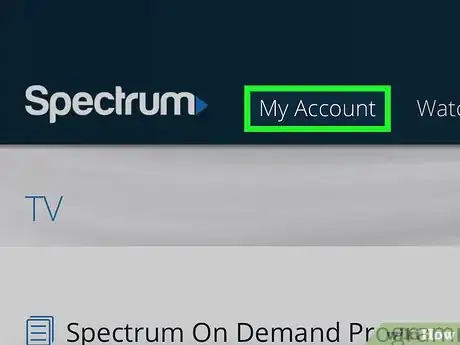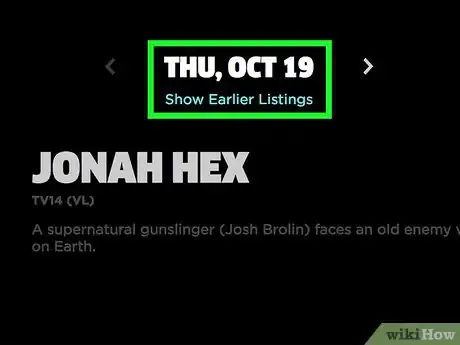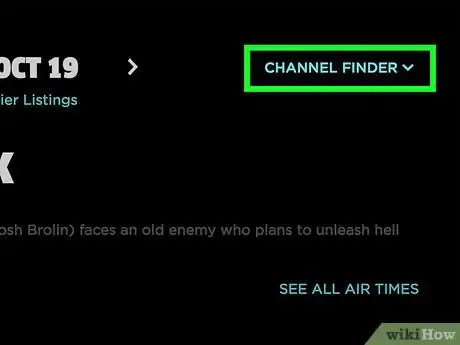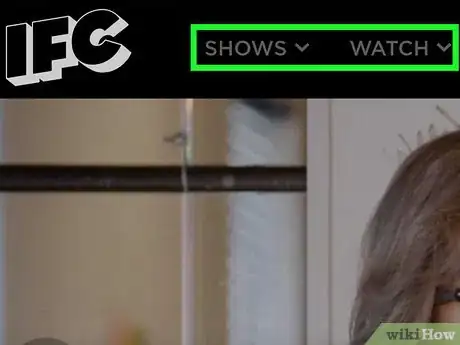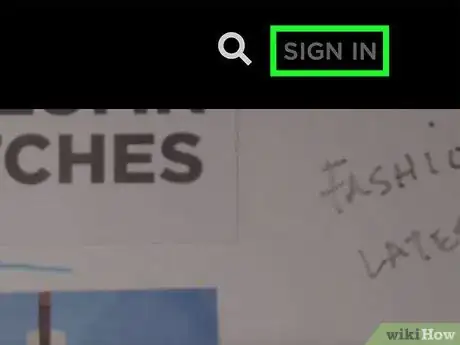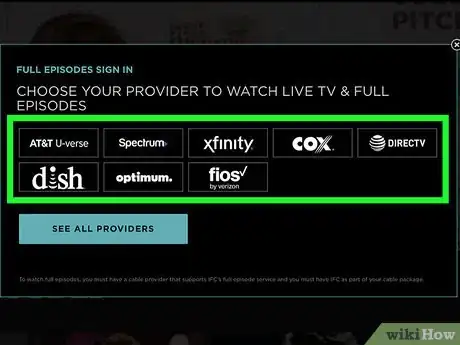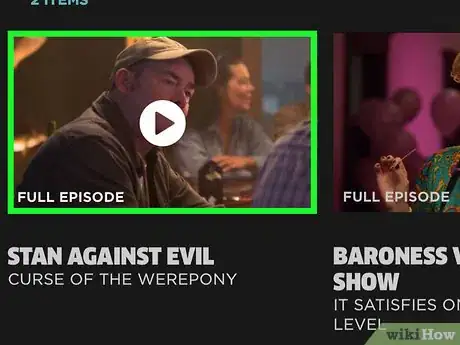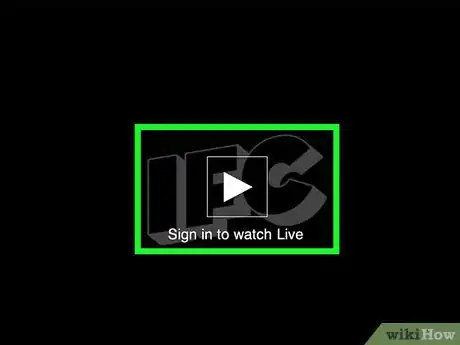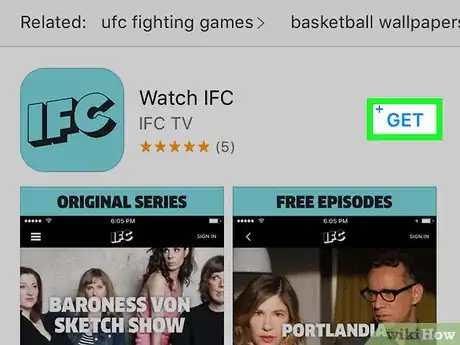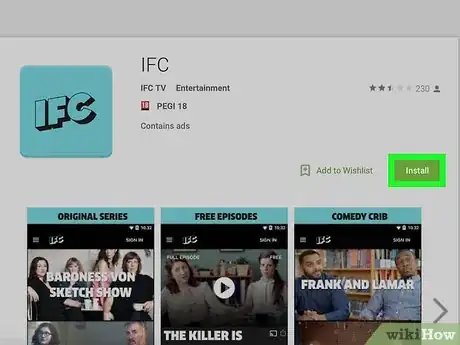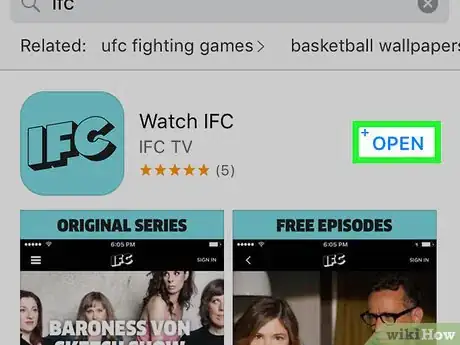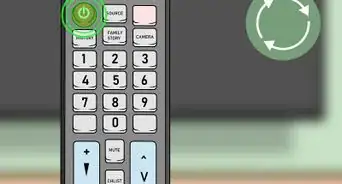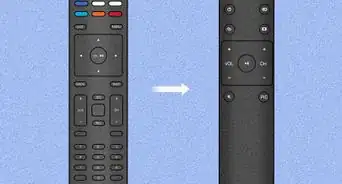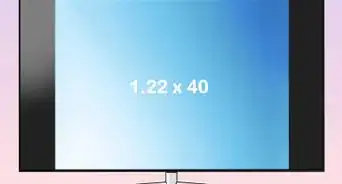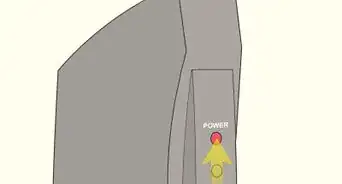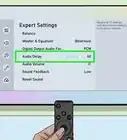This article was co-authored by wikiHow Staff. Our trained team of editors and researchers validate articles for accuracy and comprehensiveness. wikiHow's Content Management Team carefully monitors the work from our editorial staff to ensure that each article is backed by trusted research and meets our high quality standards.
This article has been viewed 19,410 times.
Learn more...
The Independent Film Channel (IFC) is an American television channel known for airing independent films and quirky comedy television. You can watch the IFC over cable or stream IFC content online. For either option, you’ll need to visit the IFC website to find their local cable channel or to browse and stream media online. You can also download the IFC app on either the Apple or Google Play store and use a tablet or other device to stream IFC media.
Steps
Watching the IFC on Cable
-
1Subscribe to a basic cable package that includes IFC. For any access to IFC media, you’ll need to have a subscription through a cable provider. Cable companies that currently provide access to the IFC through their basic subscription include: Spectrum, Xfinity, DirecTV, Dish network, Cox, Fios, and AT&T.[1]
- Monthly rates for these cable service providers will vary. Check with each service provider to find out the cost of a subscription. Common rates vary between $30 and $60 USD per month.
-
2Check the IFC channel schedule online. Navigate to http://www.ifc.com/schedule to browse and scroll through the IFC’s cable schedule. The online schedule will show which films and TV episodes are airing each day, and the time at which the broadcast will begin. You can also navigate ahead several days to see what media the IFC will show in the future.[2]
- For accurate results, use the menu button at the top to navigate to your own time zone: Eastern, Central, Mountain, or Atlantic.
Advertisement -
3Use the “CHANNEL FINDER” to find your local IFC cable channel. Click the button labeled “CHANNEL FINDER” at the top-right corner of the screen, and then input your zip code and cable provider as directed. This will bring up the channel number(s) on which you can find the IFC.
- IFC airs content in standard definition (SD) and in high definition (HD) on separate channels. The “CHANNEL FINDER” will present both of these channel numbers.
-
4Navigate to this channel on your TV. To watch the IFC over cable, use your TV to navigate to the cable channel suggested by the IFC website.
Streaming the IFC Online
-
1Browse the IFC website. Navigate to the IFC’s website: http://www.ifc.com/. From there, you can click the search icon at the top-right side of the screen to look for a specific show or movie. Alternately, hover your mouse (or tap your finger, if you’re on a tablet) over the “Shows” or “Watch” icons at the top of the screen for more viewing options.
- Either of these icons will open a drop-down menu which presents more viewing options. “Shows” lists IFC shows that are currently airing, and “Watch” allows you to choose between shows and movies that can be streamed online.
-
2Create or sign into an account. Individuals without an IFC account will be unable to stream any media on the website. If you’re on the IFC website, click “SIGN IN” on the top-right corner. This will open a pop-up page that allows you to connect using your Facebook, Google, or Twitter account.[3]
- If you’d prefer to make an account specifically for the IFC site, click on “SIGN UP NOW.” This account is free to create.
-
3Sign in through your cable provider. If you have a cable provider and would prefer to stream the IFC online using those credentials, you can do so. From the “SIGN IN” screen, click on “SKIP THIS STEP.” You’ll be directed to a new pop-up which lists common cable providers.[4] Click on your provider, and enter your account information.
- If your provider doesn’t appear in the pop-up, click on “SEE ALL PROVIDERS” for a full list of cable providers.
-
4Stream media on your computer, tablet, or device. Once you’re logged in, you will be able to stream full TV episodes and movies. All IFC movies and TV shows that are currently airing or currently online can be watched once you’ve signed in using a cable provider. Keep in mind that you may need to wait up to 12 hours to stream recently aired TV episodes.[5]
- The IFC frequently rotates the selection of films and adds new episodes from currently airing TV shows. Be sure to check the site often for rotating or updating online media.
-
5Follow the IFC Live Stream. If you sign in to the IFC website with your cable provider and IFC account, you can stream whatever media is currently airing on the IFC cable channel.[6] Navigate to the Live Stream from the IFC site main page by hovering over “WATCH” and selecting “LIVE TV.”
- Alternately, navigate to http://www.ifc.com/livestream. The Live Stream is only available to cable subscribers.
Watching IFC Media on the App
-
1Download the IFC app from the Apple store. Navigate to the Apple store website: https://itunes.apple.com. From there, use the search function to look for “IFC” or “IFC app.” Sign in to your Apple account, or create one if you don’t already have an account. Click “Download,” and follow the given instructions to download the IFC app.
- The IFC app is only available for Apple devices with the iOS operating system. If your device(s) run iOS, the IFC app is free to download.
- If you have iTunes downloaded on your computer or tablet, you can also search for and download the IFC app through its Store interface.
-
2Download the IFC app from the Google Play store. Navigate to the Google Play store website: https://play.google.com/store/. Search for the IFC app using the search bar at the top of the screen. Click on the IFC app icon, and then click on the “Install” button. If you have a tablet or device linked to your Google account, you’ll be prompted to download the app to this device.[7]
- The IFC app is free.
-
3Stream media on your tablet or device from the IFC app. Once you’ve downloaded and installed the IFC app on your device, open the app and navigate its interface to find a movie or TV show you’d like to watch. Tap the “play” button, and the media will start playing on your device.
- Although you won’t need to have a cable subscription to watch media through the IFC app, you will need to create an account or login through Facebook, Google, or Twitter.