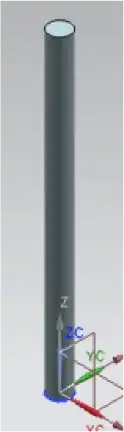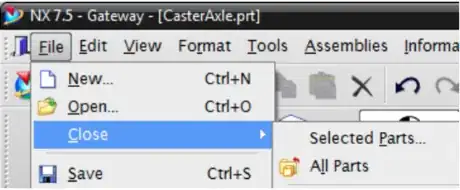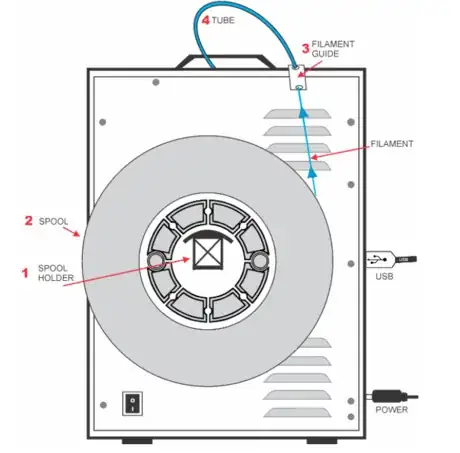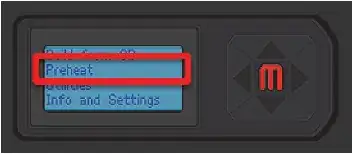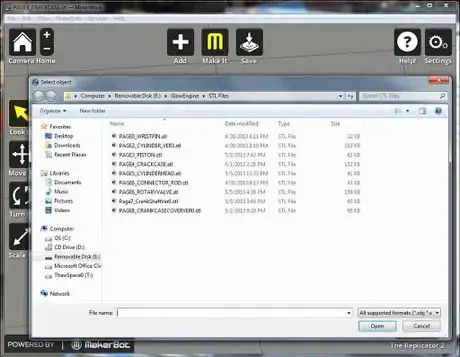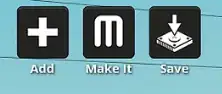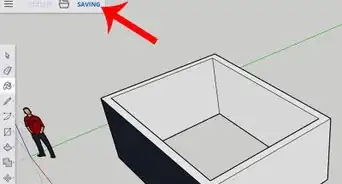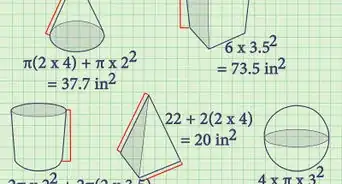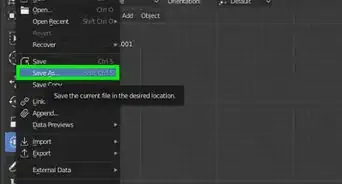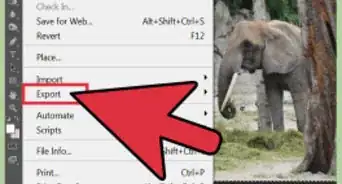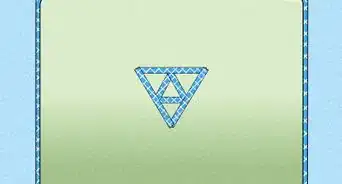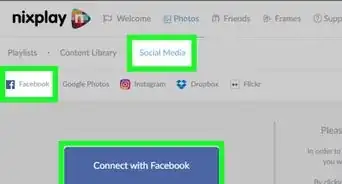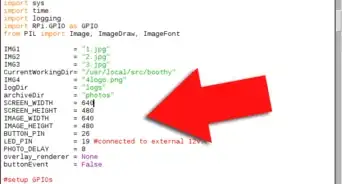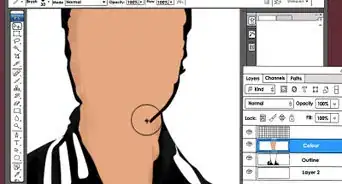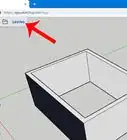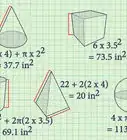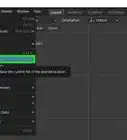X
wikiHow is a “wiki,” similar to Wikipedia, which means that many of our articles are co-written by multiple authors. To create this article, 26 people, some anonymous, worked to edit and improve it over time.
This article has been viewed 40,274 times.
Learn more...
Three dimensional printing allows you to turn a digital 3D model into a tangible object. This article will help the computer savvy to build and print a cylinder model using CAD software. This is for those who have CAD experience but not necessarily those with printing experience. The basics of this tutorial can be applied to much more complex designs.
Steps
Part 1
Part 1 of 3:
Setting Up
-
1Identify the kind of 3D printer. Determine whether it's a simple Ender 3 or a Prusa i3 MK3. There are hundreds of brands and models out there for you to try. Just make sure to get them from a licenced dealer/seller.
- A FDM or LCD, DLP, SLA. The main 2 big printer types are FDM (Filament printers) and Resin printers. FDM printer run by a 1kg spool of filament and prints in layers. A resin printer uses a vat of resin.
-
2Launch the CAD software that you are going to be drawing your sketches in.
- Use a tool such as Tinkercad, Google Sketchup, or Blender. Put it through the file preparation software for your specific device. (You can find this on the manufacturer's website).
- Find a filament that you can print with, whether it's PLA, ABS, PETG, TPU or Nylon.
Advertisement
Part 2
Part 2 of 3:
Making the Model
-
1
- Click on New, then model, then press OK after you name your file.
- Save all your part files in the same folder.
-
2Create a sketch on the XY plane of a circle, with a 10mm diameter.
-
3
-
4Save your model frequently.
-
5Export your model as a STL file to your desktop.
- Then click OK for the next two prompts without changing anything.
Advertisement
Part 3
Part 3 of 3:
Printing the Model
-
1Insert the plastic filament spool at the back of the 3D printer, and insert the filament into the heating block.
-
2
-
3Import the STL file model into the 3D printing software that comes with the 3D printer.
- A window will pop up and ask where the model should be placed. Click on absolute center as this would put the model in the middle of the printing tray.
-
4
-
5
-
6Select the connected setting on the printer (USB cable or Card reader).
-
7Select the file of your model that you would like to print.
-
8Allow your printed model to cool for about a minute before removing it from the printer.
Advertisement
Community Q&A
-
QuestionWhat about prepping the plate? I've seen some say to use hairspray, glue, or painter tape. Why is this necessary?
 Kabob8933Community AnswerIt is to make sure the model does not break away from the print plate during printing.
Kabob8933Community AnswerIt is to make sure the model does not break away from the print plate during printing. -
QuestionTo answer the "Why do we put glue and tape on the build plate?"
 Bailey ClarkeCommunity AnswerIt is to prevent the print coming off and attaching to the extruder. If you find your print getting pushed around, add a Z-babystep.
Bailey ClarkeCommunity AnswerIt is to prevent the print coming off and attaching to the extruder. If you find your print getting pushed around, add a Z-babystep. -
QuestionWill the print stay on the print bed/plate?
 Bailey ClarkeCommunity AnswerIf you have a heated bed, you don't need to use glue. It is recommended to get a heated bed for better adhesion. If you don't, you can use glue or hairspray. I don't recommend using painters tape or scotch tape because it can leave marks on your print.
Bailey ClarkeCommunity AnswerIf you have a heated bed, you don't need to use glue. It is recommended to get a heated bed for better adhesion. If you don't, you can use glue or hairspray. I don't recommend using painters tape or scotch tape because it can leave marks on your print.
Advertisement
Warnings
- Do not touch the heating block or the heated filament as they can burn your skin.⧼thumbs_response⧽
- Remember to insert the filament before the printer is on as the heating block becomes extremely hot.⧼thumbs_response⧽
- Never touch the build arm in the process, several get to be extremely hot and will give you a nasty burn in addition to ruining your project if you touch it.⧼thumbs_response⧽
- Do not touch the model during the printing process.⧼thumbs_response⧽
Advertisement
About This Article
Advertisement