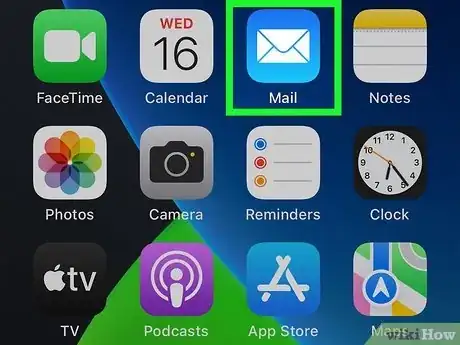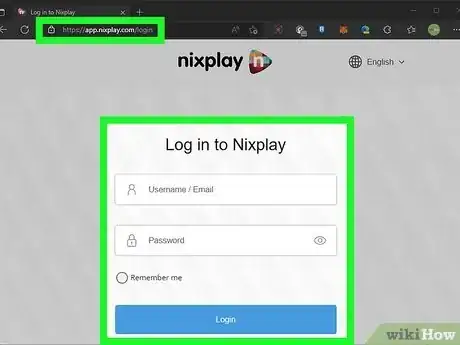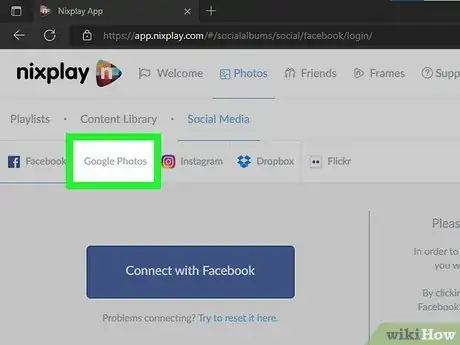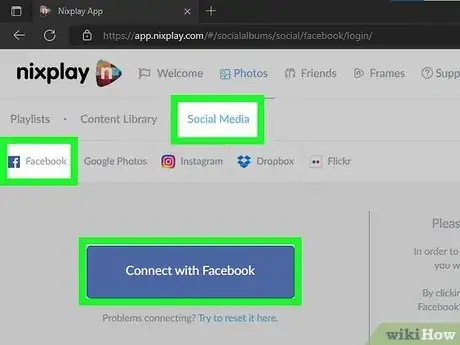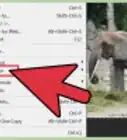This article was co-authored by wikiHow staff writer, Darlene Antonelli, MA. Darlene Antonelli is a Technology Writer and Editor for wikiHow. Darlene has experience teaching college courses, writing technology-related articles, and working hands-on in the technology field. She earned an MA in Writing from Rowan University in 2012 and wrote her thesis on online communities and the personalities curated in such communities.
This article has been viewed 8,222 times.
Learn more...
Do you want the pictures from your summer trip to display in your digital photo frame? While each digital photo frame offers unique options for adding photos, the process is always easy. If your digital photo frame is connected to Wi-Fi, you can usually email your photos, upload them using a mobile app, or add them over the web. Non Wi-Fi frames offer other options like SD card and USB drive transfers. This wikiHow guide will show you the easiest and most popular ways to upload photos to your digital photo frame.
Steps
Email the pictures to your frame.
-
Many digital photo frames offer the option to email photos from your computer, phone, or tablet. If your digital photo frame is connected to the internet, you'll have a unique email address that you can use to send your photos from anywhere in the world. Anyone with the custom email address can instantly add photos to the frame by attaching them to an email message, making this a great option for families.
- All you need to do is open the email app on your phone, tablet, or computer, compose a message to the email address you've created, then attach the photos you want to display in your frame.
- Frames like Dragon Touch, Skylight, and Nixplay offer email functionality.
Try the web uploading tool.
-
If your frame has a web-based uploading tool, uploading lots of large photos is easy. Simply log into the website with the same account you created for the frame, then locate the "upload" or "add photos" area. As long as your frame is connected to Wi-Fi, you'll be able to see the pictures you uploaded online.
- Digital photo frames like Nixplay and Aura offer this functionality.
- If your digital photo frame supports multiple slideshows, you'll often be able to use the frame to pick which folder of photos plays.
Use the frame's mobile app.
-
Most modern digital photo frames have easy to use mobile apps. Find your frame's mobile app on the App Store (iPhone/iPad) or Play Store (Android). Once you install the app, follow the on-screen instructions to sign in or create an account. You can then easily transfer photos from your phone or tablet to your frame using the mobile app.
- You may need to first transfer your photos from your computer to your phone. Simply open the app on your phone or tablet, sign in, and upload the photos.
- Frames like the Aura, Frameo, and Nixplay offer this feature.
Transfer photos from a memory card.
-
Older frames without Wi-Fi capabilities usually have ports for your memory card. If your phone or camera has a memory card, you can insert the card into your digital photo frame. Most frames will load the card's contents automatically, but some will require you to pick which folder of pictures you want to display.
- Nix Digital Photo Frames offers this feature.
Move photos from a flash drive.
-
If your photos are on a USB stick/flash drive, you can usually insert the drive into the frame's USB port. Simply insert the USB stick into the port and the images should load automatically.
- There will be some situations where you are required to choose what folder of images displays).
- You may need to put your pictures on a flash drive first.
- Frames like the Nix (non-Wi-Fi) and the Dhwazz support USB connections.
Use a cloud service.
Share from social media.
-
Some digital photo frames are easily linked to social media sites like Facebook. If you have a digital photo frame like Facebook Portal, Pix-Star, Nixplay, or Simply Smart PhotoShare, you have the ability to display pictures from Facebook.
- If you're using a Facebook Portal, all you need to do is use the Portal's touch screen to sign in to your Facebook or Instagram account, then choose the pictures from your accounts that you want to use.
- For other social media services, find out which services your frame supports, and log in to your social media account(s) from the frame's app or on-screen interface.
You Might Also Like
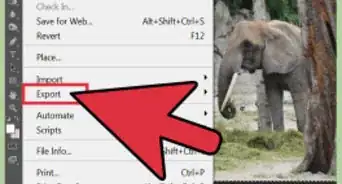
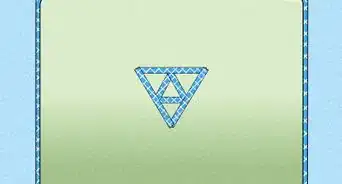 Creative Ways to Paint Your Laptop for a Custom Look
Creative Ways to Paint Your Laptop for a Custom Look

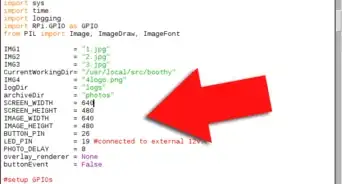


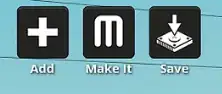
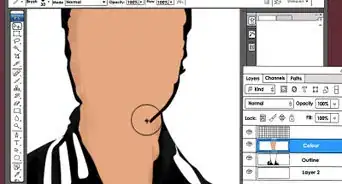
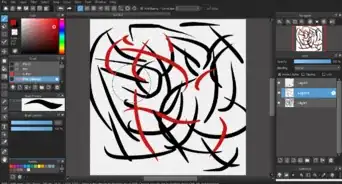
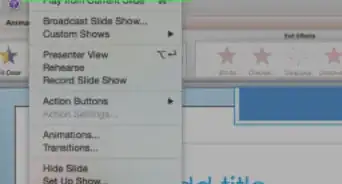


About This Article