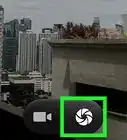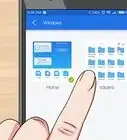Easy ways to open the camera on your Android
X
This article was co-authored by wikiHow staff writer, Nicole Levine, MFA. Nicole Levine is a Technology Writer and Editor for wikiHow. She has more than 20 years of experience creating technical documentation and leading support teams at major web hosting and software companies. Nicole also holds an MFA in Creative Writing from Portland State University and teaches composition, fiction-writing, and zine-making at various institutions.
The wikiHow Tech Team also followed the article's instructions and verified that they work.
This article has been viewed 29,029 times.
Learn more...
This wikiHow teaches you how to open the Camera app on your Android phone or tablet.
Steps
Method 1
Method 1 of 2:
From the App Drawer
-
1Unlock your Android’s screen. The steps to do this will vary, but you’ll often have to press the Power or Volume button, swipe the screen, and then enter a PIN or pattern.
-
2Tap the app drawer icon. It’s the icon made of 6 to 9 small dots or squares at the bottom of the home screen. This opens the list of apps on your Android.
- If you see the Camera app on the home screen, you don’t have to open the app drawer. Just tap Camera or the icon that looks like a camera.
Advertisement -
3Tap Camera. Your Camera app is now open and ready to use.
Advertisement
Method 2
Method 2 of 2:
From the Lock Screen
-
1Press the power button once to illuminate the lock screen. This usually displays the current time and date.
- This method may not be available on some Android phones and tablets.
-
2Swipe the camera icon upward. This should launch the Camera app if it’s available through the lock screen.
Advertisement
Community Q&A
-
QuestionWhat if camera doesn't appear?
 Community AnswerYou should go onto your apps screen on your android device, where it will display all apps that have been downloaded onto your phone. Also, the camera app comes built into the device, so that means it cannot be accidentally deleted or uninstalled. The camera app will likely be on your apps screen.
Community AnswerYou should go onto your apps screen on your android device, where it will display all apps that have been downloaded onto your phone. Also, the camera app comes built into the device, so that means it cannot be accidentally deleted or uninstalled. The camera app will likely be on your apps screen.
Advertisement
About This Article
Advertisement
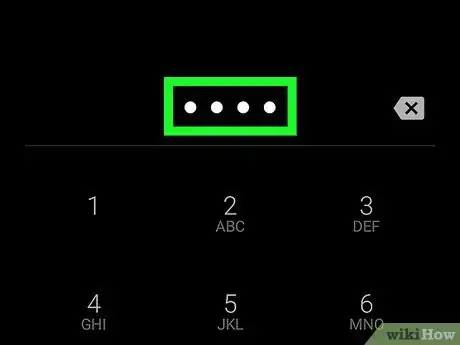
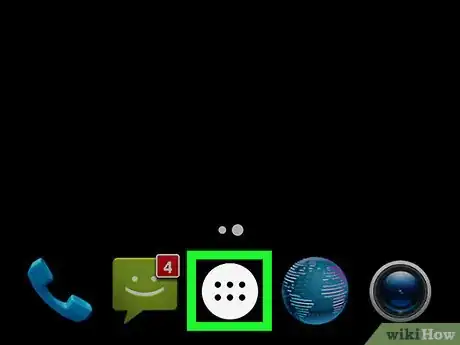
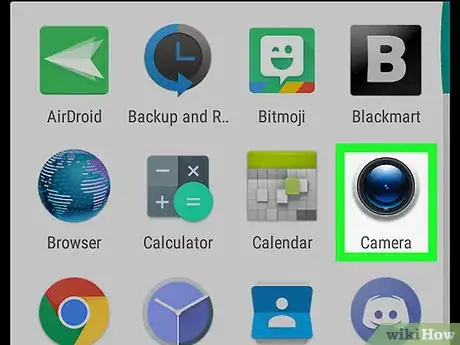

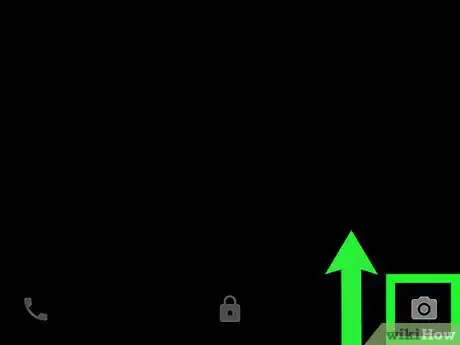
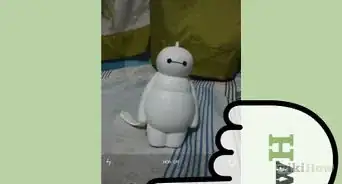
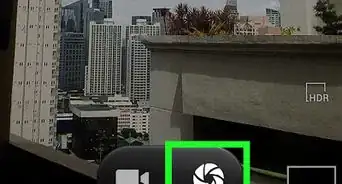
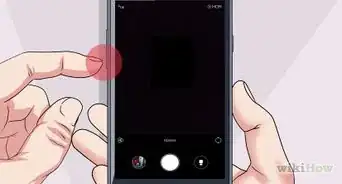
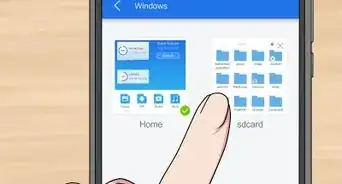

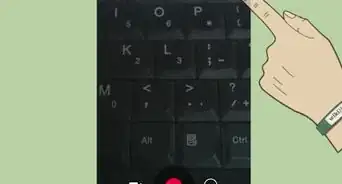







-Step-34.webp)