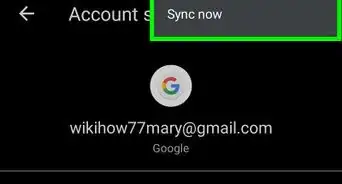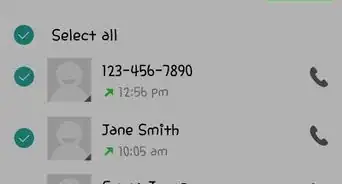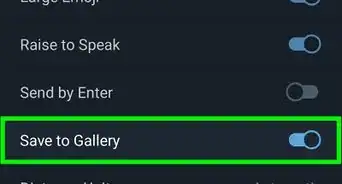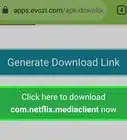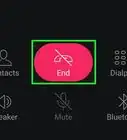This article was co-authored by wikiHow staff writer, Nicole Levine, MFA. Nicole Levine is a Technology Writer and Editor for wikiHow. She has more than 20 years of experience creating technical documentation and leading support teams at major web hosting and software companies. Nicole also holds an MFA in Creative Writing from Portland State University and teaches composition, fiction-writing, and zine-making at various institutions.
The wikiHow Tech Team also followed the article's instructions and verified that they work.
This article has been viewed 59,216 times.
Learn more...
This wikiHow teaches you how to zoom in and out using your Android’s camera app. To zoom in or out, pinch in or outward with your fingers, or use the volume keys (if supported by your device).
Steps
Using your Fingers
-
1Open your Android’s camera app. Most Androids use different camera apps, so its icon will vary.
-
2Pinch your fingers outward. This motion is basically the opposite of a pinch. Start by your thumb and pointer finger together on the screen, then move them away from one another in opposite directions. As you move your fingers, the image on the screen will grow larger.
- Repeat this motion until you’re zoomed in as far as you want to be.
Advertisement -
3Pinch your fingers together. Start with your thumb and pointer finger a couple of inches apart, then pinch them together. As you pinch, the camera will zoom out, making the image on the screen much smaller.
- Repeat this motion to zoom out more.
Using the Volume Keys
-
1Open your Android’s camera app. Most Androids use different camera apps, so its icon will vary.
- Not all camera apps support using the volume keys to zoom.
-
2Press the volume-up button. This should zoom in to the area, making everything appear larger.
- Volume buttons are usually on the left or right edge of the device. The volume-up button is the one closer to the top of the phone.
- Continue pressing volume-up to increase the zoom.
-
3Press the volume-down button. This will zoom out of area. Continue pressing the button until you’ve zoomed out to the original size.
Community Q&A
-
QuestionI can't zoom in on my Android phone, neither of the options above work. How do I zoom in?
 ajeesh sjCommunity AnswerNot all Android phones come with a "Zoom" option by default in the camera application. Often we need to depend on third-party applications to do additional functions. There are many camera applications available which fulfill the requirements. Camera 360 and Google Camera are some of the best camera apps with some beautiful functions.
ajeesh sjCommunity AnswerNot all Android phones come with a "Zoom" option by default in the camera application. Often we need to depend on third-party applications to do additional functions. There are many camera applications available which fulfill the requirements. Camera 360 and Google Camera are some of the best camera apps with some beautiful functions.
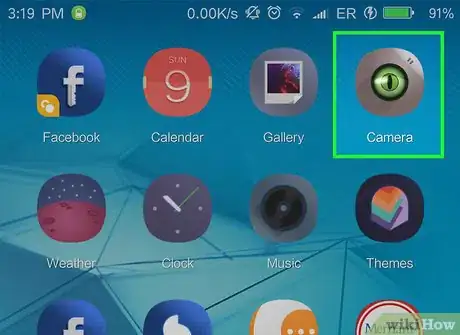
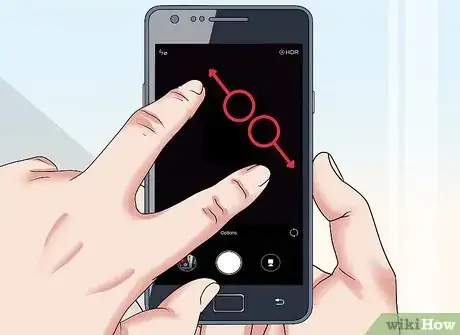
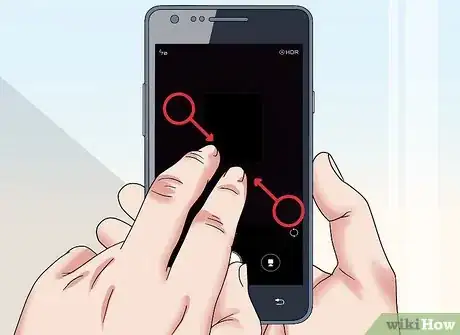
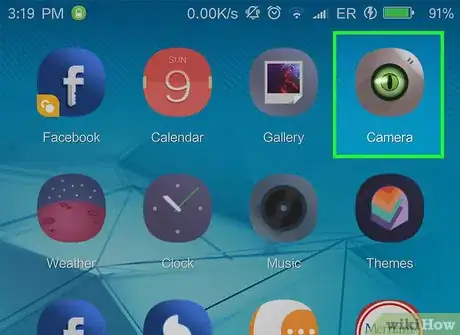

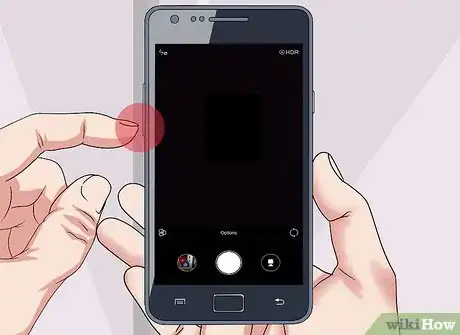







-Step-34.webp)