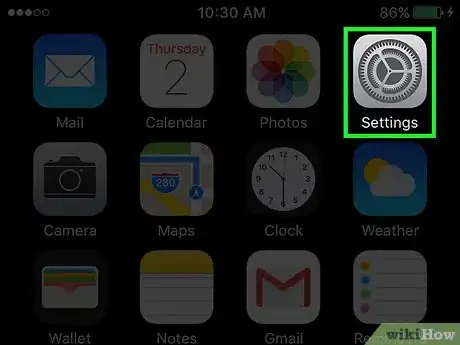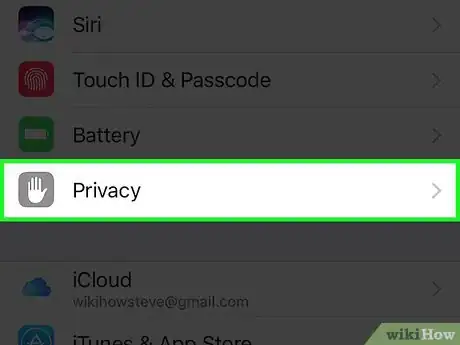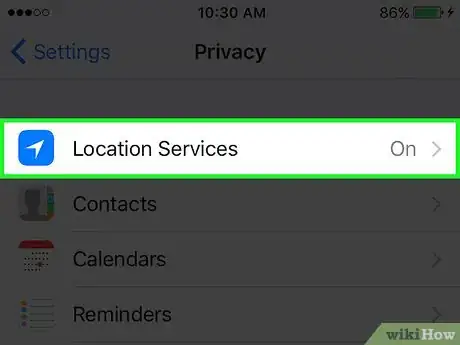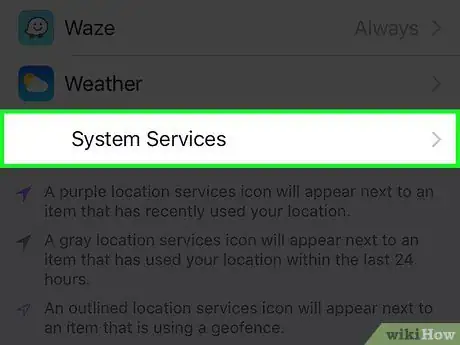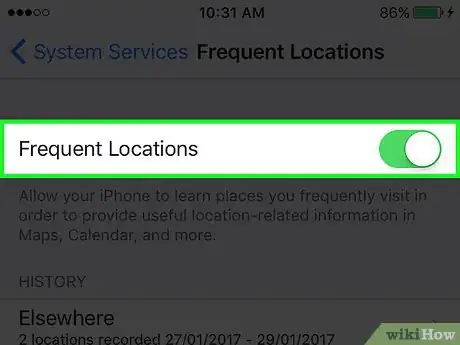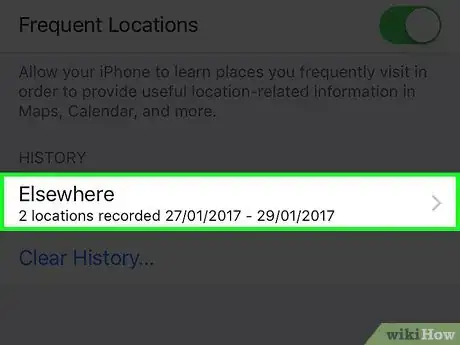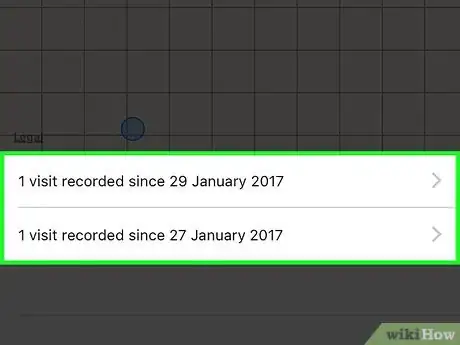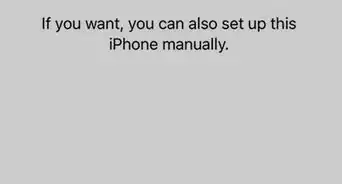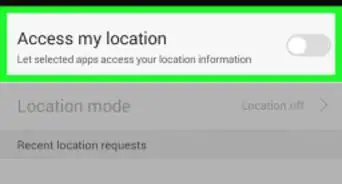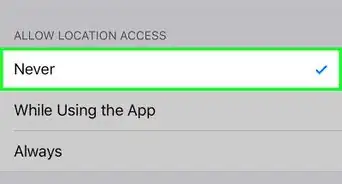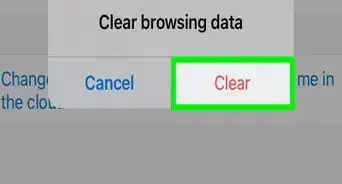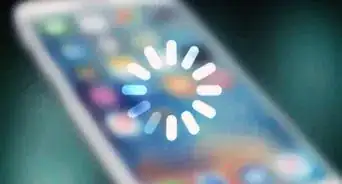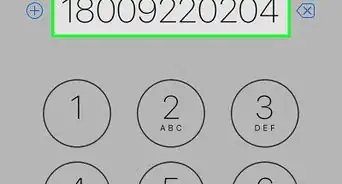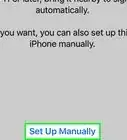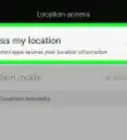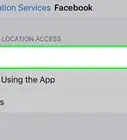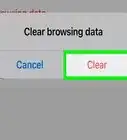X
This article was co-authored by wikiHow Staff. Our trained team of editors and researchers validate articles for accuracy and comprehensiveness. wikiHow's Content Management Team carefully monitors the work from our editorial staff to ensure that each article is backed by trusted research and meets our high quality standards.
This article has been viewed 43,444 times.
Learn more...
This wikiHow teaches you how to view specific places you have visited within geographic areas.
Steps
Part 1
Part 1 of 2:
Enabling Location Services
-
1Open your iPhone's Settings. From your Home Screen, look for the app with the gear icon.
-
2Scroll down and tap Privacy. It's located in the third group of menu options.Advertisement
-
3Tap Location Services. It's at the top of the Privacy menu.
- If the "Location Services" button is off, you won't be able to see any locations in your history. However, you can turn this feature on to start tracking your locations.
- Location Services use GPS, Bluetooth, available Wi-Fi networks and cell towers to determine your approximate location.
Advertisement
Part 2
Part 2 of 2:
Viewing Location History
-
1Scroll down and tap System Services. It's at the very bottom of the Location Services menu.
-
2Scroll down and tap Frequent Locations. It's under Wi-Fi Locations.
-
3Slide the "Frequent Locations" button to the On position. It will turn green. This function allows the iPhone to learn the places you frequently visit. iOS uses this data to provide you with location-based services and information.
-
4Tap a geographic area you've visited. They are listed under the "History" heading. A map will pop up, as well as a list of specific locations you've been to in that area.
-
5Tap a specific location you’ve visited within the vicinity. They are listed under the map. The map should zoom in to that particular area. The number of visits, together with the corresponding dates and times, will be listed at the bottom.
Advertisement
Community Q&A
-
QuestionHow does an address that I did not visit occur on the Visits section?
 Community AnswerSomeone else may have used your account or device, or they could be from a prior user if the phone is secondhand.
Community AnswerSomeone else may have used your account or device, or they could be from a prior user if the phone is secondhand.
Advertisement
About This Article
Article SummaryX
1. Open Settings.
2. Tap Privacy.
3. Tap Location Services.
4. Tap System Services.
5. Tap Frequent Locations.
6. Review items under the History heading.
Did this summary help you?
Advertisement