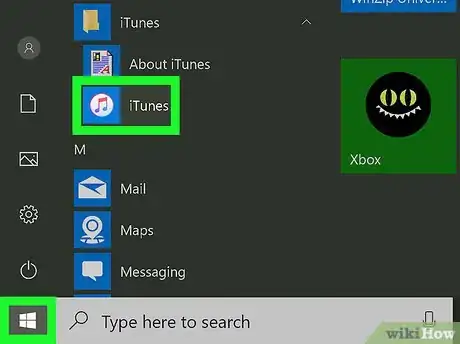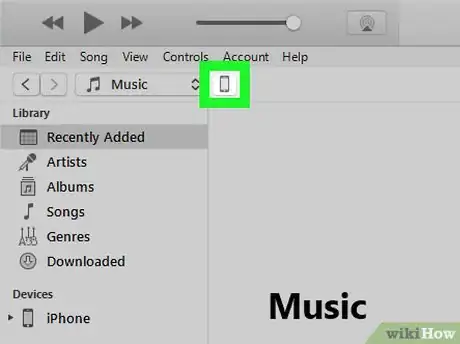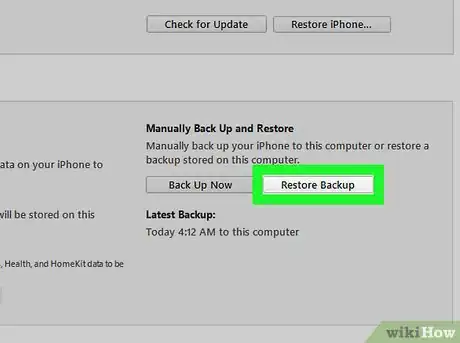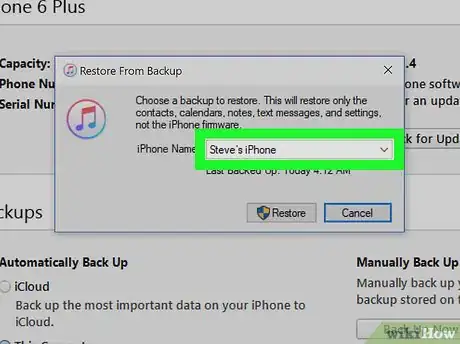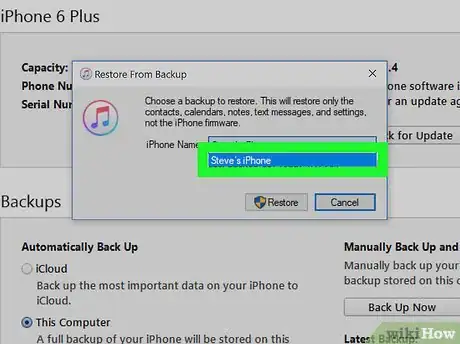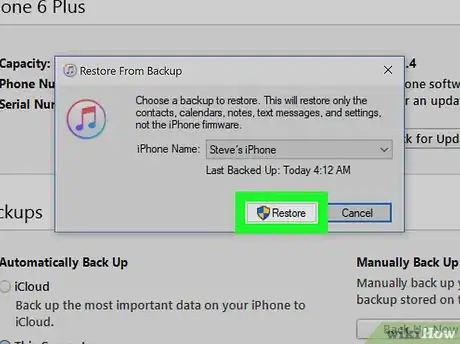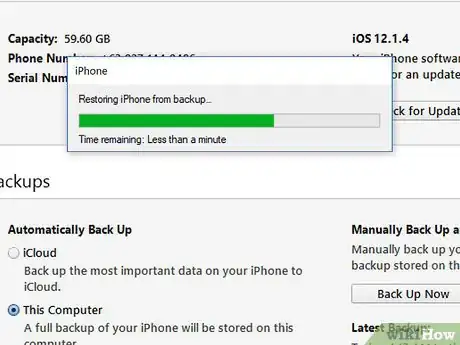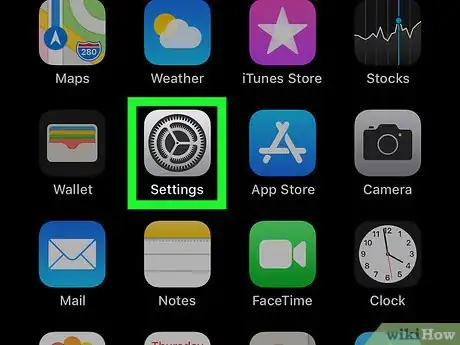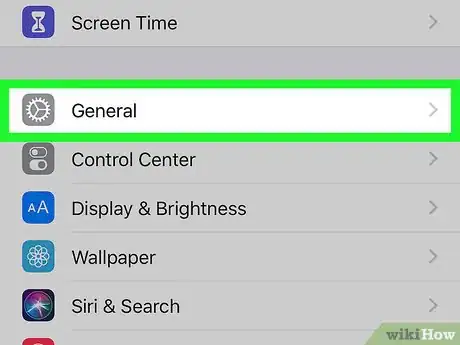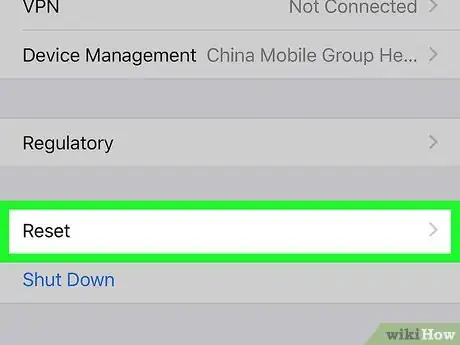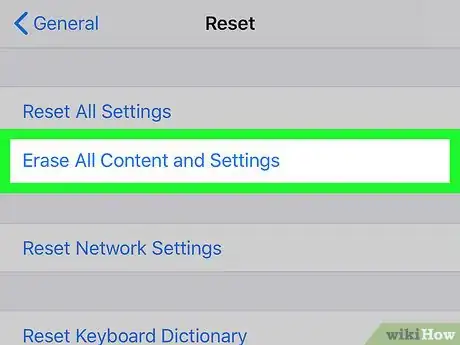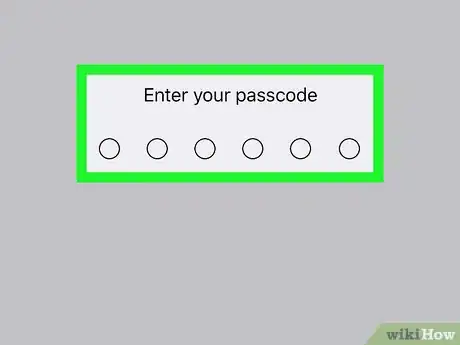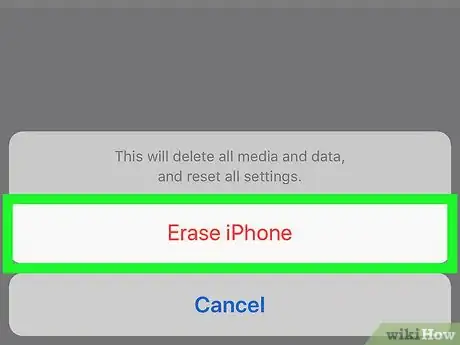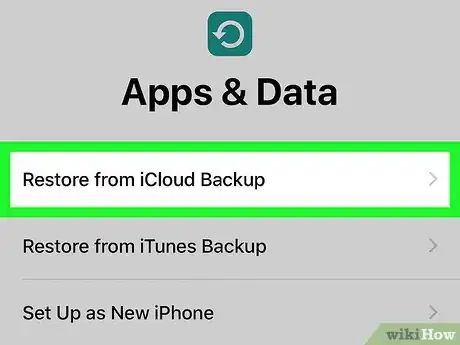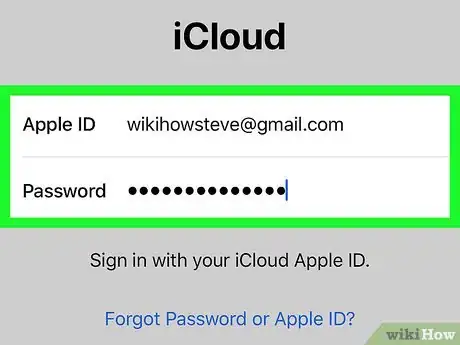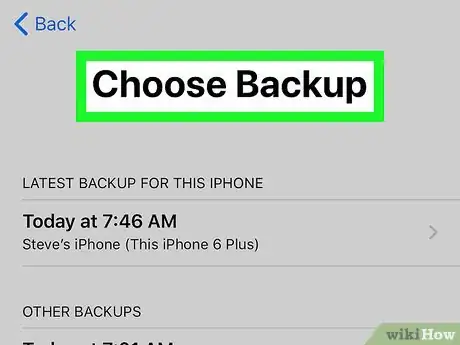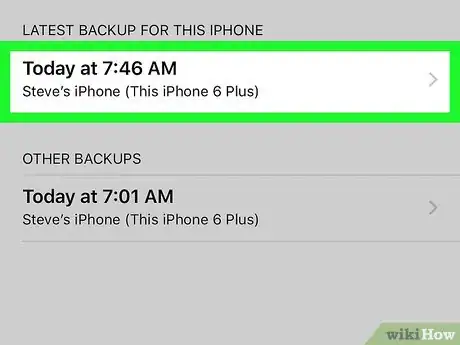This article was co-authored by wikiHow staff writer, Jack Lloyd. Jack Lloyd is a Technology Writer and Editor for wikiHow. He has over two years of experience writing and editing technology-related articles. He is technology enthusiast and an English teacher.
The wikiHow Tech Team also followed the article's instructions and verified that they work.
This article has been viewed 2,538,335 times.
Learn more...
This wikiHow teaches you how to restore recently deleted text messages to your iPhone by using an iTunes or iCloud backup. While using a backup will usually restore your deleted texts, it will also remove any data (e.g., texts) from after your selected backup.
Steps
Using an iTunes Backup
-
1Open iTunes on a computer. This app is white with a multicolored musical note on it.
- If you're prompted to click Download iTunes, do so before continuing. You'll need to restart your computer during this process.
-
2Attach your iPhone to the computer. Connect your iPhone's charging cable to the iPhone and the computer's USB port.
- Some Mac computers don't have USB ports, though you can buy a USB adapter for these computers.
Advertisement -
3Click the "Device" icon. It's an iPhone-shaped icon in the top-left side of the iTunes window. The "Summary" page will open after clicking it.
-
4Click Restore Backup. This button is on the right side of the "Backups" section near the top of the page.
- If prompted, turn off "Find My iPhone" before you proceed.
- You may want to create a new backup first so that you can later return to your phone's present state. To create a new backup, click Back Up Now.
-
5Click the box next to "iPhone Name" when prompted. You'll see a drop-down menu appear.
-
6Click a backup date. This must be a date at which your deleted text messages were still on the iPhone.
-
7Click Restore. It's on the right side of the "Backups" area of the page. Doing so will prompt your iPhone to begin backing up.
- If your selected backup is password-protected, first enter the password.
- You may need to update your iPhone's software before iTunes will restore your iPhone.
-
8Wait for your restore to finish. Once it does, you should be able to view your deleted text messages in the Messages app, which is the green app with a white speech bubble icon.
Using an iCloud Backup
-
1Open your iPhone's Settings. It's a grey app with gears on it. You'll likely find it on the Home Screen.
- Before erasing and restoring with iCloud, you may want to make sure you have an iCloud backup first. To do so, tap the Apple ID name at the top of the "Settings" page, tap iCloud, and scroll down and tap iCloud Backup. As long as there's a backup date listed here, you can restore an iCloud backup.
-
2Scroll down and tap General. It's near the bottom of the screen.
- If you checked for a backup, first tap the "Back" button in the top-left corner of the screen.
-
3Scroll down and tap Reset. This option is at the bottom of the General page.
-
4Tap Erase All Content and Settings. You'll see this button near the top of the page.
-
5Type in your iPhone's passcode. This is the code you use to unlock your iPhone.
- If you don't have a passcode, skip this step.
-
6Tap Erase iPhone twice. It's at the bottom of the screen.
-
7Wait for your iPhone to finish erasing. This process will take a few minutes. Once it finishes, you'll be able to select an iCloud backup.
-
8Press your iPhone's Home button. It's the circular button below your iPhone's screen.
-
9Complete your iPhone's initial setup steps. To do so, select a language and region, then choose a Wi-Fi network to connect to.
-
10Tap Restore from iCloud Backup when prompted. This option will allow you to select and install a backup from your iCloud account.
-
11Enter your Apple ID email address and password. These must be the same credentials you use to download music or apps.
-
12Tap Choose Backup. It's in the middle of the screen.
-
13Tap a backup date. Remember, the date you select must be from a time at which your desired texts were still on your iPhone.
-
14Wait for your restore to finish. Once the restore is complete, you should be able to view your previously deleted texts in the Messages app.
Community Q&A
-
QuestionHow do I take a screenshot?
 Community AnswerHold the power and home button at the same time.
Community AnswerHold the power and home button at the same time. -
QuestionHow can I print text messages from my iPhone?
 Community AnswerTake a screen shot, then go to photos and click the button on the left corner then click print.
Community AnswerTake a screen shot, then go to photos and click the button on the left corner then click print. -
QuestionWhy can't I delete text messages on my iPhone?
 Community AnswerMaybe because the messages have been locked or you're not doing the right thing. You have to press a text and it will say more and then you check the message you would like to delete.
Community AnswerMaybe because the messages have been locked or you're not doing the right thing. You have to press a text and it will say more and then you check the message you would like to delete.
Warnings
- Avoid purchasing or downloading third-party software to retrieve your texts or iMessages, since programs such as these are often unreliable.⧼thumbs_response⧽