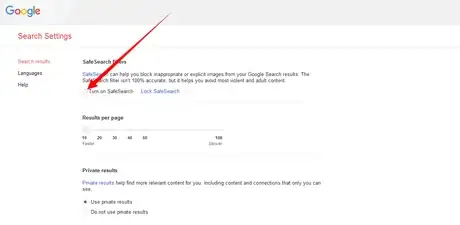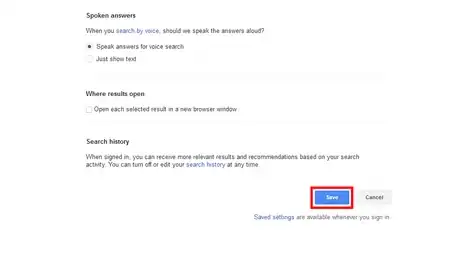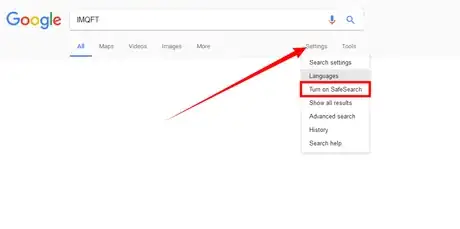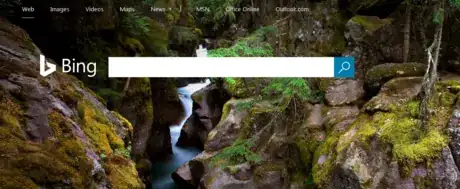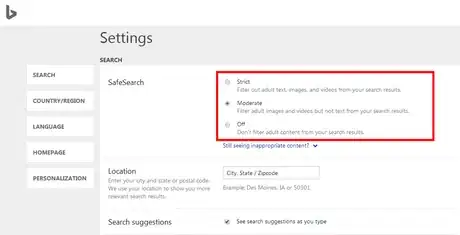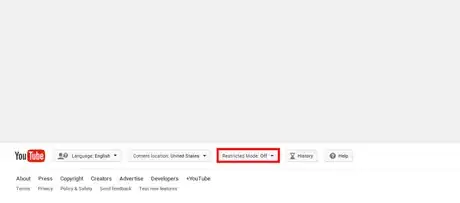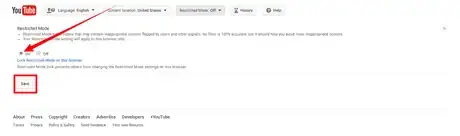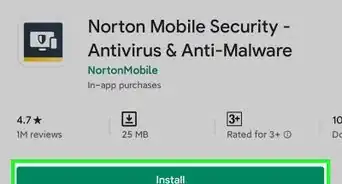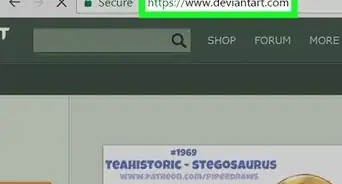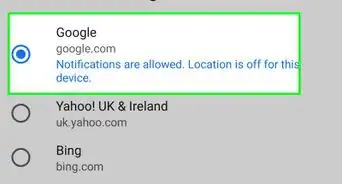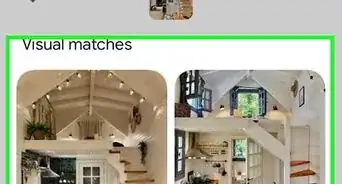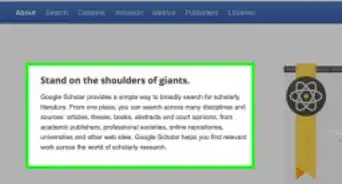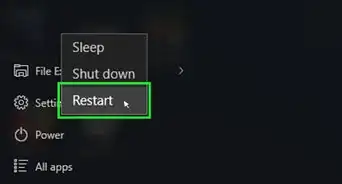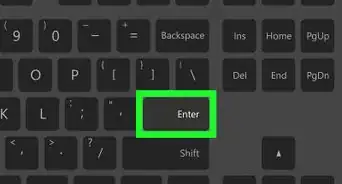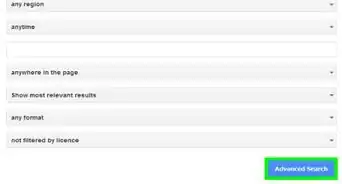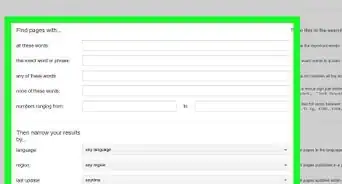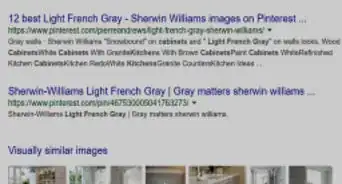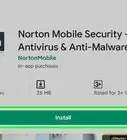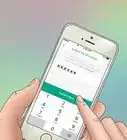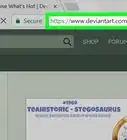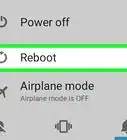X
wikiHow is a “wiki,” similar to Wikipedia, which means that many of our articles are co-written by multiple authors. To create this article, 10 people, some anonymous, worked to edit and improve it over time.
The wikiHow Tech Team also followed the article's instructions and verified that they work.
This article has been viewed 55,892 times.
Learn more...
Safe search settings allow you to block inappropriate contents from your search results. You can activate safe search modes in Google, Bing and YouTube. This will help protect your children from inappropriate contents, and can stop you from seeing pages you don't want to, too.
Steps
Method 1
Method 1 of 3:
Enabling SafeSearch on Google
-
1Go to Google Home. Open www.google.com in your browser. If you are in the search results, click on the Google logo to open Google Home page. If you aren't signed in, sign in with your account.
-
2Open the Google Search settings. Click on the Settings from the bottom of the page and select “Search settings” from the list.Advertisement
-
3Turn on SafeSearch. Under “SafeSearch filters”', check the "“Turn on SafeSearch” box.
-
4Scroll down to the bottom. Click on the Save button to finish. Note that saved settings are available whenever you sign in.
-
5Directly turn off or on SafeSearch from the search results if desired. Click on Settings at the top and select Turn on SafeSearch from the list.
Advertisement
Method 2
Method 2 of 3:
Enabling Safe Search on Bing
-
1Go to Bing. Visit www.bing.com in your browser. Sign-in isn't required.
-
2Open the menu. Click on the ☰ icon from the right corner and select SafeSearch Moderate.
-
3Under “SafeSearch”, select your desired option. Select one option from there.
- Strict. Filter adult text, images and videos from your search results.
- Moderate. Filter adult images and videos but not text from your search results.
- Off. Don’t filter adult content from your search results.
-
4Save your settings. Click on Save to save your changes. You must enable cookies for this setting.
Advertisement
Method 3
Method 3 of 3:
Enabling Restricted Mode on YouTube
-
1Go to YouTube. Visit www.youtube.com in your browser. Login isn't required.
-
2Scroll down to th bottom. Click on the Restricted Mode: Off button near the History option.
-
3Turn on Restricted Mode. Mark on the on and click on the Save button to change your settings.
- Note that your Restricted Mode setting will apply to the current browser only. When the restricted mode is enabled on YouTube, you can't see videos containing potentially mature content like:
- Drugs and alcohol
- Sexual situations
- Violence
- Mature subjects
- Profane and mature language
- Note that your Restricted Mode setting will apply to the current browser only. When the restricted mode is enabled on YouTube, you can't see videos containing potentially mature content like:
Advertisement
Warnings
- In Google search, if you delete your cookies, your SafeSearch setting may be reset.⧼thumbs_response⧽
- SafeSearch isn't 100% accurate.⧼thumbs_response⧽
- When the restricted mode is enabled on YouTube, you will not be able to see comments on the videos.⧼thumbs_response⧽
Advertisement
References
About This Article
Advertisement