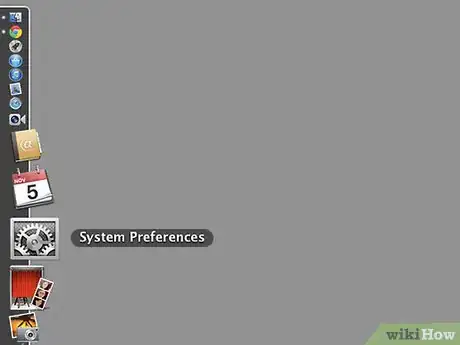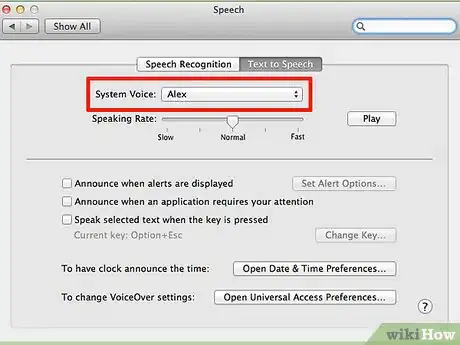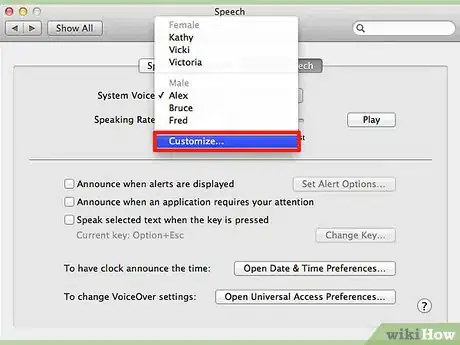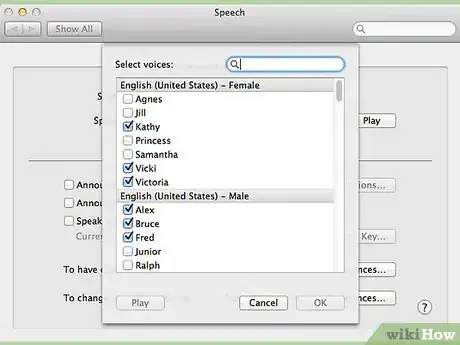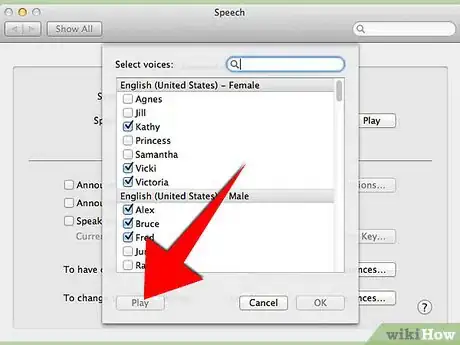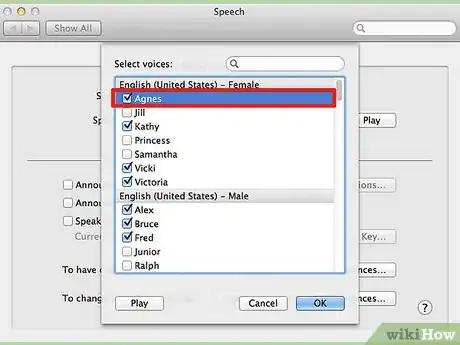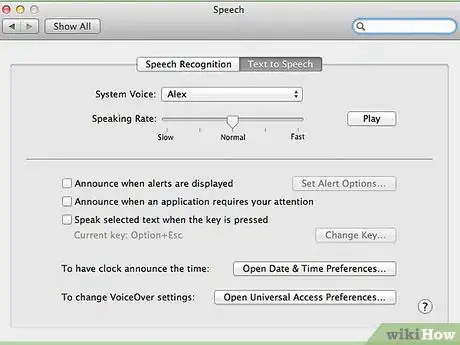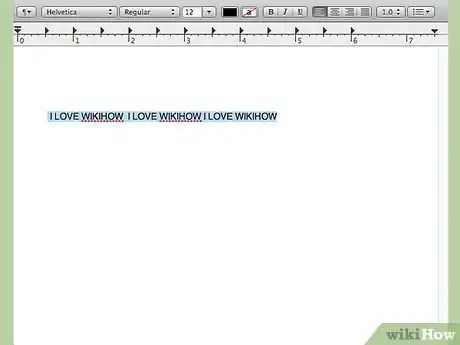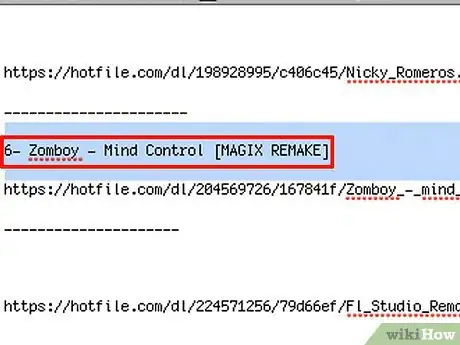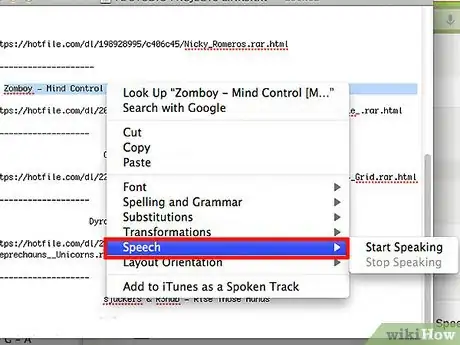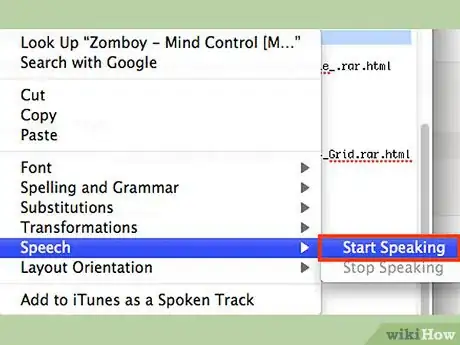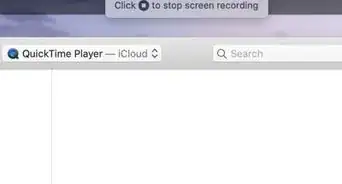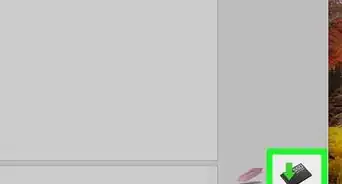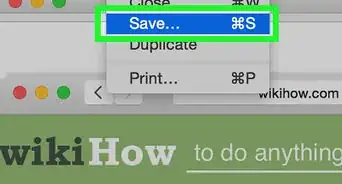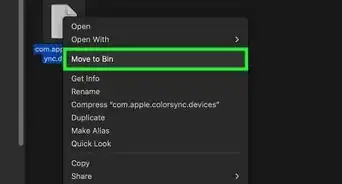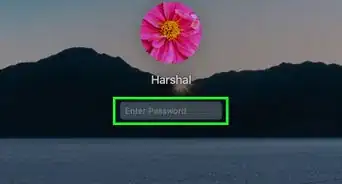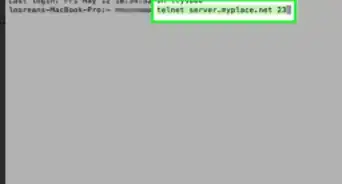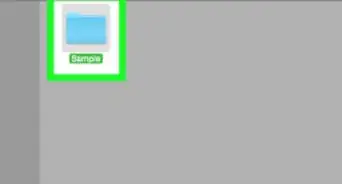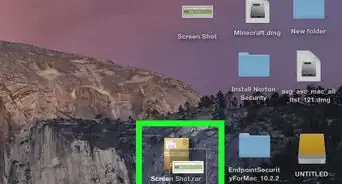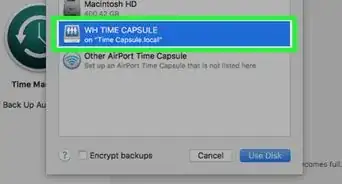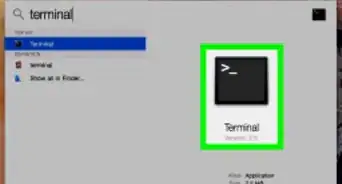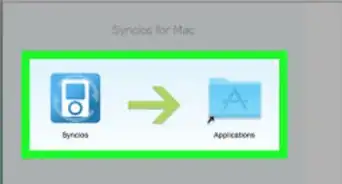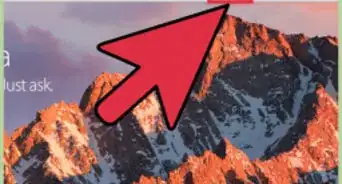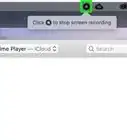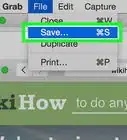X
wikiHow is a “wiki,” similar to Wikipedia, which means that many of our articles are co-written by multiple authors. To create this article, 11 people, some anonymous, worked to edit and improve it over time.
This article has been viewed 245,565 times.
Learn more...
So you want your Mac to read something to you? Read more to find out how.
Steps
Method 1
Method 1 of 3:
Setting The Voice
-
1Open System Preferences.
-
2Click on Speech.Advertisement
-
3Click on the text to speech tab.
-
4Click on system voice.
-
5Click on More Voices.
-
6Click on the voice that you would like to try out.
-
7Click on the play button. Make sure that the volume is high.
-
8Select the Voice that you like
Advertisement
Method 2
Method 2 of 3:
The Shortcut Way
Method 3
Method 3 of 3:
The Right-Click Way
Community Q&A
-
QuestionCan it read text in reverse?
 Michael EvermanCommunity AnswerIt probably can, but it won't sound like it would if it was reversed normally. Try recording it forward and rewinding the clip.
Michael EvermanCommunity AnswerIt probably can, but it won't sound like it would if it was reversed normally. Try recording it forward and rewinding the clip. -
QuestionHow to pause text to speech on Mac?
 Mastermind91Community AnswerNavigate to the text you wish to read, and VoiceOver will start to read it. Press Ctrl and the reading will pause.
Mastermind91Community AnswerNavigate to the text you wish to read, and VoiceOver will start to read it. Press Ctrl and the reading will pause.
Advertisement
Warnings
- Some people absolutely hate it when the Computer announces the time.⧼thumbs_response⧽
- Don't do this to someone else's computer, as it can be annoying.⧼thumbs_response⧽
- Do not set the key combination to anything that you already use, because it will be over written.⧼thumbs_response⧽
Advertisement
About This Article
Advertisement