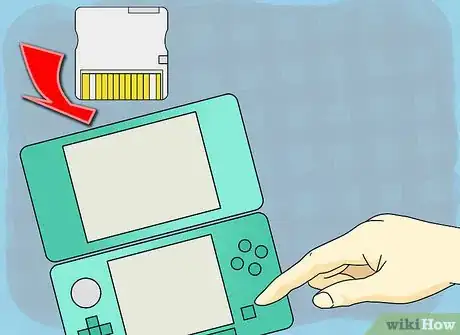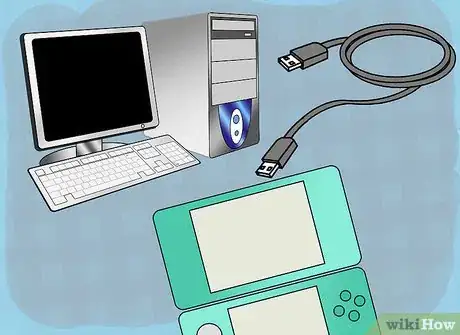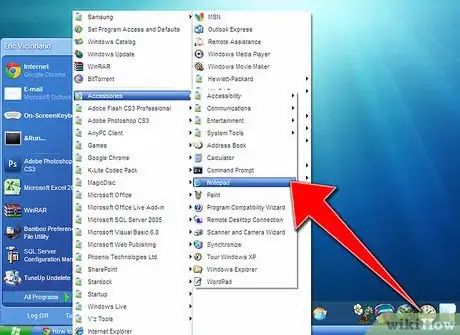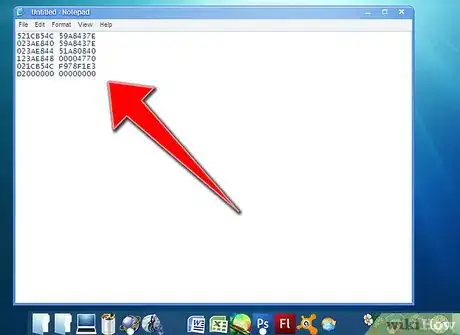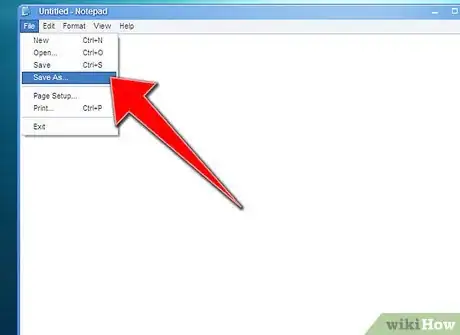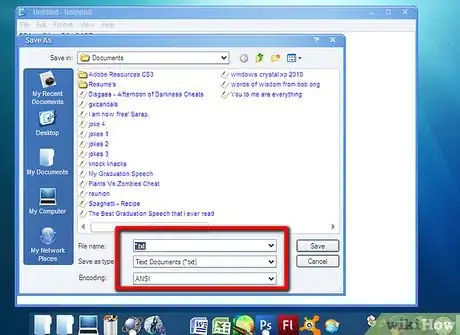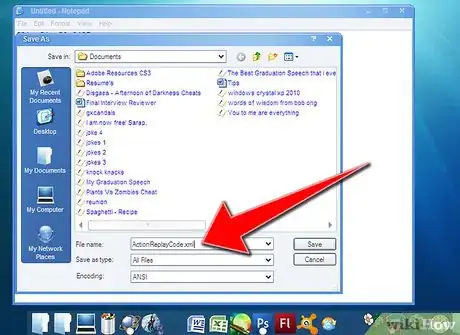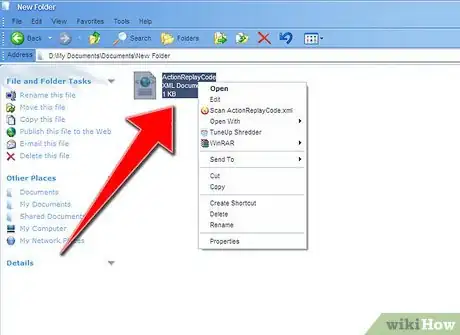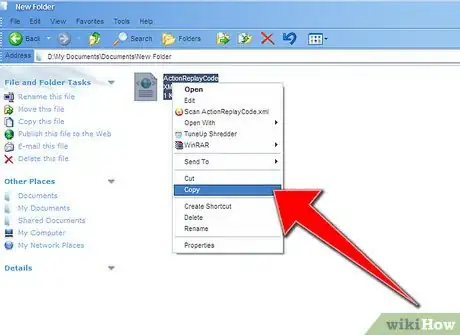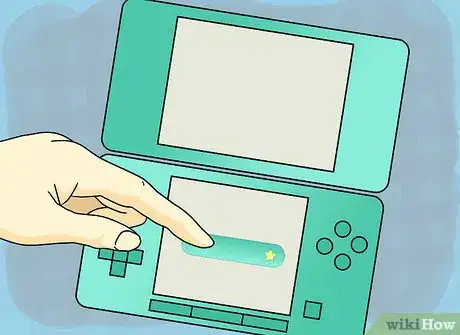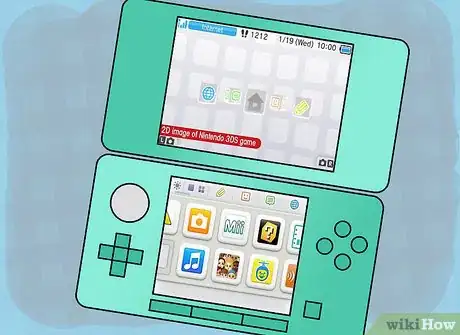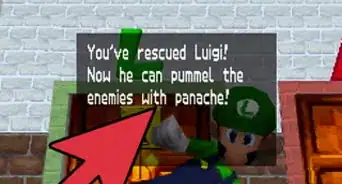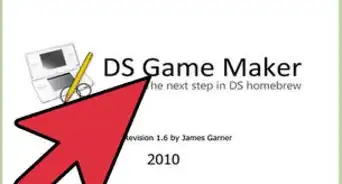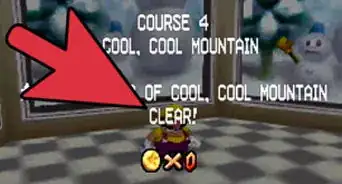X
wikiHow is a “wiki,” similar to Wikipedia, which means that many of our articles are co-written by multiple authors. To create this article, 34 people, some anonymous, worked to edit and improve it over time.
This article has been viewed 357,266 times.
Learn more...
There are a lot of fantastic video games out there, especially for Nintendo DS and some players like to buy gaming programs to help them with their games. Unfortunately, some programs don't come with all the codes and you have to add them yourself. Here's an article on how to manually add Action Replay codes for your Nintendo DS onto your Action Replay program.
Steps
-
1Install your Action Replay Code manager. There should be a small disc that came with your Action Replay system. Insert the disc into your computer and install the program.
-
2Insert the Action Replay game cartridge into your Nintendo DS and turn it on.Advertisement
-
3Plug one end of your your USB cord into your computer and the other end into the top of your Action Replay game cartridge.
-
4Find the code you are looking for and open up the "Notepad" program on your computer.
-
5Copy and paste the code onto the "Notepad" program.
-
6Click on File, then choose Save As....
-
7Choose the file-name you want to save this code under.
-
8Look at the bottom of the Save As.... screen There should be three lines: File Name, Save As Type, and Encoding. The only thing you're going to change is the File Name. Choose a name that you want to save your code as but, don't save it as .txt. For example, let's say you name your code Josh; don't save it as Josh.txt, instead you are going to want to change it to Josh.xml. Whatever you choose as your file code name, you want to make sure to replace .txt with .xml at the end.
-
9Once you have saved it in the proper format, your Action Replay is on and your DS is connected to your computer with the Action Replay Code Manager open, now you can add your code on your Action Replay. Open up the file you saved your code in and right-click it.
-
10Select Copy and go over to your Action Replay Code Manager On the left screen there should be a huge column with all the codes your Action Replay came preloaded with. Right-click that column and choose Paste. Pasting this one code on here will have your whole library of preloaded games deleted off of your Action Replay system, don't freak out! You can easily put the preloaded games back onto your system once you are done with this code by going online with your Code Manager and resubscribe with it.
-
11Once your code is added onto your system, you can disconnect the USB cable from your Action Replay cartridge, but don't turn it off just yet. Click the little house logo on your Nintendo DS screen to go back to the main screen.
-
12Now click the green button with the little star symbol on it and scroll down to choose your code. Click the green star button again and scroll down to your code. Once again, click the green star button to check-mark the code and then without shutting off your Nintendo DS system take out the Action Replay Cartridge and insert your game cartridge. Once it's inserted, there should be a new button that says 'Start', click on that button to start up your game!
-
13Your code should be there! Don't turn on too many cheats because it may cause your game to freeze!
Advertisement
Community Q&A
-
QuestionDo you need a micro SD card to input codes for action replay for the DS?
 Community AnswerA micro SD card is not necessary to input codes for action replay for the DS.
Community AnswerA micro SD card is not necessary to input codes for action replay for the DS. -
QuestionWill the Action Replay DS work on my 3DS XL?
 Community AnswerNo, it does not; it only works on original DS. You can, however, buy an Action Replay for 3DS.
Community AnswerNo, it does not; it only works on original DS. You can, however, buy an Action Replay for 3DS.
Advertisement
Warnings
- Do not use more than one code at once! It may freeze the game. If you choose to do so, save your game before using codes!⧼thumbs_response⧽
- Use Action Replay and other gaming program codes at your own risk.⧼thumbs_response⧽
Advertisement
References
- www.codejunkies.com
About This Article
Advertisement