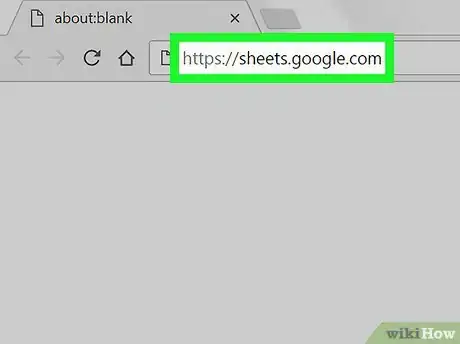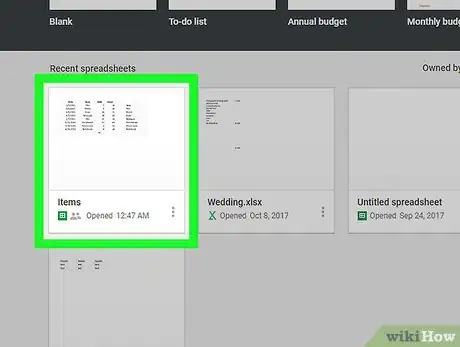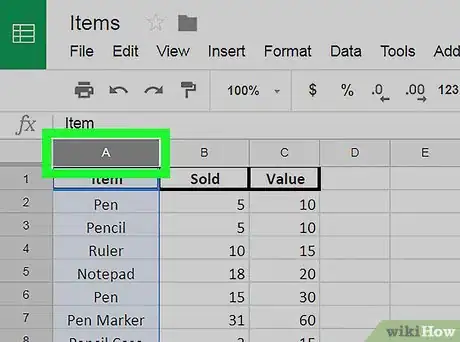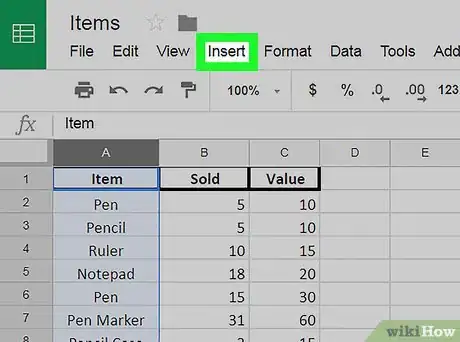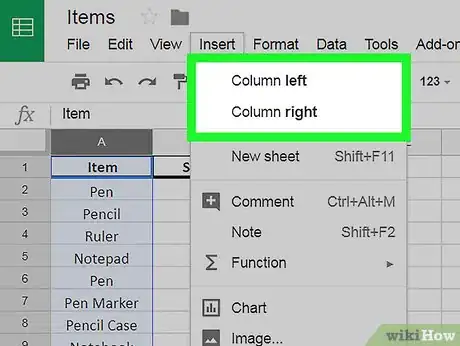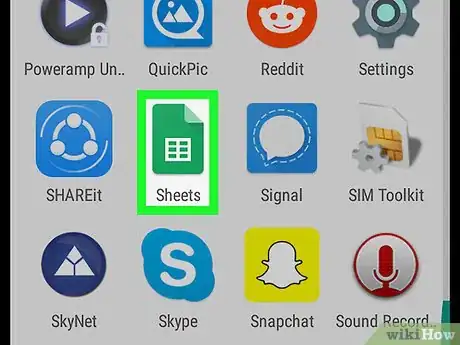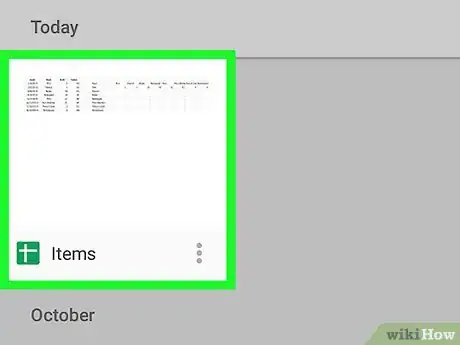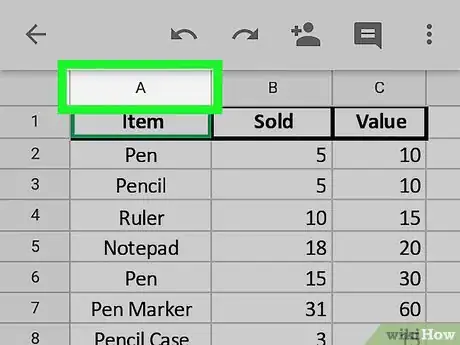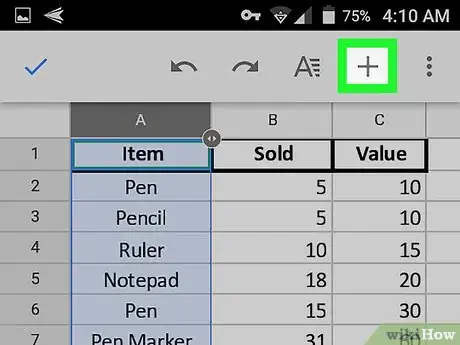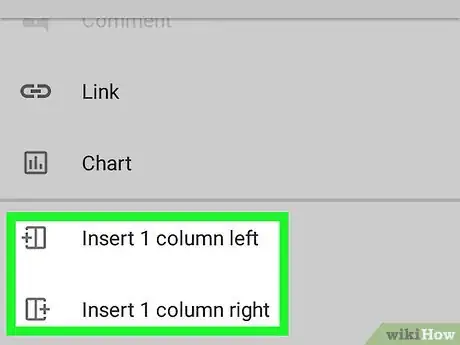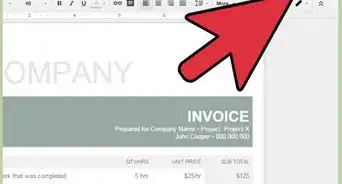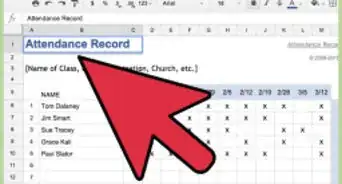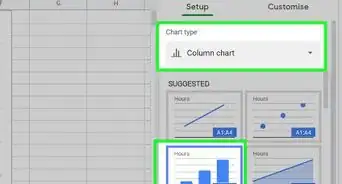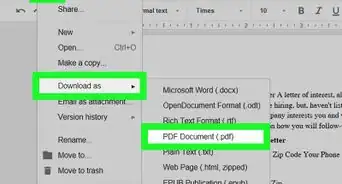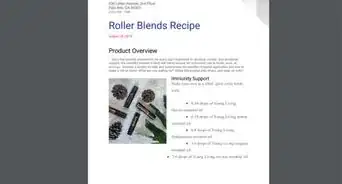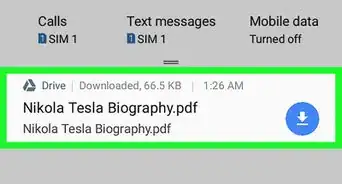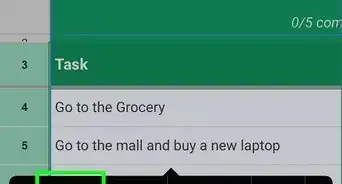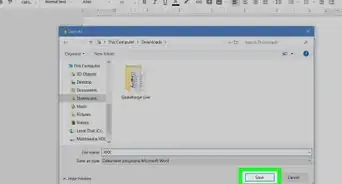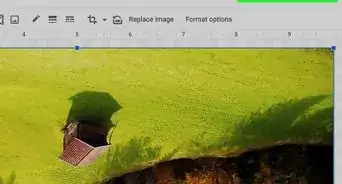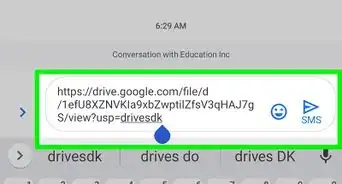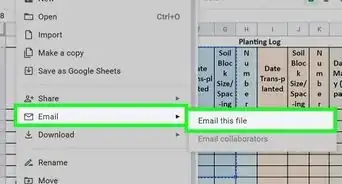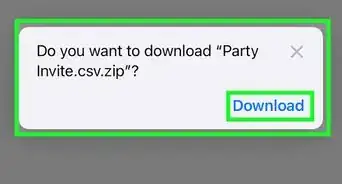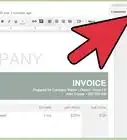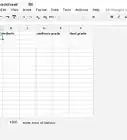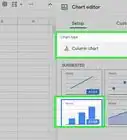This article was co-authored by Marc Crabbé and by wikiHow staff writer, Jack Lloyd. Marc is a translator and International Project Manager, who has been working in Google Suite for project management since 2011.
The wikiHow Tech Team also followed the article's instructions and verified that they work.
This article has been viewed 31,755 times.
This wikiHow teaches you how to add a blank column to the right or left of a column in Google Sheets. You can do this on both the desktop and the mobile app versions of Google Sheets.
Steps
Using a Computer
-
1Open the Google Sheets page. Go to https://docs.google.com/spreadsheets in your browser. This will open the Google Sheets dashboard if you're logged into your Google account.
- If you aren't logged into your Google account, you'll need to enter your email address and password when prompted before continuing.
-
2Select a spreadsheet. Click the name of the spreadsheet to which you want to add columns. Doing so opens the spreadsheet.
- If you want to create a new spreadsheet instead, just click Blank in the upper-left side of the page.
Advertisement -
3Select a column. Click the letter of the column next to which you want to add a column. For example, if you want to add a column to the right of the "A" column, you'd click the A heading.EXPERT TIP
"The easiest way to add a new column in Google Sheets is to select a column, then right-click and insert a column to the right or left."
Marc is a translator and International Project Manager, who has been working in Google Suite for project management since 2011.
Marc Crabbé
Google Suite Expert Marc Crabbé
Marc Crabbé
Google Suite Expert -
4Click Insert. This tab is in the upper-left side of the page. A drop-down menu will appear.
-
5Click Column left or Column right. Both options are at the top of the Insert drop-down menu. Doing so will insert a blank column either to the left or to the right of your currently selected column.
Using the Mobile App
-
1Open Google Sheets. Tap the Google Sheets app icon, which resembles a green-and-white spreadsheet grid, to do so. This will open your Google Sheets dashboard if you're logged into your Google account.
- If you aren't logged into your Google account, tap SIGN IN, select an account, and enter your password if prompted.
-
2
-
3Select a column. Tap the letter at the top of a column (or any cell in the column) to select it as the column next to which you want to add a blank column.
-
4Tap +. It's in the top-right corner of the screen. A menu will appear at the bottom of the screen.
-
5Tap Column left or Column right. Both options are near the top of the drop-down menu. Doing so will add a column either to the left or to the right of your currently selected column.
- On Android, tap Insert 1 column left or Insert 1 column right here instead.
- You may have to scroll down through the drop-down menu to find these options.
Community Q&A
-
QuestionWhat would one do to create columns of unequal width?
 Community AnswerFirst, create a normal column. Then, on the top bar, find the edges of the column. Then, click on one of them, and drag until they are the wanted length.
Community AnswerFirst, create a normal column. Then, on the top bar, find the edges of the column. Then, click on one of them, and drag until they are the wanted length.
About This Article
1. Go to https://docs.google.com/spreadsheets
2. Select a spreadsheet or click Blank
3. Click a column letter.
4. Click Insert
5. Click Column left or Column right