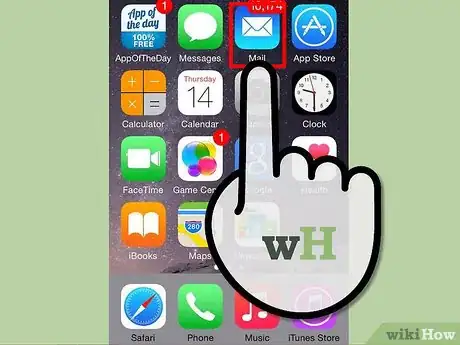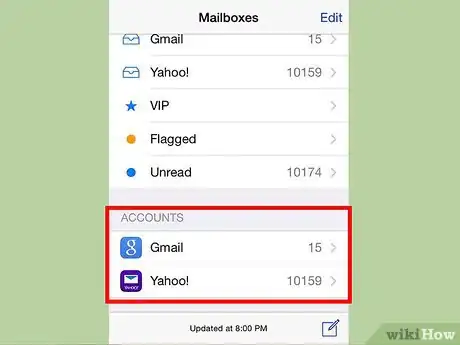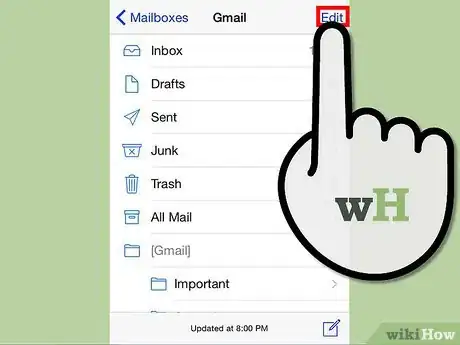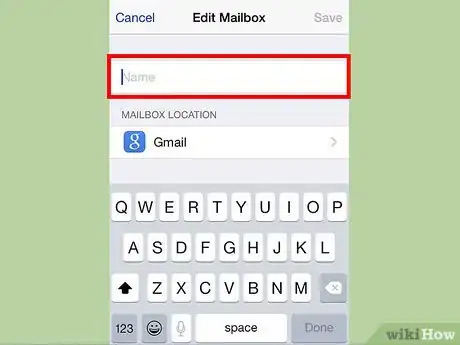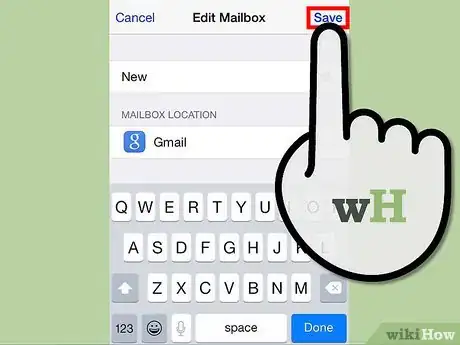X
wikiHow is a “wiki,” similar to Wikipedia, which means that many of our articles are co-written by multiple authors. To create this article, volunteer authors worked to edit and improve it over time.
The wikiHow Tech Team also followed the article's instructions and verified that they work.
This article has been viewed 34,876 times.
Learn more...
The iPhone Mail app is the dedicated email client application for all iPhone models. It allows iOS users to send and receive email messages right on their iPhones. And because you can pretty much do all your email activities on the app, you may want to organize your messages by adding folders to the iPhone Mail app.
Steps
-
1Open the iPhone Mail. Tap the app with a white letter envelope icon from the home screen of your iPhone to launch the application.
-
2Open your desired mailbox. Tap the name of the account where you want to add folders from the list of available mailboxes. If you have more than one account connected with your iPhone Mail app, you’ll see it all listed under “Accounts.”Advertisement
-
3Add a folder. Tap the “Edit” button on the top right corner of the app screen and select “New Mailbox” from the pop-up menu to create a new folder.
-
4Name your new folder. Enter your desired name for the newly created folder on the “Name” field.
- You can give the folders any name you like.
-
5Save your new folder. Tap the “Save” button and then tap “Done” in the following screen to finish the process and complete adding the folder to your iPhone Mail.
Advertisement
Community Q&A
-
QuestionMy phone will not let me add a new folder. I get a message saying, "unable to create mailbox -- the mailbox couldn't be created on the server." What can I do?
 Community AnswerYou are out of space. You have to delete items in order to add more.
Community AnswerYou are out of space. You have to delete items in order to add more.
Advertisement
About This Article
Advertisement