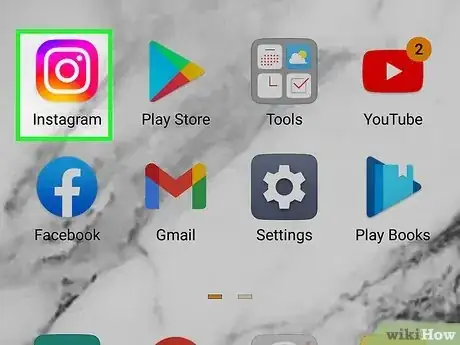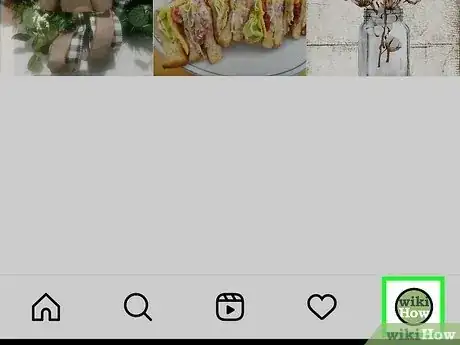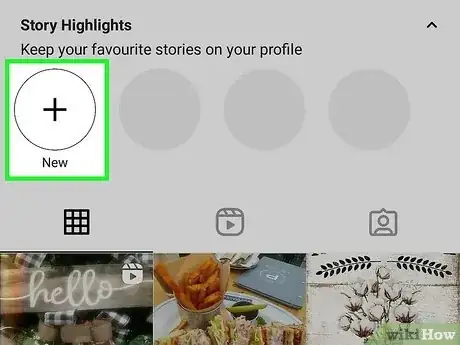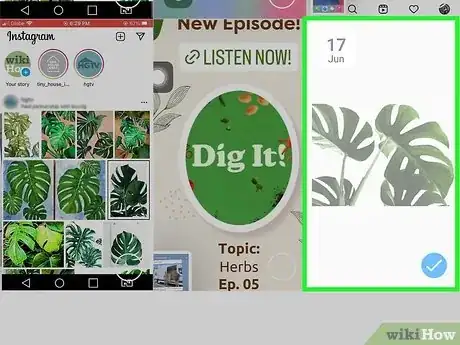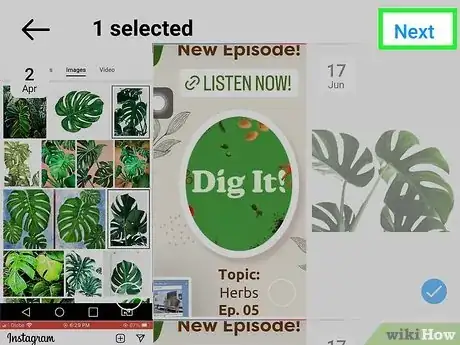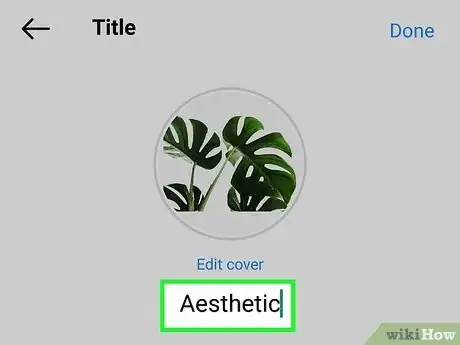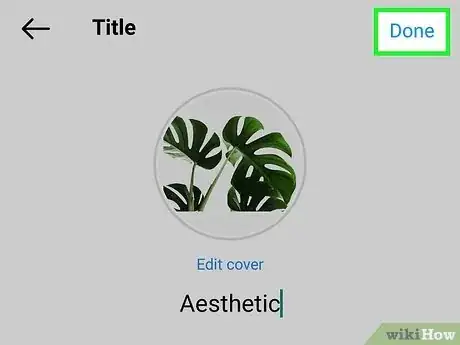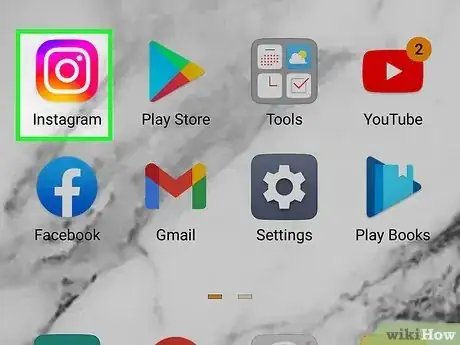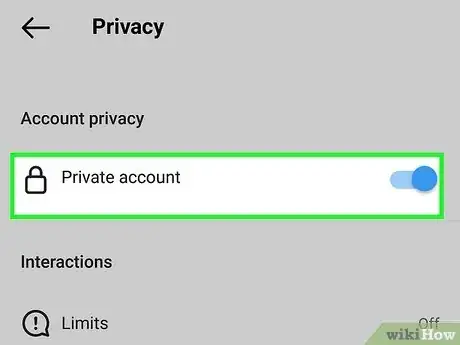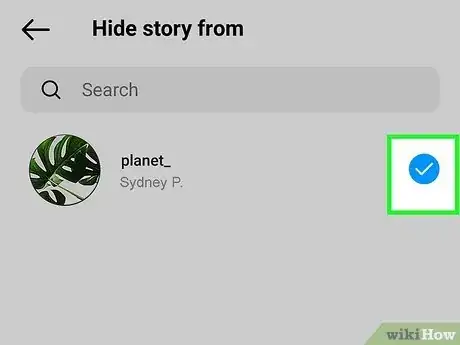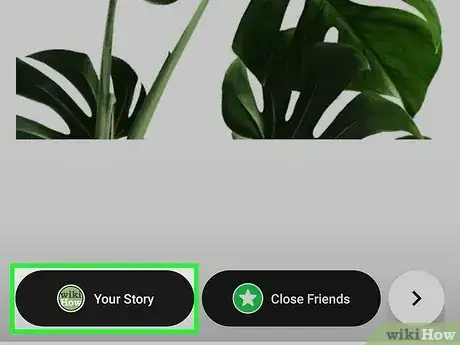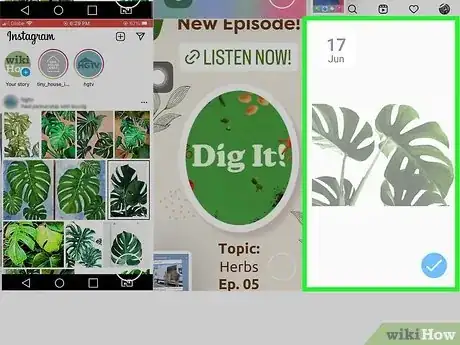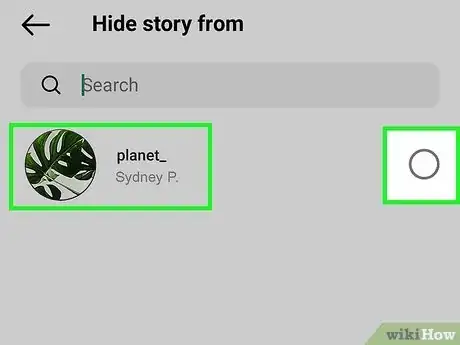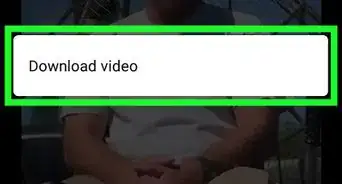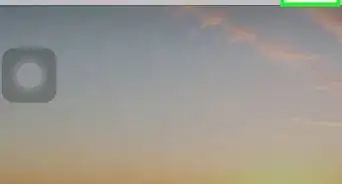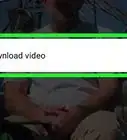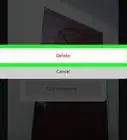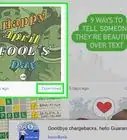This article was written by Jaclyn Selby and by wikiHow staff writer, Darlene Antonelli, MA. Jaclyn Selby is a Social Media Expert and Director of Social Media at Ovello. Ovello is a female-owned & operated team of remote Executive Assistants and Social Media Managers who are passionate about helping entrepreneurs grow their personal businesses to maximum potential. With 4 years of social media experience, she specializes in helping her clients create a brand, a holistic strategy, and growth through various social media platforms.
The wikiHow Tech Team also followed the article's instructions and verified that they work.
This article has been viewed 37,399 times.
Do you want to add a Story to your Highlights? While Instagram Stories only stay around for 24 hours, Highlights will remain on your profile until you remove them. They are a great way to showcase who you are on your Instagram profile. This wikiHow article teaches you how to create and publish a new Highlight on your Instagram profile, using an iPhone or Android.
Steps
Adding Stories to Highlights
-
1Open the Instagram app on your phone or tablet. The Instagram app looks like a white camera icon in a purple-and-orange square.
-
2Advertisement
-
3Tap +. You'll see this plus sign below your username and bio. If you don't see this, tap Story highlights first and will expand a list of all the highlights you've previously added.
- Tap + to add a Highlight.
- You can add an infinite amount of Highlights to your profile.
-
4Select the story you want to add as a Highlight. You can select one or multiple stories to add all of them to your profile in the same highlight.
- You can add up to 100 Stories to your Highlight.
-
5Tap the Next button. It's located in the top-right corner of the page. This will confirm your story selection.
-
6Enter a story name for your highlight. Type in a title into the text field here to name your new highlight.
- Optionally, you can also change your highlight's cover picture here. Just tap Edit Cover, and select the picture you want to use.
-
7Tap Add (iPhone) or Done (Android) on the top-right. This will save and publish your new story highlight on your profile.[1]
- You can later edit your Highlights or change their order on your profile.
- To delete a Highlight, tap and hold the Highlight on your profile page, then tap Delete Highlight and Delete.
Adding Highlights without Posting to Story
-
1Open the Instagram app on your phone or tablet. The Instagram app looks like a white camera icon in a purple-and-orange square.
- Since only published Stories can be added as Highlights, this is a workaround so that others will not see your published Story first. This method is particularly long and tedious, so this isn't the solution to make a quick highlight.
-
2Switch your Instagram profile to private. To do this, go to your profile, tap the three-line menu, tap Settings > Privacy, and tap the switch next to "Private Account" to make your account private.[2]
-
3Hide everyone from seeing your Story. To do this and hide your Story from everyone, go to your profile again, tap the three-line menu, and tap Settings > Privacy > Story. Finally, tap the number under "Hide story from" and then you can go through your list of followers and check them all to prevent them from seeing your Story.
-
4Publish your story. To do this, swipe from the left to the right to access the camera and tap Story to change it to your Story instead of a post. Record your Story (or upload media from your camera roll), then tap the arrow and Share to publish your Story.
- Once your Story is published, no one will be able to see it.
-
5Add the Story to your Highlights. To do this, go to your profile, tap the + under "Story highlights," then tap the Story you want to add. Finally, name it and choose the appropriate cover photo before continuing.
-
6Un-hide people from seeing your Stories and change your privacy again after 24 hours. You'll want to do this after 24 hours so the Story disappears and becomes a Highlight instead.
- Un-hide people the same way you initially hid them by going to Settings > Privacy > Story and tapping the number of people you've hidden under "Hide Story from."
- You can access the privacy settings from your profile and navigate to Settings > Privacy.
- To delete a Highlight, tap and hold the Highlight on your profile page, then tap Delete Highlight and Delete.
Expert Q&A
-
QuestionWhat should I name my Highlights on Instagram?
 Jaclyn SelbyJaclyn Selby is a Social Media Expert and Director of Social Media at Ovello. Ovello is a female-owned & operated team of remote Executive Assistants and Social Media Managers who are passionate about helping entrepreneurs grow their personal businesses to maximum potential. With 4 years of social media experience, she specializes in helping her clients create a brand, a holistic strategy, and growth through various social media platforms.
Jaclyn SelbyJaclyn Selby is a Social Media Expert and Director of Social Media at Ovello. Ovello is a female-owned & operated team of remote Executive Assistants and Social Media Managers who are passionate about helping entrepreneurs grow their personal businesses to maximum potential. With 4 years of social media experience, she specializes in helping her clients create a brand, a holistic strategy, and growth through various social media platforms.
Social Media Expert Name your Highlights something that encapsulates all of the stories you added. Most people aren't going to waste their time clicking into something when they don't know where they're going to go.
Name your Highlights something that encapsulates all of the stories you added. Most people aren't going to waste their time clicking into something when they don't know where they're going to go.
Expert Interview
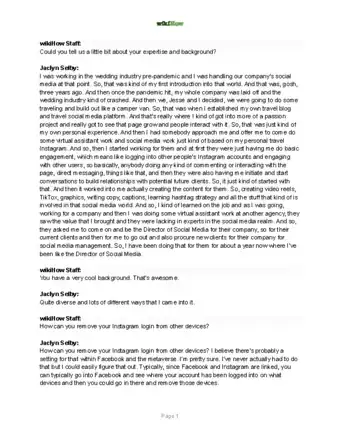
Thanks for reading our article! If you’d like to learn more about using Instagram, check out our in-depth interview with Jaclyn Selby.
References
About This Article
1. Open Instagram.
2. Tap the profile icon on the bottom-right.
3. Tap Story Highlights.
4. Tap + New.
5. Select a story.
6. Tap Next.
7. Enter a highlight name.
8. Tap Add or Done.