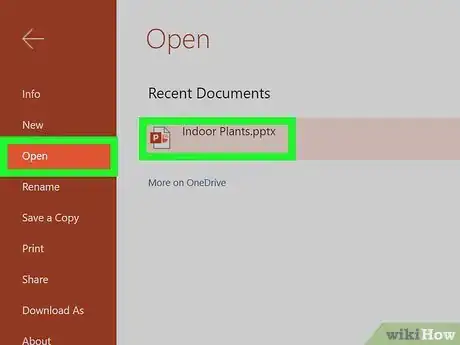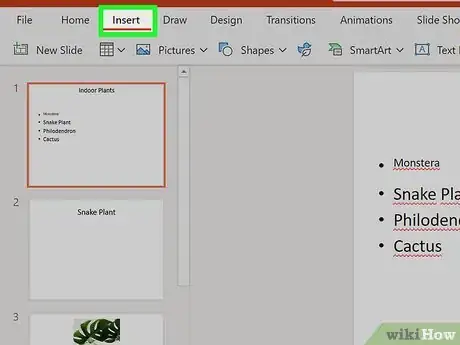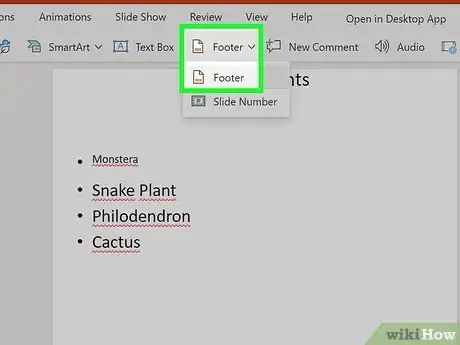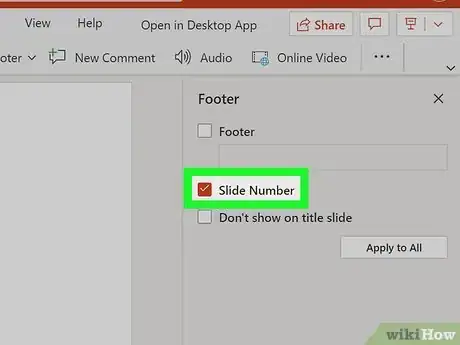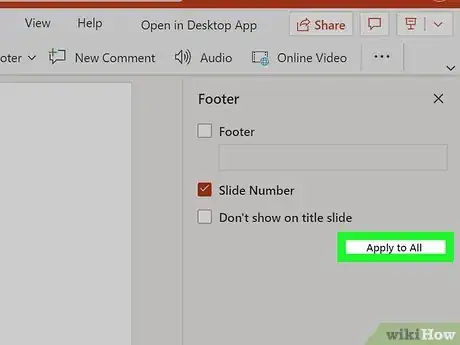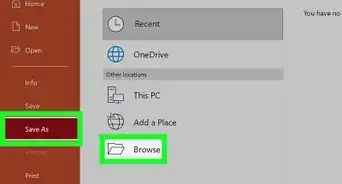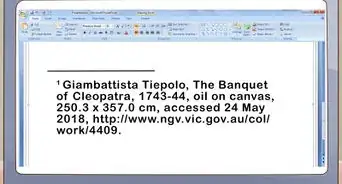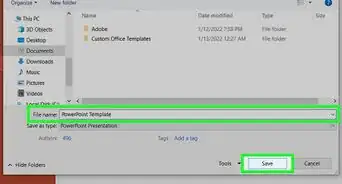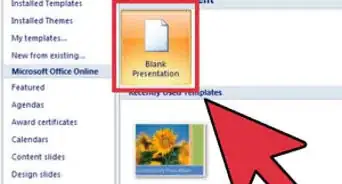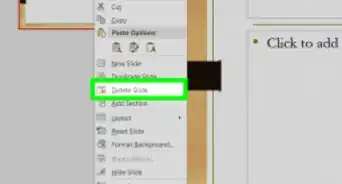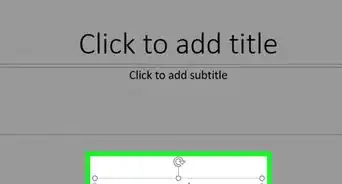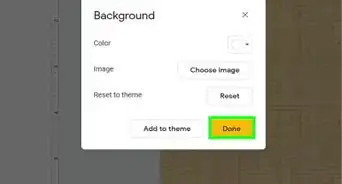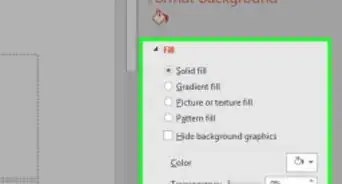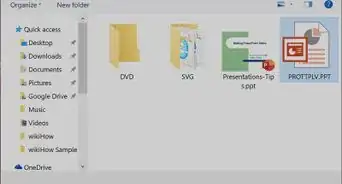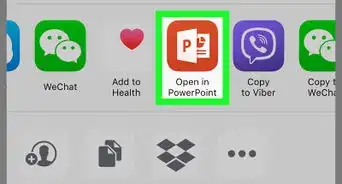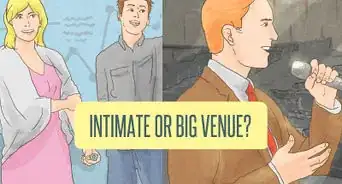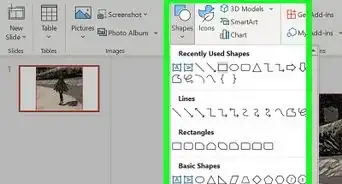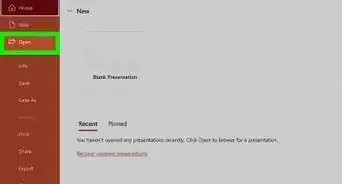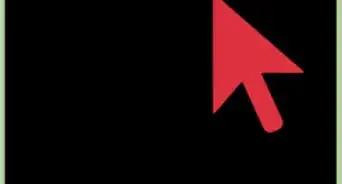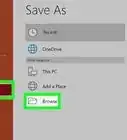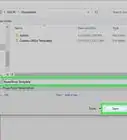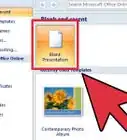This article was co-authored by wikiHow staff writer, Nicole Levine, MFA. Nicole Levine is a Technology Writer and Editor for wikiHow. She has more than 20 years of experience creating technical documentation and leading support teams at major web hosting and software companies. Nicole also holds an MFA in Creative Writing from Portland State University and teaches composition, fiction-writing, and zine-making at various institutions.
This article has been viewed 17,656 times.
Learn more...
This wikiHow teaches you how to number the slides in your PowerPoint presentation on a PC or Mac. You can turn on slide numbering on the Insert tab along with your other Header & Footer settings.
Steps
-
1Open your PowerPoint presentation. You can do this by double-clicking your presentation file, which should end with the .PPTX, .PPT, or .PPTM file extension. You can also open PowerPoint, click File, then Open, select your file, and then click Open.
-
2Click the Insert tab. It's at the top of PowerPoint.Advertisement
-
3Click Header & Footer. It's on the toolbar at the top of PowerPoint.[1] This opens the Header & Footer window to the Slide tab.
-
4Check the box next to "Slide number." It's toward the bottom of the window on the left side. As long as this option is selected, the slide number will appear on each slide in the presentation.
- If you don't want a slide number to appear on the first (title) slide, check the box next to "Don’t show on title slide" at the bottom-left.
-
5Click the Apply to All button. It's at the bottom-right corner of the window. Slide numbers are now enabled.
- If your slide numbers are now showing up on the presentation, it's probably because the slide number placeholder was removed from your slide master. You can view and edit your slide masters by clicking the View tab and selecting Slide Master.
References
About This Article
To add slide numbering to your PowerPoint presentation, start by opening your presentation in PowerPoint. Then, click the "Insert" tab and select "Header & Footer" on the toolbar. Check the box next to "Slide number"—the preview in the upper-right corner of the window will update to display where the slide number will appear on each slide. If the first slide in your presentation is a title slide and you don’t want a number on it, place a checkmark next to "Don't show on title slide." Click "Apply to All" to add the slide number to each slide in your presentation. If the slide number doesn't look right on one of your slides, you can move it to a different location—just hover the mouse cursor over the slide number until it turns to a crosshair, then click-and-drag it somewhere that looks a little better. You can also change the position of your slide number on all slides at once by editing the Slide Master. Click the "View" tab, click "Slide Master" on the toolbar, and then click your Slide Master at the top of the left panel. Hover the mouse cursor over the slide number until it turns to a crosshair, then drag it to another location. Another thing you can do while editing the Slide Master is to change the size, font, or color of the slide number—double-click the slide number to select it, highlight the number, and then use the font face, size, and color options on the small menu above your cursor. Click "Close Master View" when you're finished. Any changes you made to the slide numbers in the Slide Master will apply to all slides in the presentation.