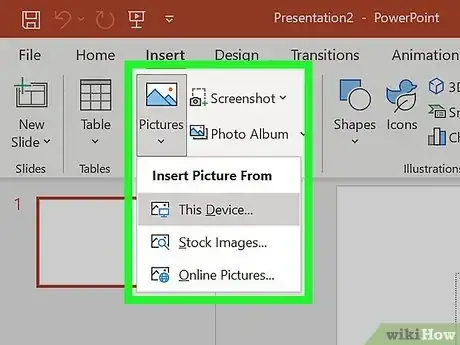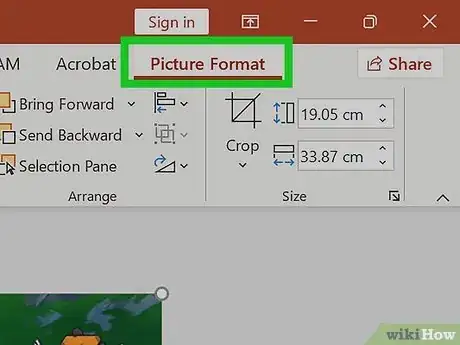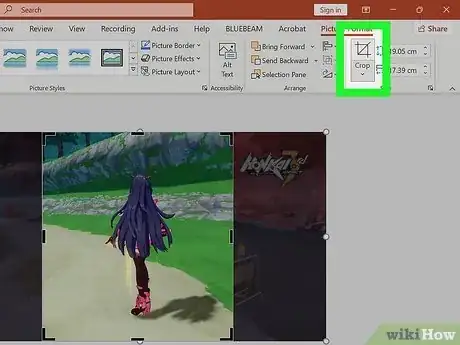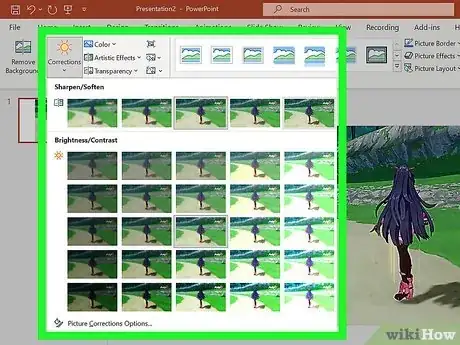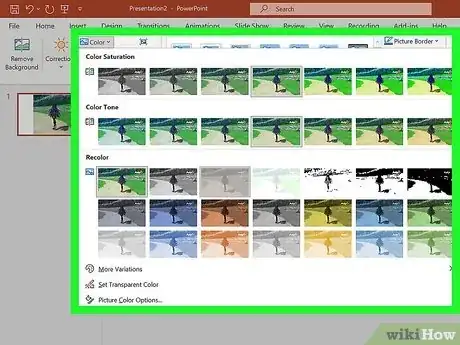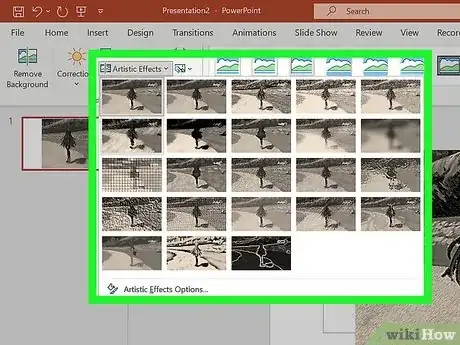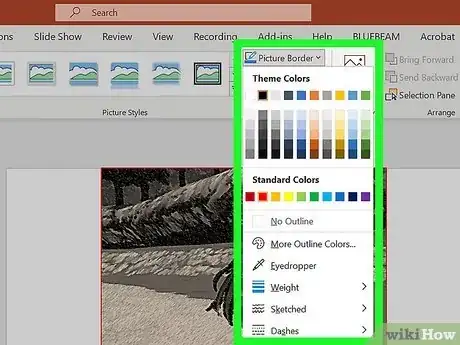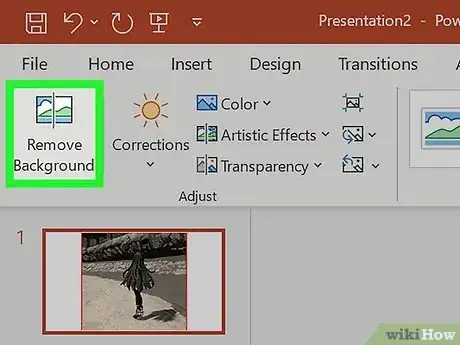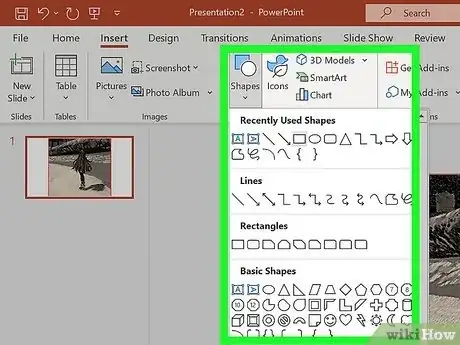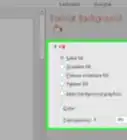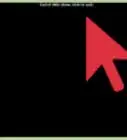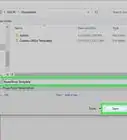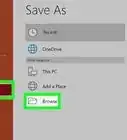Explore this Article
IN THIS ARTICLE
Other Sections
X
wikiHow is a “wiki,” similar to Wikipedia, which means that many of our articles are co-written by multiple authors. To create this article, volunteer authors worked to edit and improve it over time.
This article has been viewed 70,656 times.
Learn more...
If you thought that Microsoft PowerPoint was just for creating presentations, think again. You might be surprised to learn that it's also an amazing image editor. This article will show you how to use it for the purpose of editing your pictures.
Steps
1
Insert an image you would like to edit.
2
Increase or decrease the contrast.
3
Crop an image.
4
Adjust the contrast and brightness.
5
Change the color tone and saturation.
6
Apply effects.
7
Create a border.
8
Remove the picture's background.
9
Add text and shapes.
Community Q&A
-
QuestionI need to change/edit an existing picture. Is this possible without the original?
 Community AnswerYes. If you double-click on the picture in your PowerPoint, an option to "crop" the photo should pop up. Click on this and move the edges around to change the borders and cut out parts of the picture.
Community AnswerYes. If you double-click on the picture in your PowerPoint, an option to "crop" the photo should pop up. Click on this and move the edges around to change the borders and cut out parts of the picture.
Advertisement
Things You'll Need
- Computer
- Microsoft PowerPoint program
- Images for enhancing
You Might Also Like
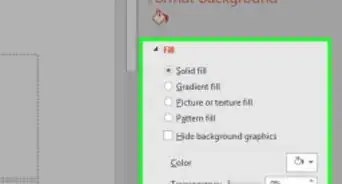
How to
Add Background Graphics to Powerpoint
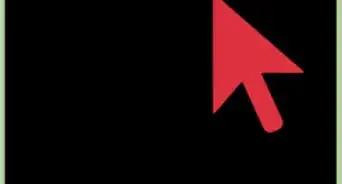
How to
Create Flash Cards in PowerPoint
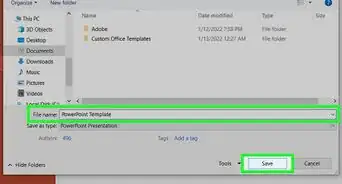
How to
Make a PowerPoint Template
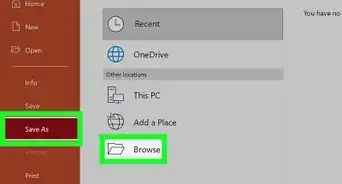 6 Simple Parts for Beginners to Create a PowerPoint Presentation
6 Simple Parts for Beginners to Create a PowerPoint Presentation
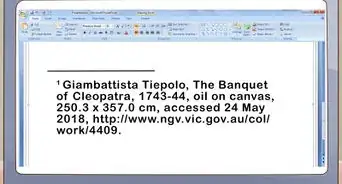
How to
Cite Images in PowerPoint
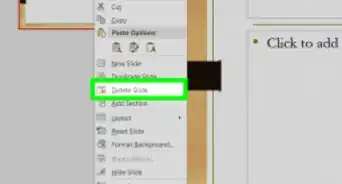
How to
Delete a Slide in PowerPoint
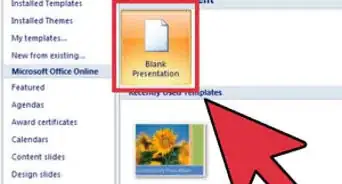
How to
Use Microsoft Office PowerPoint
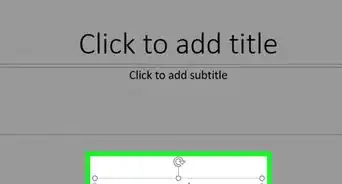
How to
Add a Header in Powerpoint
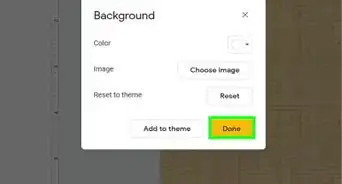
How to
Change the Background on PowerPoint Slides
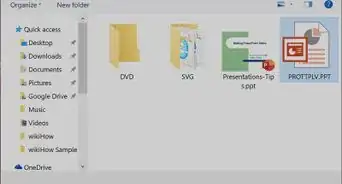
How to
Open a PPT File on PC or Mac
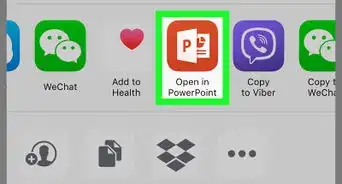
How to
Open a PPTX File on iPhone or iPad
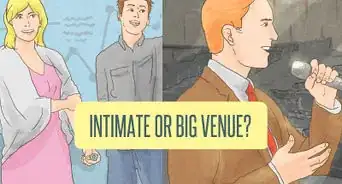
How to
Choose the Right Number of Slides for a Powerpoint Presentation
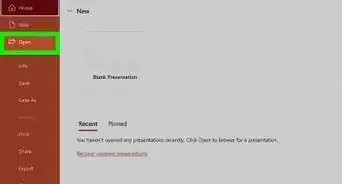
How to
Fix a Corrupted PowerPoint PPTX File
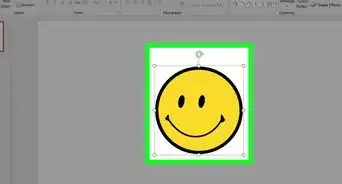
How to
Add Images to a PowerPoint Presentation
Advertisement
About This Article
wikiHow is a “wiki,” similar to Wikipedia, which means that many of our articles are co-written by multiple authors. To create this article, volunteer authors worked to edit and improve it over time. This article has been viewed 70,656 times.
How helpful is this?
Co-authors: 8
Updated: July 4, 2022
Views: 70,656
Categories: PowerPoint Presentations
Advertisement