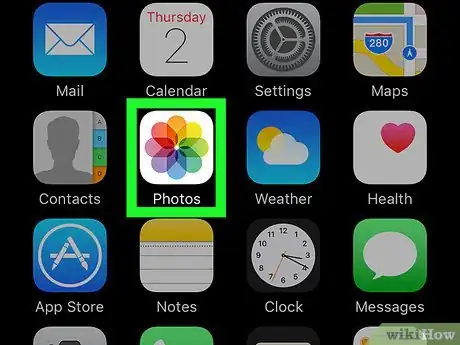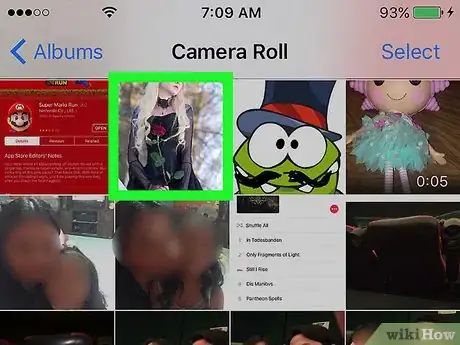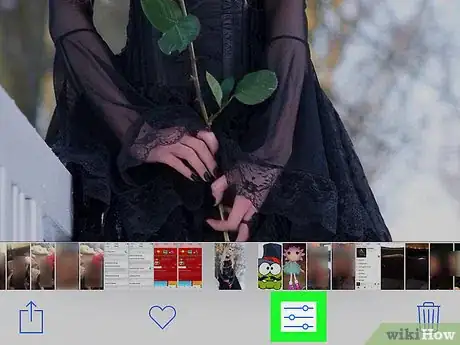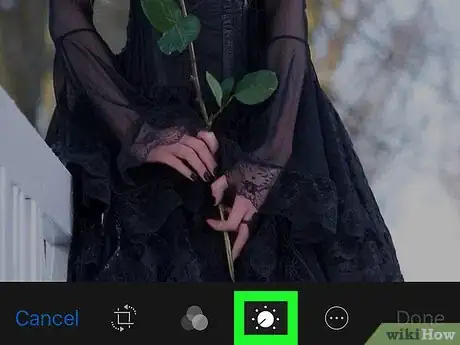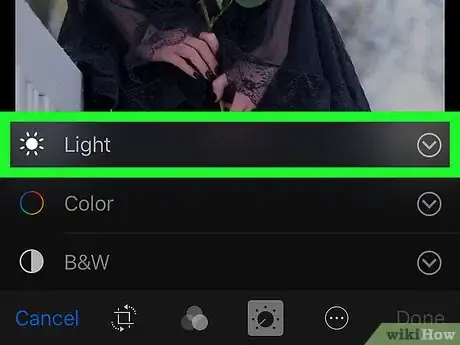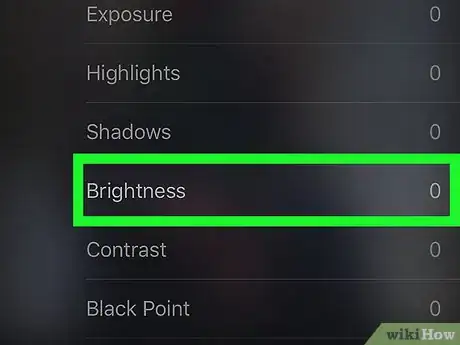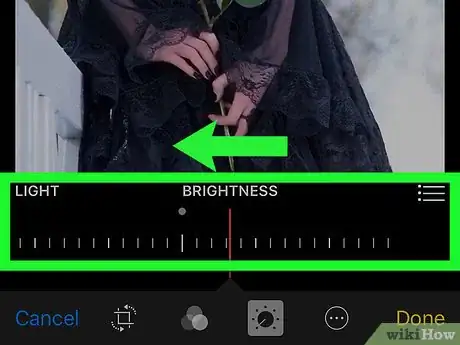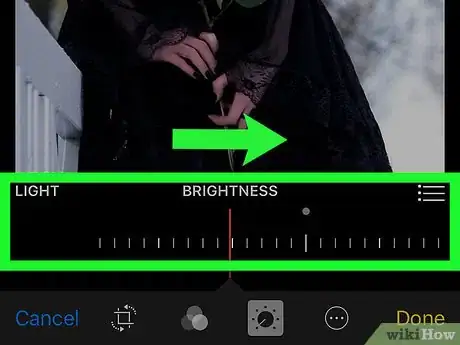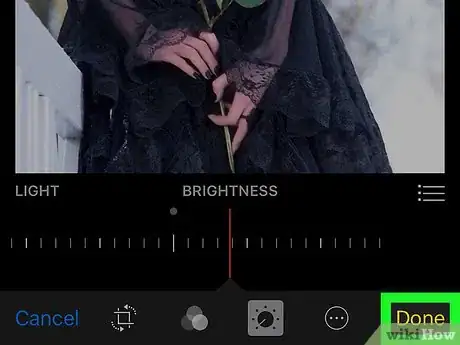This article was co-authored by wikiHow Staff. Our trained team of editors and researchers validate articles for accuracy and comprehensiveness. wikiHow's Content Management Team carefully monitors the work from our editorial staff to ensure that each article is backed by trusted research and meets our high quality standards.
The wikiHow Tech Team also followed the article's instructions and verified that they work.
This article has been viewed 54,187 times.
Learn more...
This wikiHow teaches you how to make an image look brighter or darker, using the editing mode in your iPhone's Photos app.
Steps
-
1Open your iPhone's Photos app. The Photos app looks like a colored pinwheel icon on your Home screen.
-
2Tap on the photo you want to edit. This will open the photo in full-screen mode. You can open and edit any image from your Moments, Memories, iCloud pictures, Camera Roll, or from an Album.
- If the Photos app opens up to an image in full-screen mode, tap the back button in the upper-left corner to browse all your photos.
Advertisement -
3Tap the Edit button. This button looks like three horizontal slider lines next to the Trash icon at the bottom of your screen. It will open your photo in editing mode.
-
4Tap the dial knob button. This button is located next to the yellow Done button in the lower-right corner of the editing screen. It will bring up an editing menu with three options including Light, Color, and B&W.
- If you've previously edited this image, you will see a red Revert button next to the dial knob instead of the Done button. You can use the Revert button to remove all your previous edits and revert the image to its original.
-
5Tap the downward-facing arrow icon next to Light. This will expand a sub-menu of editing options.
-
6Tap Brightness on the Light menu. The Brightness editing slider will appear below the image at the bottom of your screen.
-
7Swipe left on your screen to increase Brightness level. This will increase the brightness of all shadows and highlights in your image. Your photo will look brighter overall.
-
8Swipe right on your screen to decrease Brightness level. This will decrease your image's brightness in all shadows and highlights. Your photo will look darker and dimmer than it originally was.
-
9Tap Done. This is the yellow button in the lower-right corner of your screen. It will save all the edits you've made to this image.
About This Article
1. Open your iPhone's Photos app.
2. Tap on a photo.
3. Tap the three sliders icon at the bottom.
4. Tap the dial knob at the bottom.
5. Tap the arrow icon next to Light.
6. Tap Brightness.
7. Swipe left to make the image brighter.
8. Swipe right to make the image darker.
9. Tap Done.