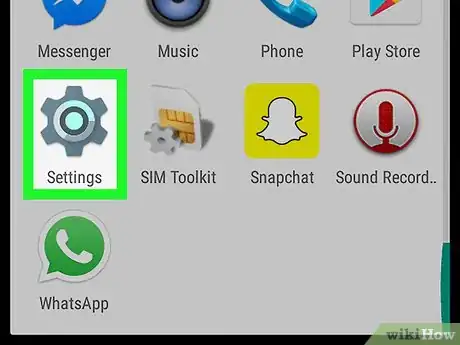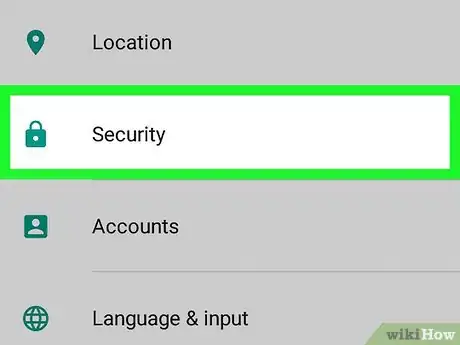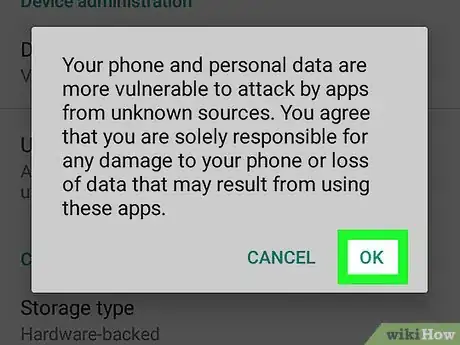X
This article was co-authored by wikiHow Staff. Our trained team of editors and researchers validate articles for accuracy and comprehensiveness. wikiHow's Content Management Team carefully monitors the work from our editorial staff to ensure that each article is backed by trusted research and meets our high quality standards.
The wikiHow Tech Team also followed the article's instructions and verified that they work.
This article has been viewed 126,725 times.
Learn more...
This wikiHow teaches you how to allow installation of apps from other sources than the Play Market on an Android device.
Things You Should Know
- Open your settings app. Tap Security.
- Check the box next to Unknown Sources.
- Hit OK to confirm.
Steps
-
1Open your Android's Settings app. The Settings icon looks like a gray gear or wrench icon on your Apps list.
-
2Scroll down and tap Security. This menu will let you customize your device's privacy, password, and administration settings.
- On some devices, this option may be titled Lock Screen & Security.
Advertisement -
3Check the box next to Unknown Sources. Turning this option on will let you install apps on your device from sources other than the Play Store. You will have to confirm your action in a pop-up box.
- On some devices, you may need to slide a switch instead of checking a box. In this case, slide the Unknown Sources switch to On position.
-
4Tap OK to confirm. This will confirm your action and check the Unknown Sources box.
Advertisement
Community Q&A
-
QuestionIs it safe to download?
 Community AnswerIt depends on what you are trying to download. Be careful, though. If it is blocked by your browser, don't download it.
Community AnswerIt depends on what you are trying to download. Be careful, though. If it is blocked by your browser, don't download it.
Advertisement
About This Article
Article SummaryX
1. Open your Settings.
2. Tap Security.
3. Check the box next to Unknown Sources.
4. Tap OK to confirm.
Did this summary help you?
Advertisement