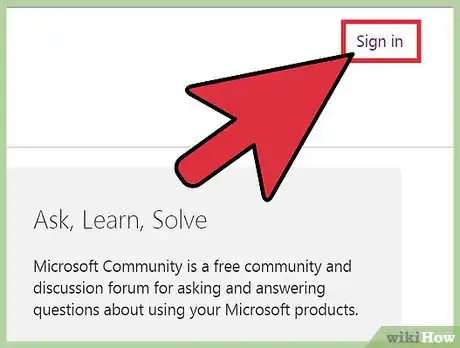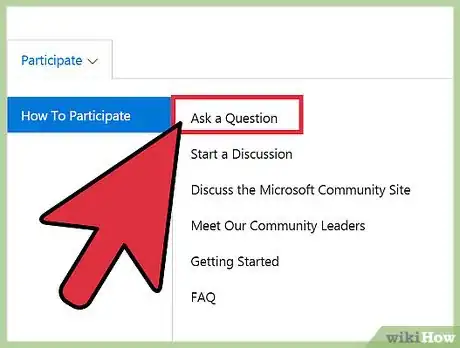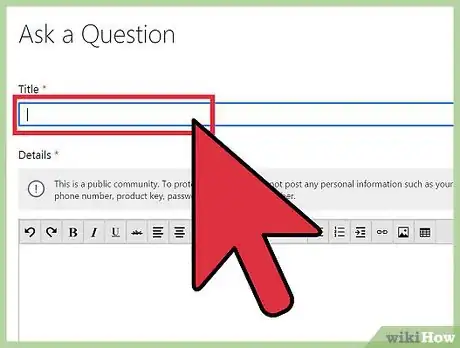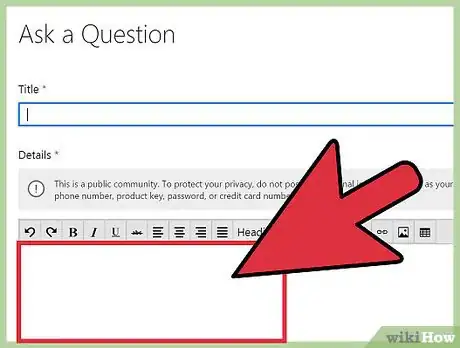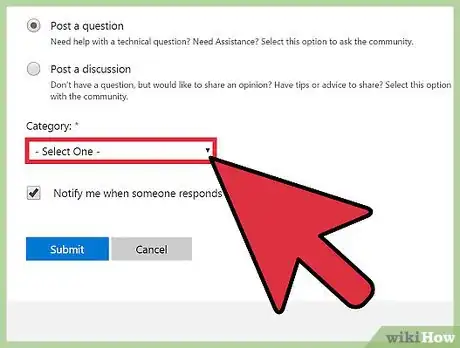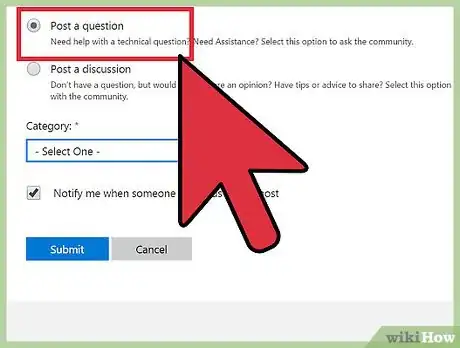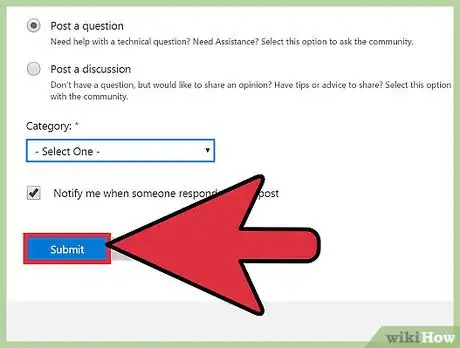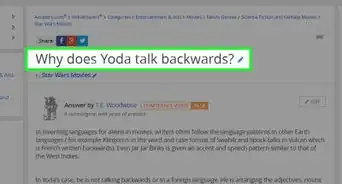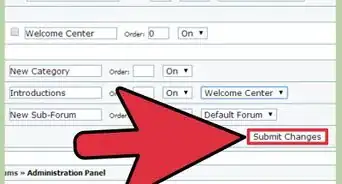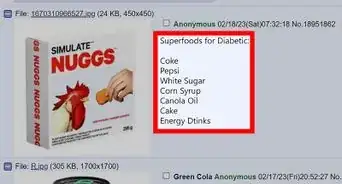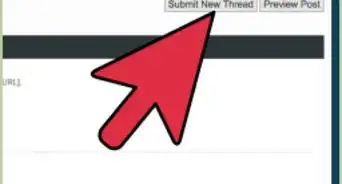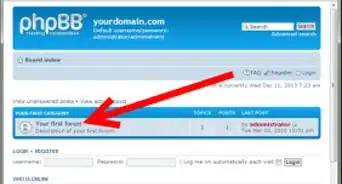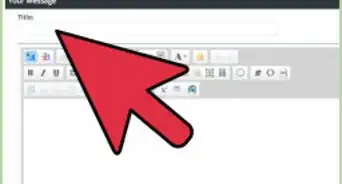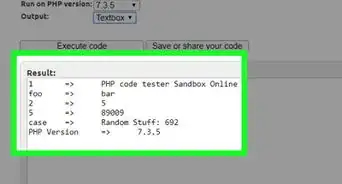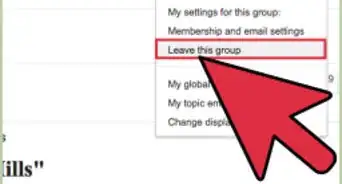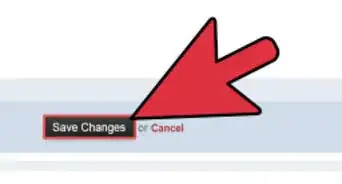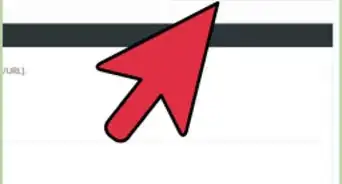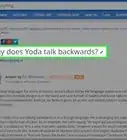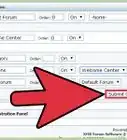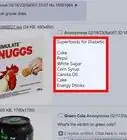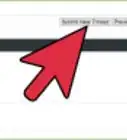X
wikiHow is a “wiki,” similar to Wikipedia, which means that many of our articles are co-written by multiple authors. To create this article, volunteer authors worked to edit and improve it over time.
The wikiHow Tech Team also followed the article's instructions and verified that they work.
This article has been viewed 46,977 times.
Learn more...
The Microsoft Answers (Microsoft Community) online forums are official Microsoft forums that provide free tech support for Microsoft products. Both Microsoft specialists and knowledgeable volunteers assist askers with their questions and tech problems.[1] It's easy, quick, and free to post your question.
Steps
-
1Visit the Microsoft Community website. Go to answers.microsoft.com in a web browser.
-
2Click "Ask a Question" towards the top-right of the page. It'll be on the blue navigation bar.
- Consider searching the database of Microsoft Answers to see if the question has already been asked. Use the search bar to do so. If it's already been answered, it saves both your and the assistant's time.
Advertisement -
3Set up or log into your account at Microsoft Answers, to ask them your question,
- If you have a Hotmail account already, you already have a Microsoft Account, and thereby you can use the Microsoft Answers service. You can use this to sign into the Microsoft Answers service.
- If not, consider signing up for an account. You don't even need to sign up for a Hotmail account, you can use your regular email address in place of a new Hotmail account, if you wish.
-
4Click the "Participate" button from the homepage, and then click the "Ask a question" link/button.
-
5Type a short summary of what the post/question is going to be about under the Post your question to the community title line. This summary will become your "question" portion.
-
6Type in a detailed description of your question or problem under the "Details" area. Include as much information as possible. Make sure to let them know if something else has changed within your computer (such as a change in your Internet Service Provider's settings infrastructure or some other thing that might be significant to the problem).
-
7Categorize the question. Use the drop down box to select your category and subcategory, if it requires a subcategory be set.
-
8Choose the most appropriate category under "Topic" based on your details you provided. If you'll be posting a question, click "Post a question", but if you are going for the discussion route, click the "Post a discussion" checkbox.
-
9Click the Submit button.
Advertisement
About This Article
Advertisement