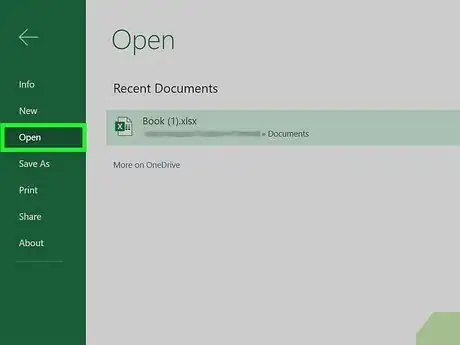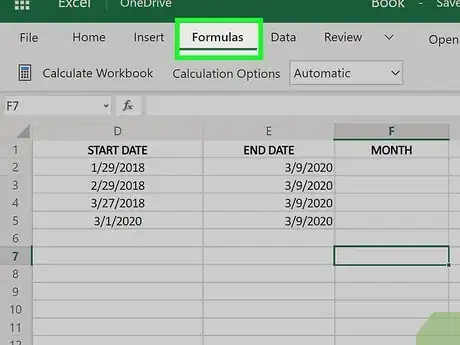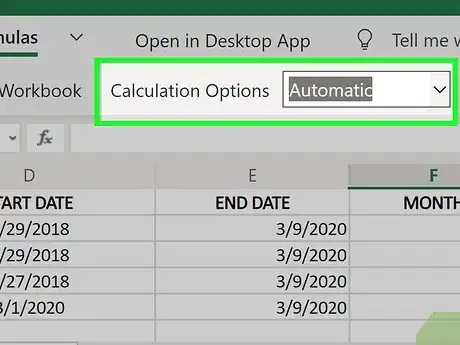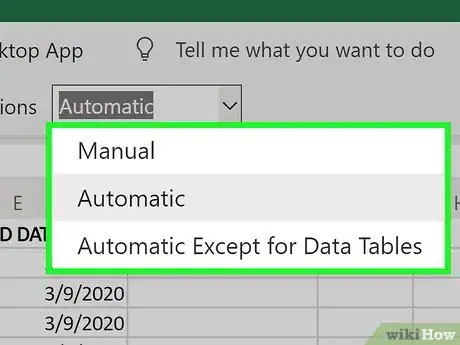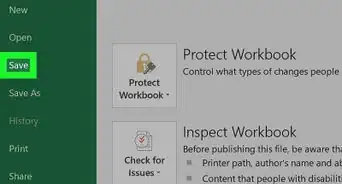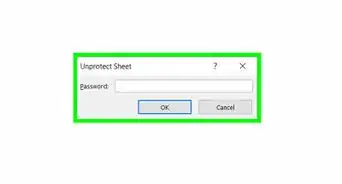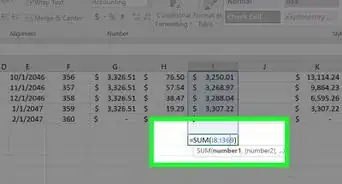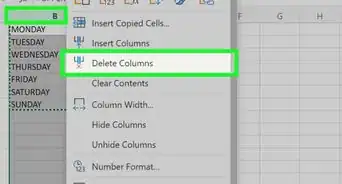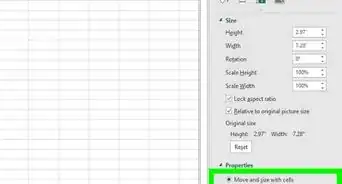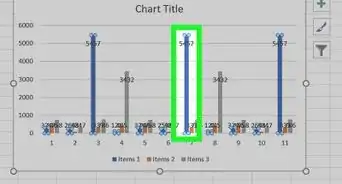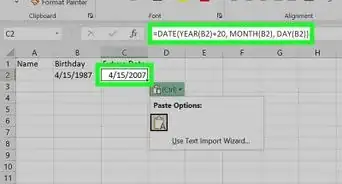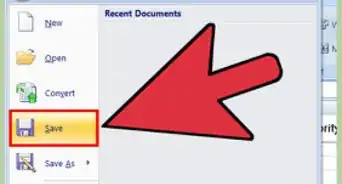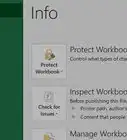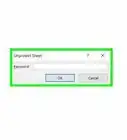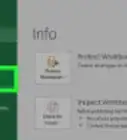This article was co-authored by wikiHow staff writer, Darlene Antonelli, MA. Darlene Antonelli is a Technology Writer and Editor for wikiHow. Darlene has experience teaching college courses, writing technology-related articles, and working hands-on in the technology field. She earned an MA in Writing from Rowan University in 2012 and wrote her thesis on online communities and the personalities curated in such communities.
This article has been viewed 11,140 times.
Learn more...
By default, Excel will auto calculate any formulas every time you open a worksheet or edit the information in the data set that contains the formula. This wikiHow will show you how you can change the automatic calculator function on and off in Excel.
Steps
-
1Open your document in Excel. You can either open your document from within Excel by going to File > Open or you can right-click on the file in your file browser, select Open With and Excel.
-
2Click the Formulas tab. You'll see this in the editing ribbon above the document space.Advertisement
-
3Click Calculation Options. You'll see this under the icon of a calculator in the "Calculation" group.
-
4Select a calculation rule. You can choose:
- Automatic: the default option that tells Excel to refresh the calculation any time information in the formula's data range is edited.
- Automatic Except for Data Tables: also tells Excel to recalculate any formulas if the data in the formula's cells changes.
- Manual: turns off auto-calculations in Excel so you'll have to calculate manually.[1]
References
About This Article
1. Open your document in Excel.
2. Click the Formulas tab.
3. Click Calculation Options.
4. Select a calculation rule.