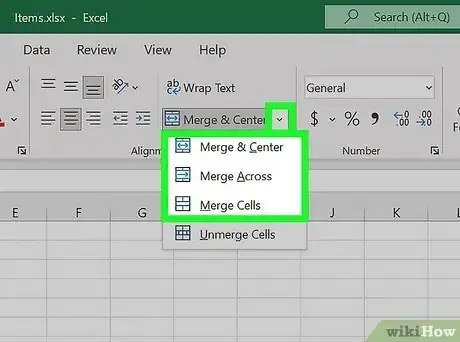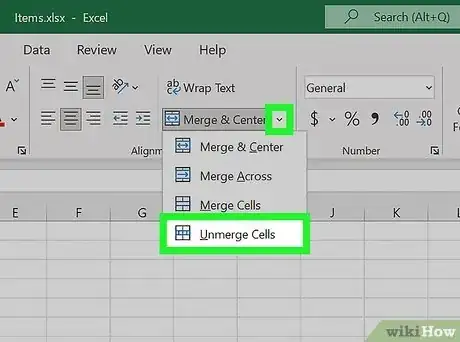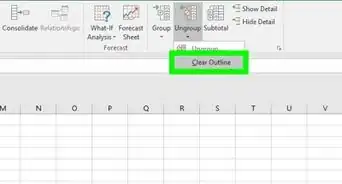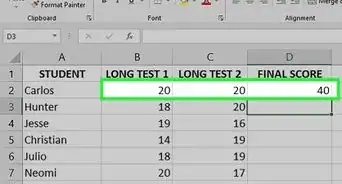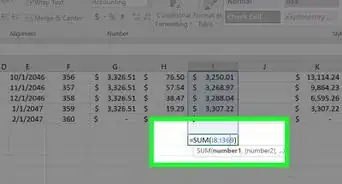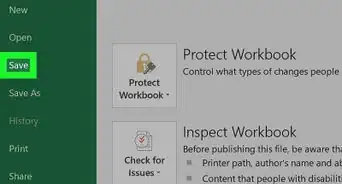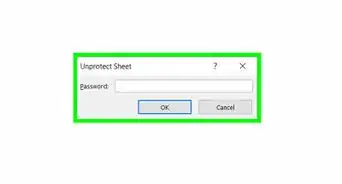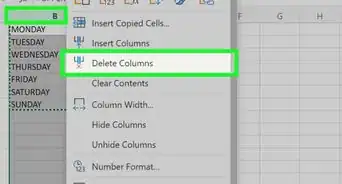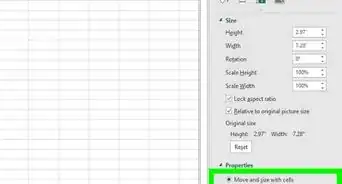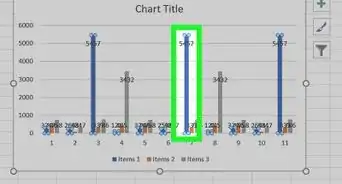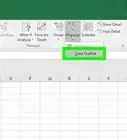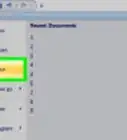Merge or unmerge cells together in Excel
This article was co-authored by wikiHow staff writer, Kyle Smith. Kyle Smith is a wikiHow Technology Writer, learning and sharing information about the latest technology. He has presented his research at multiple engineering conferences and is the writer and editor of hundreds of online electronics repair guides. Kyle received a BS in Industrial Engineering from Cal Poly, San Luis Obispo.
This article has been viewed 394,781 times.
Learn more...
You can easily merge two or more cells in Microsoft Excel on Mac or Windows! Merging combines a range of cells into one larger cell. This is great for formatting your spreadsheet just how you need it. This wikiHow will show you how to merge (and unmerge) cells in Microsoft Excel.
Things You Should Know
- Select the range of cells you want to merge.
- Go to the Home tab.
- Click the Merge & Center button in the Alignment section.
- Unmerge cells by clicking the drop-down arrow next to the Merge & Center button.
Steps
-
1Select the cells you want to merge. To do so, click one cell, then drag your cursor to select the other cells you want to merge.
- For example, if you want to merge cells A1, B1, and C1, you would click and drag from A1 to C1, highlighting all three cells.
- The cells you merge must be touching each other. For example, you can merge A1 with B1, but not A1 with only C1.
-
2Click the Home tab. It's in the top-left side of the Excel window. This will bring up the Home toolbar.
- Merging cells is a great way to add formatting to an Excel spreadsheet. For example, you could put “July Calendar” at the top of an Excel calendar.
Advertisement -
3Click the Merge & Center button. This is in the "Alignment" section of the Home tab. Doing so will merge the selected cells and center their content.
- If you don't want to center the cells' content:
- Click the ▼ icon to the right of the Merge & Center button.
- Select a merge option.
- Merging cells only keeps the top left cell value. The other values will be deleted.
- If you don't want to center the cells' content:
-
4Unmerge cells. To unmerge cells, follow these steps:
- Select the merged cell.
- Go to the Home tab.
- Click the ▼ icon next to the Merge & Center button.
- Select Unmerge Cells.
Community Q&A
-
QuestionCan six cells be merged into two cells in Excel?
 GaiusGCommunity AnswerYes, of course that's possible. Choose 3 cells to be merged into a single cell, then repeat the process with the remaining three cells.
GaiusGCommunity AnswerYes, of course that's possible. Choose 3 cells to be merged into a single cell, then repeat the process with the remaining three cells. -
QuestionHow do I activate the merge cells option when it's grayed out?
 Community AnswerTry highlighting the cells that are to be merged first; the option may be grayed out because there is nothing to merge available.
Community AnswerTry highlighting the cells that are to be merged first; the option may be grayed out because there is nothing to merge available.
Warnings
- You cannot merge cells while editing a cell.⧼thumbs_response⧽
About This Article
1. Open the Excel document.
2. Select cells to merge.
3. Click Home.
4. Click Merge & Center.