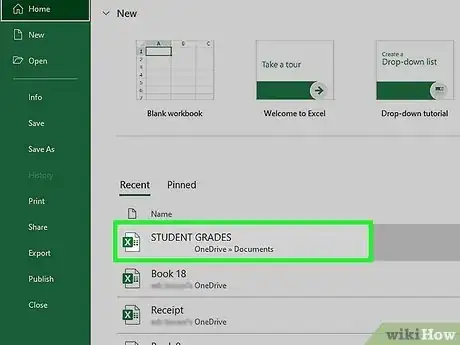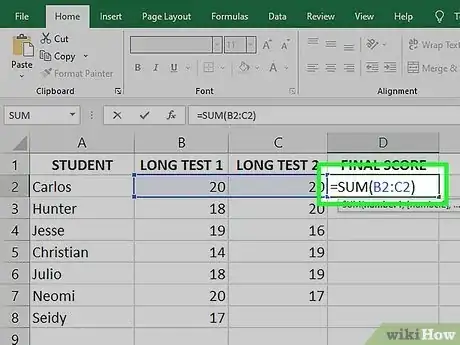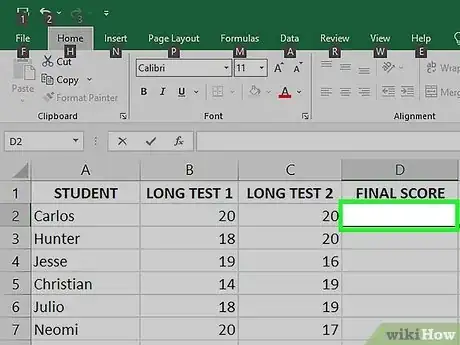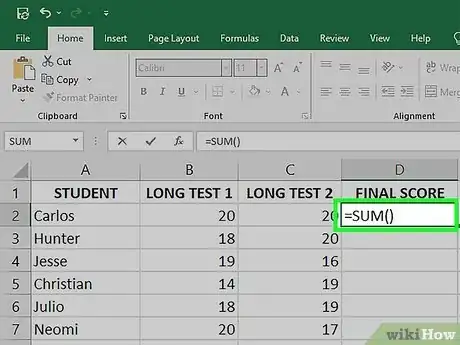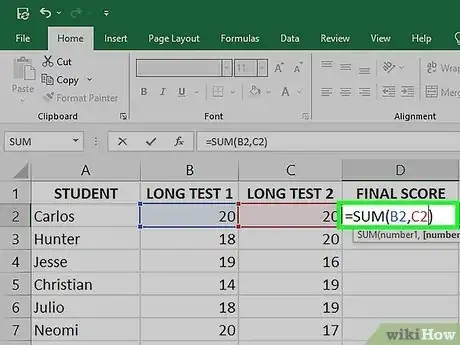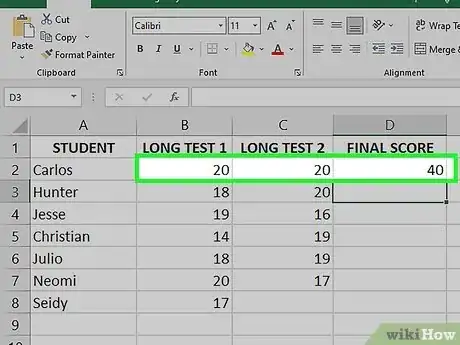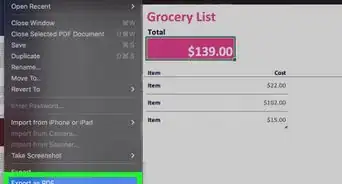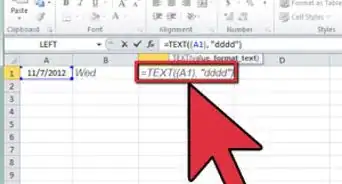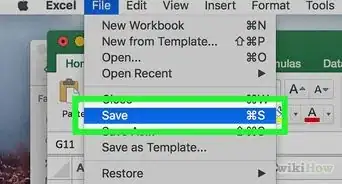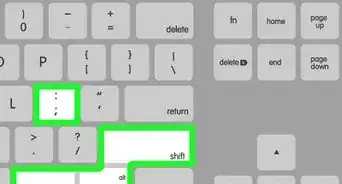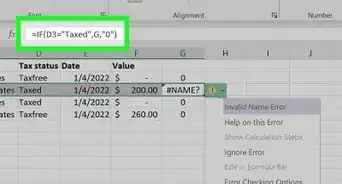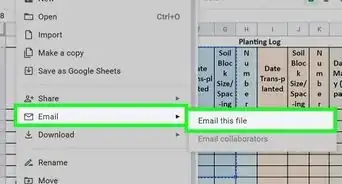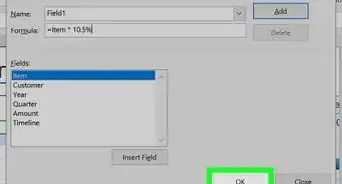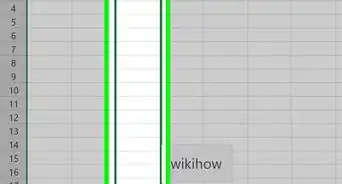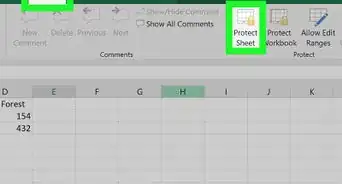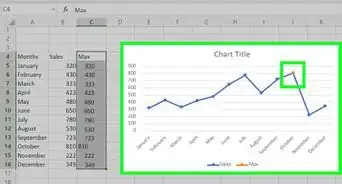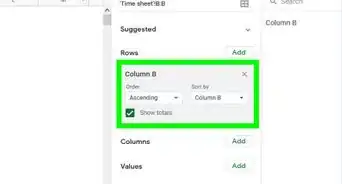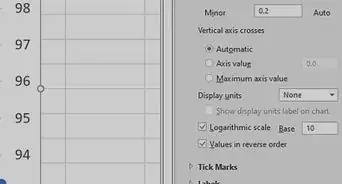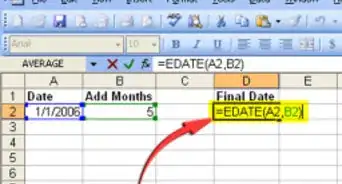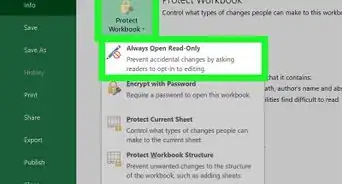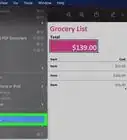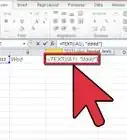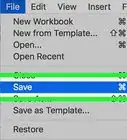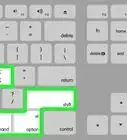This article was co-authored by wikiHow staff writer, Darlene Antonelli, MA. Darlene Antonelli is a Technology Writer and Editor for wikiHow. Darlene has experience teaching college courses, writing technology-related articles, and working hands-on in the technology field. She earned an MA in Writing from Rowan University in 2012 and wrote her thesis on online communities and the personalities curated in such communities.
The wikiHow Tech Team also followed the article's instructions and verified that they work.
This article has been viewed 141,949 times.
Learn more...
This wikiHow teaches you how to use the SUM function to add two cells containing other SUM formulas in Microsoft Excel. If you get an error when trying to add your two cells, it's usually because one of your original formulas contains additional characters or multiple functions. You can fix this by placing such formulas inside the =VALUE() function.
Steps
-
1Open your spreadsheet in Microsoft Excel. To do this, double-click the Excel document that contains your data in Finder (Macs) or File Explorer (Windows). Alternatively, if you already have Excel open, click File > Open and select the file that has the data you want to add.
-
2Add =VALUE around the formulas in the cells you're adding together. If the cells you're adding together use formulas that contain non-numeric characters, then you'll need to add =VALUE at the start of those formulas in order to use the SUM function.
- If either of the cells you're adding contains anything other than the standard =SUM() formula, you'll have to enclose that whole formula within the parentheses of the =VALUE() function to avoid errors. Do the following in each of the cell you're adding:[1]
- Double-click the cell containing the formula.
- If the formula is standard, such as =SUM(A1:A15), you don't have to make any changes.
- If the cell contains other functions (such as IF or AVERAGE), letters, or quotes, enclose the formula within the parentheses of the =VALUE() function.
- For example, =SUM(AVERAGE(A1:A15),AVERAGE(B1:B15)) would become =VALUE(SUM(AVERAGE(A1:A15),AVERAGE(B1:B15) )).
Advertisement -
3Click an empty cell. This is where you'll enter the formula that adds the other two cells together.
-
4Enter the SUM formula. Type =SUM() into your selected cell.
-
5Enter the names of the cells that contain the sums you want to add. You'll enter these two cell names (e.g., A4 and B4) inside the parentheses, separated by a comma.
- For example, if you're adding the values of cells A4 and B4, your formula should look like this:=SUM(A4,B4)
- If you're adding a range of cells, like an entire column, enter =SUM(A4:24). You can also add multiple rows or columns to your equation, like =SUM(A4:24, C2:C10)[2]
-
6Press ↵ Enter or ⏎ Return. This adds the values of the two cells and displays the sum.
- If the value of either of the two added cells changes, the result of your new formula will also.
- You can update all formulas on the sheet by pressing F9.
Community Q&A
-
QuestionI need to add an entire column of cells containing formulas, not just 2. Can't make it work. How do I do this?
 wikiHow Staff EditorThis answer was written by one of our trained team of researchers who validated it for accuracy and comprehensiveness.
wikiHow Staff EditorThis answer was written by one of our trained team of researchers who validated it for accuracy and comprehensiveness.
Staff Answer wikiHow Staff EditorStaff AnswerIf you're adding a range of cells, like an entire column, enter "=SUM(A4:24)" .
wikiHow Staff EditorStaff AnswerIf you're adding a range of cells, like an entire column, enter "=SUM(A4:24)" . -
QuestionHow do you add a column of numbers (numbers derived by multiplying 2 cells) ex: cells A1 x A2, A1 x A3... all the way to A1 x A37. The total would show on A38.
 wikiHow Staff EditorThis answer was written by one of our trained team of researchers who validated it for accuracy and comprehensiveness.
wikiHow Staff EditorThis answer was written by one of our trained team of researchers who validated it for accuracy and comprehensiveness.
Staff Answer wikiHow Staff EditorStaff AnswerIf you're adding a range of cells, like an entire column, enter "=SUM(A4:24)" .
wikiHow Staff EditorStaff AnswerIf you're adding a range of cells, like an entire column, enter "=SUM(A4:24)" . -
QuestionHi. I'm trying to sum several cells that contain sums of other cells. I do as the example, but I get an error message saying the formula is wrong.
 wikiHow Staff EditorThis answer was written by one of our trained team of researchers who validated it for accuracy and comprehensiveness.
wikiHow Staff EditorThis answer was written by one of our trained team of researchers who validated it for accuracy and comprehensiveness.
Staff Answer wikiHow Staff EditorStaff AnswerAdd =VALUE around the formulas in the cells you're adding together. If the cells you're adding together use formulas that contain non-numeric characters, then you'll need to add =VALUE at the start of those formulas. If either of the cells you're adding contains anything other than the standard =SUM() formula, you'll have to enclose that whole formula within the parentheses of the =VALUE() function to avoid errors. Do the following in each of the cell you're adding:[1] Double-click the cell containing the formula. If the formula is standard, such as =SUM(A1:A15), you don't have to make any changes. If the cell contains other functions (such as IF or AVERAGE), letters, or quotes, enclose the formula within the parentheses of the =VALUE() function. For example, =SUM(AVERAGE(A1:A15),AVERAGE(B1:B15)) would become =VALUE(SUM(AVERAGE(A1:A15),AVERAGE(B1:B15) )).
wikiHow Staff EditorStaff AnswerAdd =VALUE around the formulas in the cells you're adding together. If the cells you're adding together use formulas that contain non-numeric characters, then you'll need to add =VALUE at the start of those formulas. If either of the cells you're adding contains anything other than the standard =SUM() formula, you'll have to enclose that whole formula within the parentheses of the =VALUE() function to avoid errors. Do the following in each of the cell you're adding:[1] Double-click the cell containing the formula. If the formula is standard, such as =SUM(A1:A15), you don't have to make any changes. If the cell contains other functions (such as IF or AVERAGE), letters, or quotes, enclose the formula within the parentheses of the =VALUE() function. For example, =SUM(AVERAGE(A1:A15),AVERAGE(B1:B15)) would become =VALUE(SUM(AVERAGE(A1:A15),AVERAGE(B1:B15) )).
Warnings
- Remember to save your changes before exiting Excel.⧼thumbs_response⧽
References
About This Article
1. Fix any issues with the original formulas.
2. Click an empty cell.
3. Type =SUM().
4. Type the cells between the parentheses separated by commas.
5. Press Enter or Return.