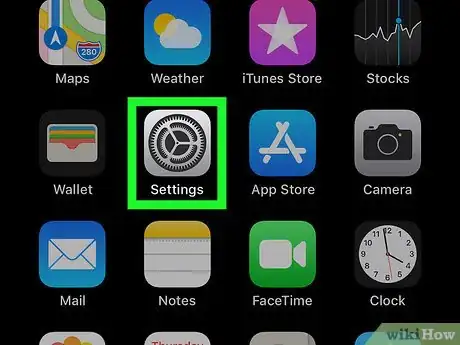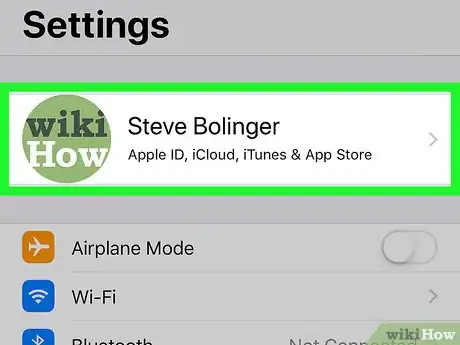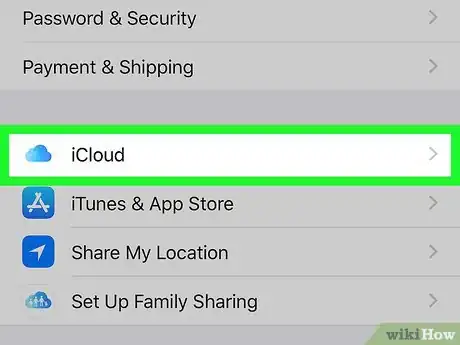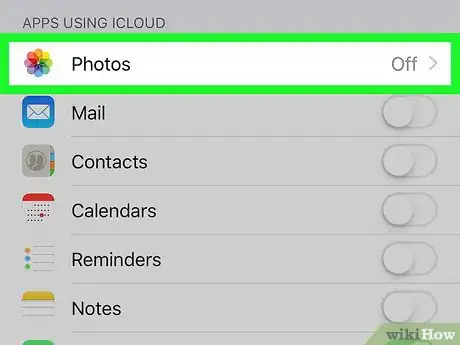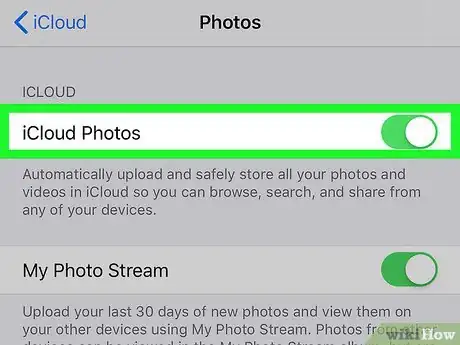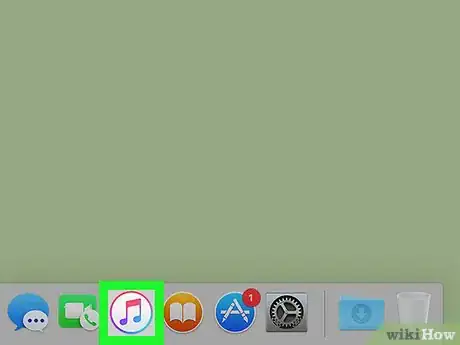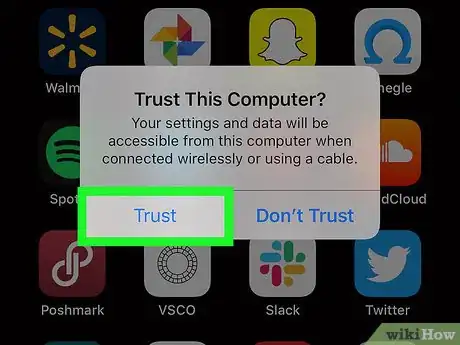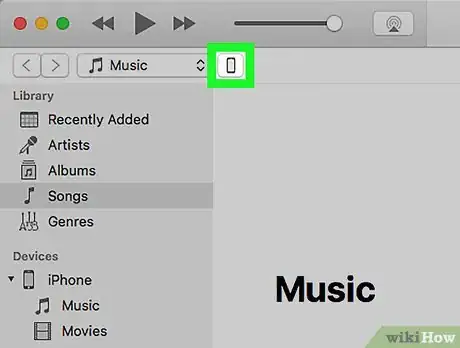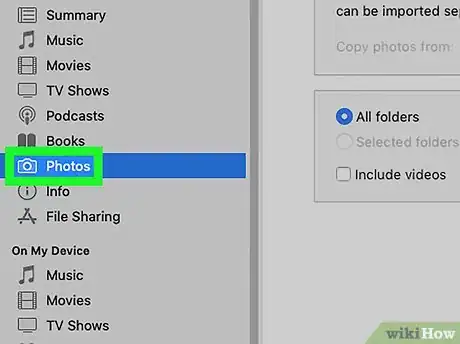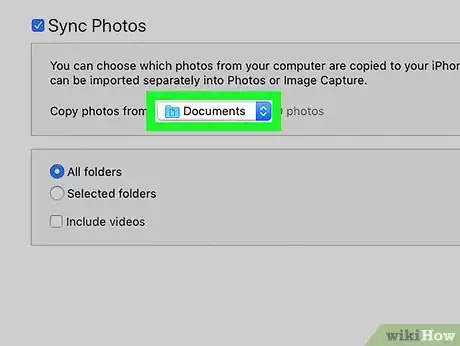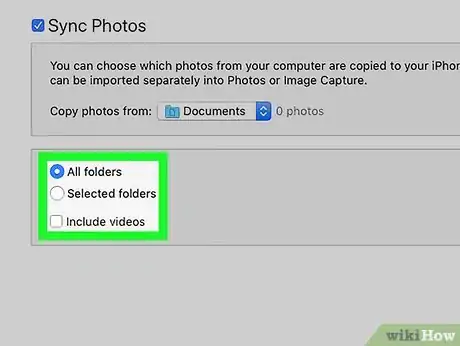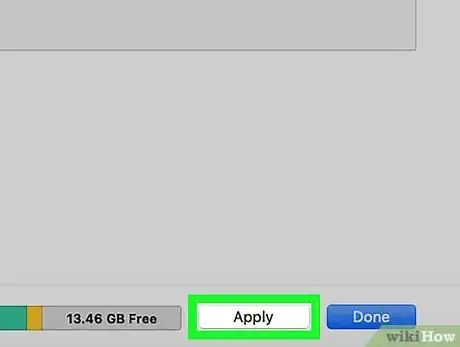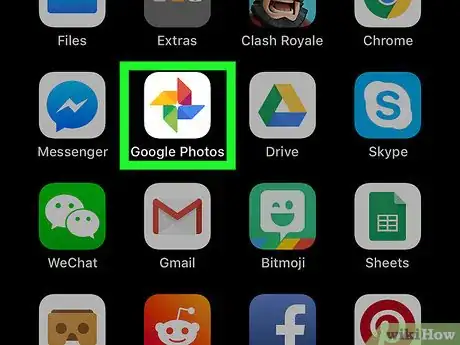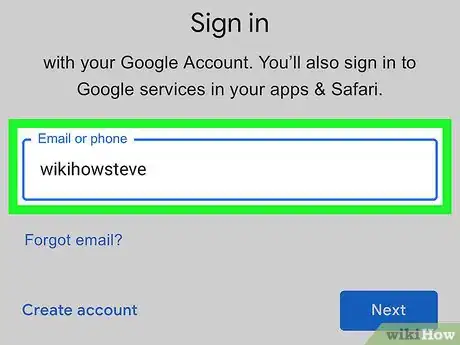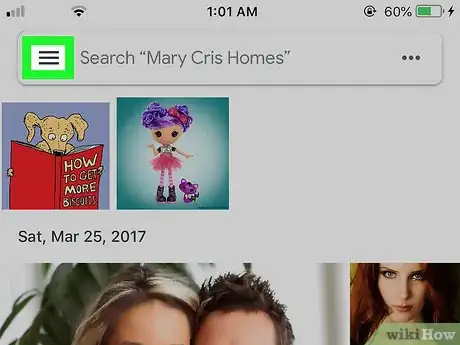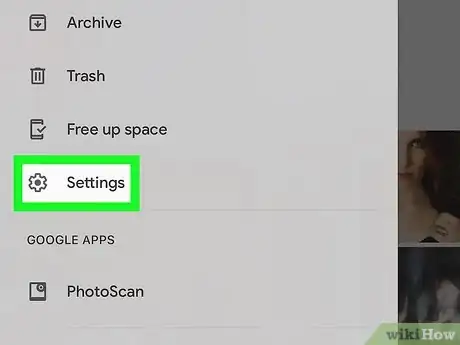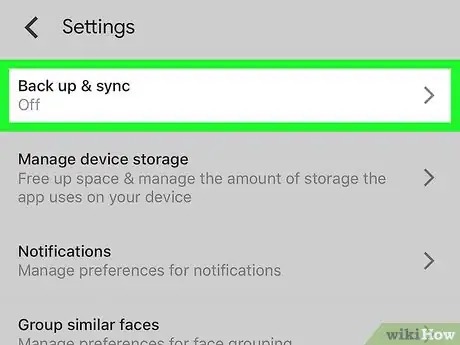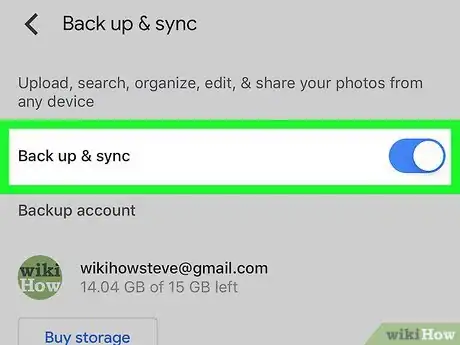X
This article was co-authored by Gonzalo Martinez. Gonzalo Martinez is the President of CleverTech, a tech repair business in San Jose, California founded in 2014. CleverTech LLC specializes in repairing Apple products. CleverTech pursues environmental responsibility by recycling aluminum, display assemblies, and the micro components on motherboards to reuse for future repairs. On average, they save 2 lbs - 3 lbs more electronic waste daily than the average computer repair store.
This article has been viewed 47,090 times.
This wikiHow explains how to back up iPhone photos. You can backup your photos to Google Photos, to iCloud, or to your iTunes account on your computer.
Steps
Method 1
Method 1 of 3:
Backing up Your Photos with iCloud
-
1
-
2Tap on your name at the top of the screen.Advertisement
-
3
-
4Tap Photos.
-
5Turn the iCloud photos button to the on position . You should now be able to view your photos from any device with iCloud enabled.[1]
- To view your saved photos, just open the iCloud app or navigate to iCloud.com in a web browser and login to your account. You'll have to select Photos to view your photos.
Advertisement
Method 2
Method 2 of 3:
Backing up Your Photos to iTunes
-
1Launch iTunes from your computer. Double click on the iTunes icon, or search for it using the Spotlight search in the top right corner of your screen.
-
2Plug in your iPhone to your computer using a USB cable. If prompted, tap on Trust this computer on your phone screen.
-
3Click on the small iPhone icon in iTunes. This is located at the top of the menu screen.
-
4Click on Photos. You should see this on the menu bar on the left-hand side of the iTunes window.
- If you've already set up your photos to backup to iCloud, you can view them by opening iCloud and logging into your account.[2]
-
5
-
6Select which photos or videos to sync. You can either sync all of your photos and videos, or select certain albums to backup to your computer.[3]
-
7Click on Apply. While your photos should automatically sync, you can manually begin the process by clicking on Sync.
Advertisement
Method 3
Method 3 of 3:
Backing up Your Photos with Google Photos
-
1Open the Google Photos app on your iPhone. The icon has a small colorful pinwheel on it.
-
2Login to your Google account if you aren't automatically signed in.
-
3Tap ☰. This is located at the top right corner of the screen.
-
4
-
5Tap Back up & sync.
-
6
Advertisement
Expert Q&A
-
QuestionHow can I back up iPhone photos without iCloud?
 Gonzalo MartinezGonzalo Martinez is the President of CleverTech, a tech repair business in San Jose, California founded in 2014. CleverTech LLC specializes in repairing Apple products. CleverTech pursues environmental responsibility by recycling aluminum, display assemblies, and the micro components on motherboards to reuse for future repairs. On average, they save 2 lbs - 3 lbs more electronic waste daily than the average computer repair store.
Gonzalo MartinezGonzalo Martinez is the President of CleverTech, a tech repair business in San Jose, California founded in 2014. CleverTech LLC specializes in repairing Apple products. CleverTech pursues environmental responsibility by recycling aluminum, display assemblies, and the micro components on motherboards to reuse for future repairs. On average, they save 2 lbs - 3 lbs more electronic waste daily than the average computer repair store.
Computer & Phone Repair Specialist Another option you can try easily is Google Photos. Just install the app on your phone and open it to start backing up your pictures.
Another option you can try easily is Google Photos. Just install the app on your phone and open it to start backing up your pictures. -
QuestionHow do I back up photos to a SIM card on my phone?
 Irfana SalamCommunity AnswerLaunch iPhoto once the photos have been copied from the SIM card. Click "File" and select "Import to Library". Navigate to the folder where the photos are stored, and iPhoto will import the files. Plug your iPhone into a USB port on your Mac and launch iTunes if it doesn't start automatically.
Irfana SalamCommunity AnswerLaunch iPhoto once the photos have been copied from the SIM card. Click "File" and select "Import to Library". Navigate to the folder where the photos are stored, and iPhoto will import the files. Plug your iPhone into a USB port on your Mac and launch iTunes if it doesn't start automatically.
Advertisement
References
- ↑ Gonzalo Martinez. Computer & Phone Repair Specialist. Expert Interview. 4 May 2021.
- ↑ https://support.apple.com/en-us/HT201313
- ↑ https://support.apple.com/en-us/HT201313
- ↑ Gonzalo Martinez. Computer & Phone Repair Specialist. Expert Interview. 4 May 2021.
About This Article
Advertisement