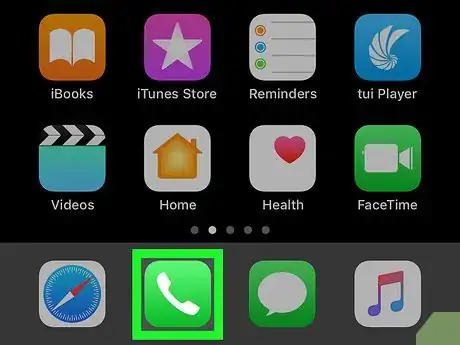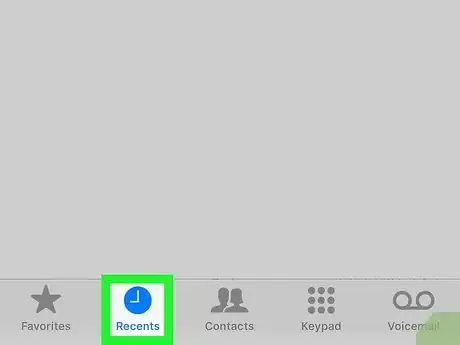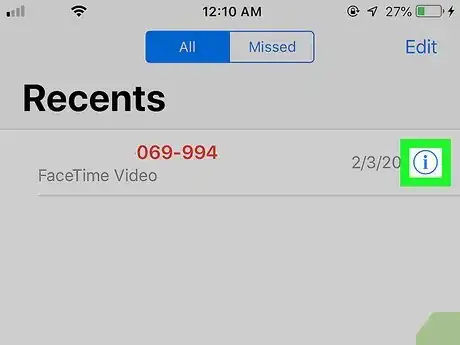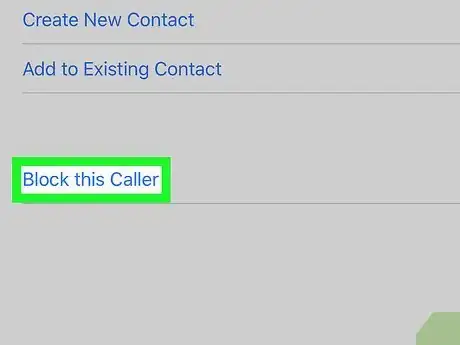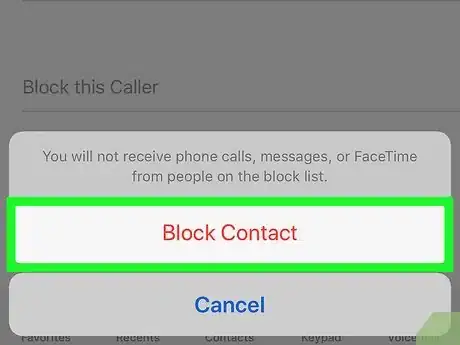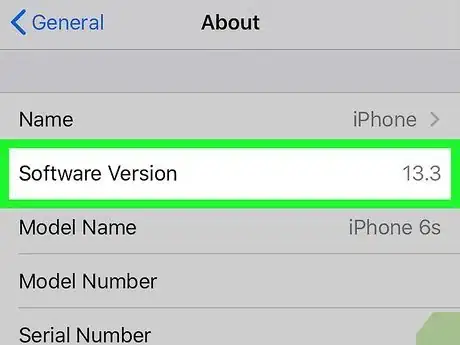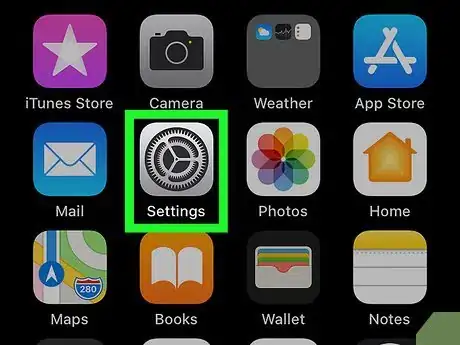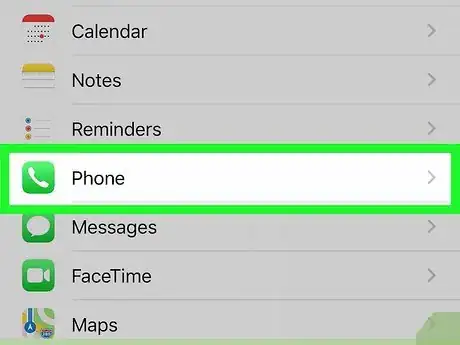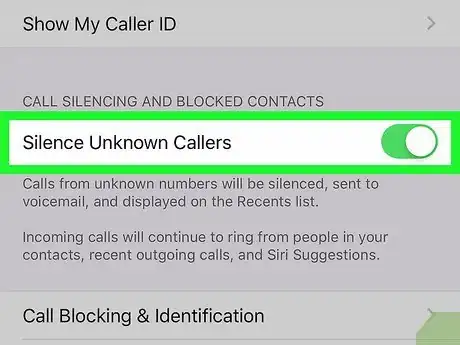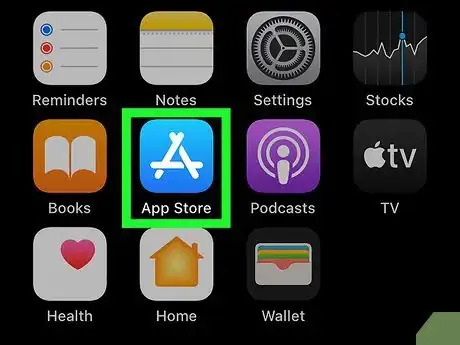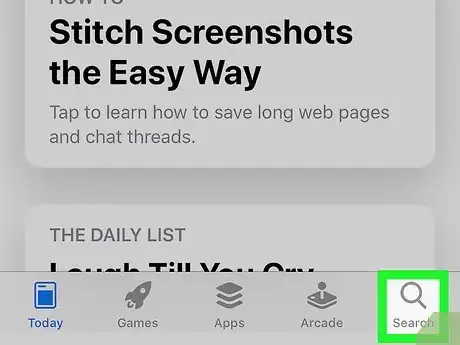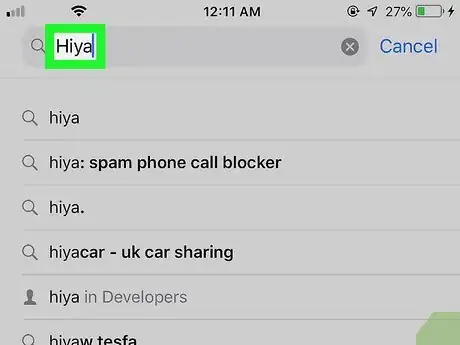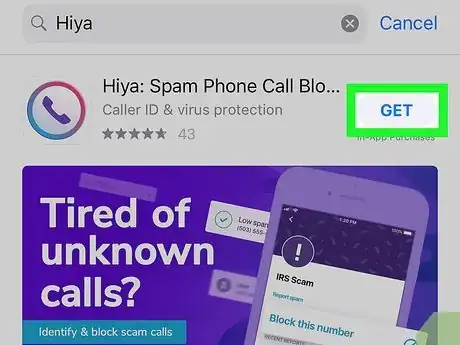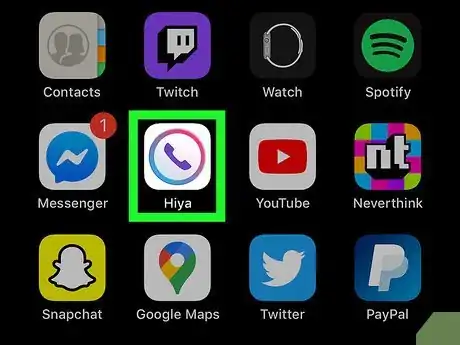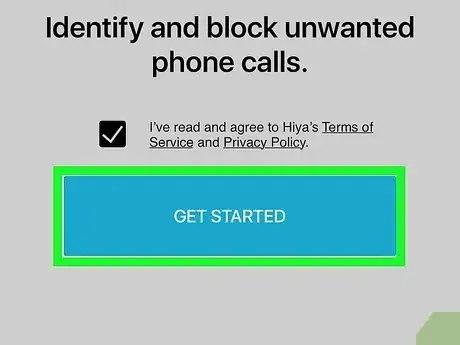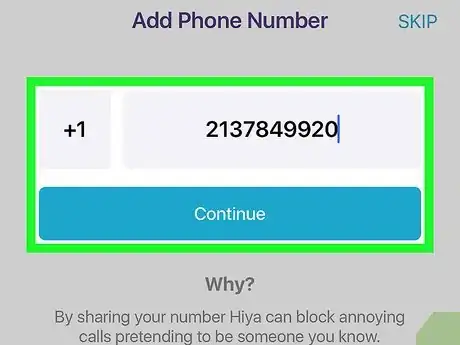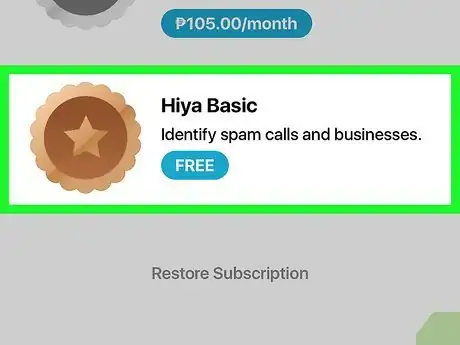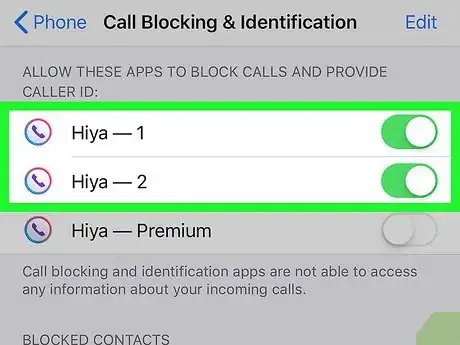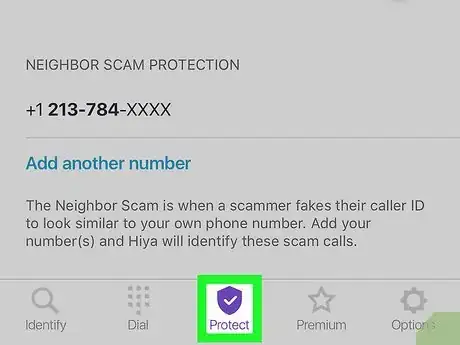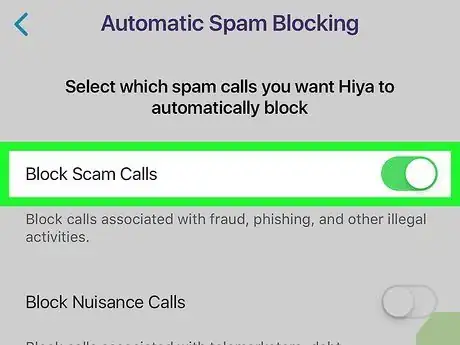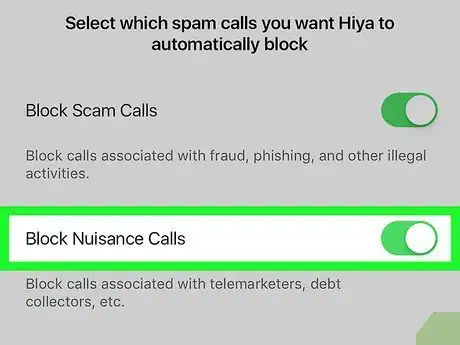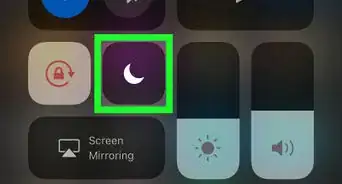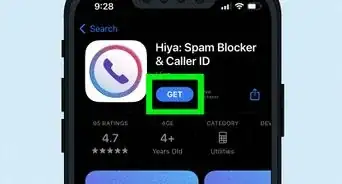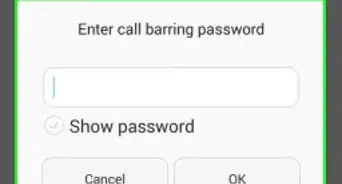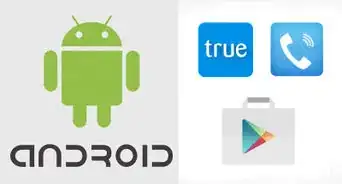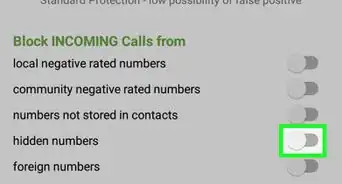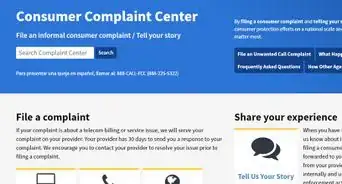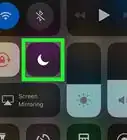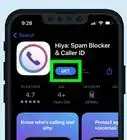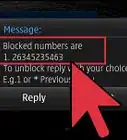This article was co-authored by wikiHow staff writer, Travis Boylls. Travis Boylls is a Technology Writer and Editor for wikiHow. Travis has experience writing technology-related articles, providing software customer service, and in graphic design. He specializes in Windows, macOS, Android, iOS, and Linux platforms. He studied graphic design at Pikes Peak Community College.
This article has been viewed 18,481 times.
Learn more...
If you're receiving obnoxious robocalls, being pestered by telemarketers, or keep getting bothersome calls meant for others, you can block these callers' numbers in the Phone app. And as long as you're using the latest version of iOS, you can also choose to silence all incoming calls from private and unknown numbers. Another option for dealing with spam callers is to use a third-party app called Hiya that blocks these calls before they ring through. This wikiHow teaches you how to block nuisance and spam calls on iPhone.
Steps
Blocking Spam Calls by Phone Number
-
1
-
2Tap the Recent tab. It's the clock icon at the bottom of the screen.Advertisement
-
3Tap the i icon next to a recent spam number call. t's the blue icon with an "i" inside of a circle. Tap this icon to view caller's information and an options menu.
-
4Scroll down and tap Block this caller. It's at the bottom of the menu.
-
5Tap Block this contact. It's the red text in the alert pop-up. This blocks the number and prevents you from further receiving any calls from that number.[1]
- To unblock a number, tap the "i" icon in the "Recent" tab. Then tap Unblock this caller at the bottom of the options menu.
Silencing Unknown Calls
-
1Update to iOS 13 or later. The ability to detect and block unknown and private calls is a new feature of iOS 13. In order to use this feature, you must be running iOS 13. Some older iPhone models may not be compatible with iOS 13. If you have not updated to the latest version of iOS, use the following steps to update your iPhone:
- Open the Settings app.
- Tap General.
- Tap Software Update.
- Tap Download and Install.
- Enter your passcode (if applicable).
-
2
-
3Tap Phone. It's next to a green icon with an image that resembles an old fashioned phone in the Settings menu.
-
4Toggle the "Silence Unknown Callers" switch to On . If the switch is green, the "Silence Unknown Callers" feature is activated. Your phone will not ring when unknown or private numbers not in your Contacts call your phone. They will still appear as missed calls, and you can still receive voicemails from these numbers.[2]
Using a Hiya to Block Calls
-
1
-
2Tap the Search tab. It's at the bottom of the screen. It has an icon that resembles a magnifying glass.
-
3Type Hiya and tap Search. This searches for the Hiya Caller ID and Block app and other similar apps.
-
4Tap GET next to the Hiya Caller ID and Block app. It has a white icon with a purple, pink, and blue image that resembles an old phone. This downloads and installs the app.
- You may need to confirm your identity with your passcode, fingerprint, or face ID.
-
5Open Hiya. Tap the Hiya icon on your home screen, or tap OPEN in the App Store to open Hiya.
-
6Tap Get Started. It's the blue button at the bottom of the screen that appears when you open the app for the first time.
- Ensure that the checkbox next to "I've read and agree to Hiya's Terms of Service and Privacy Policy" is checked.
-
7Enter your phone number and tap Continue (if needed). The app may automatically detect your phone number. If it does not, enter your phone number and tap Continue.
-
8Tap Hiya Basic. This is the free version of Hiya. If prompted to start a free trial of one of the paid plans, you can start a free trial or tap Continue with Hiya Basic to decline.
-
9Enable Hiya in the Settings app. In order to use Hiya, you must enable it in the Settings app. Here's how:
- Open the Settings app on your iPhone's home screen.
- Scroll down and tap Phone.
- Tap Call Blocking & Identification.
- Tap the toggle switch next to Hiya ー 1 and Hiya ー 2.
-
10Tap the Protect tab in Hiya. After enabling Hiya in the Settings app, return to the Hiya app and tap the Protect tab at the bottom of the screen. It has an icon that resembles a shield.
-
11
-
12Toggle the "Block Nuisance Calls" switch to On . This blocks incoming spam calls based on a list of phone numbers associated with known spammers.
- You may also want to tap the toggle switch next to "Whitelist my contacts." This unblocks anyone in your contacts list that may have been accidentally blocked by spam and fraud blocker.
References
About This Article
1. Download and install Hiya from the App Store.
2. Open Hiya and tap Get Started.
3. Open the Settings app and tap Phone.
4. Tap Call Blocking & Identification.
5. Enabled Hiya ー 1 and Hiya ー 2.
6. Return to Hiya and tap the Protect tab.
7. Tap the toggle switch next to Block Fraud Calls.
8. Tap the toggle switch next to Block Nuisance Calls.