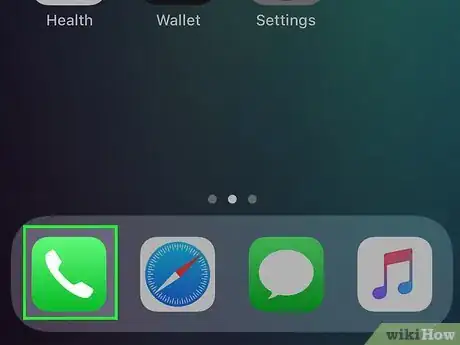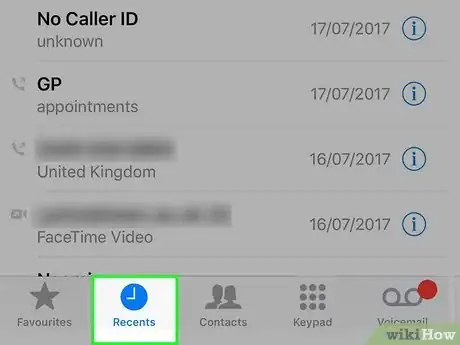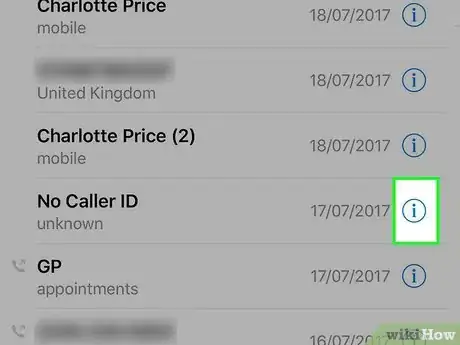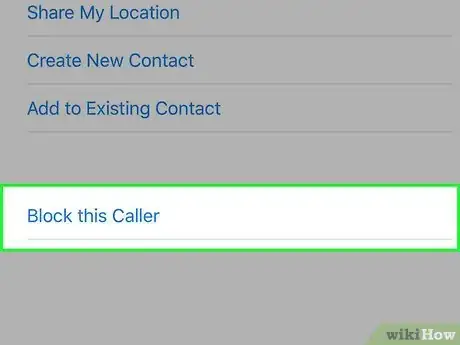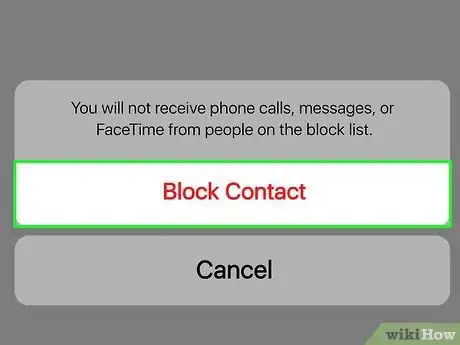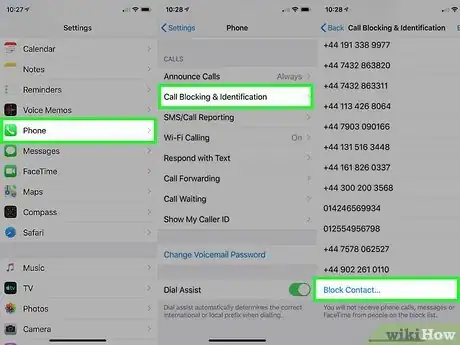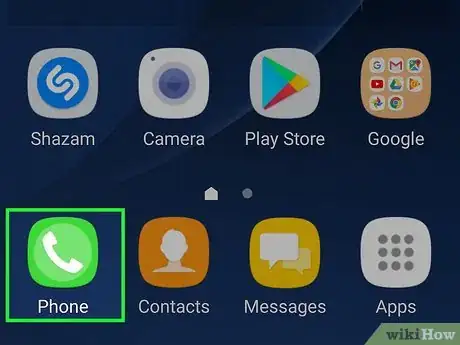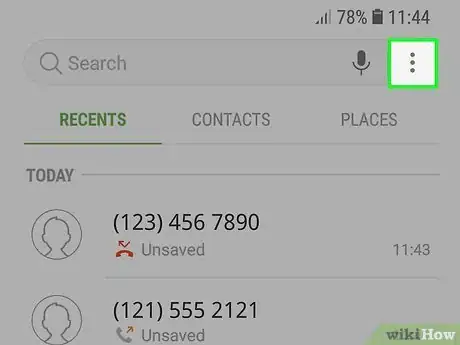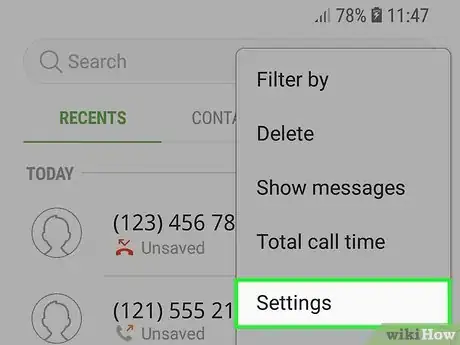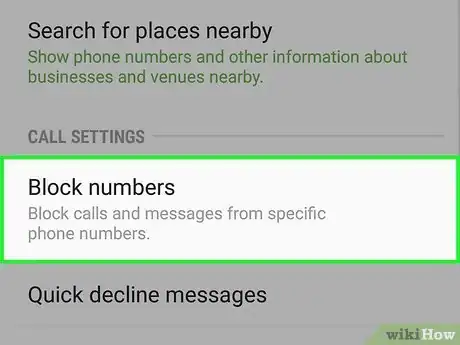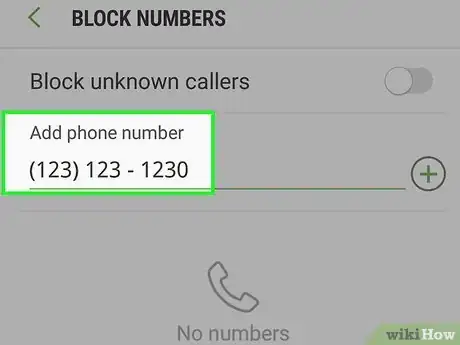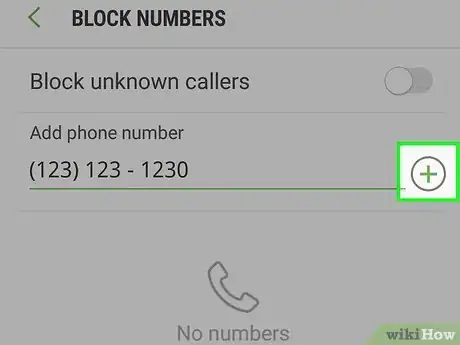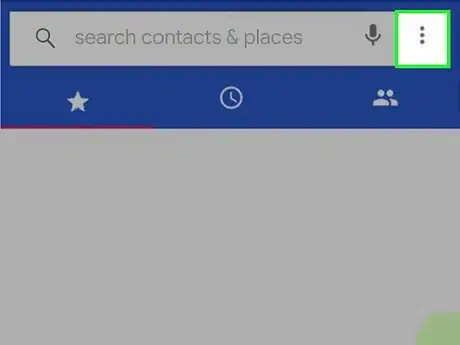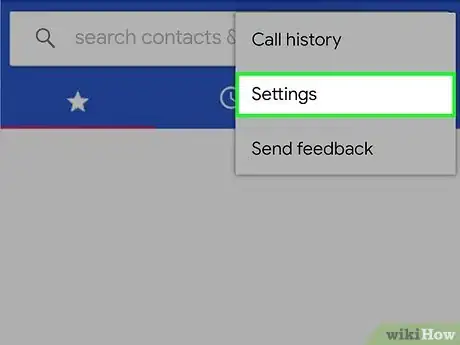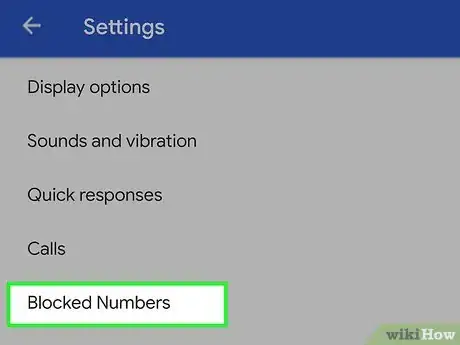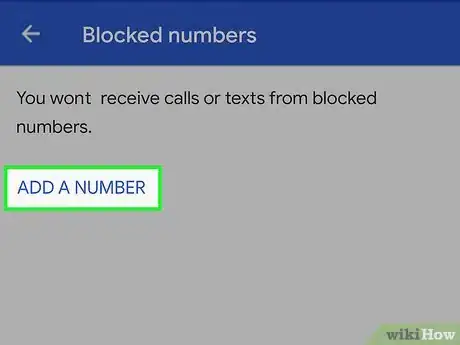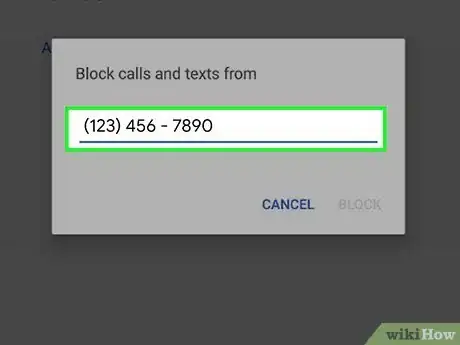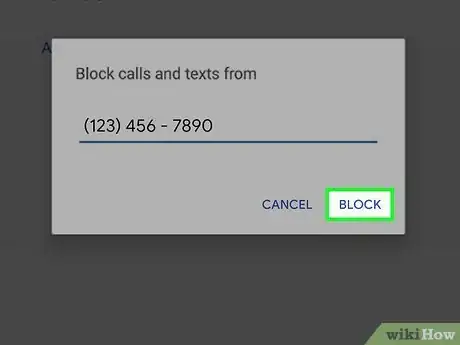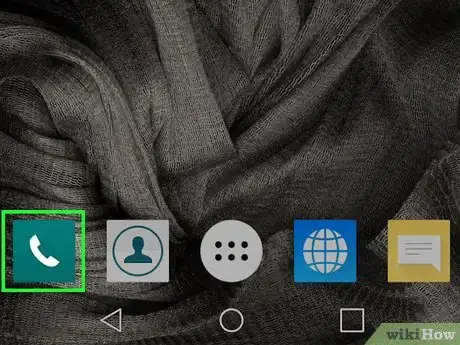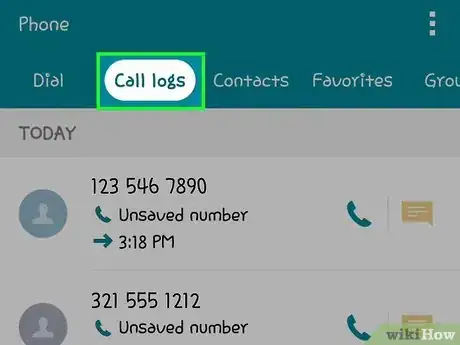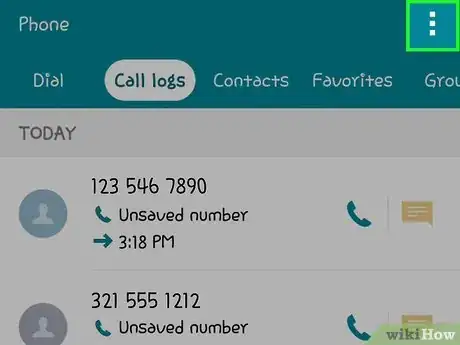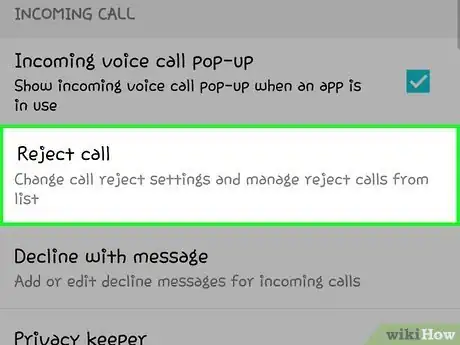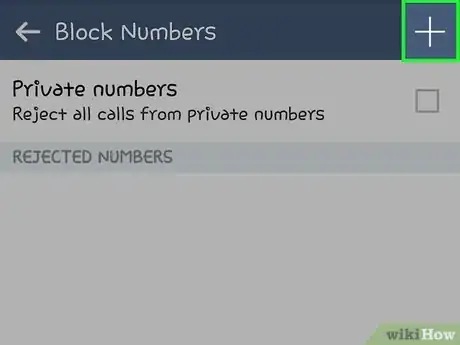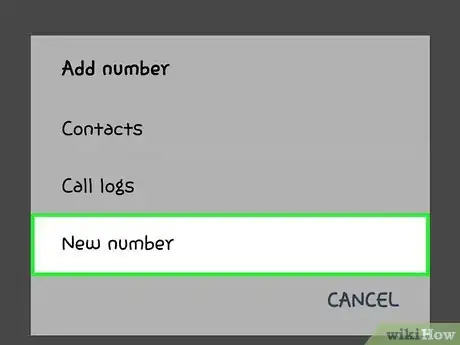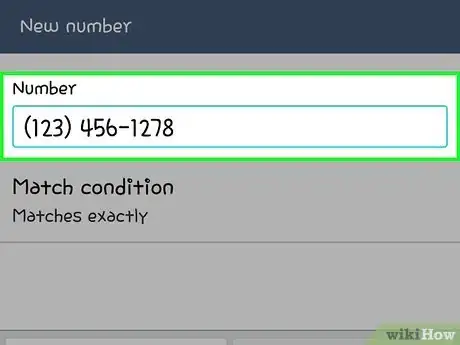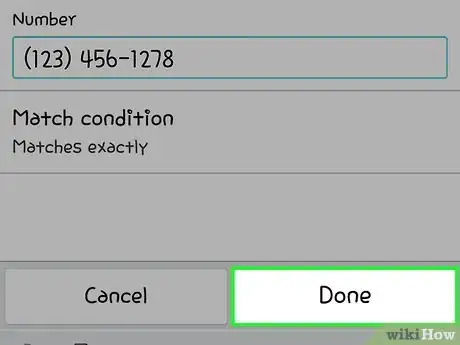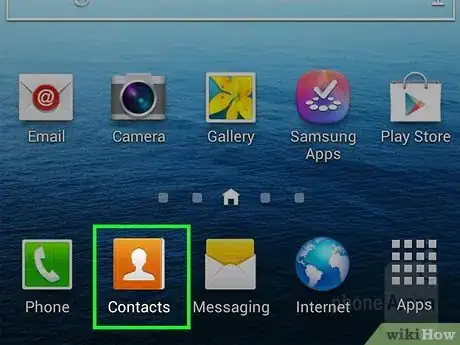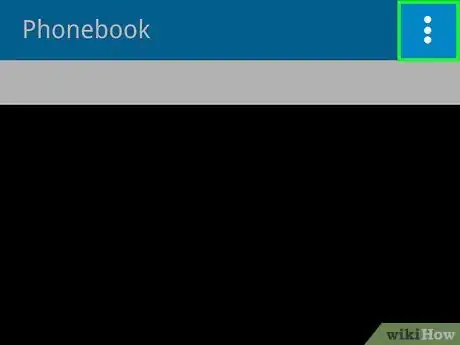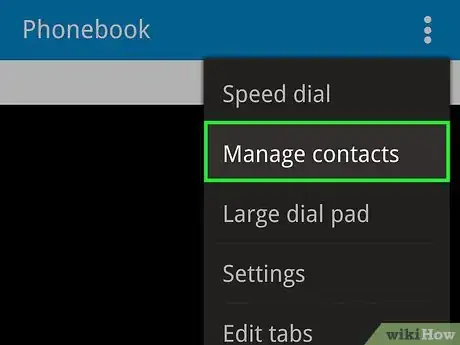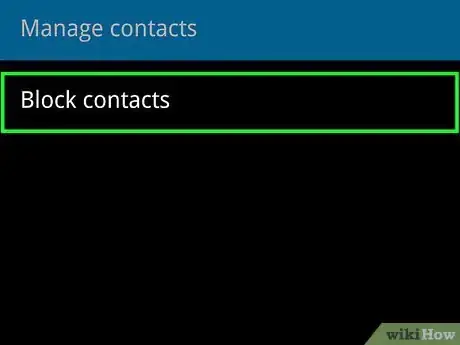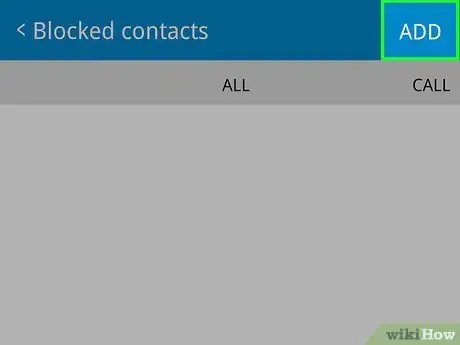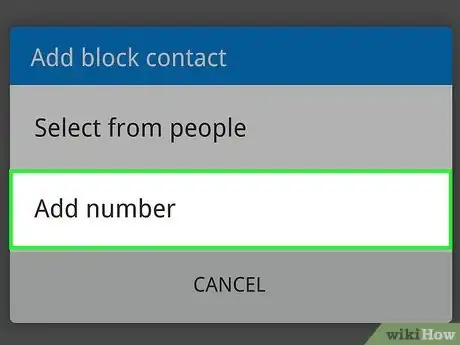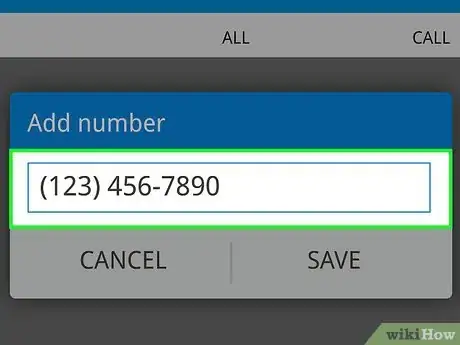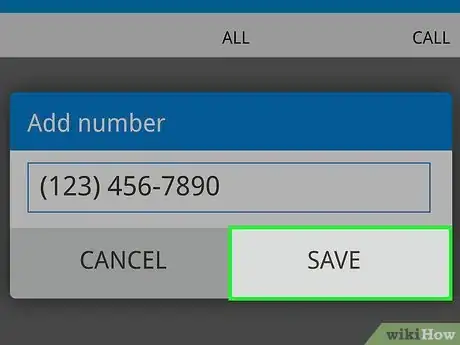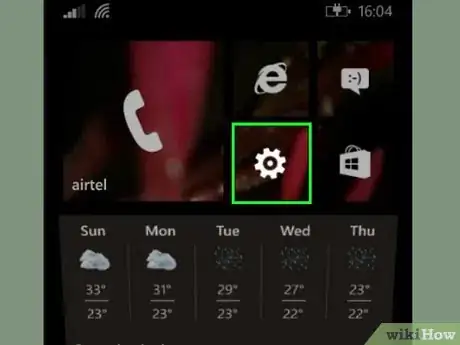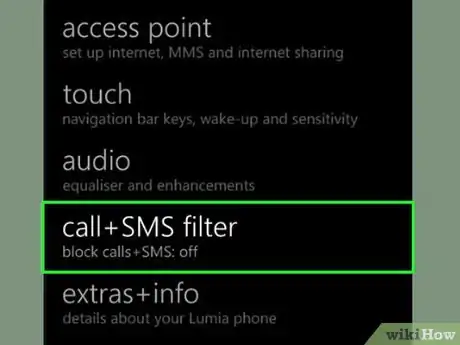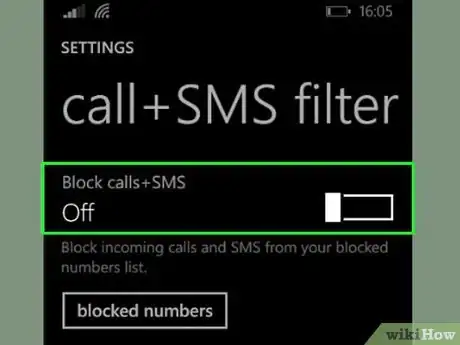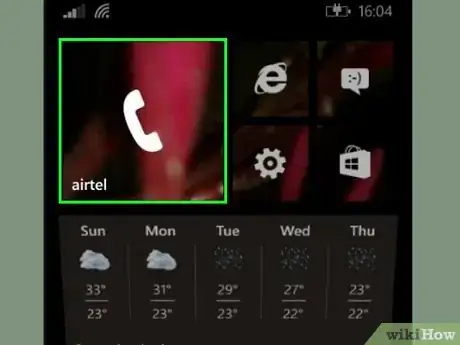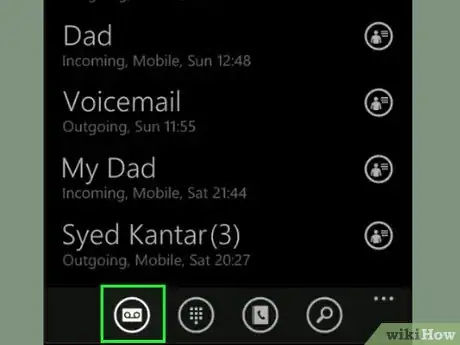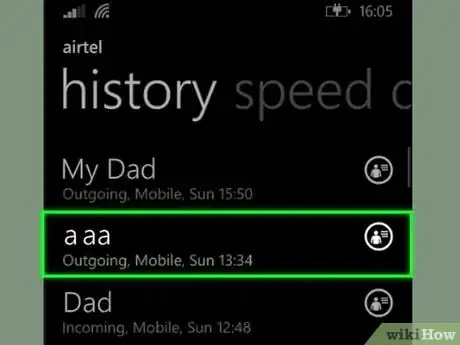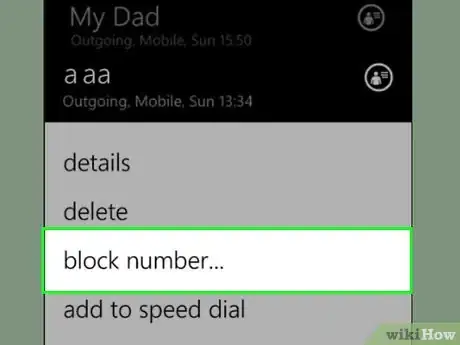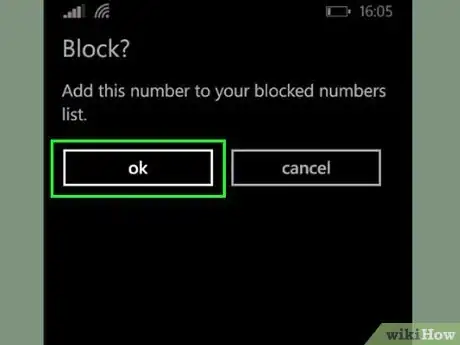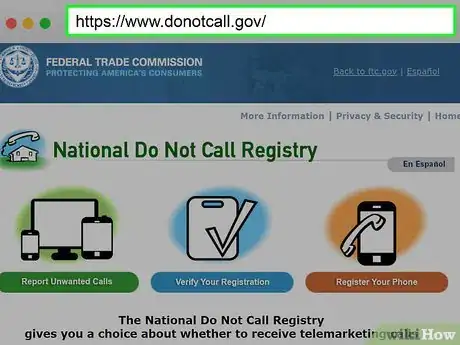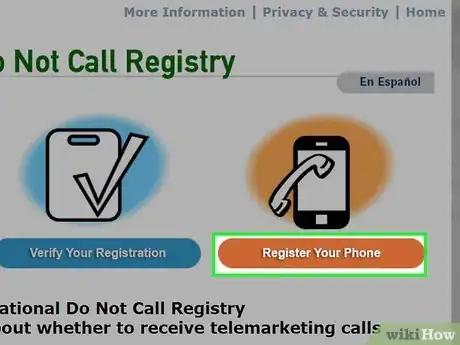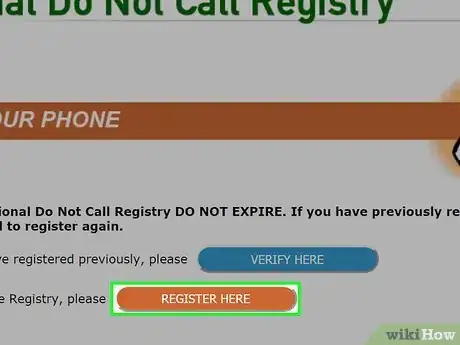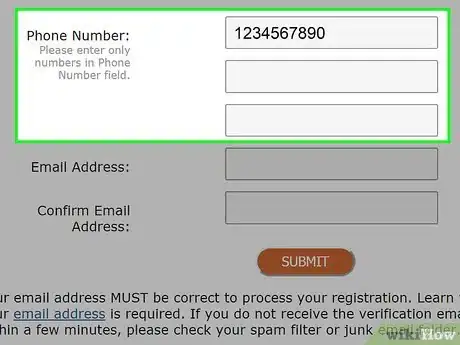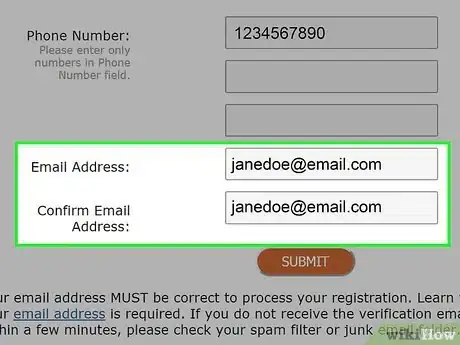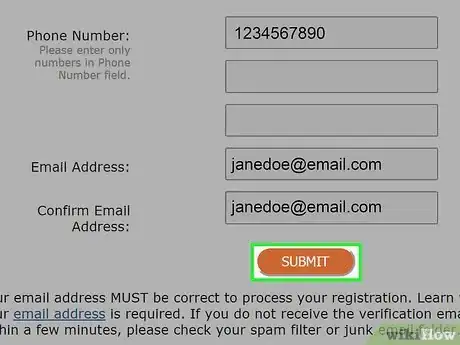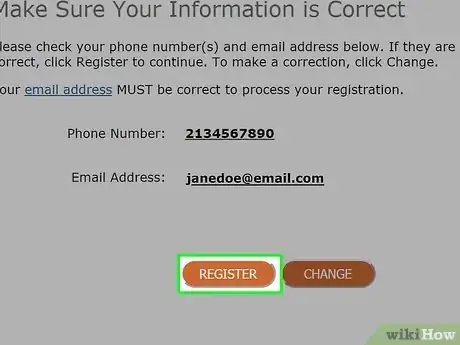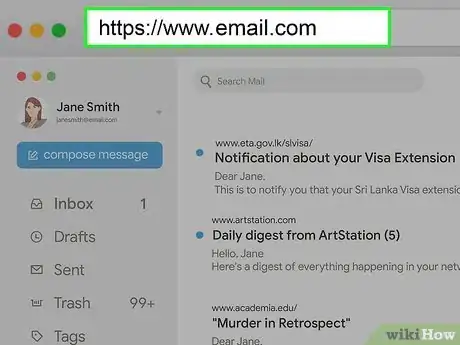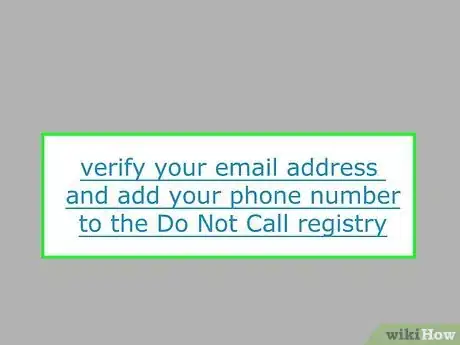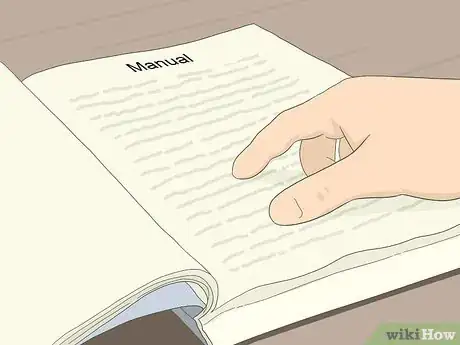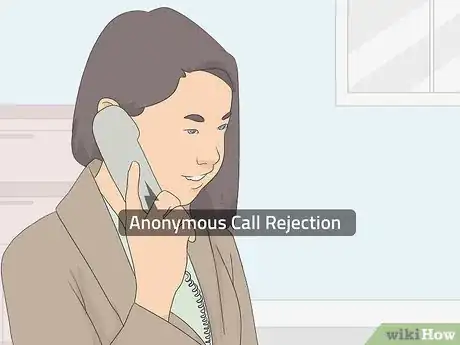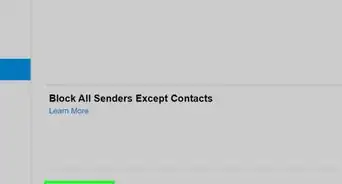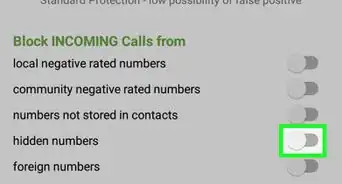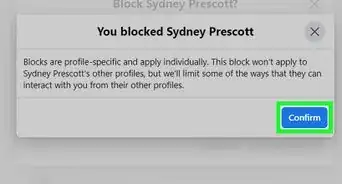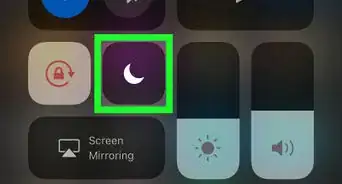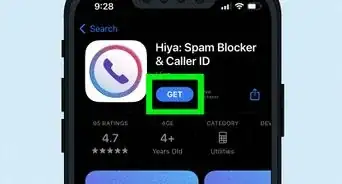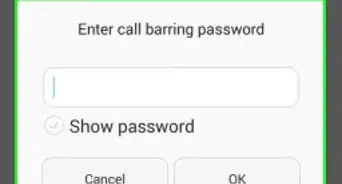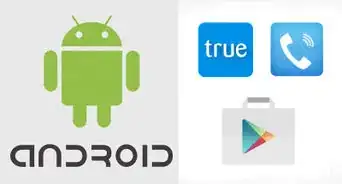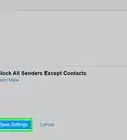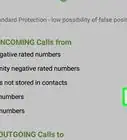This article was co-authored by wikiHow staff writer, Travis Boylls. Travis Boylls is a Technology Writer and Editor for wikiHow. Travis has experience writing technology-related articles, providing software customer service, and in graphic design. He specializes in Windows, macOS, Android, iOS, and Linux platforms. He studied graphic design at Pikes Peak Community College.
The wikiHow Tech Team also followed the article's instructions and verified that they work.
This article has been viewed 2,301,966 times.
Learn more...
This wikiHow teaches you how to block a phone number on an iPhone, Android, or landline phone, as well as how to add your phone number to the Do Not Call registry.
Steps
Blocking a Number on an iPhone
-
1
-
2Tap Recents or Contacts. If you want to block a non-contact number that recently called you, you'll tap Recents, while you'll tap Contacts to block a contact in your phone.Advertisement
-
3Tap ⓘ next to a number or tap on a contact's name. It's to the right of the number that you want to block. If you're blocking a contact instead, just tap their name.
-
4Scroll down and tap Block this Caller. It should be the last option on the page.
-
5Tap Block Contact when prompted. You'll see this red text at the bottom of the screen. Doing so blocks the number, thereby preventing it from calling you in the future.
-
6
Using the Samsung Galaxy Phone App
-
1
-
2Tap ⋮. It's in the top-right corner of the Phone screen. Doing so prompts a drop-down menu.
-
3Tap Settings. This option is at the bottom of the drop-down menu.
-
4Tap Block numbers. It's below the "CALL SETTINGS" heading near the middle of the screen.
-
5Enter a number you want to block. Tap the text field below the "Add phone number" heading, then type in the number you want to block.
- Alternatively, you can also tap Recent or Contacts below this "Add Phone number" heading. Tap a number in your recent or contacts list, and tap Done.
-
6Tap +. This button is to the right of the phone number you just added. Doing so will add the number to your phone's block list. You should no longer receive calls from the blocked number.
- To take a phone number off the block list, tap — to the right of any number on the list.
Using a Pixel or Nexus Android
-
1
-
2Tap ⋮. It's in the top-right corner of the Phone screen. A drop-down menu will appear.
-
3Tap Settings. You'll find this in the drop-down menu.
-
4Tap Blocked Numbers. It's near the top of the page.
-
5Tap ADD A NUMBER. This is at the top of the page.
-
6Enter the number you want block. Tap the text field, then type in the number you want to block.
- Alternatively, you can go into Recent Calls or Call History and tap a number you want to block. Then tap Block.
-
7Tap BLOCK. It's below the text field. Doing so will add the number to your phone's block list. You should no longer receive calls from the blocked number.
- You can also check the "Report call as spam" box to report the call.
- If you want to unblock a number, enter the "Blocked Numbers" list in the Settings menu, tap X next to a number you want to unblock and then tap Unblock.
Blocking a Number on an LG Android
-
1
-
2Tap the Call logs tab. You'll find this either at the top or at the bottom of the screen.
-
3Tap ⋮. It's in the top-right corner of the screen. Tapping it prompts a drop-down menu.
-
4Tap Call settings. You'll find this option in the drop-down menu.
-
5Tap Reject call. It's beneath the "GENERAL" heading.
-
6Tap Blocked numbers. This option is near the top of the page.
-
7Tap +. A window with blocking options will appear.
-
8Tap New number. Doing so opens a text field.
- You can also tap Contacts to select a number from your contacts, or Call logs to select a recent number. If you do this, the number will immediately be added to your block list.
-
9Enter a number. Tap the text field, then type in the number that you want to block.
-
10Tap Done. It's below the text field. Doing so will add the number to your phone's block list. You should no longer receive calls from the blocked number.
Using an HTC Android
-
1Open your Android's People app. Tap the person silhouette app icon. You'll usually find this on your Android's main screen or in the Apps menu.
-
2Tap ⋮. It's in the top-right corner of the screen. A drop-down menu will appear.
-
3Tap Manage contacts. This option is in the drop-down menu.
-
4Tap Blocked contacts. It's near the top of the page.
-
5Tap Add. This option is near the top of the page.
-
6Tap Select from people or Add number. If you want to select a contact to block, tap Select form people, if you want to enter a number to block, tap Add number.
-
7Tap the checkbox next to a contact or enter a number. If you are blocking a contact, tap the checkbox next to the contact you want to block. If you selected "Add number", enter the number that you want to block.
-
8Tap Save. Doing so will add the number to your phone's block list. You should no longer receive calls from the blocked number.
Blocking a Number on a Microsoft Phone
-
1
-
2Tap Call+SMS Filter. It's below the System header.
- The first time you use this app, you are asked to accept the terms and conditions. Tap Accept if you are prompted.
-
3Tap the toggle switch. This turns on call blocking. You now have the ability to block calls.
-
4Open the phone app. It's the app that has an icon that resembles a phone. It's on your home screen.
-
5Tap Call History. It's in the Phone app. This display a list of recent calls.
-
6Tap and hold the number you want to block. This displays a menu over the number.
-
7Tap Block Number. This displays a confirmation pop-up window.
-
8Tap Ok. This blocks the number from contacting you.
- You can only block numbers not saved to your address book. [1]
Adding Your Number to the Do Not Call Registry
-
1Open the DNC registry site. Go to https://www.donotcall.gov/.
- If you've already registered your number here, you do not need to register it again.
-
2Click Register Your Phone. It's a brown button on the right side of the page.
-
3Click REGISTER HERE. You'll see this in the middle of the page.
-
4Enter your phone number. Do so in the "Phone Number" text field in the middle of the page.
- You can add up to three phone numbers at once (one per phone number field).
-
5Enter your email address twice. Type your email address into the "Email Address" text field, then type it into the "Confirm Email Address" text field as well.
-
6Click SUBMIT. It's below the last email address text field.
-
7Scroll down and click REGISTER. You'll find this at the bottom of the page.
-
8Open your email address. Go to the website for the email address that you used to register your phone number and sign in if needed. You should receive a verification email from the DNC registry here within a few minutes.
-
9Open the email. Click the "National Do Not Call Registry - OPEN AND CLICK on Link to Complete Your Registration" email from the "Register" sender to do so.
- If you don't see this email within ten minutes, open the Spam or Junk folder and look for it there.
-
10Click the link. There's a link in the middle of the email; click it to verify your email address and add your phone number to the Do Not Call registry.
Blocking Calls on a Landline
-
1Read your landline phone's manual. Each landline differs slightly from other landline models, so you'll need to be familiar with your landline's specific features and operations.
- If you can't find the physical manual, you can most likely find a copy of your phone model's manual online.
- Most manuals have a section dedicated to call blocking, filtering, or something similar.
-
2Contact your carrier. Call blocking for landlines is a carrier-side feature. To enable it, you'll need to contact your phone carrier and see what options are available to you.
-
3Check into Anonymous Call Rejection. This feature will allow you to reject private and blocked calls. Anonymous Call Rejection may cost extra, depending on your carrier.
-
4Add numbers to your block list. Most carriers allow you to block specific numbers if you're getting harassed by someone. The process varies depending on your carrier.
-
5See if your phone allows Priority Ringing. This feature may allow you to change your phone's ring for certain numbers, allowing you to determine if you want to answer it.
Community Q&A
-
QuestionHow can I tell if I am being blocked?
 Community AnswerThe best was to tell if your number has been blocked is to call the suspected number. If after one ring the phone goes directly to voicemail (similar to when the phone is not powered on), then call the phone back, blocking your number by dialing *67 prior to dialing the phone number. See if someone picks up then.
Community AnswerThe best was to tell if your number has been blocked is to call the suspected number. If after one ring the phone goes directly to voicemail (similar to when the phone is not powered on), then call the phone back, blocking your number by dialing *67 prior to dialing the phone number. See if someone picks up then. -
QuestionHow do I add specific numbers to my blocking list with a Blackberry 10?
 Community AnswerAdd numbers to the app's black list. By default, BlockIt will block all numbers on your black list. You can add as many numbers as you'd like to this list. Tap the "+" button to add a new number to the list. You'll be able to select a number from your recent calls, add a contact, or type the number in manually.
Community AnswerAdd numbers to the app's black list. By default, BlockIt will block all numbers on your black list. You can add as many numbers as you'd like to this list. Tap the "+" button to add a new number to the list. You'll be able to select a number from your recent calls, add a contact, or type the number in manually. -
QuestionHow do I block my own number when making a call?
 R2_d2000Top AnswererYou can learn how to block your own number by following the directions in wikiHow's article on blocking caller ID.
R2_d2000Top AnswererYou can learn how to block your own number by following the directions in wikiHow's article on blocking caller ID.
Warnings
- If someone repeatedly calls you from different phone numbers and you can't block them, you may have to report them to the police for harassment.⧼thumbs_response⧽
About This Article
1. Open your smartphone's Phone app.
2. Open the Recent list of calls.
3. Tap the "i" inside a circle ⓘ to the right of a number on iPhone or long-press the number on Android.
4. Scroll down and tap Block this Caller (iPhone) or tap Block number (Android).