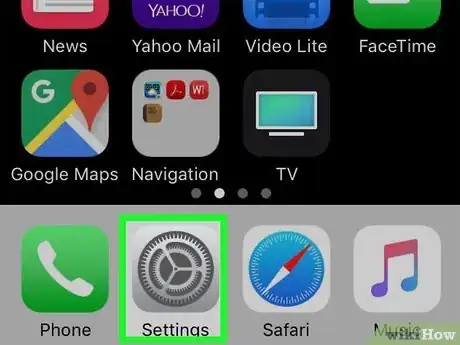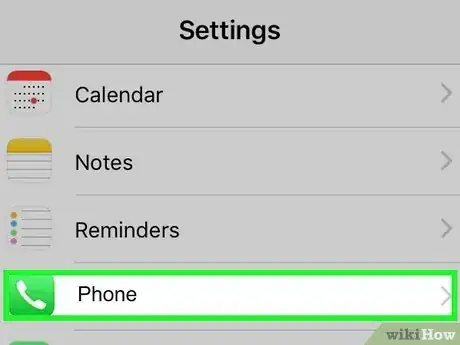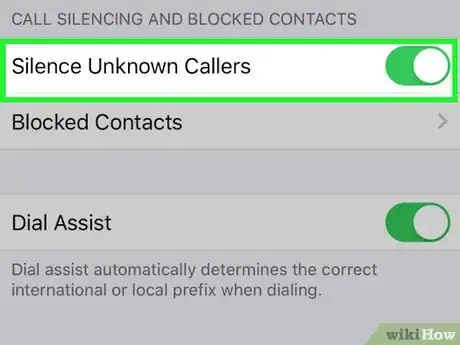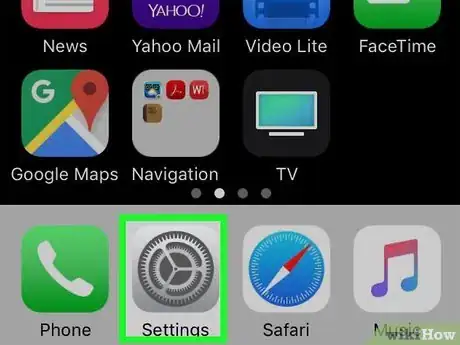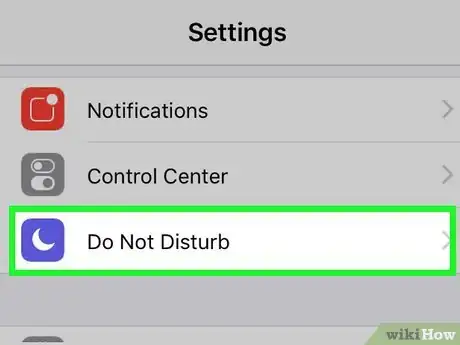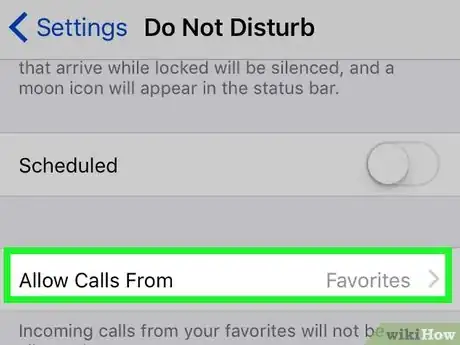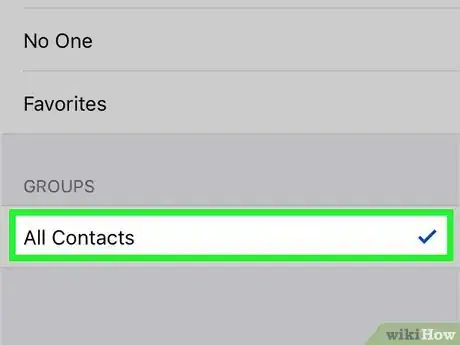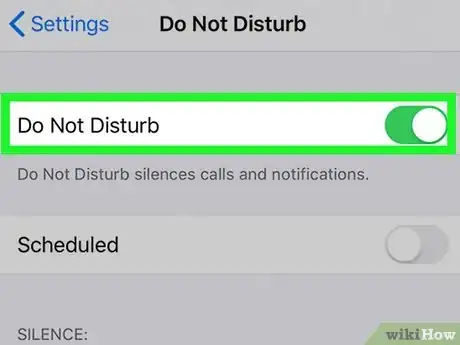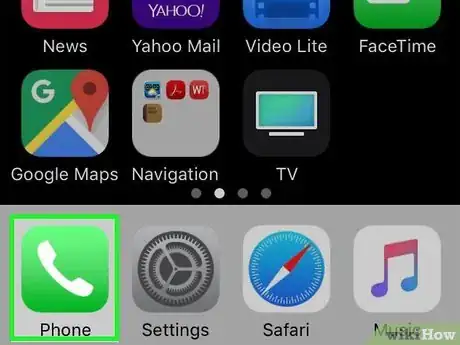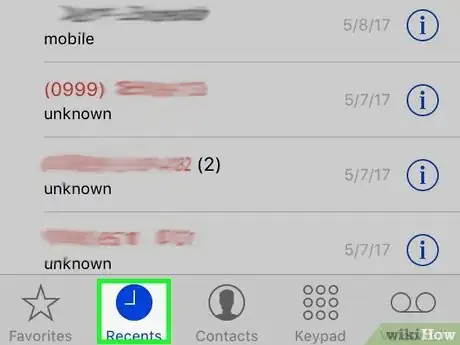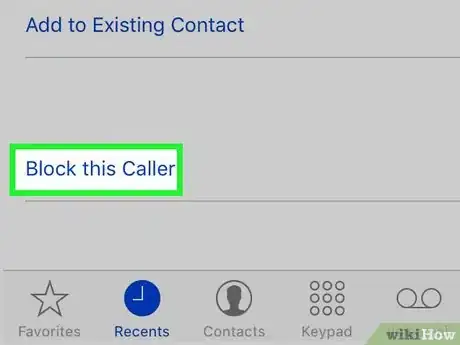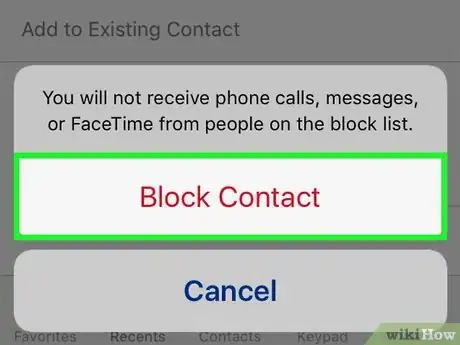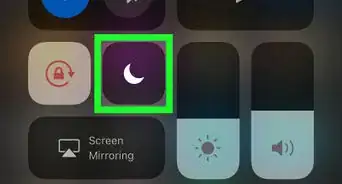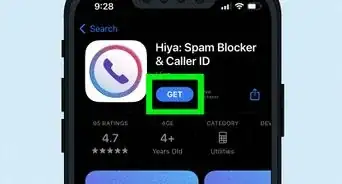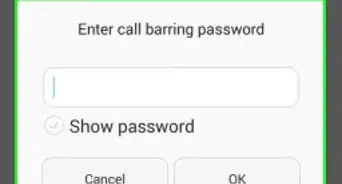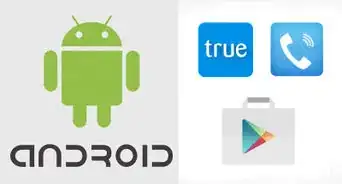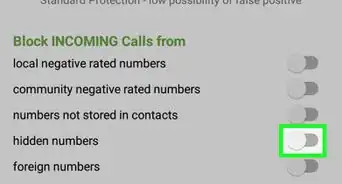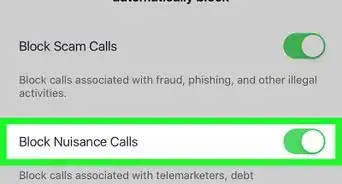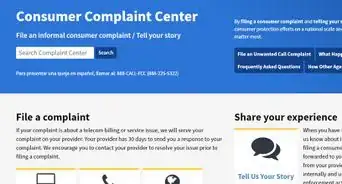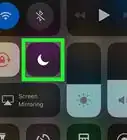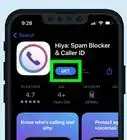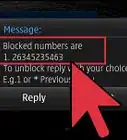This article was co-authored by wikiHow staff writer, Darlene Antonelli, MA. Darlene Antonelli is a Technology Writer and Editor for wikiHow. Darlene has experience teaching college courses, writing technology-related articles, and working hands-on in the technology field. She earned an MA in Writing from Rowan University in 2012 and wrote her thesis on online communities and the personalities curated in such communities.
This article has been viewed 39,708 times.
Learn more...
Are you plagued by calls from private numbers? This wikiHow will teach you how to block private numbers on your iPhone by using Do Not Disturb Mode, by blocking specific numbers, and by using the new iOS 13 feature to Silence Unknown Callers.
Steps
Silencing Unknown Callers
-
1Open Settings . You'll find this gear-like app icon on one of your Home screens.
- Only those running iOS 13 will be able to use this feature. All calls from private, unknown, or blocked numbers will go directly to voicemail; however, if you've texted a number before or if the phone number was emailed to you, you will get the call.
-
2Tap Phone. Scroll down, and you'll see this next to the phone app icon in the fifth grouping under "Passwords & Accounts."Advertisement
-
3Tap the switch next to "Silence Unknown Callers" to enable it . Calls from private or unknown numbers will go directly to your voicemail; they will show up on your Recent Calls list.[1]
Using Do Not Disturb Mode
-
1
-
2Tap Do Not Disturb. You'll find this next to a crescent moon on a purple background in the second grouping of menu options under "Notifications."
-
3Tap Allow Calls From. You'll then get a drop-down of choices.
-
4Tap All Contacts. This will let your phone ring if a contact tries to call you, but a private number that isn't added to your contacts will not.
- If you rather limit who can call you, you can select Favorites and only people added to your "Favorites" group will be able to call you.
-
5Enable Do Not Disturb Mode. Swipe up from the bottom of your screen to access Control Center then tap the crescent moon icon to enable Do Not Disturb.
- Anyone on your contacts list who calls you will ring through, but private numbers will be directed immediately to your voicemail.[2]
Blocking Individual Callers
-
1
-
2Tap the Recents tab. You'll find this next to the icon of a clock along the bottom of your screen.
-
3
-
4Tap Block this caller. You'll see this at the bottom of the menu.
-
5Tap Block Contact. These red words warn you that blocking the caller will mean that they can no longer call you, message you, or FaceTime you.
- You can repeat this process for all the private numbers you want to block.[3]
References
About This Article
1. Open Settings.
2. Tap Phone.
3. Tap the switch next to "Silence Unknown Callers" to enable it.