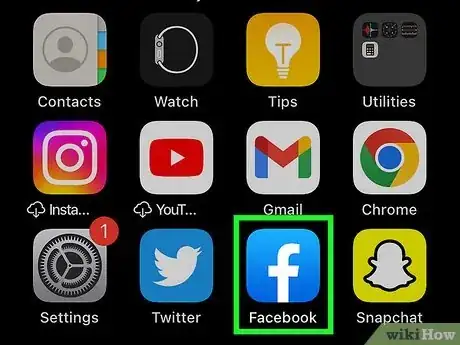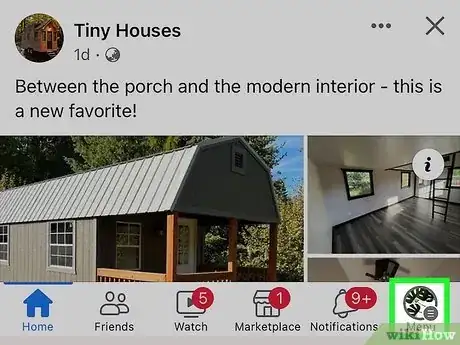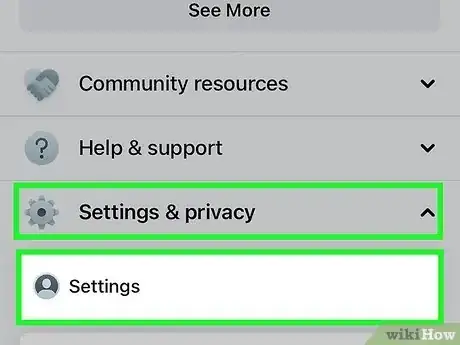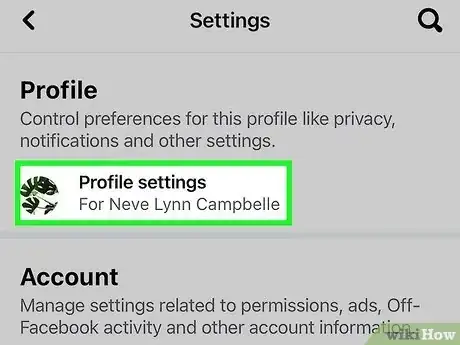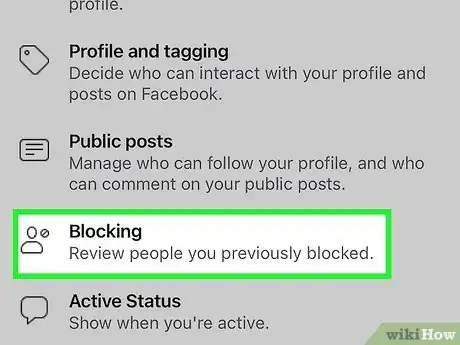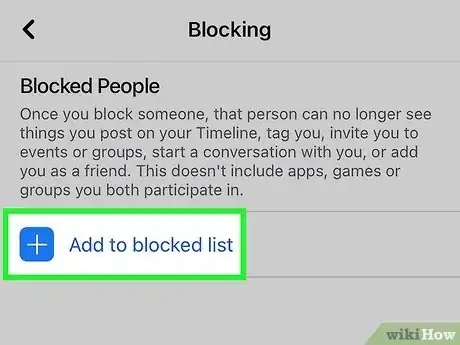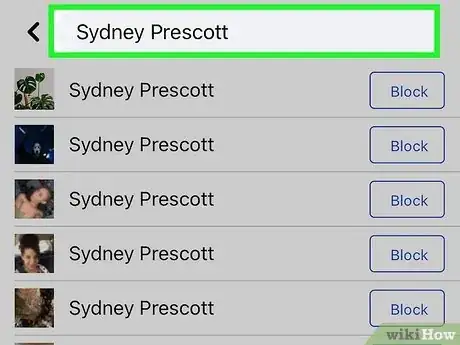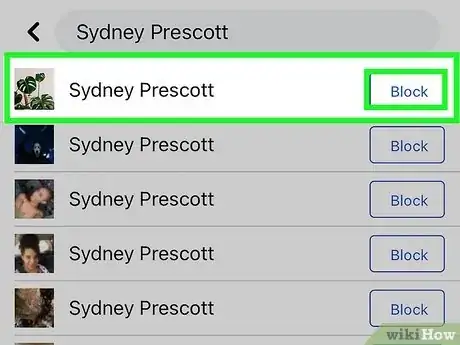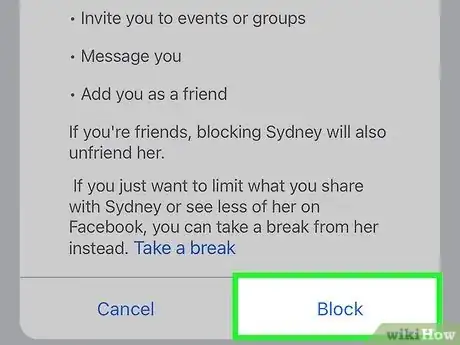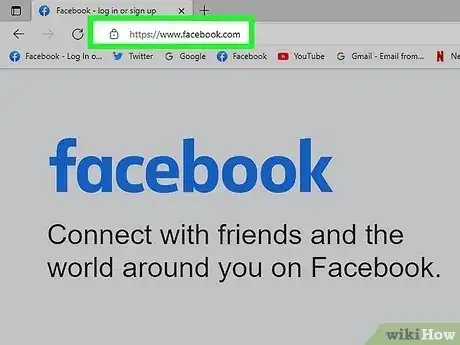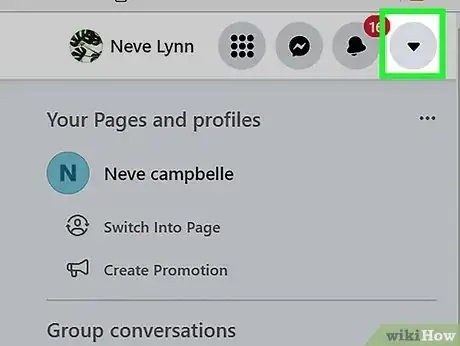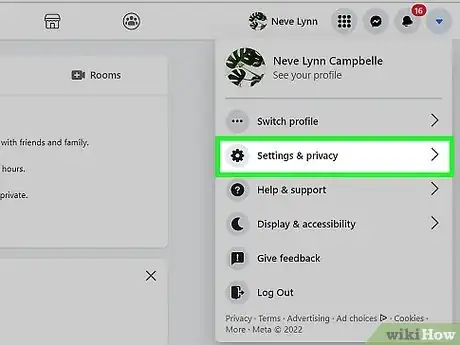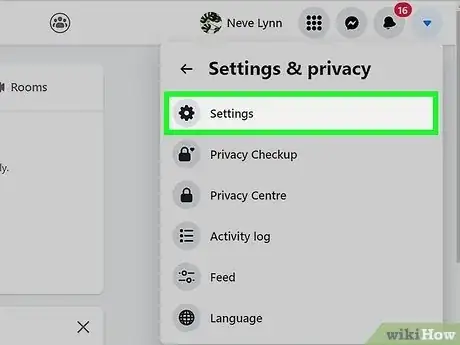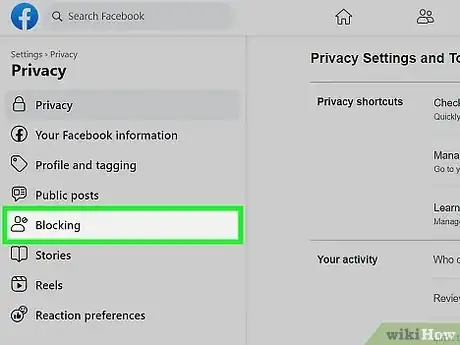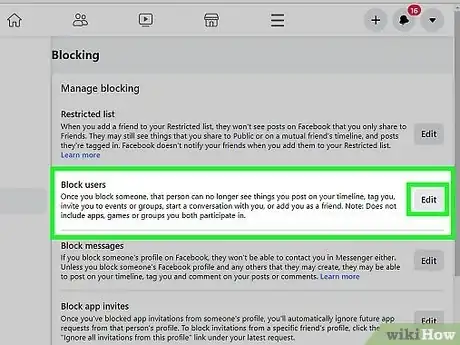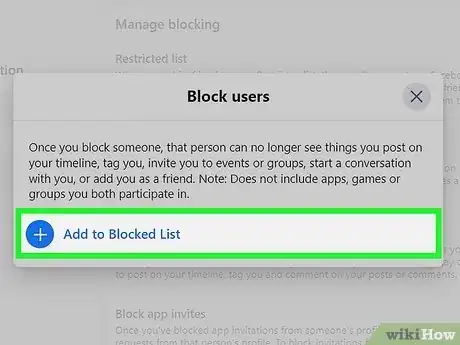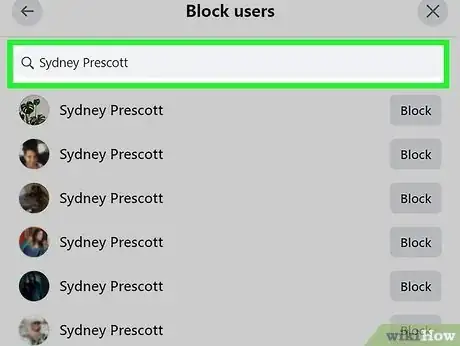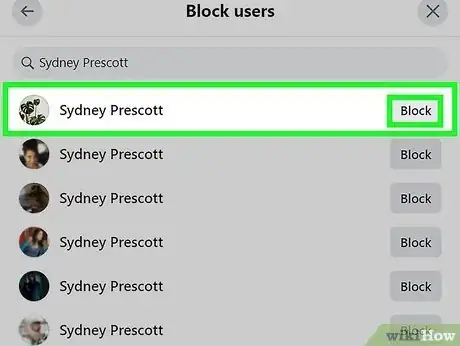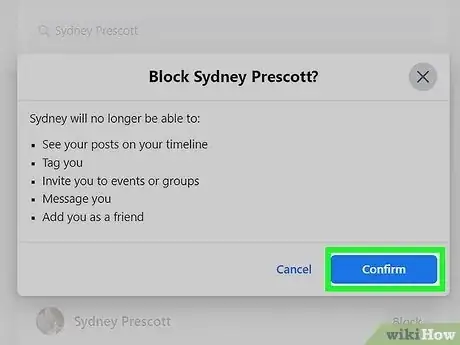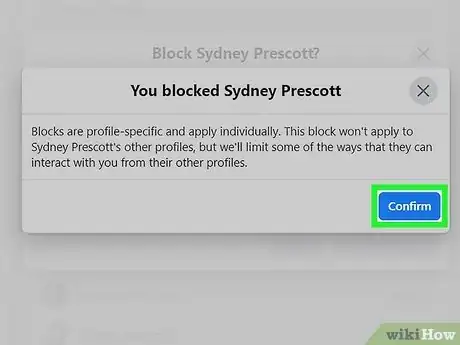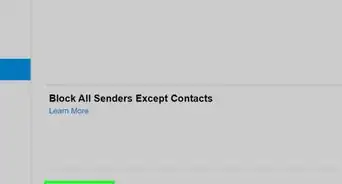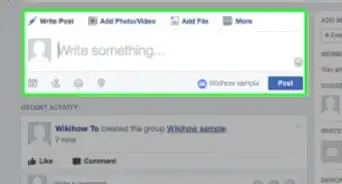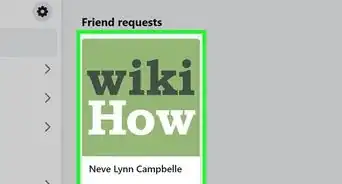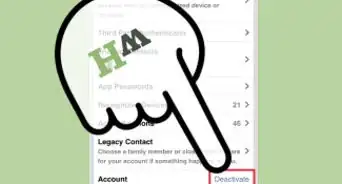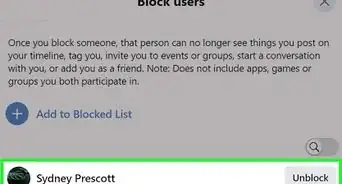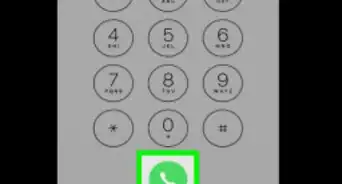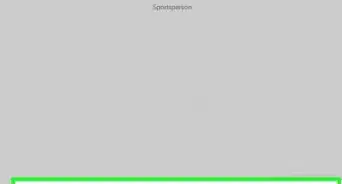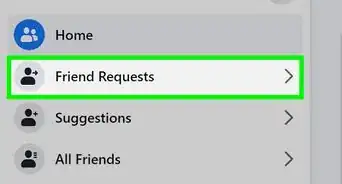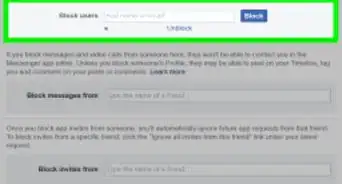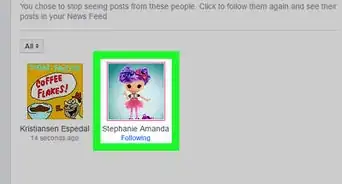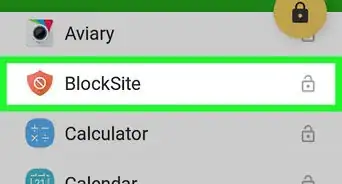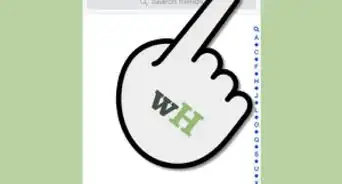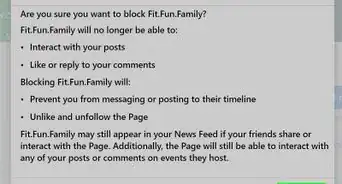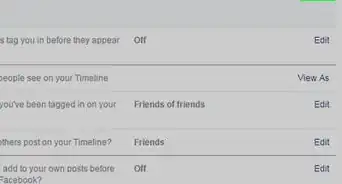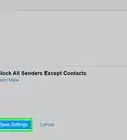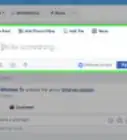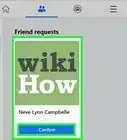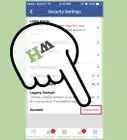This article was co-authored by wikiHow staff writer, Jack Lloyd. Jack Lloyd is a Technology Writer and Editor for wikiHow. He has over two years of experience writing and editing technology-related articles. He is technology enthusiast and an English teacher.
The wikiHow Tech Team also followed the article's instructions and verified that they work.
This article has been viewed 802,403 times.
Learn more...
This wikiHow teaches you how to block a person on Facebook, which will prevent them from being able to find, view, or contact your Facebook account. You can perform this process in the mobile app as well as on the desktop site. If you block someone in error, you can always unblock them.
Steps
On Mobile
-
1Open Facebook. It's a dark-blue app with a white "f" on it. This will open your Facebook News Feed if you're already logged into Facebook on your phone or tablet.
- If you aren't logged into Facebook, enter your email address (or phone number) and password to continue.
-
2Tap ☰. It's in either the bottom-right corner of the screen (iPhone) or the top-right corner of the screen (Android).Advertisement
-
3Scroll down and tap Settings. It's near the bottom of the page.
- Skip this step on Android.
-
4Tap Account Settings. This option will take you to your Account Settings page.
- On Android, you must first scroll down.
-
5Tap Blocking. It's in the second group of options on this page, near the bottom of the screen.
- For some smaller phones, you may first have to scroll down.
-
6Tap the name field. It's the text box that says "Type a name or email" near the top of the screen.
-
7Type in the name of the person you want to block, then tap Block. This will take you to the confirmation page.
- If you have this person's email address, you can type that in instead.
-
8Tap Block next to the profile you want to block. Facebook will bring up several profiles that match the name you entered; tap Block to the right of the one you want to block.
-
9Tap Block when prompted. It's the blue button near the bottom of the page. Doing so will block your selected user.
On Desktop
-
1Go to Facebook's website. Go to https://www.facebook.com in your preferred browser. This will load your News Feed if you're already logged into Facebook.
- If you aren't already logged into Facebook, enter your email address (or phone number) and password before continuing.
-
2Click on your profile picture. It is in the upper-right side of the Facebook page. Doing so prompts a drop-down menu.
-
3Click "Settings & privacy. It's the fist option on the bottom of the drop-down menu.
-
4Click Settings in the next selection. It's at the top of the menu.
-
5Click Blocking. This tab is on the left side of the Settings page.
-
6Click on Edit next to the Block users option. This will open up a menu that allows your to either add users to your block list, or view your block list.
-
7Click on the "Add to blocked list" option. This opens a text box that says, "Type the name of a person".
-
8Type in the person's name. This searches everyone on Facebook, but people from your friends list should be included in the search if possible.
-
9Click Block next to the person you want to block. Facebook will bring up a list of people who match the name you entered; click Block next to the correct profile.
-
10Click Confirm when prompted. This is the blue button at the bottom of the pop-up window.
- You can also select "Ban [username] and any new profiles that they create". This will also automatically ban any pages that they make if they ever make any.
-
11Click Confirm again. This will block them.
Community Q&A
-
QuestionWhen a person blocks me, do I see that person's name on someone else's profile?
 Community AnswerYou will still be able to see that person's name tagged in other people's profiles, but instead of it being colored blue, it is simply black font and you aren't able to click on it to link to their profile page. Thus, this is another way of trying to confirm that someone has blocked you on Facebook.
Community AnswerYou will still be able to see that person's name tagged in other people's profiles, but instead of it being colored blue, it is simply black font and you aren't able to click on it to link to their profile page. Thus, this is another way of trying to confirm that someone has blocked you on Facebook. -
QuestionHow do I stay friends with someone on Facebook but not see their posts?
 Community AnswerClick on a post from them in the upper right hand corner, then select "Unfollow Your Friend's Name." It will have "Stop seeing posts but stay friends" written beneath it.
Community AnswerClick on a post from them in the upper right hand corner, then select "Unfollow Your Friend's Name." It will have "Stop seeing posts but stay friends" written beneath it. -
QuestionDoes Facebook ever automatically block someone from viewing another person's profile?
 Community AnswerFacebook does not completely block users from viewing your account, but if your account is set to private, then people cannot see anything but your previous profile pictures until you accept a friend request.
Community AnswerFacebook does not completely block users from viewing your account, but if your account is set to private, then people cannot see anything but your previous profile pictures until you accept a friend request.
Warnings
- If you choose to unblock someone, you won't be able to re-block them for 48 hours.⧼thumbs_response⧽
About This Article
1. Open Facebook.
2. Tap ☰.
3. Tap Settings (iPhone only).
4. Tap Account Settings.
5. Tap Blocking.
6. Type in a name and tap Block.
7. Tap Block next to an account.
8. Tap Block when prompted.