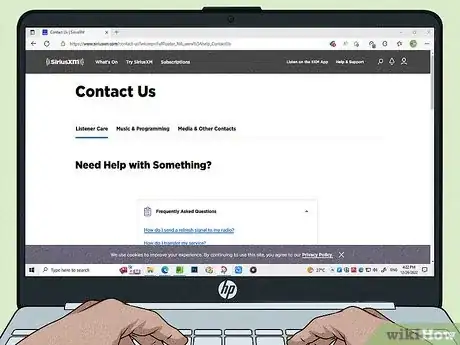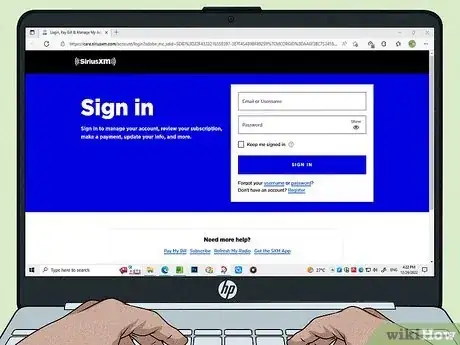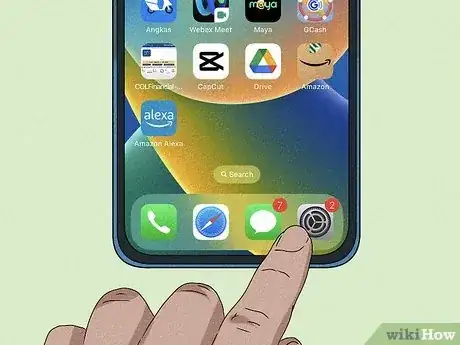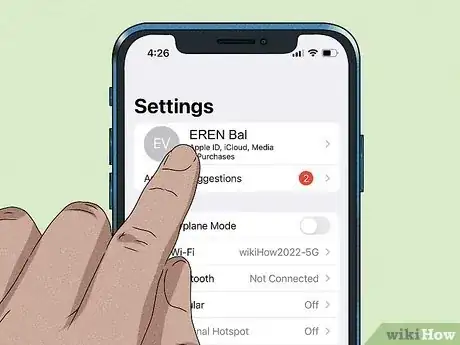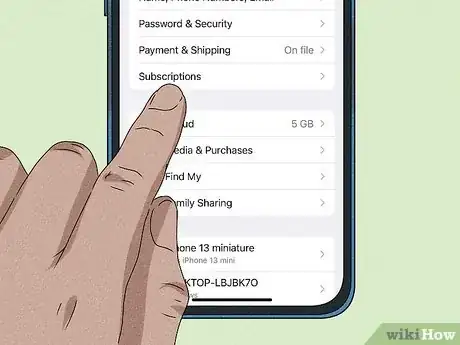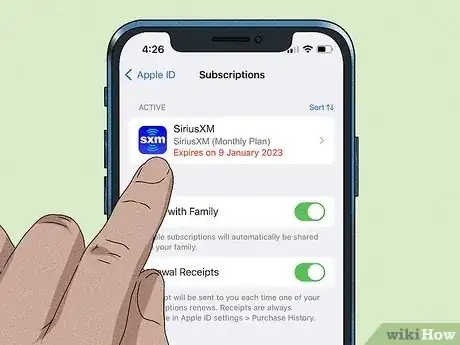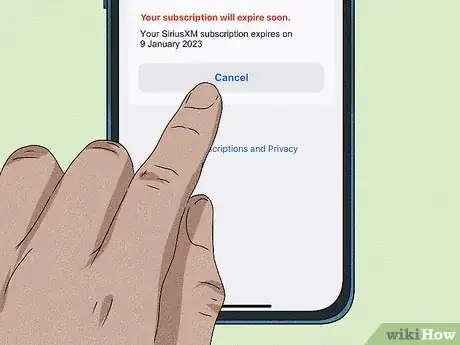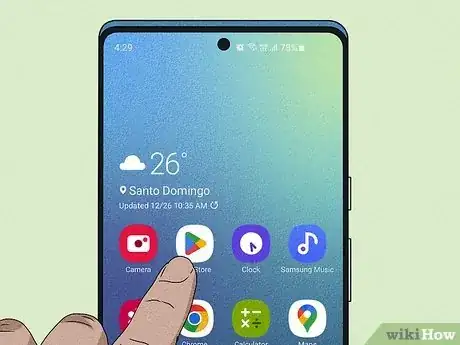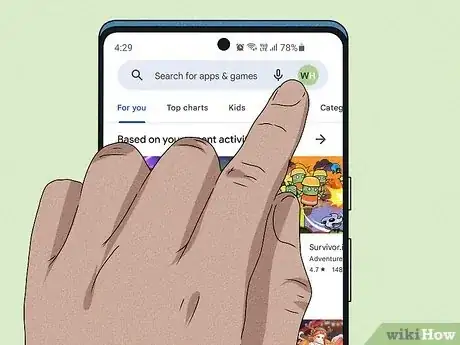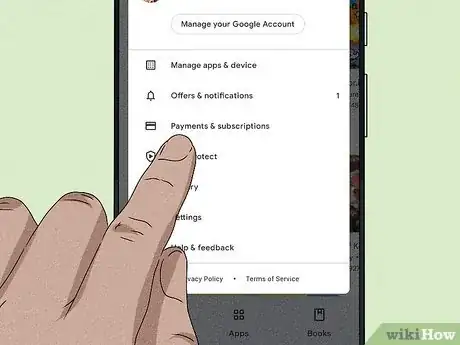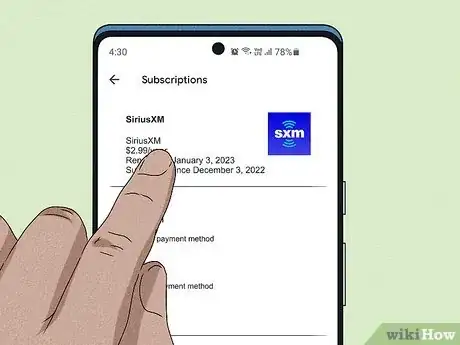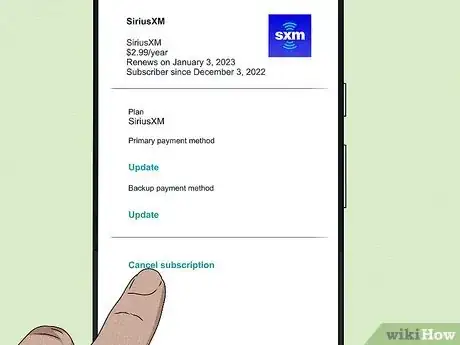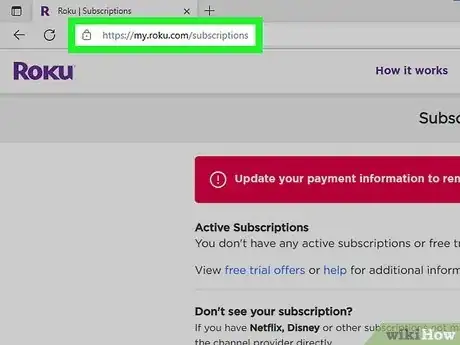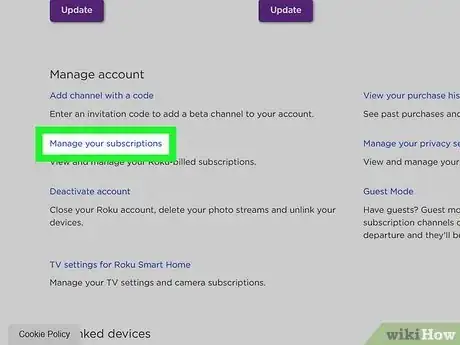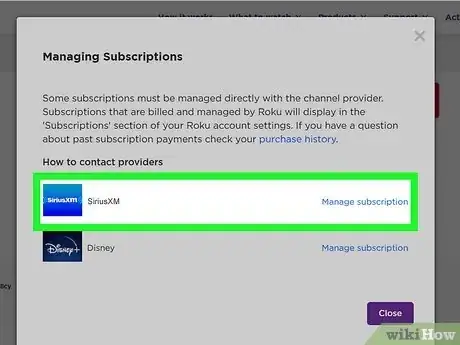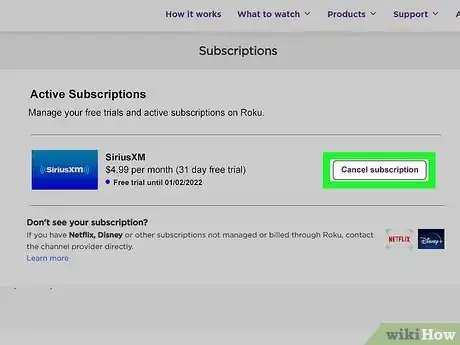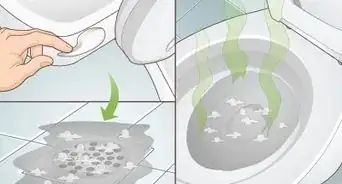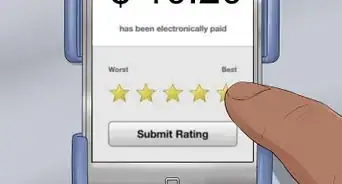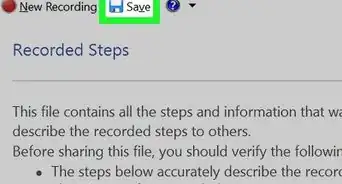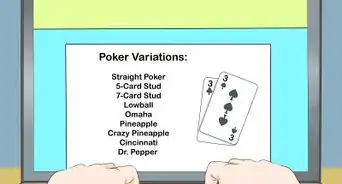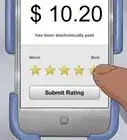This article was co-authored by wikiHow staff writer, Darlene Antonelli, MA. Darlene Antonelli is a Technology Writer and Editor for wikiHow. Darlene has experience teaching college courses, writing technology-related articles, and working hands-on in the technology field. She earned an MA in Writing from Rowan University in 2012 and wrote her thesis on online communities and the personalities curated in such communities.
This article has been viewed 3,346 times.
Learn more...
Did you sign up for SiriusXM when the subscription was on sale and decide that you don't want it anymore? Luckily, you can cancel it! You only need to figure out if you subscribed directly (like on the website) or if you signed up with a third-party subscription, like if you used your Android, iPhone, iPad, or Roku device. This wikiHow article teaches you how to cancel a SiriusXM subscription that was purchased directly (which can be canceled online or by calling) or through a third-party service.
Things You Should Know
- Call, go online, or chat with an agent to cancel a SiriusXM subscription that you signed up for directly with SiriusXM.
- If you used any third-party service like Apple, the Google Play Store, or Roku, cancel through those services.
- If you don't cancel at least 24 hours before the renewal date, your subscription might renew.
Steps
iPhone & iPad
-
1Open Settings on your iPhone or iPad. Use this method if you used an iOS device to sign up since you most likely started a subscription through your Apple account.
-
2Tap your name. It's usually at the top of the screen as soon as you open Settings. Tapping it will open your Apple ID.
-
3Tap Subscriptions. This is usually in the first grouping of menu options and will show you all your active and expired subscriptions.
-
4Tap the SiriusXM subscription. You'll find it under the "Active" header if the subscription is active.
- If the SiriusXM subscription isn't listed, find a receipt from Apple referring to your subscription and see how it's billed to you. If a different Apple ID is displayed, you need to sign into that Apple ID to be able to cancel the subscription. If you can't find any emails, you didn't subscribe through Apple.[2]
-
5Tap Cancel. Scroll down to see this if you don't see it immediately.
- Simply uninstalling the app will not cancel your subscription.
Android
-
1Open the Google Play Store app on your Android. Tap the app icon that looks like a red, green, blue, and orange sideways triangle to open the Google Play Store and cancel your subscription.
- Use this method if you signed up for the SiriusXM subscription with your Android phone, tablet, or Android TV.
- You can also use your computer by going to https://play.google.com/store/account/subscriptions in your web browser and logging in with your Google account.
-
2Tap your profile picture. It's in the top right corner of your screen.
-
3Tap Payments & subscriptions. You'll see this next to an icon of the back of a credit card near the middle of the menu.
- Tap Subscriptions to continue.
-
4Tap the SiriusXM subscription. You should see this under the "Active" header.
- If you don't see it listed here, you didn't use your Google account to sign up.
-
5Tap Cancel subscription. It should be at the bottom of the page.[3]
- Confirm your action if you're prompted to.
- Simply uninstalling an app will not cancel your subscription.
Roku
-
1Go to https://my.roku.com/account/subscriptions and sign in. You can use a computer or mobile web browser to cancel Roku subscriptions.
-
2Click or tap Manage your Subscriptions. This is under the "Manage account" header and is toward the bottom of the page.
-
3Click or tap the SiriusXM subscription. It'll be under the "Active" header.
-
4Click or tap Cancel subscription. You may need to disable "Auto-renew" instead.
- If you're asked for a cancellation reason, give it and click or tap Cancel to continue.[4]
Warnings
- If you don't cancel at least 24 hours before the renewal date, your subscription might renew.⧼thumbs_response⧽