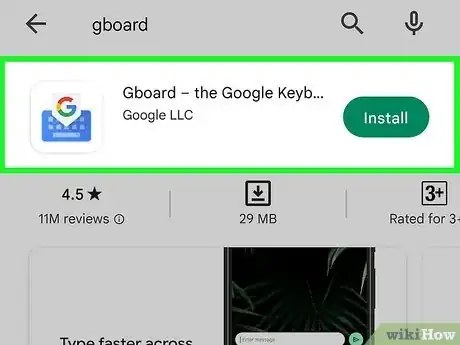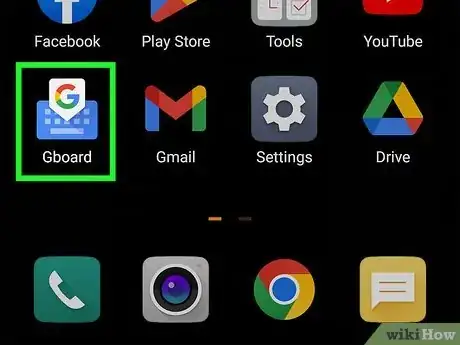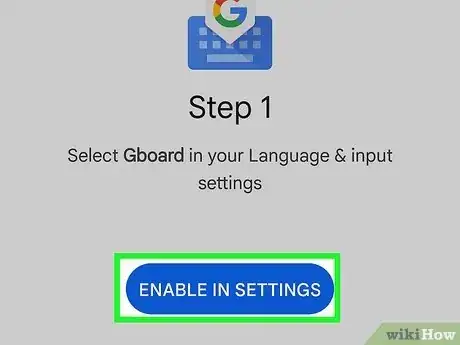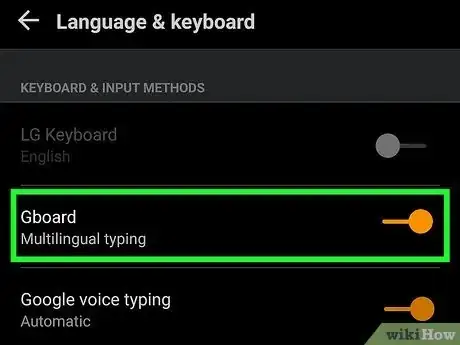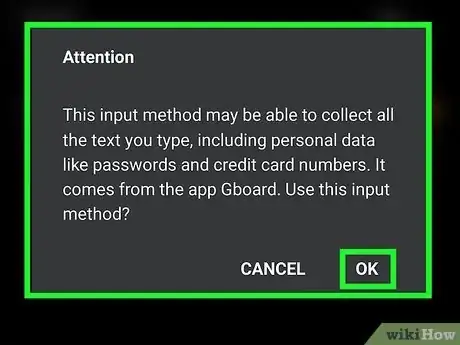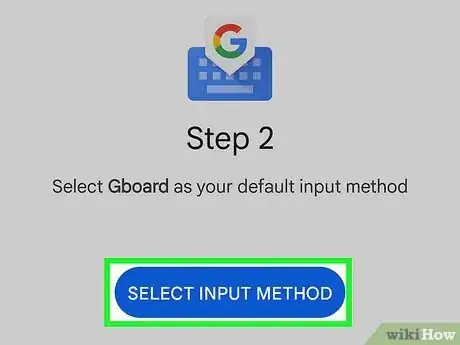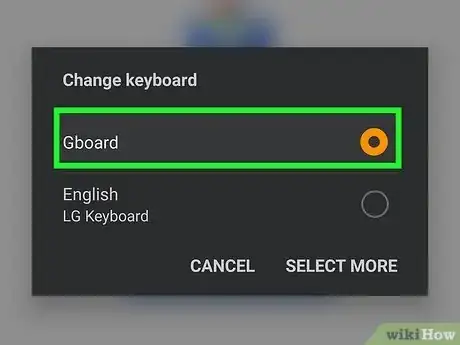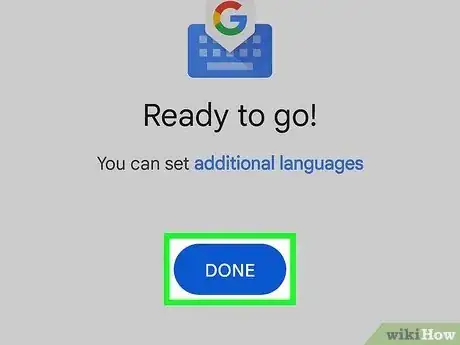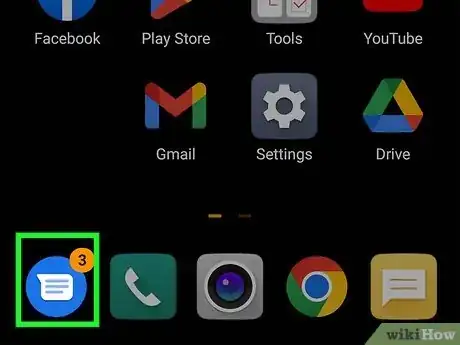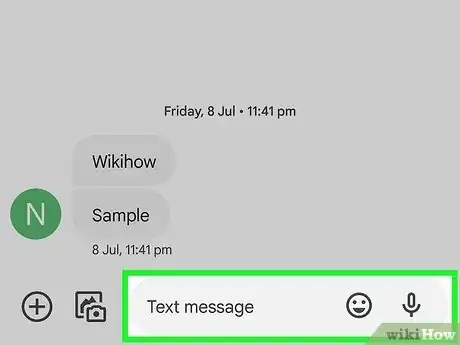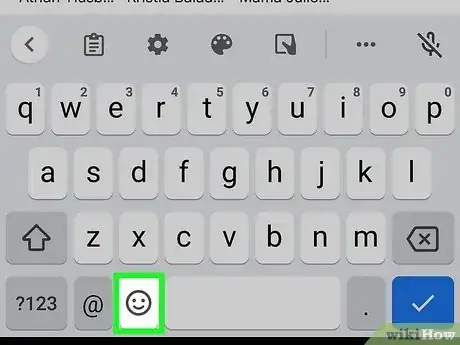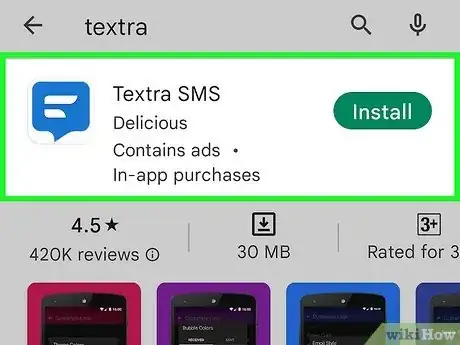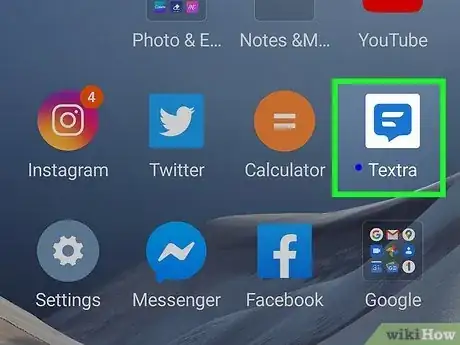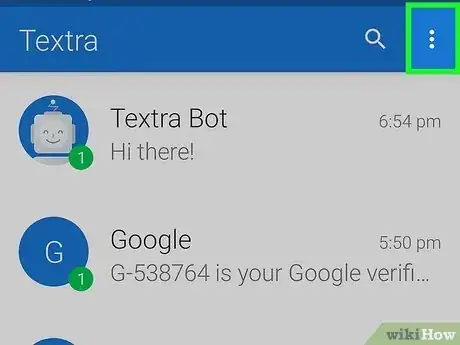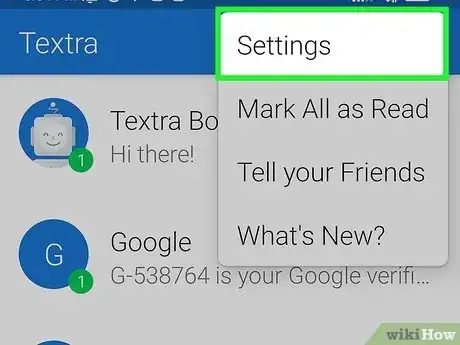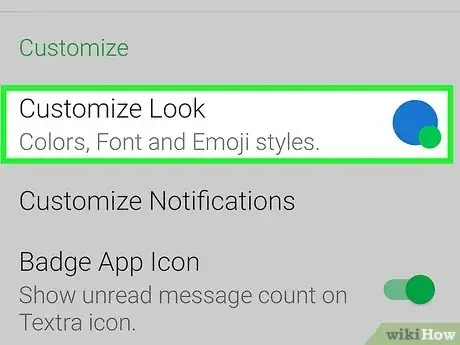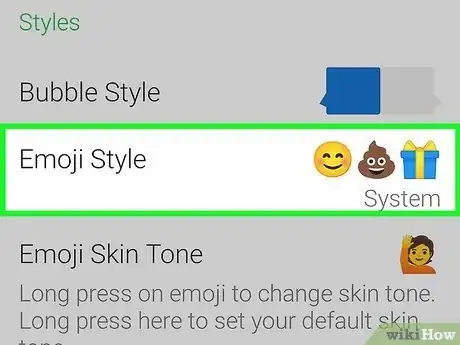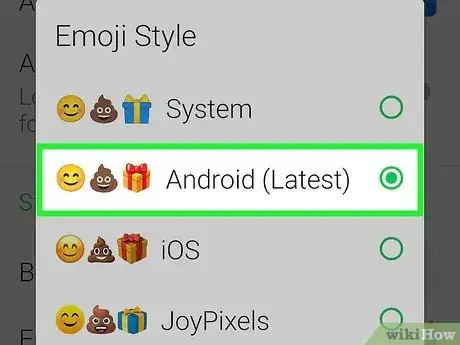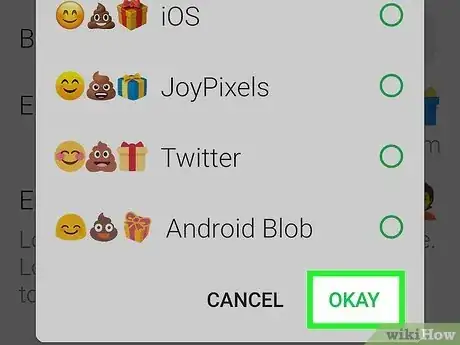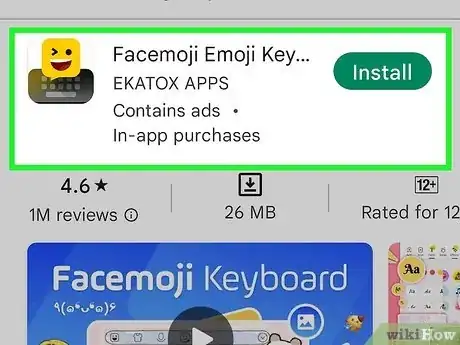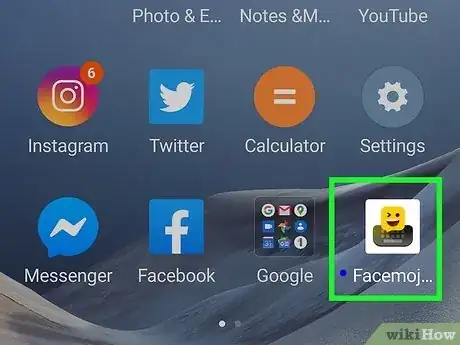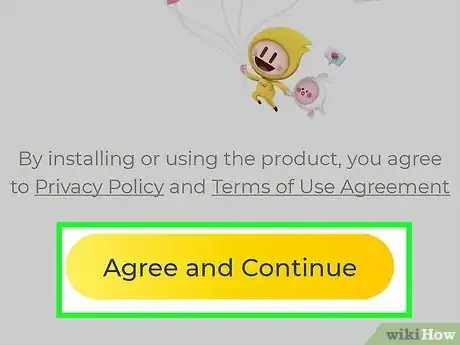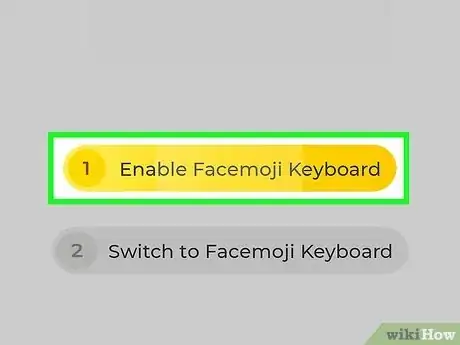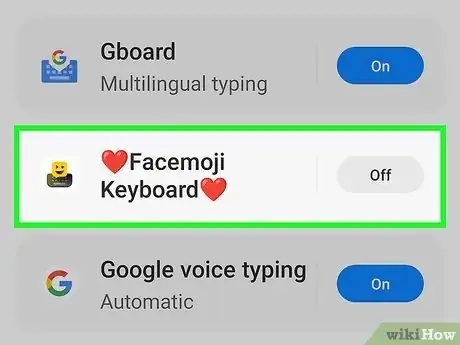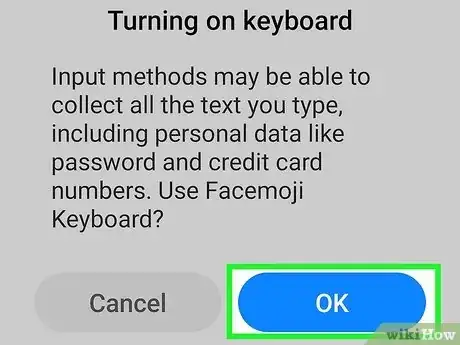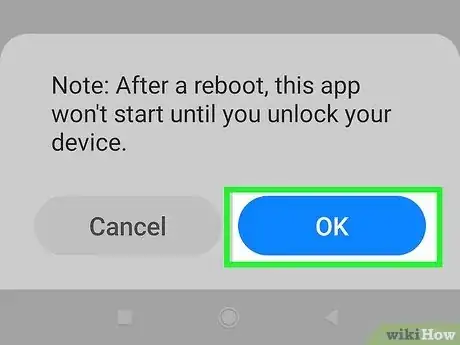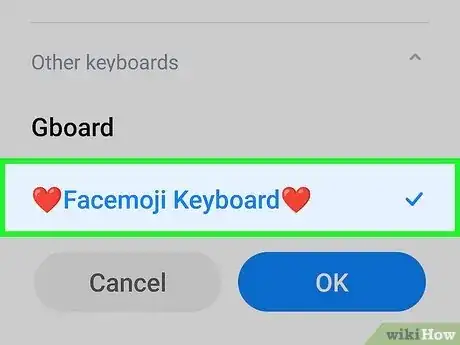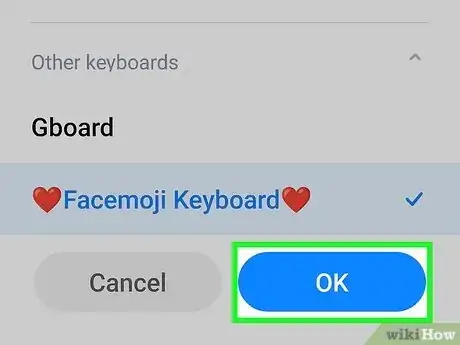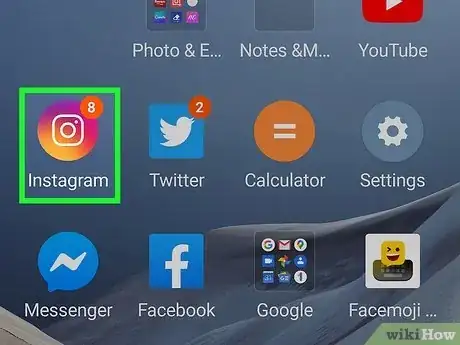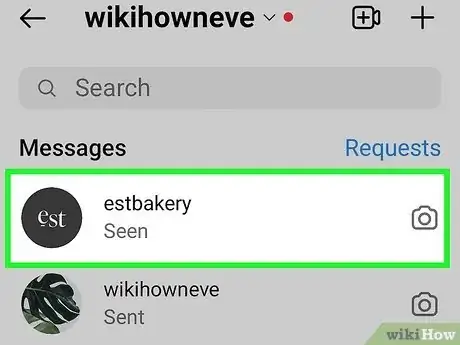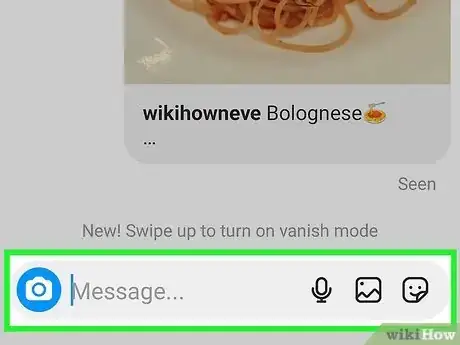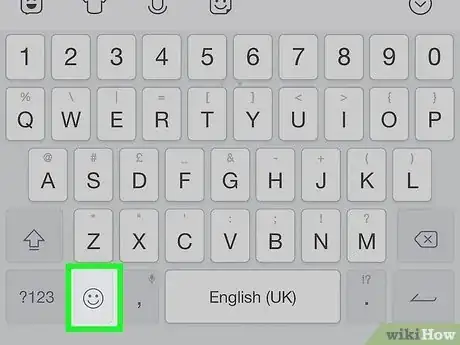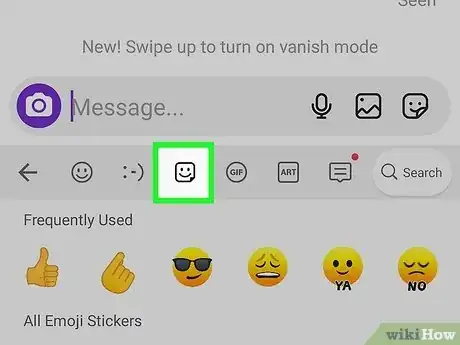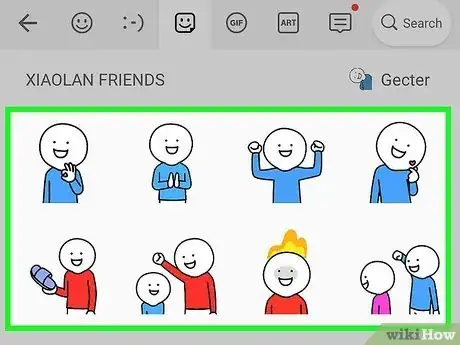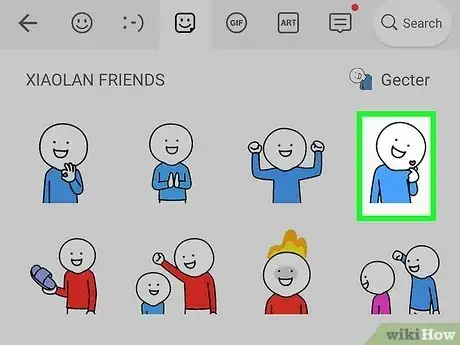This article was co-authored by wikiHow staff writer, Rain Kengly. Rain Kengly is a wikiHow Technology Writer. As a storytelling enthusiast with a penchant for technology, they hope to create long-lasting connections with readers from all around the globe. Rain graduated from San Francisco State University with a BA in Cinema.
The wikiHow Tech Team also followed the article's instructions and verified that they work.
This article has been viewed 70,275 times.
Learn more...
Do you want to get different styles of emoji on your Android device? While it's not possible to change all the emojis on your Android phone or tablet, you can use apps such as Gboard or Textra SMS to change your emoji style and theme. You can also use Facemoji to send a variety of stickers. Textra SMS emojis are limited to use within the app itself, while Gboard and Facemoji can work with compatible apps. This wikiHow will show you how to use different emoji styles in Gboard, Textra SMS, and Facemoji for Android.
Things You Should Know
- After enabling Gboard, tap the smiley face at the bottom of the keyboard to open your emoji selection.
- After installing Textra SMS, go to "Settings", "Customize Look", then "Emoji Style" to pick your emojis.
- After installing Facemoji, tap the smiley face at the bottom of the keyboard to access your emojis and stickers.
Steps
Using Gboard Keyboard
-
1Download Gboard from the Google Play Store. Gboard allows you to use and combine emojis with Emoji Kitchen. You can also use glide typing, voice typing, and customize your keyboard with different themes.[1]
- This method will only work with compatible apps.
- Make sure to update your Android device.
- Some Android devices may already have Gboard installed as the default keyboard. If you do not have Gboard on your device, follow the steps below.
-
2Open the Gboard app. This will have the Google icon on top of a blue keyboard.Advertisement
-
3Tap Enable in Settings. To use Gboard, you must add it to your Language & input settings.
- Gboard will redirect you to your settings.
-
4Toggle on "Gboard". The switch will turn from gray to your default system color.
- A confirmation window will open.
-
5Tap Use. You will be redirected back to the Gboard app.
-
6Tap Select Input Method. You will see Gboard along with any other connected keyboards.
-
7Tap Gboard, then Select keyboard.
-
8Tap Done. Gboard will be ready to use.
-
9Open the Messages app. This looks like a text message icon with a blue background.
-
10Tap the text field to open the keyboard.
-
11Tap the smiley face. This will be located next to the spacebar. Your emojis will open.
- You can use the search bar to find specific emojis, or you can navigate by using the tabs beside the search bar.
- Scroll up and down to view all available emojis.
- These emojis are only available to use within compatible apps.
Using Textra SMS
-
1Download Textra from the Google Play Store. Textra is a free messaging app that comes with different emoji styles.[2]
- This method will only change emojis within the Tetra SMS app.
-
2Open Textra. It’s the blue and white chat bubble icon labeled “Textra” in the app drawer.
- If it’s your first time using the app, tap START USING TEXTRA to access your messages.
- If you want to use Textra as your default SMS app, tap MAKE DEFAULT APP at the bottom of the screen.
-
3Tap ⁝. It’s at the top-right corner of Textra.
-
4Tap Settings.
-
5Tap Customize Look. It’s the first option under the Customize section.
-
6Tap Emoji Style. It’s the second option under the Styles header. This opens the list of all emoji options.[3]
-
7Select an emoji style. Examples of each style appear to the left of each style’s name.
-
8Tap OKAY. Now that you’ve changed the emoji style in Textra, all emoji you send or receive will appear with that style.
- To change the style, go back to Settings → Customize Look → Emoji Style.
- These emojis are only available to use within the Textra SMS app.
Using Facemoji Stickers
-
1Install the Facemoji Emoji Keyboard from the Google Play Store. Facemoji allows you to send stickers that look like customized emoji in almost any messaging or social media app.
- This method will only work with compatible apps.
-
2Open the Facemoji Keyboard. This looks like a yellow chat bubble with a smiley face on top of a keyboard.
- If you’re still in the Google Play Store, tap OPEN.
- When using the app for the first time, you'll be asked to agree to Facemoji's Privacy Policy and Terms of Use.
-
3Tap Agree and Continue.
-
4Tap Enable Facemoji Keyboard. This opens a list of keyboards on your Android.
-
5
-
6Tap OK. Another pop-up message will appear.
-
7Tap OK. Now that you’ve given Facemoji the appropriate permissions, you’ll return to the setup screen.
-
8Tap Switch to Facemoji Keyboard. The “Change keyboard” window will appear.
-
9Tap Facemoji Keyboard. The bubble should fill next to Facemoji Keyboard.
- This sets Facemoji as your default keyboard.
- To customize the background of the keyboard, tap OPEN YOUR GALLERY to select an image. Otherwise, you can close the app.
-
10Open the messaging app in which you’d like to send emoji. To do so, tap the Home button, then tap the app’s icon.
- You can use TikTok, WhatsApp, Instagram, Facebook Messenger, or another messaging app.
-
11Open a message. You can create a new message or select one you wish to reply to.
-
12Tap the text field. This brings up the Facemoji keyboard.
-
13Tap the emoji key. It’s the smiley face near the bottom-left corner of the screen. You'll see standard emojis along with a series of icons at the bottom of the screen.
-
14Tap the sticker icon. It’s the smiling square with a turned-up corner at the bottom of the screen.
-
15Browse for an emoji sticker. Scroll through the options until you see the sticker you wish to send.
-
16Tap the sticker. The sticker will appear in the conversation.
- Looking to buy a new Android phone soon? Check out our coupon site for Samsung discounts.
Community Q&A
-
QuestionHow do i get the facemoji icon to my text toolbar so I can send when texting?
 SnowflakeProductions10Community AnswerYou could download a extension or app. Some keyboard extensions don't allow other features onto your toolbar.
SnowflakeProductions10Community AnswerYou could download a extension or app. Some keyboard extensions don't allow other features onto your toolbar.
References
About This Article
To use different emoji on your Android while texting, download an alternative texting app like Textra, which comes with a variety of emoji styles.