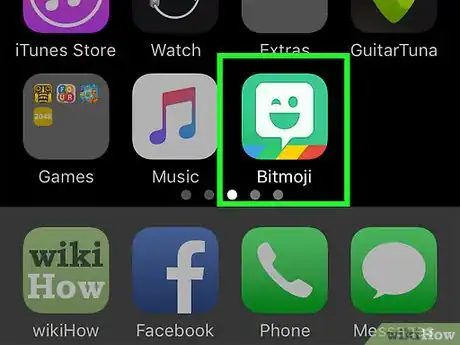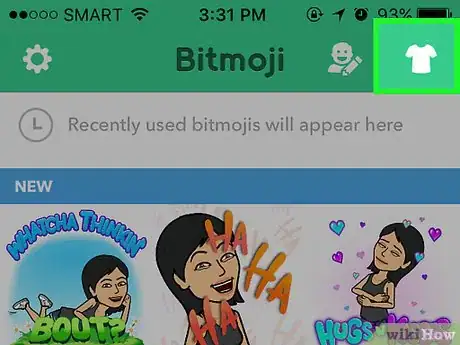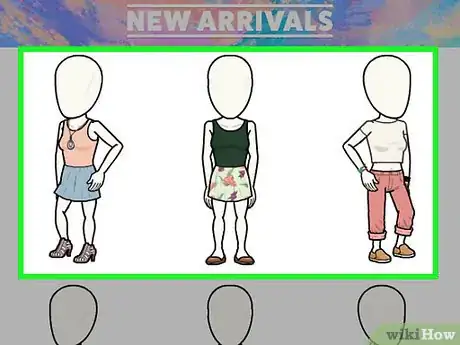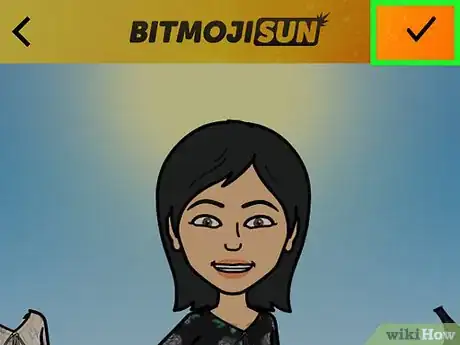X
This article was co-authored by wikiHow staff writer, Nicole Levine, MFA. Nicole Levine is a Technology Writer and Editor for wikiHow. She has more than 20 years of experience creating technical documentation and leading support teams at major web hosting and software companies. Nicole also holds an MFA in Creative Writing from Portland State University and teaches composition, fiction-writing, and zine-making at various institutions.
This article has been viewed 105,733 times.
Learn more...
This wikiHow teaches you how to change your Bitmoji's outfit without having to scroll through hairstyles, body types, or facial features.
Steps
-
1Open Bitmoji. It's the green icon with a white winking chat bubble on your home screen (or in the app drawer, if you're using Android).
-
2Tap the shirt icon. It's at the top-right corner of the screen. This opens the Dress Your Avatar screen.
- If you're using Bitmoji with Snapchat, you can also get to the Dress Your Avatar screen through Snapchat. Tap your Bitmoji icon in the top-left corner of Snapchat, then select Edit Bitmoji.[1]
Advertisement -
3Select an outfit. Scroll down to see all of the options, then tap the one you like. You'll see a preview of the outfit on your avatar's body.
- If you don't like the outfit, tap Back (the arrow at the top-left corner of the screen) to return to the list.
-
4Tap the checkmark to save your selection. It's at the top-right corner of the screen. This saves your outfit selection. The next time you use your Bitmoji, it will appear in its new outfit.
Advertisement
Community Q&A
-
QuestionHow do I make my Bitmoji wear the clothes I have chosen for it when it's dancing on the rear camera?
 Tim NewmanCommunity AnswerYour Bitmoji should automatically wear the clothes you've chosen for it. If this doesn't work, try restarting the app.
Tim NewmanCommunity AnswerYour Bitmoji should automatically wear the clothes you've chosen for it. If this doesn't work, try restarting the app. -
QuestionHow do I go into bitmoji on a Mac if I have logged in and it only says "Welcome back"?
 Community AnswerThere should be a little bitmoji icon at the top of your screen. Click that and you can choose different stickers.
Community AnswerThere should be a little bitmoji icon at the top of your screen. Click that and you can choose different stickers. -
QuestionHow do I change the appearance of my bitmoji after I've already edited it before?
 Community AnswerYou can easily edit your bitmoji again through the actual Snapchat app. In the upper left corner of the normal camera screen, click on your bitmoji and it will say change outfit, edit bitmoi, or choose selfie. You can also do it through the bitmoji app. Go to the pencil or person at top and easily change it.
Community AnswerYou can easily edit your bitmoji again through the actual Snapchat app. In the upper left corner of the normal camera screen, click on your bitmoji and it will say change outfit, edit bitmoi, or choose selfie. You can also do it through the bitmoji app. Go to the pencil or person at top and easily change it.
Advertisement
References
About This Article
Advertisement