X
This article was co-authored by wikiHow staff writer, Nicole Levine, MFA. Nicole Levine is a Technology Writer and Editor for wikiHow. She has more than 20 years of experience creating technical documentation and leading support teams at major web hosting and software companies. Nicole also holds an MFA in Creative Writing from Portland State University and teaches composition, fiction-writing, and zine-making at various institutions.
The wikiHow Tech Team also followed the article's instructions and verified that they work.
This article has been viewed 78,836 times.
Learn more...
This wikiHow teaches you how to adjust the touch sensitivity settings for your Samsung Galaxy’s touchscreen and home button.
Steps
Method 1
Method 1 of 2:
Changing Touchscreen Sensitivity
-
1Open your Galaxy’s Settings. To do so, pull down the notification bar from the top of the home screen.
-
2Scroll down and tap General management.Advertisement
-
3Tap Language and input. It’s near the top of the screen under “LANGUAGE AND TIME.”
-
4Use the “Pointer speed” slider to adjust touch sensitivity. It’s under the “Mouse/Trackpad” header. Drag the slider to right to make the screen more sensitive to your touch, or left to decrease sensitivity.
Advertisement
Method 2
Method 2 of 2:
Changing Home Button Sensitivity
-
1Open your Galaxy’s Settings. To do so, pull down the notification bar from the top of the home screen.
-
2Tap Display.
-
3Tap Navigation bar. A slider will appear.
-
4Use the slider to adjust the home button’s sensitivity. Drag the slider right to make the button more sensitive, or left to decrease sensitivity.
Advertisement
About This Article
Advertisement
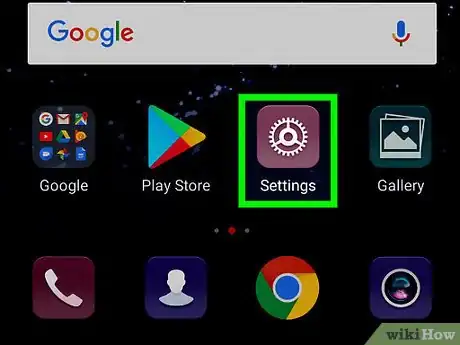
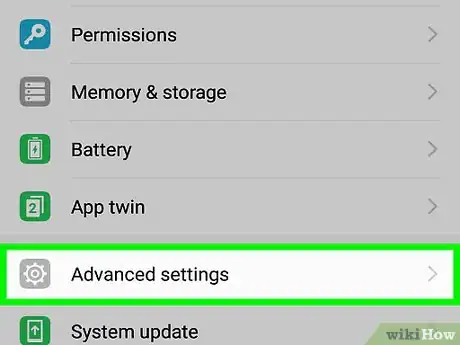
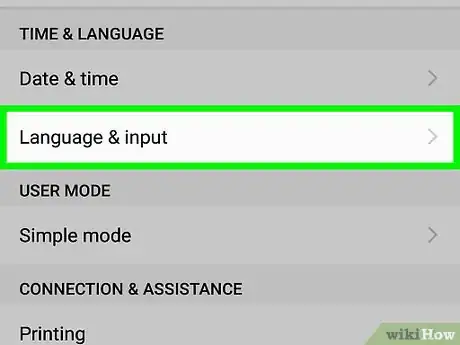
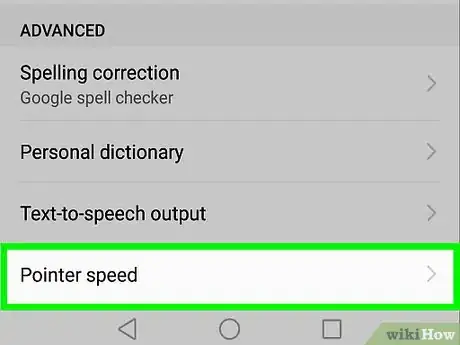

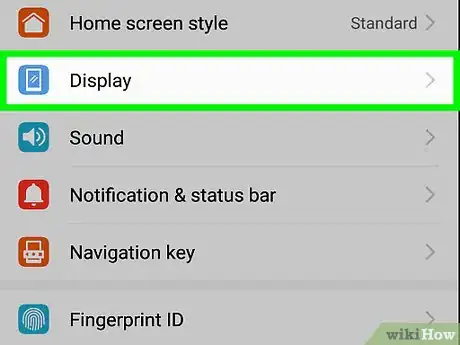
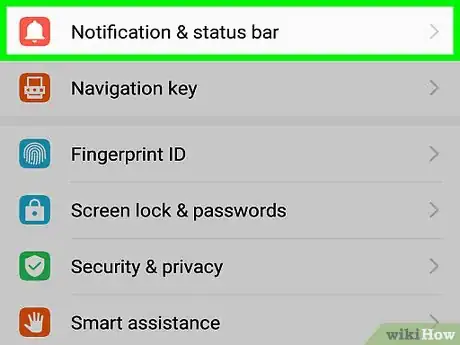













-on-Samsung-Galaxy-Step-17.webp)












































