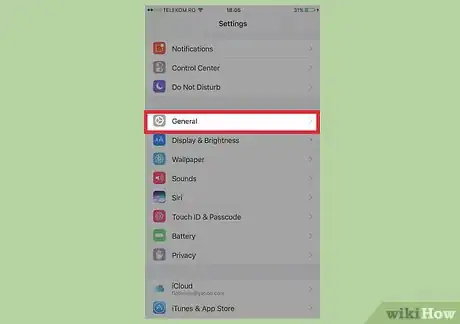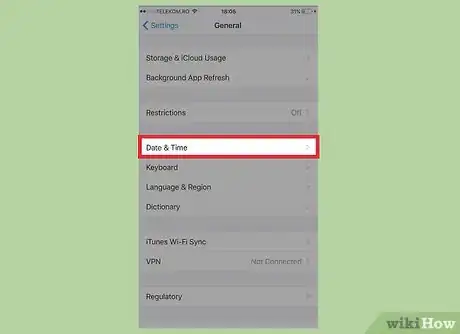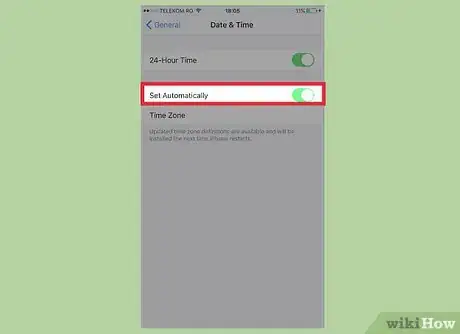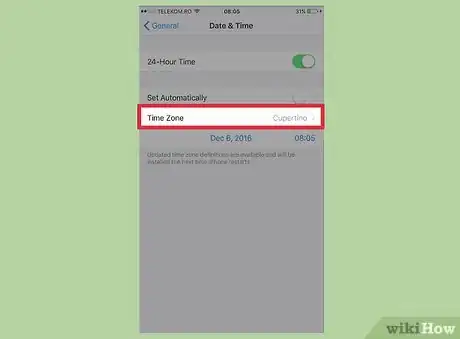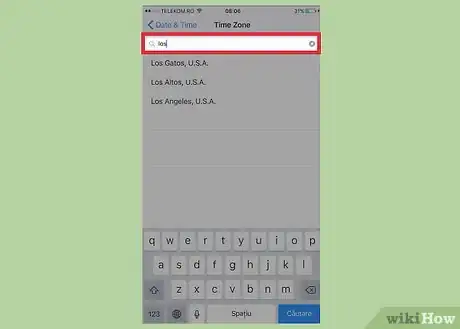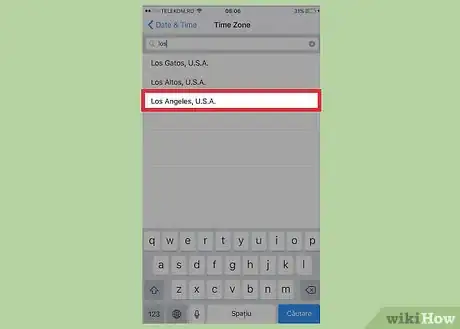This article was co-authored by Gonzalo Martinez. Gonzalo Martinez is the President of CleverTech, a tech repair business in San Jose, California founded in 2014. CleverTech LLC specializes in repairing Apple products. CleverTech pursues environmental responsibility by recycling aluminum, display assemblies, and the micro components on motherboards to reuse for future repairs. On average, they save 2 lbs - 3 lbs more electronic waste daily than the average computer repair store.
The wikiHow Tech Team also followed the article's instructions and verified that they work.
This article has been viewed 33,114 times.
To manually change the timezone on your iPhone: Open the ⚙ Settings app → Tap ⚙ General → Tap Date & Time → Set Set Automatically to OFF (slider should be grayed out) → Tap Time Zone → Enter a new city to where you want the timezone set → Tap the correct city in the results.
Steps
-
1Open the ⚙ Settings app.
-
2Tap ⚙ General.Advertisement
-
3Tap Date & Time.[1]
-
4Turn off the Set Automatically slider to be able to change your time zone..
- If the slider is green, then the feature is on. If it is grey, it is off.
-
5Tap Time Zone.[2]
-
6Enter a city with the desired time zone into the search field.
-
7Tap the city name in the results. The time on your phone will adjust to the city selection.
Community Q&A
-
QuestionThe "set automatically" option is grayed out, help please?
 Community AnswerYour location might not be on. You can turn it on by going onto general settings and enabling location access. Otherwise you might need to update your software to the latest update, or set the timezone manually.
Community AnswerYour location might not be on. You can turn it on by going onto general settings and enabling location access. Otherwise you might need to update your software to the latest update, or set the timezone manually.
References
- ↑ Gonzalo Martinez. Computer & Phone Repair Specialist. Expert Interview. 30 March 2021
- ↑ Gonzalo Martinez. Computer & Phone Repair Specialist. Expert Interview. 30 March 2021
- ↑ https://support.apple.com/en-us/HT203483