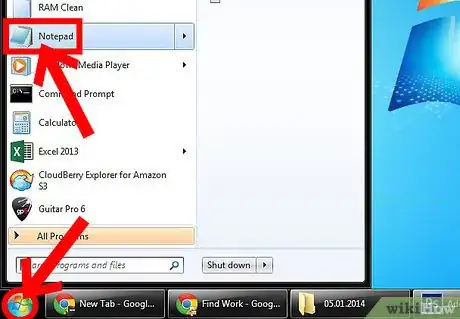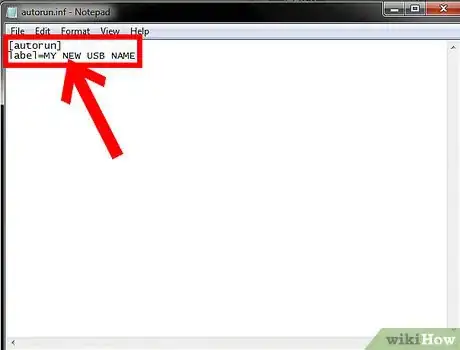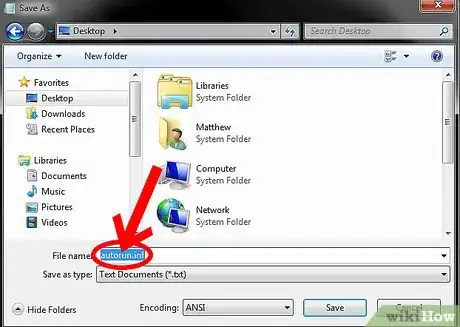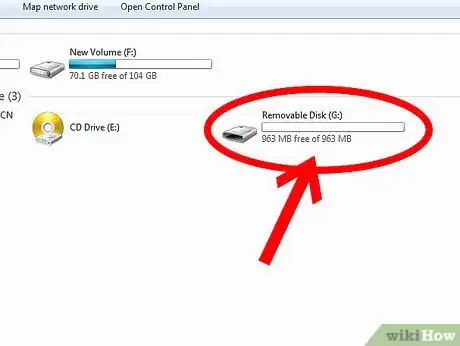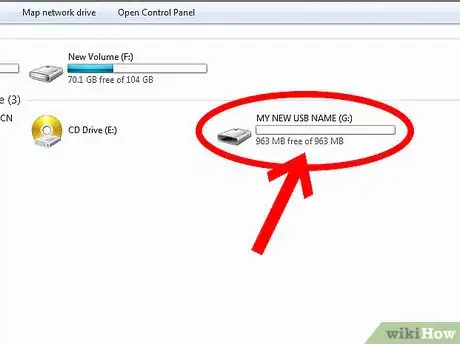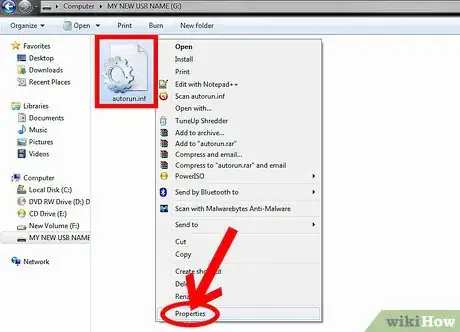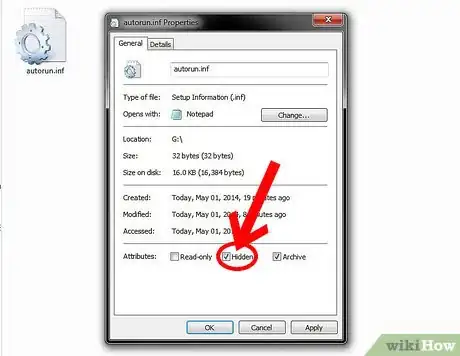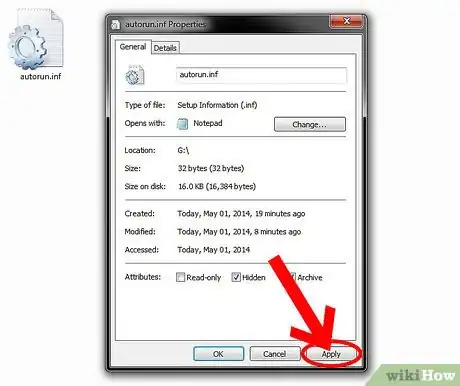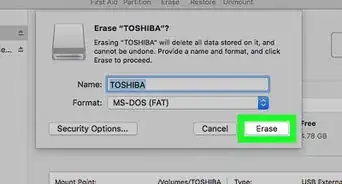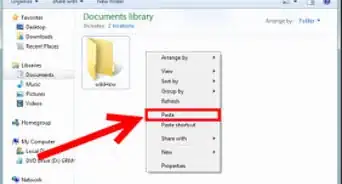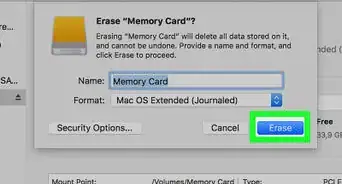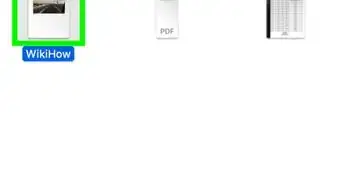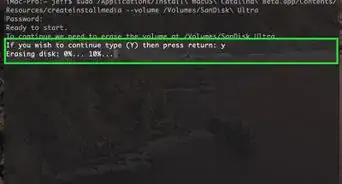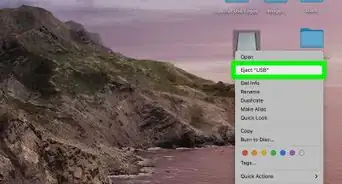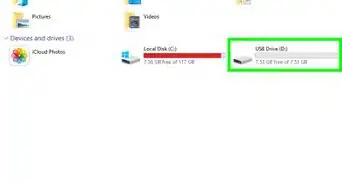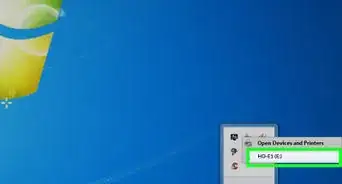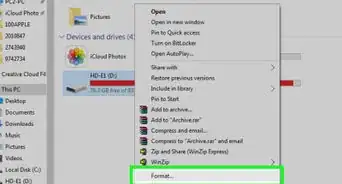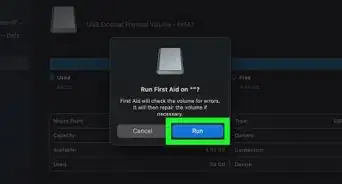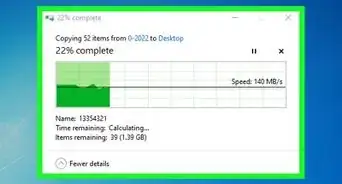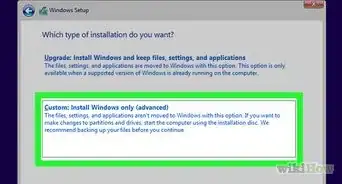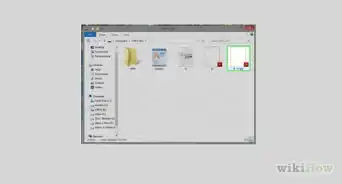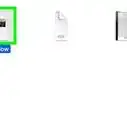X
wikiHow is a “wiki,” similar to Wikipedia, which means that many of our articles are co-written by multiple authors. To create this article, 13 people, some anonymous, worked to edit and improve it over time.
This article has been viewed 36,231 times.
Learn more...
This article will show you how to rename a USB or Disk without formatting it.
Steps
-
1Make a new text file called autorun.inf. Launch notepad.exe.
-
2Enter the code.
- [autorun]
- label=MY NEW USB NAME
- Don't forget to change the label to your desired name.
Advertisement -
3Save the file as autorun.inf in your USB, if you haven't already.
-
4Take out the USB and then put it back in. The name of your USB should be changed.
-
5
-
6
Advertisement
Community Q&A
-
QuestionWhat if the USB already has an AUTORUN.INF file on it?
 Community AnswerThe autorun file should contain: [autorun]label=YOUR USB NAME. Change that.
Community AnswerThe autorun file should contain: [autorun]label=YOUR USB NAME. Change that. -
QuestionWhat about an Apple Mac?
 Community AnswerYes, you can do this on a Mac without formatting the USB. If the USB is mounted to the desktop (appears on screen with the old name) you can simply right click it and select re-name, and it will let you change the name.
Community AnswerYes, you can do this on a Mac without formatting the USB. If the USB is mounted to the desktop (appears on screen with the old name) you can simply right click it and select re-name, and it will let you change the name.
Advertisement
Things You'll Need
- USB
- Notepad
About This Article
Advertisement