This article was written by Katie Double. Katie Double is a Technology Writer and Editor for wikiHow. She has over five years of experience in technical support, IT process analysis, and quantitative research. Katie loves exploring the application of various technological tools, from data analysis and visualization to music production and performance. Though originally from Denver, Colorado, she currently resides in New Zealand. She has a BA in Psychology from the University of Colorado Boulder.
This article has been viewed 20,375 times.
This wikiHow teaches you how to change the background color of your Instagram story using an Android, iPhone, or iPad. You can choose a solid or gradient colored background, or you can choose a saved image.
Steps
Using a Solid Color Background
-
1Open Instagram on your phone or tablet. Tap the icon that looks like a white camera on top of a colorful background.
-
2Tap the camera icon in the top-left corner. This opens your camera so you can add to your story.Advertisement
-
3Take a photo. It can be of anything—you will be filling in a solid color over the photo. Tap the large white circle at the bottom of the screen to capture the photo.
-
4Tap the scribble icon in the top right of the screen. This will take you to the drawing board.
-
5Tap a color at the bottom to choose a background color. Tap and hold to choose from a gradient.
-
6Tap and hold the screen to fill it with your chosen color. Tap the checkmark when finished.
-
7Add anything else you would like to the story. To add text, tap the middle of the screen and start typing, then tap Next.
- Tap the emoji icon at the top to add emojis and GIFs.
- Swipe up to add special stickers, or other extras, such as polls, quizzes, and countdown clocks.
-
8Tap Done. It's in the top-right corner.
-
9Tap Your Story to publish to your story. It's in the bottom-left corner with your profile picture icon.
Using a Gradient Background
-
1Open Instagram on your phone. Tap the icon that looks like a white camera on top of a colorful background.
-
2Tap the camera icon in the top-left corner. This opens your camera so you can add to your story.
-
3Tap Create to create a story. It's at the bottom to the left of Normal, the default screen.
-
4Tap the colorful circle to change the background color. It's in the bottom right corner.
- Tap multiple times to switch through the options. Stop on the one you'd like to choose.
-
5Add anything else you would like to the story. To add text, tap the middle of the screen and start typing, then tap Next.
- Tap the emoji icon at the top to add emojis and GIFs.
- Swipe up to add special stickers, or other extras, such as polls, quizzes, and countdown clocks.
-
6Tap Your Story to publish to your story. It's in the bottom-left corner with your profile picture icon.
Using a Saved Image
-
1Open Instagram on your phone. Tap the icon that looks like a white camera on top of a colorful background.
-
2Tap the camera icon in the top-left corner. This opens your camera so you can add to your story.
-
3Swipe up on your screen, then tap a photo to select it. This will use the image as your background.
-
4Add anything else you would like to the story. To add text, tap the middle of the screen and start typing, then tap Next.
- Tap the emoji icon at the top to add emojis and GIFs.
- Swipe up to add special stickers, or other extras, such as polls, quizzes, and countdown clocks.
-
5Tap Your Story to publish to your story. It's in the bottom-left corner with your profile picture icon.
About This Article
1. Open Instagram on your phone
2. Tap on the camera in the top right to add to your story.
3. Take a photo of anything.
4. Tap on the scribble at the top. Select a background color by tapping on it.
5. Tap and hold the screen to fill it with the color.
6. Publish to your story. Tap Your Story.
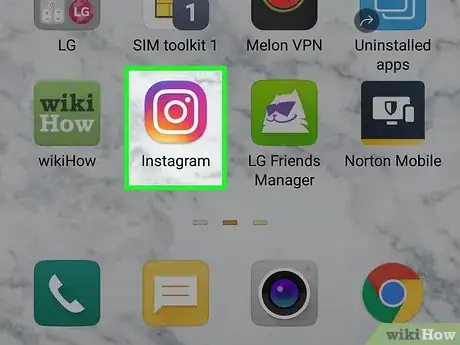

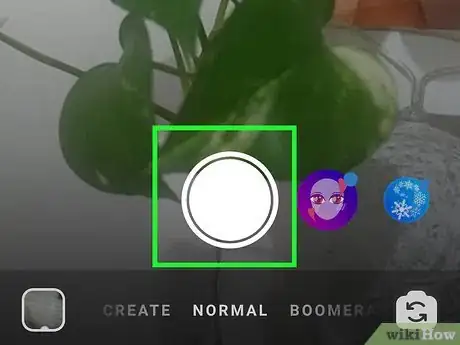

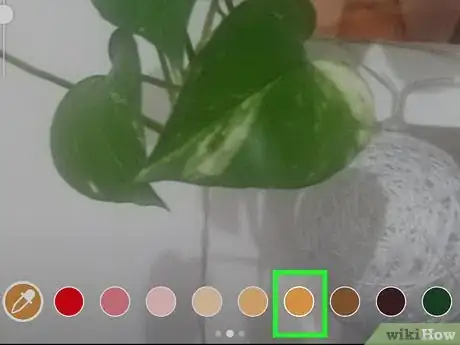
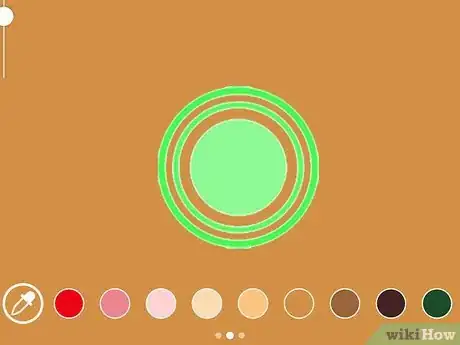

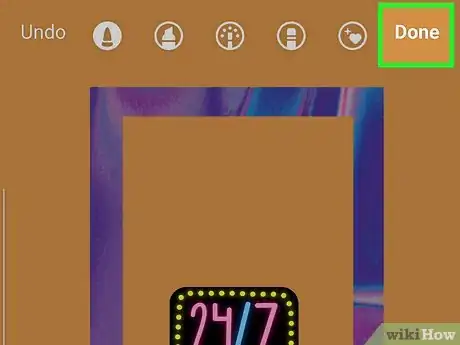
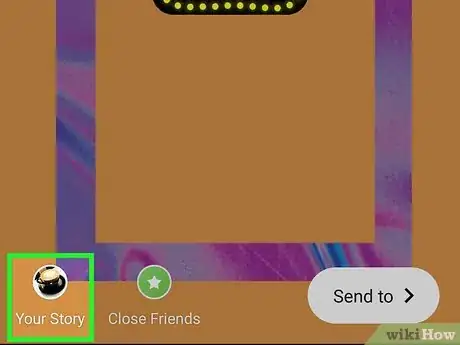
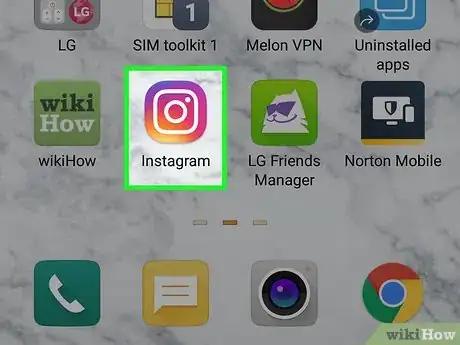
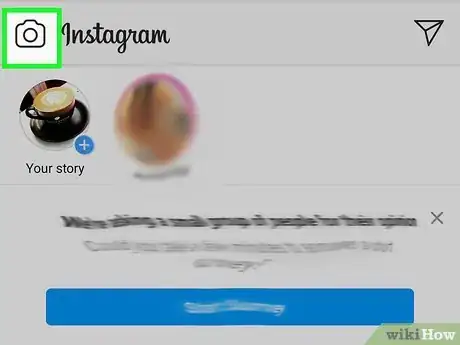
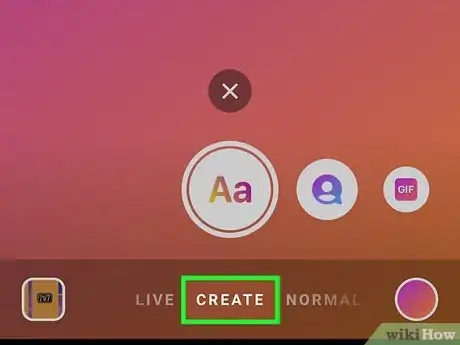
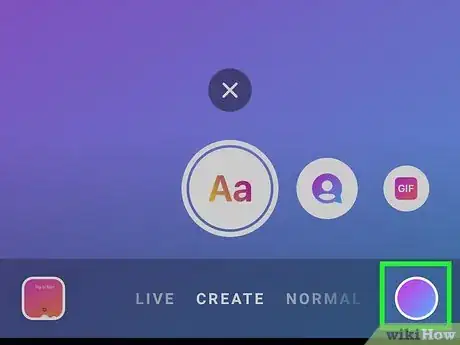
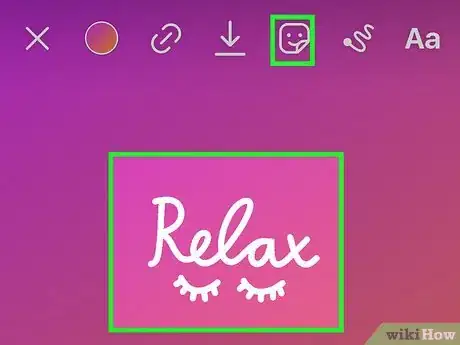
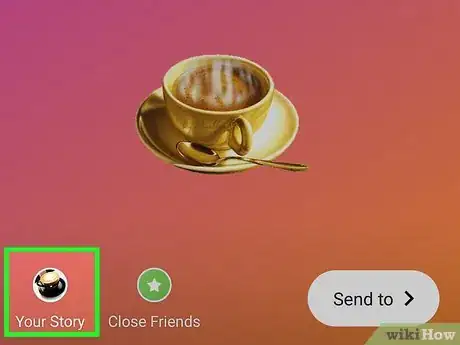
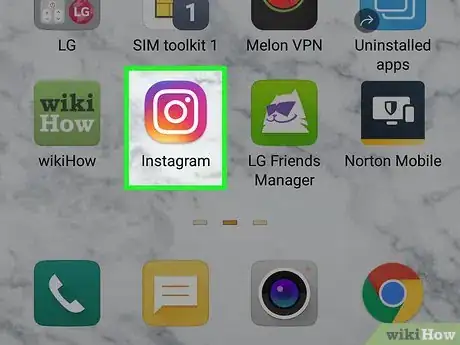
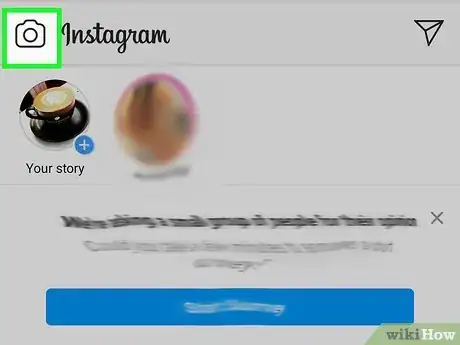
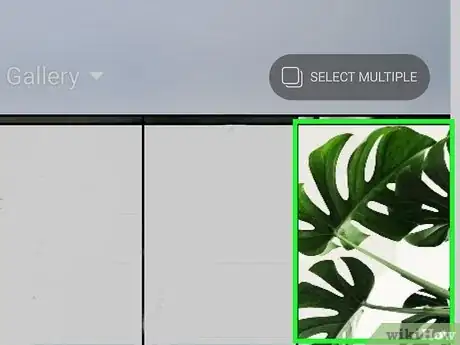
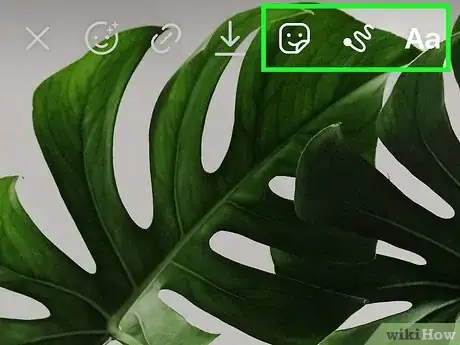
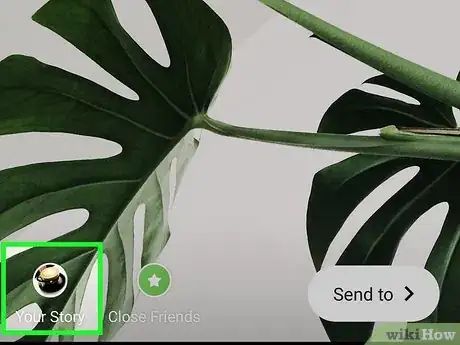
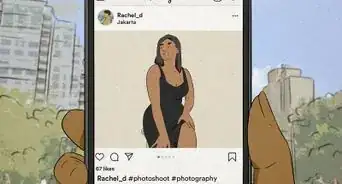
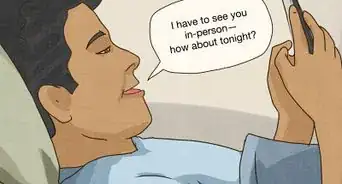
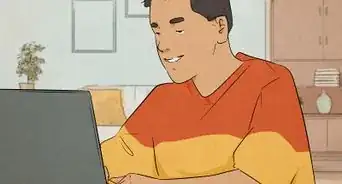
-Step-5.webp)



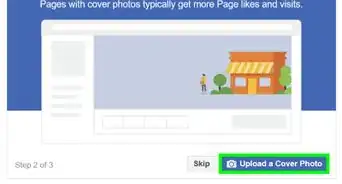
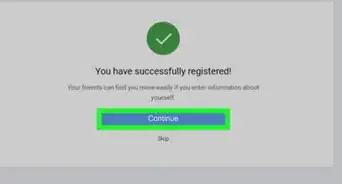


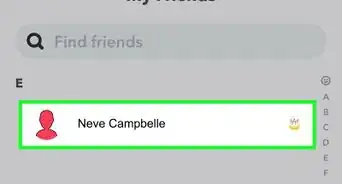

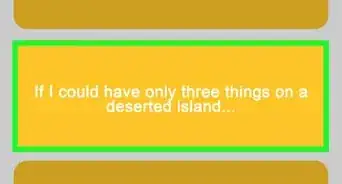






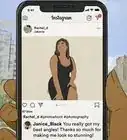


-Step-5.webp)


































