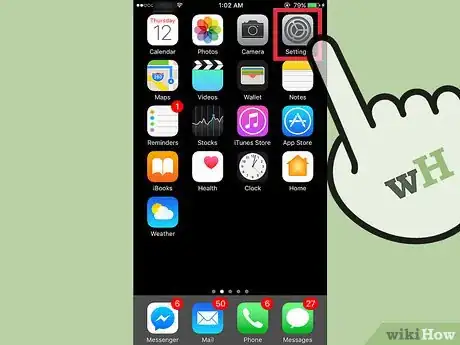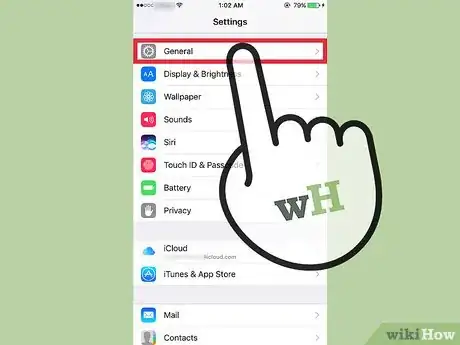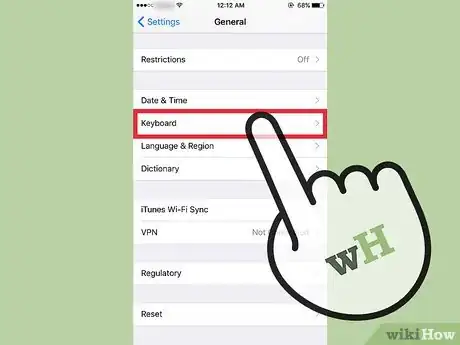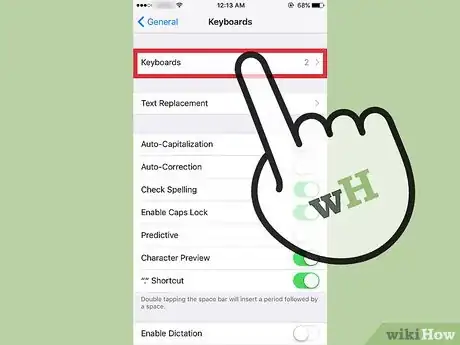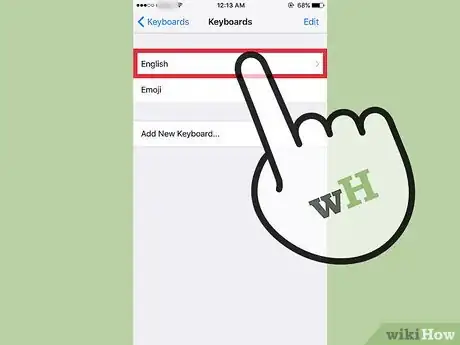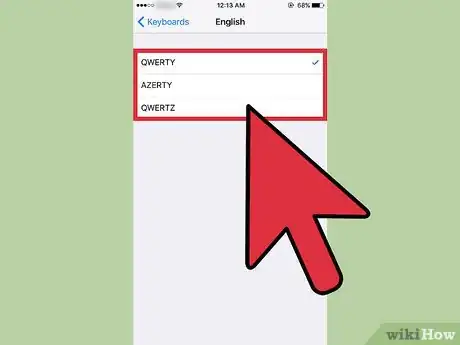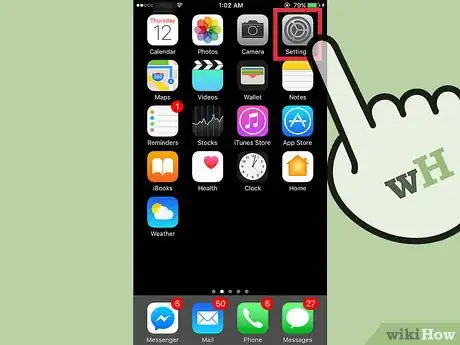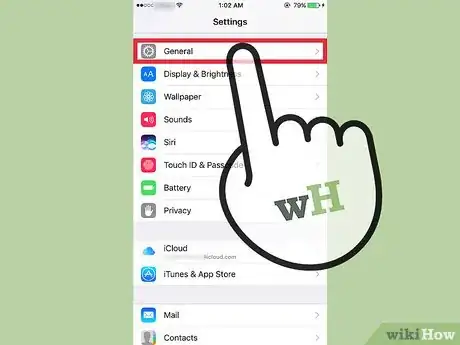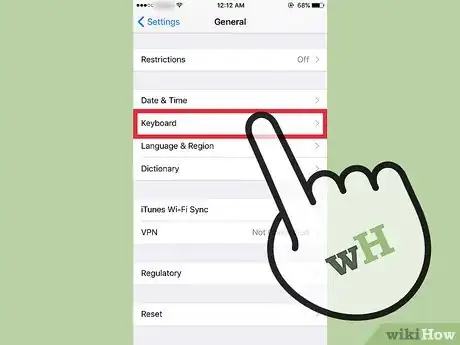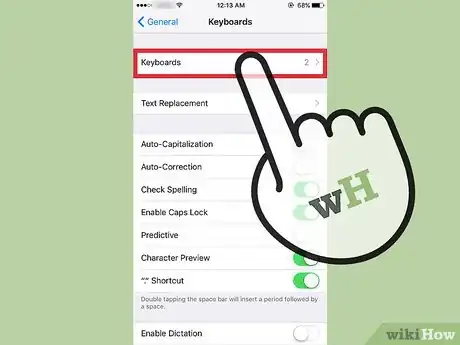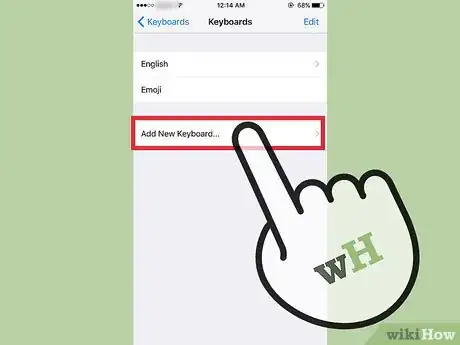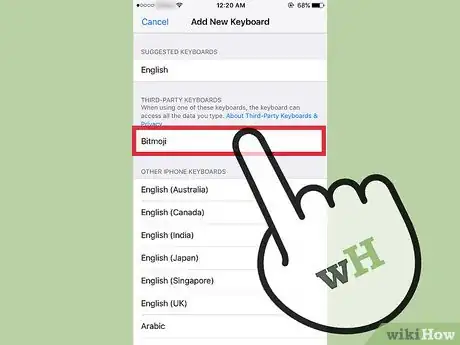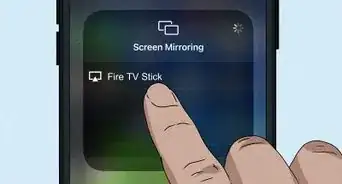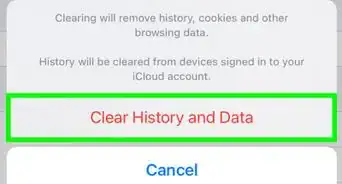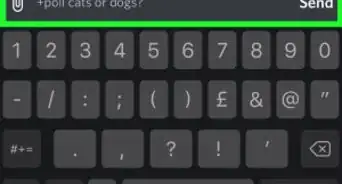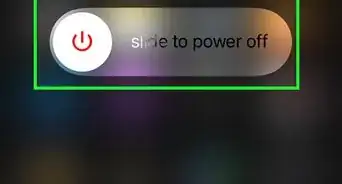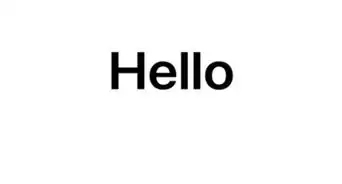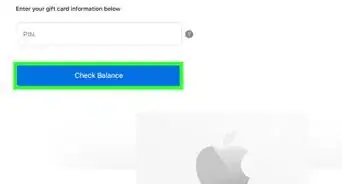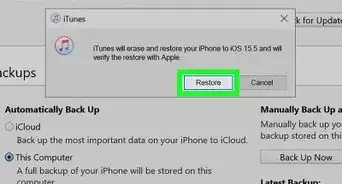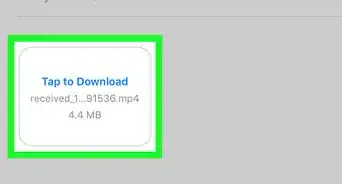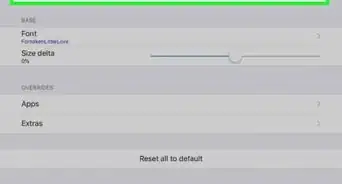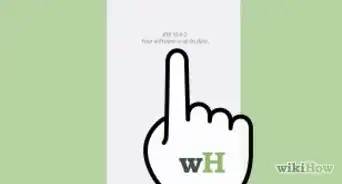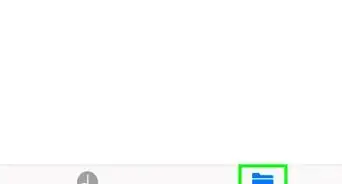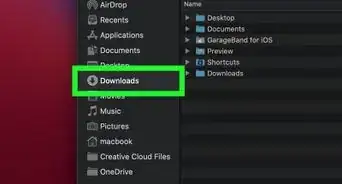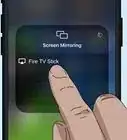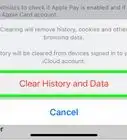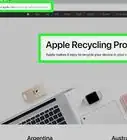This article was co-authored by wikiHow Staff. Our trained team of editors and researchers validate articles for accuracy and comprehensiveness. wikiHow's Content Management Team carefully monitors the work from our editorial staff to ensure that each article is backed by trusted research and meets our high quality standards.
The wikiHow Tech Team also followed the article's instructions and verified that they work.
This article has been viewed 39,697 times.
Learn more...
This wikiHow teaches you how to switch the keyboard format on iOS, as well as add keyboards on your iPhone or iPad and change between them, so you can use emojis, a different language, or a downloaded third-party layout.
Steps
Customizing Layouts
-
1Open Settings on your iOS device. Do this by tapping the gray sprockets icon on one of your Home screens.
- If it's not on one of your home screens, it may be in a folder called Utilities.
-
2Tap General. It's next to a gray icon containing a gear in the third section of the menu.Advertisement
-
3Tap Keyboard. It's the second selection in the seventh group of options under the menu.
-
4Tap Keyboards. It's at the top of the menu.
-
5Tap English.
-
6Select a keyboard layout. Choose from QWERTY, AZERTY, or QWERTZ.
- QWERTY is the standard, U.S. keyboard layout, in which the top row of letter keys begins with Q-W-E-R-T-Y.
- AZERTY is a keyboard layout used for Latin-based languages, in which the top row of letter keys begins with A-Z-E-R-T-Y. It is standard in France.
- QWERTZ is the keyboard layout most often used in Central Europe. The first row of letter keys begins with Q-W-E-R-T-Z, and it is standard in Germany.
Adding Keyboards
-
1Open Settings on your iOS device. Do this by tapping the icon with gray sprockets on one of your Home screens.
- If it's not on one of your home screens, it may be in a folder called Utilities.
-
2Tap General. It's next to a gray icon containing a gear in the third section of the Settings menu.
-
3Tap Keyboard. It's the second selection in the seventh group of options under the General menu.
-
4Tap Keyboards. It's at the top of the menu.
-
5Tap Add New Keyboard. It's the second section of the menu.
-
6Select a new keyboard. Select a 3rd party keyboard, such as Google or Bitmoji, that you've downloaded, or one of the other iOS keyboards listed by language and region.
- When using an iOS keyboard, you can toggle between your added layouts by tapping the button between the 123 and microphone buttons in the lower left. The button may display a globe icon (🌐) or an emoji icon (😀), depending on which layouts you've added and which one is currently selected.
About This Article
1. Open Settings.
2. Tap General.
3. Tap Keyboard.
4. Tap Keyboards.
5. Tap English.
6. Select a Keyboard layout.