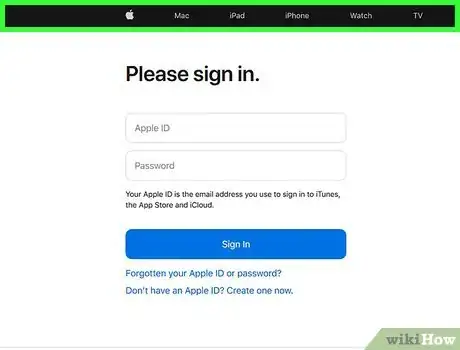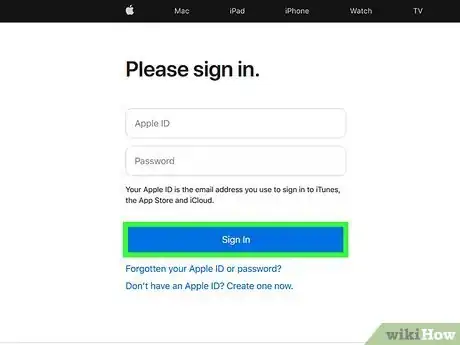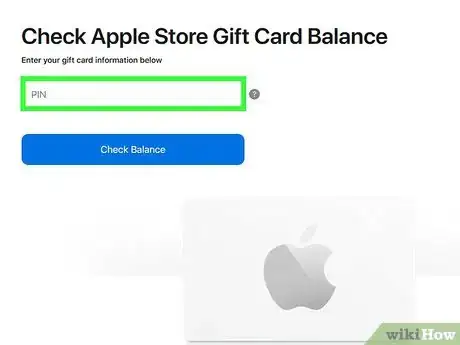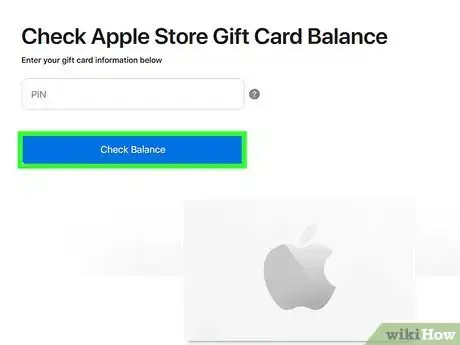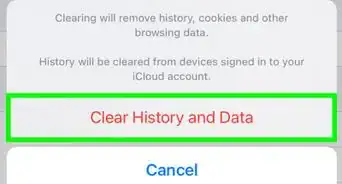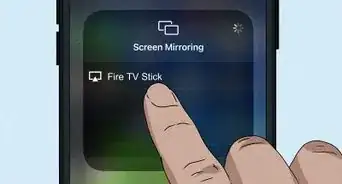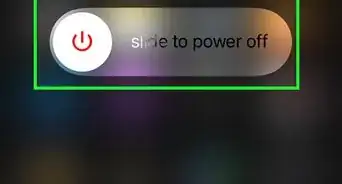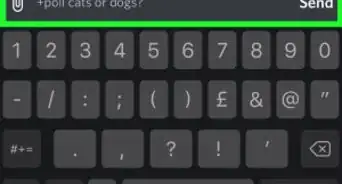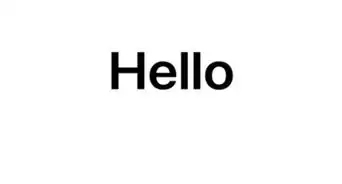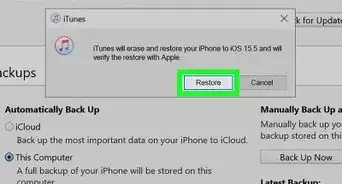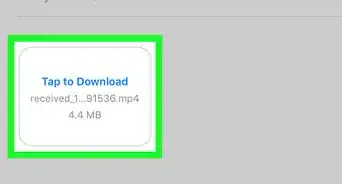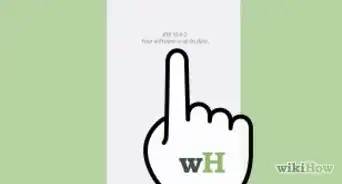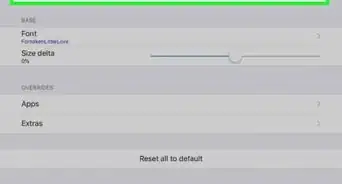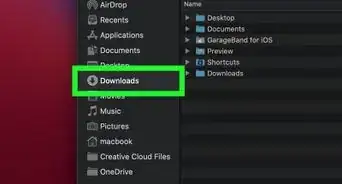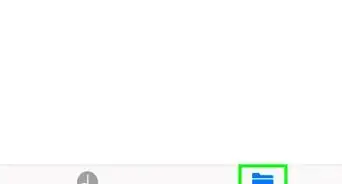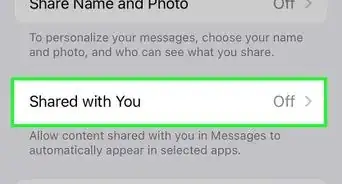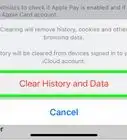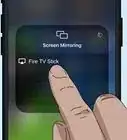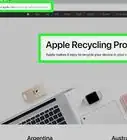This article was co-authored by wikiHow staff writer, Rain Kengly. Rain Kengly is a wikiHow Technology Writer. As a storytelling enthusiast with a penchant for technology, they hope to create long-lasting connections with readers from all around the globe. Rain graduated from San Francisco State University with a BA in Cinema.
This article has been viewed 290,943 times.
Learn more...
Apple has three different types of gift cards: Apple Store Gift Card, App Store & iTunes Gift Card, and Apple Gift Card. Depending on the gift card, this can be used to buy Apple devices and accessories, or media from the App Store or iTunes. You can check your balance by visiting the Apple gift card balance website online, or by calling the Apple Support number. This wikiHow will show you how to check the balance for an Apple gift card whether or not it has been redeemed.
Things You Should Know
- Go to the Apple's gift card balance website. For Apple US, this is https://www.apple.com/go/gcb/us.
- Login with your Apple ID. Enter the gift card PIN and click "Check Balance".
- You can also call 1-800-MY-APPLE (1-800-692-7753) to check your balance.
Steps
-
1Go to Apple's gift card balance website. You can use a mobile or desktop browser. This website can be used to check your balance for both Apple Store gift cards as well as App Store & iTunes gift cards. The website will vary depending on which country you live in. Click one of the following links to navigate to Apple's gift card balance website:[1]
- United States: https://www.apple.com/go/gcb/us
- Canada: http://store.apple.com/ca/giftcard/balance
- Denmark: http://store.apple.com/dk/giftcard/balance
- Ireland: http://store.apple.com/ie/giftcard/balance
- New Zealand: http://store.apple.com/nz/giftcard/balance
- Netherlands: http://store.apple.com/nl/giftcard/balance
- Norway: http://store.apple.com/no/giftcard/balance
- Philippines: http://store.apple.com/ph/giftcard/balance
- Poland: http://store.apple.com/pl/giftcard/balance
- Portugal: http://store.apple.com/pt/giftcard/balance
- Singapore: https://www.apple.com/go/gcb/sg
- Sweden: http://store.apple.com/se/giftcard/balance
- Thailand: https://store.apple.com/th/giftcard/balance
- United Kingdom: http://store.apple.com/uk/giftcard/balance
- United Arab Emirates: http://store.apple.com/ae/giftcard/balance
-
2Sign in with your Apple ID. Enter the email address and password associated with your Apple ID and click or tap Sign In to sign in.
- If you don't currently have an Apple ID, you can easily create one. You must have an Apple ID to use this website.
- You may be asked to provide a code sent to one of your associated devices if you have two-factor authentication.
Advertisement -
3Enter the PIN associated with the gift card. Click the field that says "PIN" and type the PIN from the gift card. Note: The PIN is not the same as the card number.[2]
- Physical Apple Store gift cards: The PIN is on the back on the lower portion of the card insert. You need to scratch off the silver section to reveal the PIN.
- Digital Apple Store Gift Cards: The PIN is in the email below the button that says "Redeem Now."
- Physical App Store and iTunes Gift Cards: The PIN is on the back of the card in the top-center. You need to scratch off the silver section to reveal the PIN.
- Digital App Store and iTunes Gift Cards: It's in the email near the bottom of the above the barcode on the left.
-
4Click Check Balance. It's the blue button below the field where you enter the PIN. The next page displays your remaining balance next to "Balance."
- Alternatively, you can contact apple at 1-800-MY-APPLE (1-800-692-7753) to check your gift card balance.
- If you already redeemed the gift card, you'll need to check your iTunes balance. Once redeemed, you won't be able to transfer the balance, but you can return it to the original card if it's unused.
Community Q&A
-
QuestionWhere do you find when a gift card was purchased?
 Community AnswerGo to where it says Select, then the Find Apps option and then scroll down to Redeem. At the bottom, you will see the option for an iTunes pass. Click on Get Started and then tap the option to add iTunes pass to your wallet. Once you have the iTunes gift card added to your wallet, you will just need to open up your iTunes pass and view your account balance in the top right hand corner.
Community AnswerGo to where it says Select, then the Find Apps option and then scroll down to Redeem. At the bottom, you will see the option for an iTunes pass. Click on Get Started and then tap the option to add iTunes pass to your wallet. Once you have the iTunes gift card added to your wallet, you will just need to open up your iTunes pass and view your account balance in the top right hand corner.
Warnings
- Always be sure to purchase Apple gift cards directly from Apple or from an authorized retailer.⧼thumbs_response⧽
- Do not provide the numbers on the back of the gift card to anyone you don't know.⧼thumbs_response⧽
- Common scams include asking to make payments in the form of Apple Gift Cards over the phone for taxes, debt collection, or other bills.[3]⧼thumbs_response⧽
References
About This Article
1. Go to https://www.apple.com/go/gcb/us in a web browser (website may be different outside the US).
2. Sign in with your Apple ID.
3. Enter the PIN on the back of the gift card.
4. Click or tapCheck Balance.