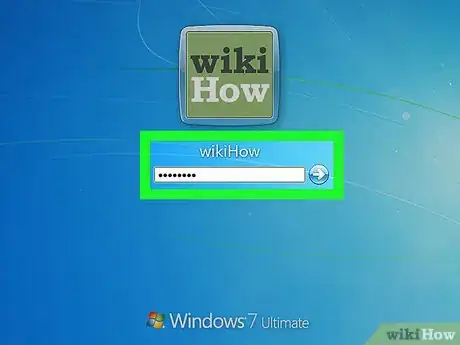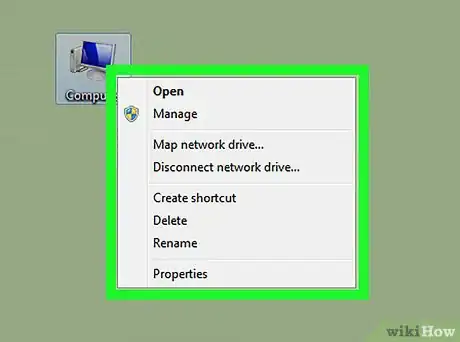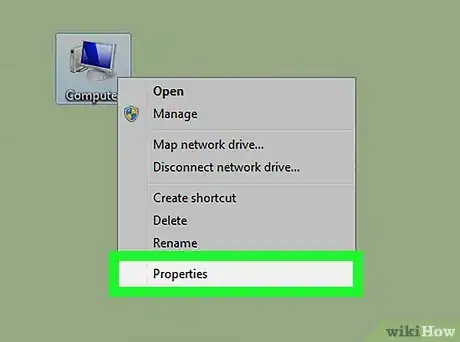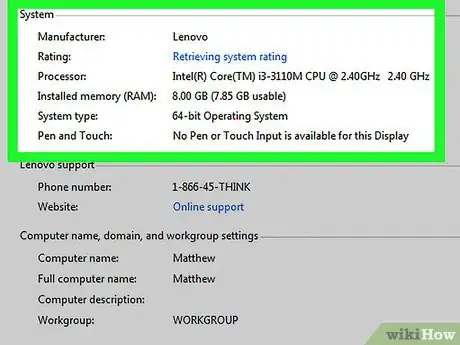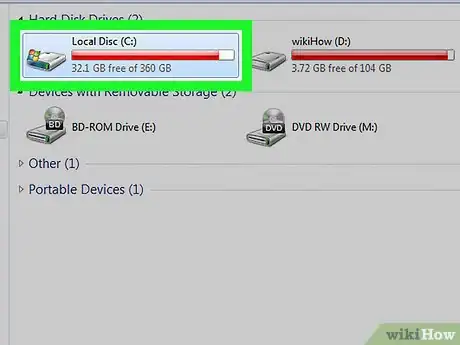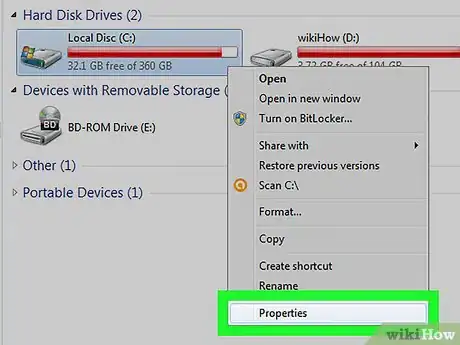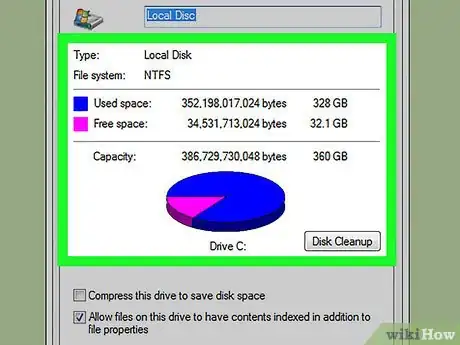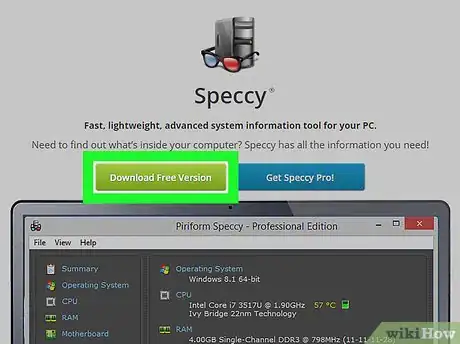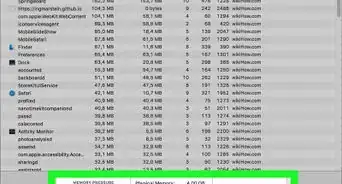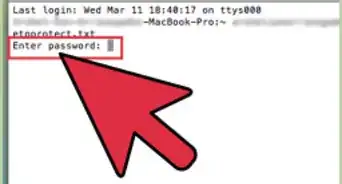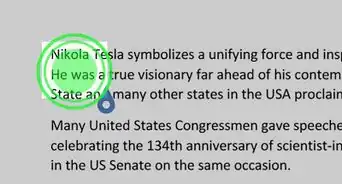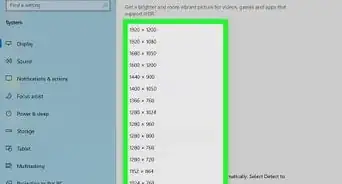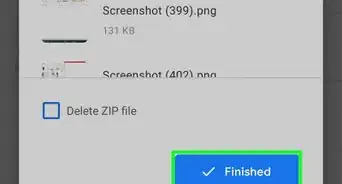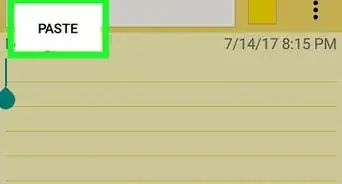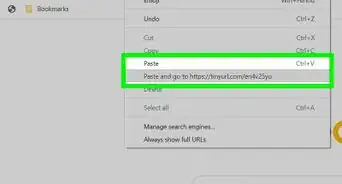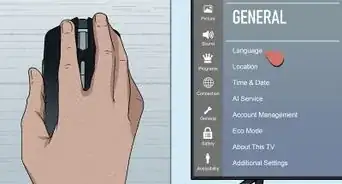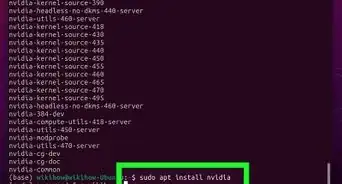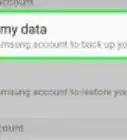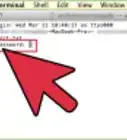X
wikiHow is a “wiki,” similar to Wikipedia, which means that many of our articles are co-written by multiple authors. To create this article, volunteer authors worked to edit and improve it over time.
This article has been viewed 60,508 times.
Learn more...
Ever wondered how you computer stacks up against your friends? or if a new computer is better than you current one? This article will show you how to check the stats of your computer in windows XP, Vista and 7.
Steps
-
1Turn on your computer, log in, etc.
-
2In windows XP right-click the "My Computer" icon.Advertisement
-
3Select "properties"
-
4This will show you your processor, its speed, the amount of RAM and other stats
-
5To check hard-drive space, open "My Computer".
-
6Right click on the hard-drive icon (C:/)
-
7Click "properties"
-
8This will show you the HDD size.
-
9To get more detailed information, download and run the program "Speccy" from piriform.com
Advertisement
Community Q&A
-
QuestionHow do I check to see the stats on my Graphics Card?
 Community AnswerOn Windows 10, go to Settings, then System, then Display, and scroll all the way down and click on, Display Adapter Properties. This should show you the information you need.
Community AnswerOn Windows 10, go to Settings, then System, then Display, and scroll all the way down and click on, Display Adapter Properties. This should show you the information you need.
Advertisement
About This Article
Advertisement