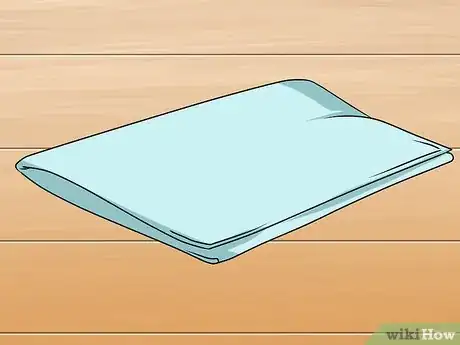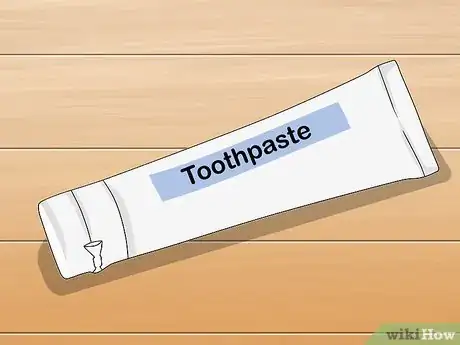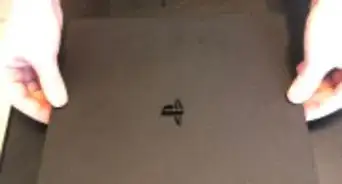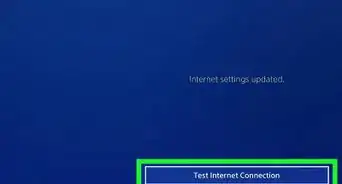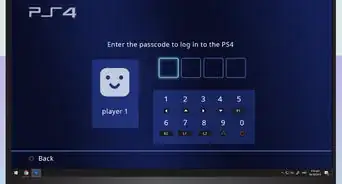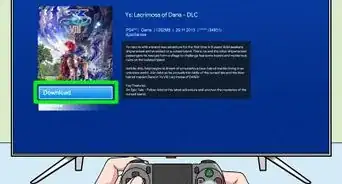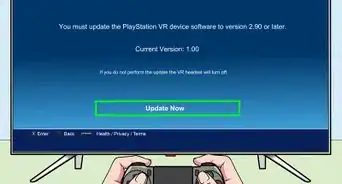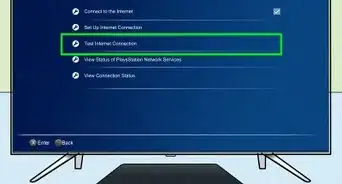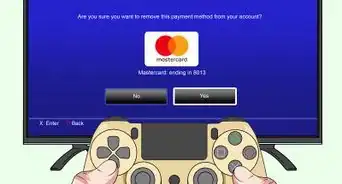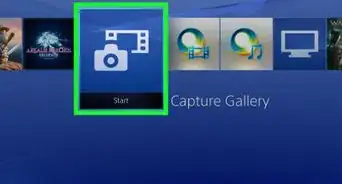This article was co-authored by wikiHow Staff. Our trained team of editors and researchers validate articles for accuracy and comprehensiveness. wikiHow's Content Management Team carefully monitors the work from our editorial staff to ensure that each article is backed by trusted research and meets our high quality standards.
There are 8 references cited in this article, which can be found at the bottom of the page.
This article has been viewed 86,201 times.
Learn more...
A non-functioning game disc is a frustrating experience. You see the error screen on your PS4 and wonder if you will ever be able to play your favorite game again. Fortunately, the problem often comes from dust or fingerprints on the reflective part of the disc, which is very easy to wipe off. Scratches are a bigger problem that have to be removed by wearing away the protective surface. There are a few ways to do this, but contacting a professional repair service is the safest way to clean up the disc. Once your disc is back to normal, pop it into the PS4 to get back into the game!
Steps
Wiping off Dust and Debris
-
1Get a clean microfiber cloth that won’t scratch the disk. The cloth needs to be lint-free without dirt or debris that could scratch the disk. One way to find something good to use is by looking for a lens cloth. They are normally used to clean glasses and camera lenses, so you can expect them to be soft enough for PS4 discs.[1]
- Microfiber cloths are available online or at most general stores. You can find a lens cloth at many electronics stores as well as any place that sells eyewear.
- Other types of cloth, including paper towels and clothing, are more likely to scratch the disc. Ignore the temptation to give it a quick buffing with your shirt!
-
2Use the cloth to clean the disc from the center to the edges. Hold onto the edges of the disc, turning it so the reflective side is facing up. Starting in the center, move the cloth in a straight line toward the edges. Keep doing this until you have wiped the entire disc. Pay extra attention to noticeable dust or fingerprints to ensure you remove them.[2]
- Remember not to wipe in a circle. PS4 discs are pretty fragile, and wiping in a circle could actually damage them.
Advertisement -
3Wipe the disc clean with water if it still looks dirty. Try cleaning it with a little bit of lukewarm water before giving up on it. Lightly dampen a clean microfiber cloth in the water, then wipe the disc from the center to the edges. Make sure the cloth isn’t dripping. If it leaves streaks, wipe it a second time with a dry part of the cloth.[3]
- Plain water is relatively safe, but don’t soak the disc. Also, make sure it is dry before putting it into your PS4.
-
4Create an isopropyl alcohol cleaning solution if the disc is very dirty. Isopropyl alcohol is meant to be used as a last resort. Some people dab a little bit of it directly onto a cloth and wipe the disc. For a less abrasive cleaner, mix equal parts of water and isopropyl alcohol. Dampen a microfiber cloth in it, then wipe the disc from the center to the edges until it looks clean.[4]
- Isopropyl alcohol, or rubbing alcohol, is available online or at pharmacies.
- Isopropyl alcohol cleaners can damage PS4 discs. Most discs only require a quick wipe with a clean cloth. Don’t use isopropyl alcohol unless nothing else works!
- Another option is to get lens or disc cleaning wipes. They are basically microfiber pads with a special cleaning solution made with isopropyl alcohol. They are available online and at many electronics shops.
-
5Test the game to see if it works after it dries. Wipe the disc off with a clean microfiber cloth as needed to dry it. Then, put it into the PS4. If it still doesn’t work, check it again for smudges and scratches. Bad scratches could prevent the PS4 from reading the disc.[5]
- If the disc looks like it’s in good shape, your PS4 could be to blame. You could try cleaning or resetting it.
Removing Scratches
-
1Mail the disc to a repair service for a safer way to fix it. Repair services have resurfacing machines that can remove light scratches preventing a PS4 disc from working. The repair is often inexpensive, such as about $5 USD, and you get the help of a professional. It’s worth trying if you have a valuable game disc you don’t want to risk damaging by treating it on your own.
- Look for game stores in your area. If you don’t have any in your area, you may be able to mail the disc somewhere for service, although this can be more expensive.
- Keep in mind that only shallow scratches on the reflective side of the disc can be fixed. If the disc has deep scratches or cuts on the label side, you may be better off buying a new one.
-
2Purchase a scratch remover if you plan on fixing the disc at home. You can buy an inexpensive handheld device, usually $10 to $20. All you have to do is put the disc in the machine, then turn it on so it begins spinning the disc. It will grind off a layer of the reflective coating, removing shallow scratches that could prevent the disc from working.[6]
- Scratch removers are available online. Some gaming and electronic shops also stock them.
-
3Use toothpaste if you need a quicker way to clean the disc. Abrasive, waxy substances like plain toothpaste can sometimes repair game discs. Get a white toothpaste, not a gel one, and make sure it doesn’t have bleach or any other whitening agents in it. If you can find one with baking soda, it will be more effective.[7]
- Some other materials that could repair the scratch include Vaseline, car wax, furniture polish, bananas, and even peanut butter.
- Note that repairing the disc on your own isn’t guaranteed to work and can actually damage it further. Don’t attempt to fix scratches unless the disc no longer works.
-
4Rub a dab of toothpaste across the disc if you are attempting to fix it. Cover the scratch with a small amount of toothpaste. Then, use your finger or a microfiber cloth to rub it in gently from the center to the side. You could also use a cotton swab and a little bit of water to help cover smaller scratches. Keep rubbing the disc for about 1 minute to ensure it is removed.[8]
- The disc is fragile, so treat it gently. Avoid rubbing the toothpaste in a circle, since that could lead to more scratches.
-
5Wash and dry the disc to see if the scratch is gone. Rinse the disc off under lukewarm water. Make sure all of the toothpaste is gone. Then, dry it off with a clean microfiber cloth. Once it is completely dry and scratch-free, put it in the PS4 to see if it works again.[9]
- If you still see scratches on the disc, treating them again could help. Gently rub the disc with toothpaste or another cleaner until the scratches disappear.
Community Q&A
-
QuestionWhat is the best way to clean a disc?
 Drew Hawkins1Community AnswerOftentimes, cleaning off any dust or debris that may be stuck on the disc is enough to get it working again. The best thing to use is a microfiber cloth. You could also use a lens cloth designed for eye glasses. Other types of cloth, including paper towels and clothing, are more likely to scratch the disc, so don't try to use your shirt. Hold onto the edges of the disc, turning it so the reflective side is facing up. Starting in the center, move the cloth in a straight line toward the edges. Continue working around the disc until you've wiped the entire surface. Be careful not to leave any dust or fingerprints. Never wipe in a circle or you could actually damage the disc. If the disc is very dirty, mix equal parts of water and isopropyl alcohol. Dampen a microfiber cloth in it, then wipe the disc from the center to the edges until it looks clean. You could also use lens or disc cleaning wipes, which are basically microfiber pads with a special cleaning solution made with isopropyl alcohol.
Drew Hawkins1Community AnswerOftentimes, cleaning off any dust or debris that may be stuck on the disc is enough to get it working again. The best thing to use is a microfiber cloth. You could also use a lens cloth designed for eye glasses. Other types of cloth, including paper towels and clothing, are more likely to scratch the disc, so don't try to use your shirt. Hold onto the edges of the disc, turning it so the reflective side is facing up. Starting in the center, move the cloth in a straight line toward the edges. Continue working around the disc until you've wiped the entire surface. Be careful not to leave any dust or fingerprints. Never wipe in a circle or you could actually damage the disc. If the disc is very dirty, mix equal parts of water and isopropyl alcohol. Dampen a microfiber cloth in it, then wipe the disc from the center to the edges until it looks clean. You could also use lens or disc cleaning wipes, which are basically microfiber pads with a special cleaning solution made with isopropyl alcohol. -
QuestionHow do I get scratches out of a PS4 disc?
 Drew Hawkins1Community AnswerThe safest and most effective way is to mail the disc to a repair service. They'll have resurfacing machines that can remove light scratches preventing a PS4 disc from working. However, there are some things you can try at home to get the scratches out. You can try a handheld scratch remember and put the disc in the machine, then turn it on so it begins spinning the disc. The machine will grind off a layer of the reflective coating and remove shallow scratches. You could also try using toothpaste. Cover the scratch with a small amount of toothpaste and use your finger or a microfiber cloth to gently rub it in from the center to the side of the disc. Keep rubbing the disc for about 1 minute to ensure it is removed. Then, rinse the disc off under lukewarm water to remove the toothpaste. Once it's completely dry, try putting the disc in your PS4 to see if it works.
Drew Hawkins1Community AnswerThe safest and most effective way is to mail the disc to a repair service. They'll have resurfacing machines that can remove light scratches preventing a PS4 disc from working. However, there are some things you can try at home to get the scratches out. You can try a handheld scratch remember and put the disc in the machine, then turn it on so it begins spinning the disc. The machine will grind off a layer of the reflective coating and remove shallow scratches. You could also try using toothpaste. Cover the scratch with a small amount of toothpaste and use your finger or a microfiber cloth to gently rub it in from the center to the side of the disc. Keep rubbing the disc for about 1 minute to ensure it is removed. Then, rinse the disc off under lukewarm water to remove the toothpaste. Once it's completely dry, try putting the disc in your PS4 to see if it works. -
QuestionCan a scratched disc damage your ps4?
 Drew Hawkins1Community AnswerAh, scratches. The bane of every gamer. If they're deep enough, they can prevent your PS4 from being able to read it. That means you may not be able to play the game. However, the good news is that a scratched disc doesn't actually damage your PS4 in any way. Scratches just affect your console's ability to read the disc. So, you can try removing the scratches and testing it out in your PS4 as many times as you want without any harmful effects. One simple at-home option is to use toothpaste. Cover the scratch with a small amount of toothpaste and use your finger or a cloth to rub it into the disc, working from the center to the side of the disc. Then, rinse it off under lukewarm water and make sure it's fully dry before you test it out in your PS4.
Drew Hawkins1Community AnswerAh, scratches. The bane of every gamer. If they're deep enough, they can prevent your PS4 from being able to read it. That means you may not be able to play the game. However, the good news is that a scratched disc doesn't actually damage your PS4 in any way. Scratches just affect your console's ability to read the disc. So, you can try removing the scratches and testing it out in your PS4 as many times as you want without any harmful effects. One simple at-home option is to use toothpaste. Cover the scratch with a small amount of toothpaste and use your finger or a cloth to rub it into the disc, working from the center to the side of the disc. Then, rinse it off under lukewarm water and make sure it's fully dry before you test it out in your PS4.
Things You’ll Need
Wiping off Dust and Debris
- Microfiber cloth
- Water
- Isopropyl alcohol
Removing Scratches
- Microfiber cloth
- Water
- Disc repair machine (optional)
- Toothpaste (optional)
- Vaseline (optional)
- Car wax (optional)
- Furniture polish (optional)
- Banana (optional)
- Peanut butter (optional)
References
- ↑ https://support.playstation.com/s/article/PS4-Problems-Reading-Discs?language=en_US
- ↑ https://knowtechie.com/playstation-4-disc-repair/
- ↑ https://www.theguardian.com/technology/askjack/2008/aug/07/dirtydiscscleaningcdsandd
- ↑ https://www.theguardian.com/technology/askjack/2008/aug/07/dirtydiscscleaningcdsandd
- ↑ https://www.psu.com/news/how-to-fix-ps4-disc-issues-errors/
- ↑ https://www.youtube.com/watch?v=boBJ4j_hays&feature=youtu.be&t=154
- ↑ https://www.techjunkie.com/does-toothpaste-truly-make-a-cd-or-dvd-work-again/
- ↑ https://www.youtube.com/watch?v=dVOsdCcd-PY&feature=youtu.be&t=260
- ↑ https://www.youtube.com/watch?v=ccZTcqYOADA&feature=youtu.be&t=193