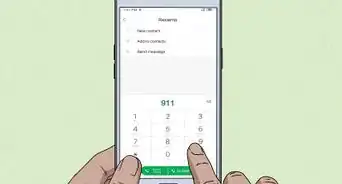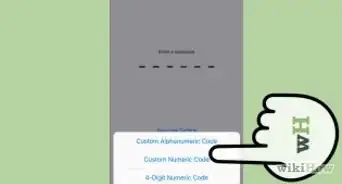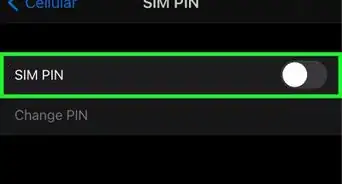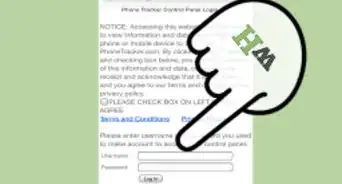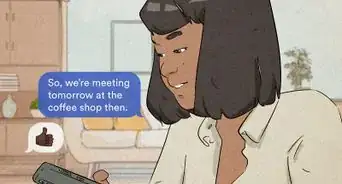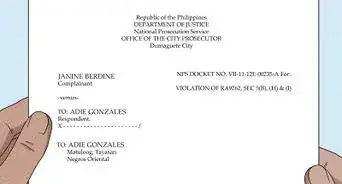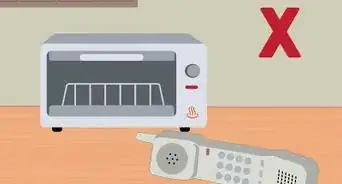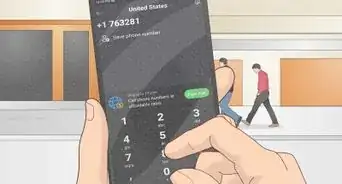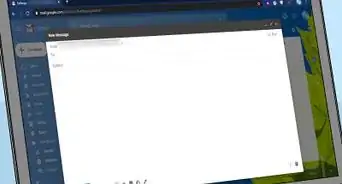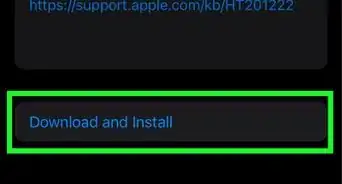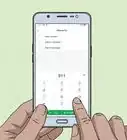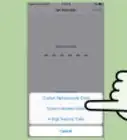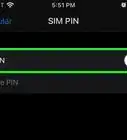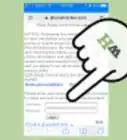This article was co-authored by wikiHow Staff. Our trained team of editors and researchers validate articles for accuracy and comprehensiveness. wikiHow's Content Management Team carefully monitors the work from our editorial staff to ensure that each article is backed by trusted research and meets our high quality standards.
There are 16 references cited in this article, which can be found at the bottom of the page.
This article has been viewed 67,050 times.
Learn more...
Taking the perfect selfie is almost an art these days, so it's a bummer when your front-facing camera lens is blurry, dusty, or greasy. It's a little trickier to clean than the lens on the back of the phone because the opening is so tiny and slightly recessed, but it's a cinch with the right tools. If your front-facing camera phone is ultra dirty, you may need to clean the interior as well. If you're not confident about opening your phone up, take it to a retail store that sells that model and have them clean it for you.
Steps
Cleaning the Outer Lens
-
1Use the corner of a microfiber cloth to reach inside the small lens opening. The front-facing lens is hard to clean with a large area of cloth, so fold one corner of the cloth so it's small enough to fit inside the small indentation. Use a microfiber cloth to get the best streak-free clean.[1]
- It may help to lay the cloth over the dull end of a toothpick to get more leverage in the tiny crevices around the lens cover. Just be extremely gentle so you don't scratch the lens.
- Don’t use a cotton swab or tissue to clean the lens because the tiny fibers could break off and get stuck around the edges.
-
2Wipe the outer glass clean with a microlens cleaning pen. Pop the cap on the lens cleaning pen and gently rub the tip against the glass that covers the actual lens on your front-facing camera. Work in small circles around the lens first and then wipe through the center.[2]
- You can buy a microlens cleaning pen online or at most electronic stores.
- The tip of the brush is coated in a carbon compound that gets oils and dust off of the lens.
Advertisement -
3Blast away dust with compressed air. Hold the canister at least 3 inches (7.6 cm) away from the front-facing lens and give it a good spray. Spray it at a diagonal angle in small, quick bursts so you're not blowing dust deeper into the grooves around the edge of the camera.[3]
- Never shake the canister before using it because it could liquify some of the air inside.
Warning: However, some manufacturers (like Apple) don’t recommend spraying any part of your phone with compressed air, so if you're wary, take it to a retailer and have them clean it.
-
4Take your phone to the manufacturer's store to clean the interior of the lens. Look up the nearest phone retailer that sells your model and book an appointment. Even if your warranty has expired, they won’t charge you to open up your phone and clean it.[4]
- If you’re feeling brave, you can open it up yourself. Just know that there are a lot of sensitive parts in there that could get damaged.
Keeping Your Selfie Camera Clean
-
1Don’t touch the lens with your fingers. When you hold your phone, be careful not to touch the lens cover with your fingers because it’ll leave behind smudges and skin oils. Hold it with your fingers to the sides and never wipe the lens cover clean with your finger (even if you’ve just washed your hands!).[5]
- Consider sticking a pop-up phone holder on the back of your phone so it’s easier to hold—it’ll keep your fingers far away from the lens cover.
-
2Get a phone case that has a camera covering. Shop online to find a case that has a moveable camera covering. They’re intended for privacy purposes but they’ll also keep the lens coverings on the front and back of your phone clean. When you’re ready to take a picture, all you have to do is slide the lens cover to the side.[6]
- The EyePatch phone case is a good option—it fits on iPhone 5, 6, 7, and X models.
- If you have an Android or other model, you may be able to find a slidable camera cover that sticks onto the front of your phone.
-
3Place your phone face-up on clean surfaces only. When you set your phone down anywhere, place it face-up so the front-facing lens isn’t at risk of picking up dirt or debris. Don’t put it on a dirty countertop or on the ground because that’s just asking for dust and dirt to get stuck in the lens cover.[7]
- Of course, this won’t protect the lens from dust particles that are falling from the air, but it’s better than putting it right on top of a pile of dirt or dust.
-
4Store your phone in a special pocket in your pants or purse. Designate a special area for your phone when you’re on-the-go. Don’t just toss it into your bag or pants pocket with other items like change, tissues, or cash. That way, you’re not exposing your phone to lots of dirt and lint.[8]
- If you carry a purse, consider lining one of the interior pockets with a small plastic baggie so your phone is fully protected.
Dusting the Interior Lens
-
1Unscrew the screws at the base of your phone with a screwdriver. Turn your phone upside down to where the charging port is and locate the two little screws on either side of it. Insert a P2 pentalobe screwdriver into one of the screw’s top grooves and twist it to the left to loosen it up and remove it. Do this again to take out the second screw. They’re tiny so don’t do this over a carpet or other surface where you might lose the screws if they fall off your workstation.[9]
- It's best to do this on a white table or over a white piece of paper so it's easier to keep track of the screws.
- If you have an Android phone, you’ll need to flip it over, take out the battery, and unscrew the 6 screws holding the back plate in place. They’re located at the four corners of the phone and on the long sides near the middle.
- You can buy a screwdriver kit made especially for smartphones online or at some electronic stores.
Warning: Opening up your phone is a big risk that will void your warranty (with all manufacturers) and may leave you with a busted phone. If you have any doubts about being able to properly open it up and put it back together, it’s best to take it to an electronic store instead.
-
2Use suction cups to lift the front cover of the phone and turn it to the side. Place a suction cup on the front of the phone and another on the back. Grasp the suction cups with each hand and gently pull them apart to slightly separate the front and back of your phone. Don't pull them apart completely because there may be wires inside (usually near one of the corners) that need to stay connected.[10]
- Certain models don't allow the backing to fully come off, so if you feel resistance at one of the corners, simply turn the uplifted backing of your phone to the side.
- You may need to use a spudger tool to unclip the back of the phone from the sides and top. If you don't have a spudger, insert the edge of a credit card into the crack to separate the backing from the front of your phone.
-
3Flip the cube in the top center area or righthand corner to reveal the camera. Look for a small metal square in the top right corner or top center of your phone—that's the camera cube. Use your fingernail to gently turn it over so the part that was facing down is now facing to the side.[11]
- This will give you access to the lens and the glass cover for the lens.
-
4Clean the lens and lens protector with a microlens cleaning pen. Run the tip of the brush pen around the perimeter of the lens and then wipe the center. Do the same for the glass piece beneath it (the protective lens cover). Spin the brush around while you rub it to make it nice and clean.[12]
- You can buy micro cleaning pens online or at most electronic supply stores.
-
5Blow dust away with compressed air. Spray the lens and the glass lens covering with compressed air in short, small bursts. Angle the straw-like end of the air compressor so you're not blasting it straight on but at a diagonal (45-degree) angle.[13]
- While you may be used to shaking spray canisters, don't shake it before you spray it. Shaking it up could cause the air to come out as a liquid and that's definitely not what you want near the insides of your phone!
-
6Fold the camera back into place and reassemble your phone. Use your finger to flip the little camera cube back into place. Place the two sides of your phone back together and press down along the corners and edges until you feel or hear the pieces click together.[14]
- Be very gentle when you push down on the edges—don't smack them together because it could damage the chips inside or the tiny lipped fasteners that hold your phone together.
-
7Reinsert the screws and tighten them with a pentalobe screwdriver. Carefully pick up each screw and, one by one, reinsert them into the holes near the base of your phone on either side of the charging port. Once you have the screw in place, insert the tip of the screwdriver into the top grooves and turn it to the right until it's nice and tight. Repeat this for the other screw.[15]
- The screws are really tiny so it helps if you have a pentalobe screwdriver with a magnetic tip so you can easily pick it up and put it in place.
Warnings
- When your phone is open, don’t mess with any other parts—you don’t want to risk your phone malfunctioning for the sake of cleaning your camera.⧼thumbs_response⧽
- Never spray your skin with compressed air because it could cause burning or irritation (kind of like frostbite).[16]⧼thumbs_response⧽
Things You'll Need
Cleaning the Outer Lens
- Microfiber cloth
- Lens cleaning pen (micro-sized)
- Compressed air canister
Keeping Your Selfie Camera Clean
- Phone case
- Camera covering
Dusting the Interior Lens
- P2 pentalobe screwdriver
- 2 suction cups
- Lens cleaning pen (micro-sized)
- Compressed air canister
- Spudger tool or credit card (optional)
References
- ↑ https://gadgetwise.blogs.nytimes.com/2013/02/28/tip-of-the-week-clean-your-phone-and-its-camera/
- ↑ https://youtu.be/FLoshYYmbnI?t=167
- ↑ https://youtu.be/PtHk_6bauK0?t=111
- ↑ https://news.wjct.org/post/ask-deemable-tech-how-can-i-fix-foggy-iphone-camera
- ↑ https://www.cnet.com/news/how-fingerprint-smudges-affect-your-phone-camera/
- ↑ https://mashable.com/article/should-you-cover-phone-selfie-camera/
- ↑ https://mashable.com/2014/06/17/things-stuck-in-phone/
- ↑ https://support.apple.com/en-us/HT207123
- ↑ https://youtu.be/FLoshYYmbnI?t=45