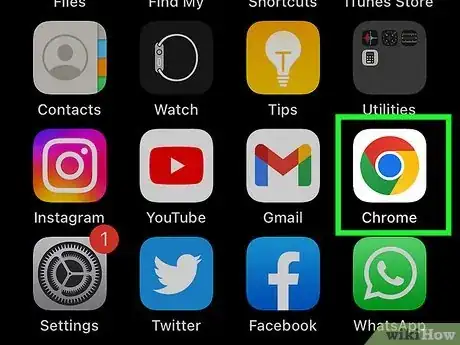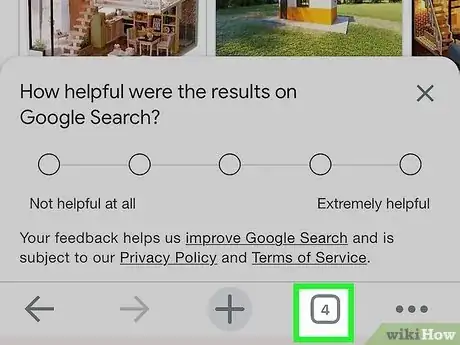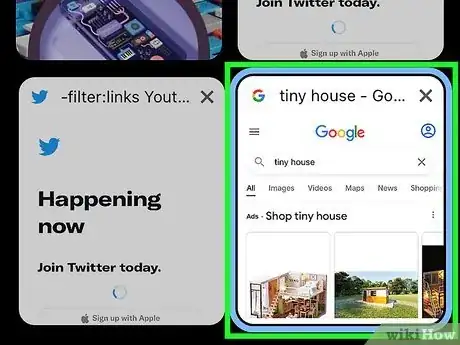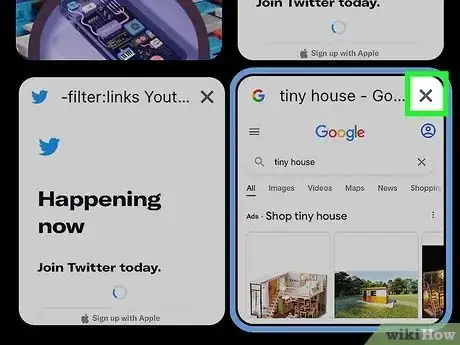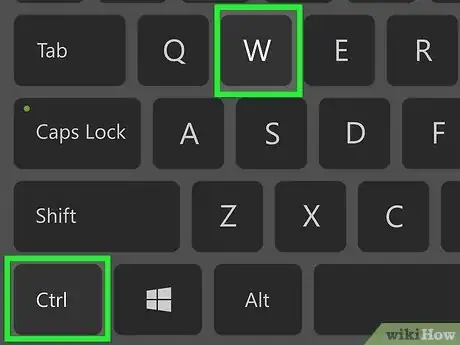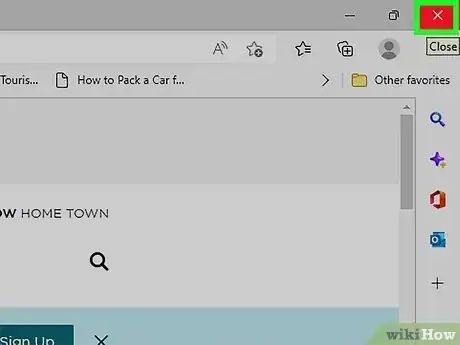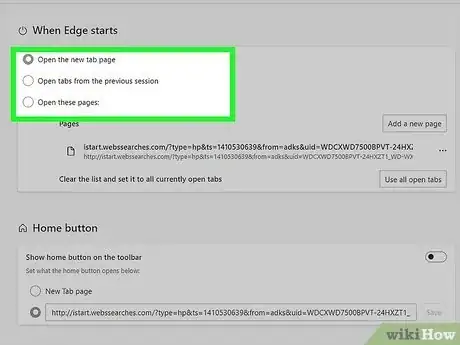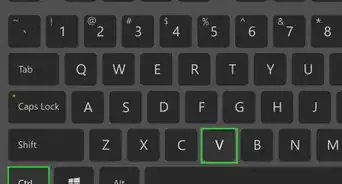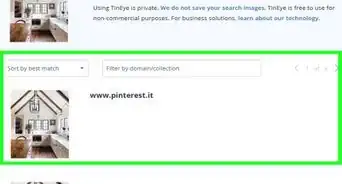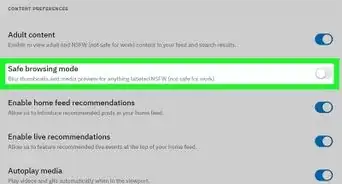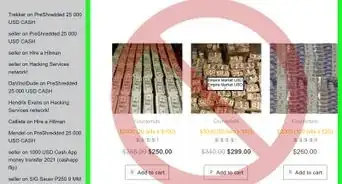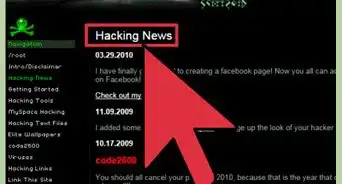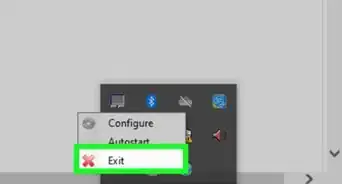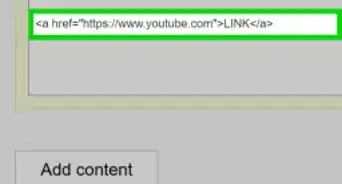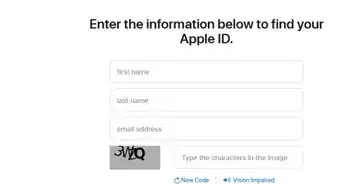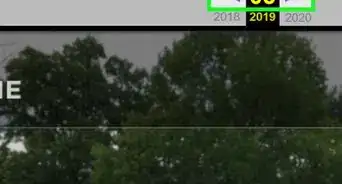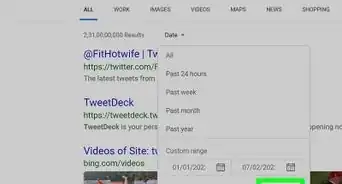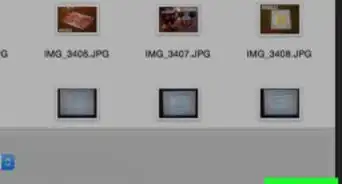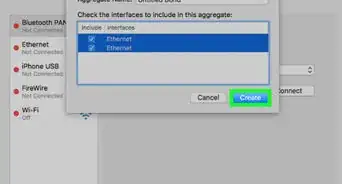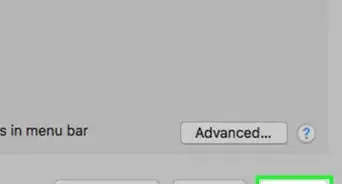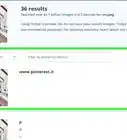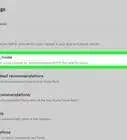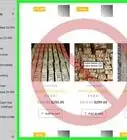This article was co-authored by wikiHow staff writer, Rain Kengly. Rain Kengly is a wikiHow Technology Writer. As a storytelling enthusiast with a penchant for technology, they hope to create long-lasting connections with readers from all around the globe. Rain graduated from San Francisco State University with a BA in Cinema.
This article has been viewed 403,842 times.
Learn more...
Do you want to close your Internet browser tabs? You can close all tabs, a single tab, or an entire window with a simple click. You can also use a keyboard command to quickly close a tab. Whether you use a mobile or desktop browser, you can keep your tabs uncluttered with these helpful tips. This wikiHow will show you how to close individual and all tabs in a web browser on your iPhone, Android, Mac, or Windows computer.
Things You Should Know
- To close tabs in a mobile browser, click the "Tabs" icon, then click the "X". For some browsers, you can swipe left.
- When using a desktop browser, click the "X" on the right side of the tab. You can also use "CTRL + W" (Windows) or "CMD + W" (Mac).
- If your tabs are reappearing after closing the window, change your browser's "On startup" settings.
Steps
Using Mobile Browsers
-
1Open a mobile browser. Tap the app icon of the browser that you want to open.
- You can close tabs on Google Chrome and Mozilla Firefox for both iPhone and Android, as well as Safari for iPhone or iPad.
- Thinking about switching to Android? Check out our coupon site for discounts on Samsung products.
-
2Tap the "Tabs" icon. Doing so will bring up a list of your currently open tabs. This icon's appearance and location varies depending on the browser:
- This may look like a numbered box or two overlapping boxes on the top or bottom of the screen.
- Tapping the "Tabs" icon will show you all your open tabs.
Advertisement -
3Look for the tab you want to close. You can scroll up or down through the currently open tabs until you find the one you want to close.
-
4Tap X. It's in the top-right corner of the tab that you want to close. This will immediately close the tab.
- If you don't see an X, you can also close tabs on some browsers by swiping them to the left.
- Make sure you're in the "All tabs" viewing page. If you're actively looking at a single mobile tab, you won't see the X.
- Close all tabs by holding the "Tabs" icon. Tap Close All Tabs.
- On some mobile browsers, you may need to tap Edit to find the option.
Using Desktop Browsers
-
1Manually close the tab. Locate the X at the right corner of the tab.
- Click the X to close the tab.
- You can also right-click the tab and select Close tab.
- On Safari, the X icon won't appear until you place your mouse cursor over the tab.
- If you have an ongoing process on the tab (e.g., you're creating an email account), you may have to confirm your decision to close the tab.
- Be sure to update your browser consistently.
-
2Use a keyboard shortcut. Navigate to the tab you want to close.[1]
- On Mac, press CMD + W.
- On Windows, press CTRL + W.
-
3Close all tabs in a browser. To close all tabs, you'll need to close the entire browser window. You can always view your browsing history to find specific pages again.
- On Mac, click the red button in the top-left corner. This will be next to a yellow button and a green button.
- On Windows, click the X in the top-right corner. This will be next to a square icon and a dash icon.
- You can also use the keyboard shortcuts ALT + F4 (Windows) or CMD + Shift + W (Mac) to quickly close the active browser window.
- You may have to confirm that you want to close all tabs by clicking something like Yes, close all tabs when prompted.
-
4Change your browser's "On startup" settings. Some web browsers, such as Google Chrome, save your tabs for the next startup. This means when you close the window, you will continue where you left off after launching the browser again.
- To turn this feature off, go to your browser's Settings. Check for a On startup tab.
- With most browsers, you can select between Open the New Tab page, Continue where you left off, or Open a specific page or set of pages.
- Be sure to apply and save your preferences.
Community Q&A
-
QuestionHow do I open a new tab after I've close the old one?
 Community AnswerOn a PC, CTRL+T opens a new tab, or just re-launch your web browser app if on a mobile device.
Community AnswerOn a PC, CTRL+T opens a new tab, or just re-launch your web browser app if on a mobile device. -
QuestionHow can I close the tabs on iPhone 6?
 Community AnswerDouble-click the Home button, and all your open apps will show up in a line. Swipe directly up on each one of them to close them.
Community AnswerDouble-click the Home button, and all your open apps will show up in a line. Swipe directly up on each one of them to close them. -
QuestionWhy am I being told I have too many tabs open when I currently only have one?
 Community AnswerCheck if there are any other windows open. If there are, close the window to get rid of the extra tabs.
Community AnswerCheck if there are any other windows open. If there are, close the window to get rid of the extra tabs.
Warnings
- In most cases, closing a tab during a process (e.g., setting up an email account) will reset your progress.⧼thumbs_response⧽
About This Article
1. Tap the Tabs icon.
2. Scroll through the tabs.
3. Tap X on a tab to close it.