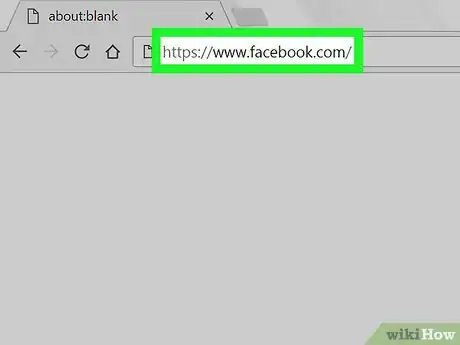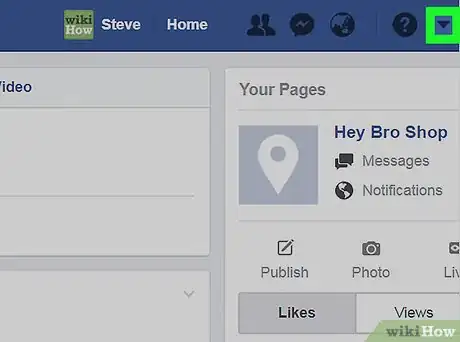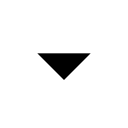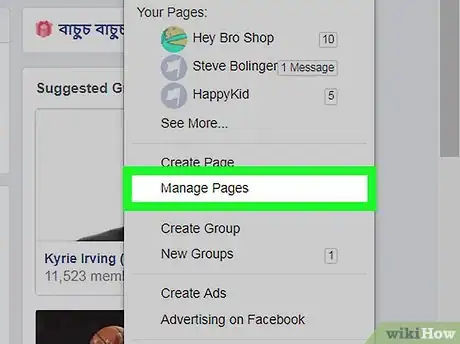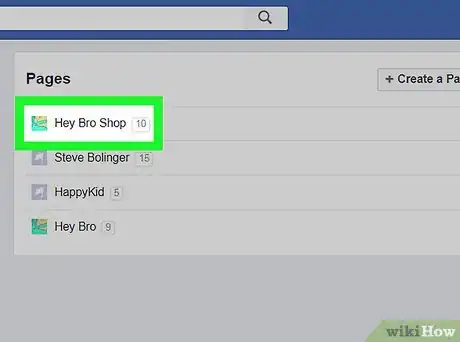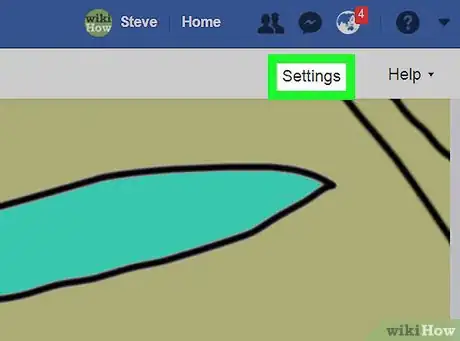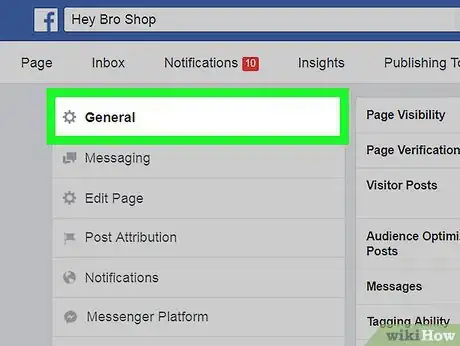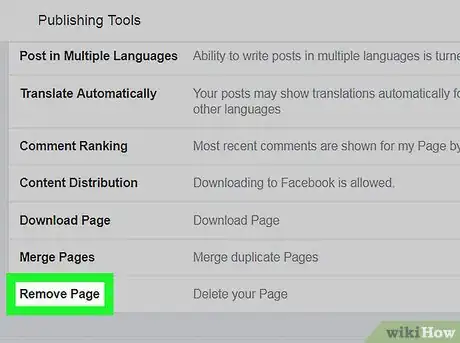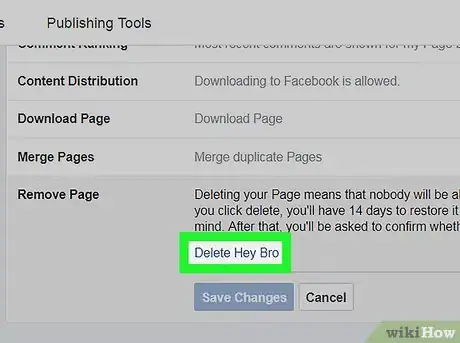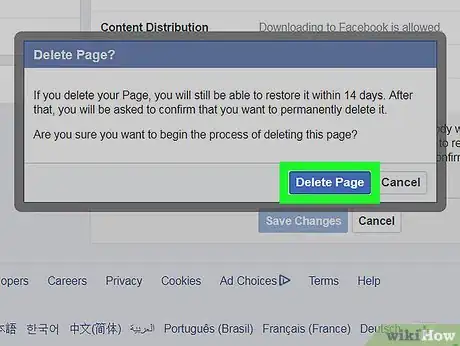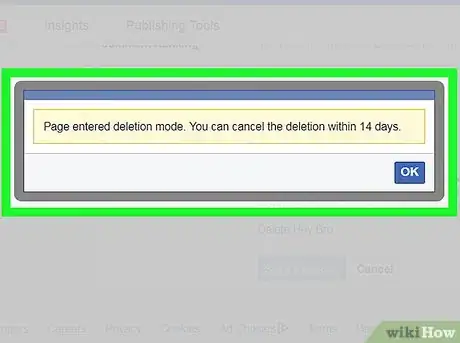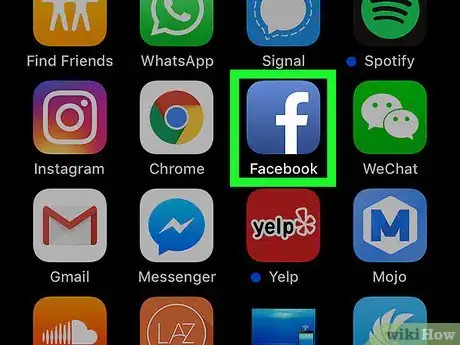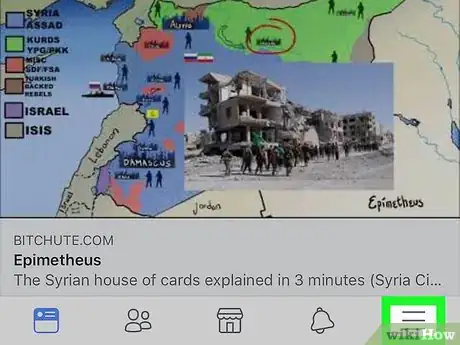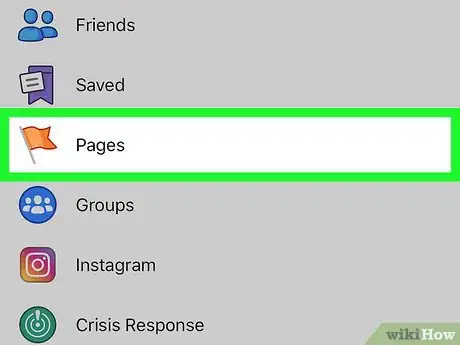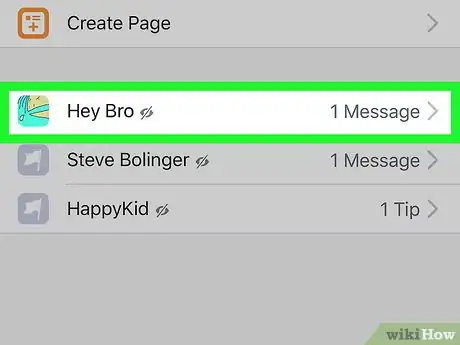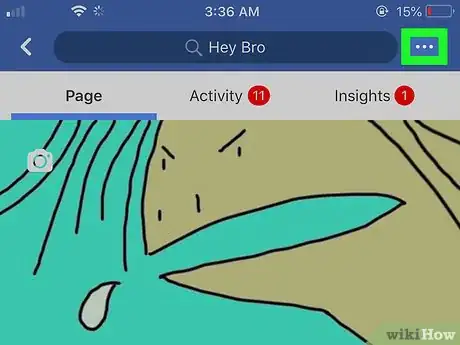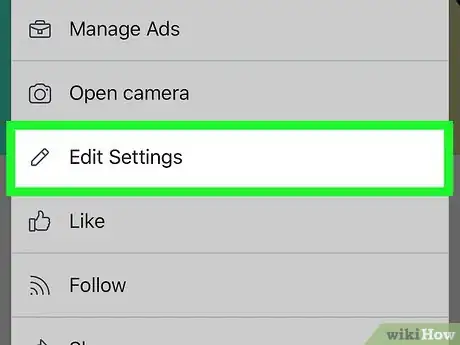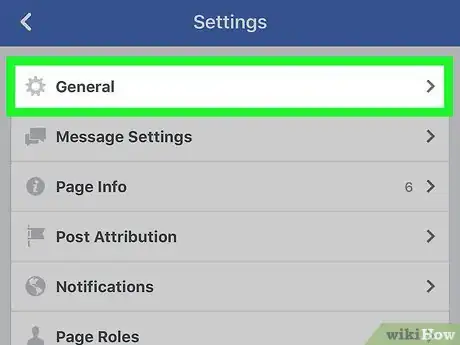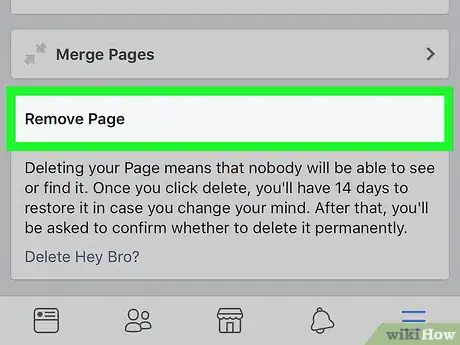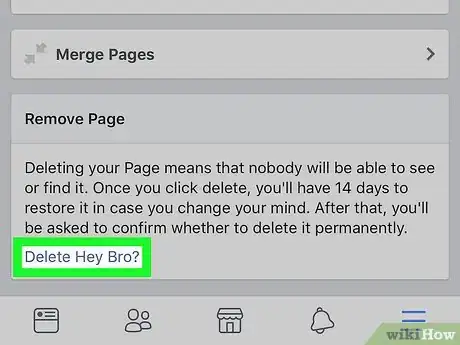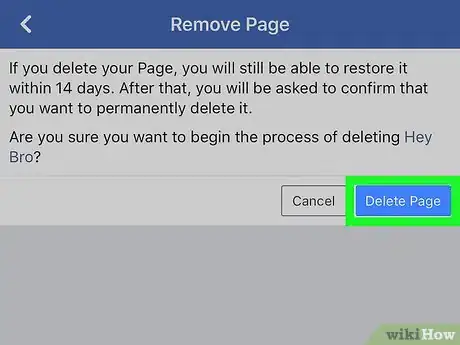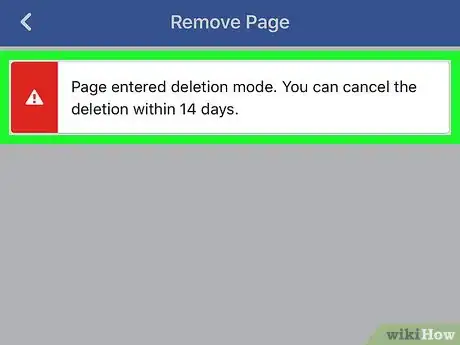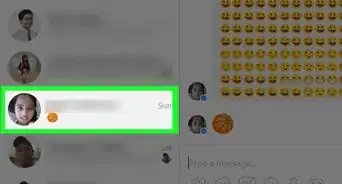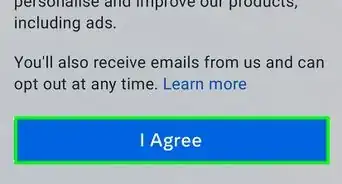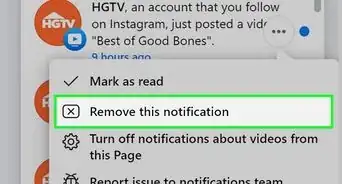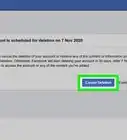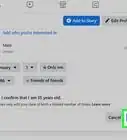This article was co-authored by wikiHow staff writer, Jack Lloyd. Jack Lloyd is a Technology Writer and Editor for wikiHow. He has over two years of experience writing and editing technology-related articles. He is technology enthusiast and an English teacher.
The wikiHow Tech Team also followed the article's instructions and verified that they work.
This article has been viewed 123,685 times.
Learn more...
This wikiHow teaches you how to close your business' Facebook page. You can close a page both on the Facebook website and from the Facebook mobile app. Keep in mind that your page will remain available for 14 days after submitting the deletion request, after which point it will be closed forever.
Steps
On Desktop
-
1Open Facebook. Go to https://www.facebook.com/ in your web browser. This will open your News Feed page if you're logged into Facebook.
- If you aren't logged into Facebook, enter your email address (or phone number) and password before proceeding.
-
2Click the "Menu" icon . It's the triangle-shaped icon in the upper-right side of the Facebook page. A drop-down menu will appear.Advertisement
-
3Click Manage Pages. You'll find this option near the middle of the drop-down menu. Doing so opens a list of your pages.
-
4Select your page. Click your page's name in the "Pages" section to do so. This will open your page.
-
5Click Settings. It's in the upper-right side of the page. Doing so opens the page's settings section.
-
6Click the General tab. You'll find this in the upper-left side of the page.
-
7Scroll down and click Remove Page. This heading is near the bottom of the page. Clicking it causes the heading to expand.
-
8Click the Delete [Page] link. It's below the Remove Page heading. The [Page] section of the link will be replaced by your page's name.
- For example, if your page's name was "Porpoises for Hire", you would click Delete Porpoises for Hire here.
-
9Click Delete Page when prompted. Doing so will schedule your business page for deletion. After 14 days pass, you'll be able to delete your page.[1]
- You can also check the "Unpublish page" box in this prompt to remove the page from public searches.
-
10Delete your page after two weeks. Once 14 days have passed, re-open your page and do the following to permanently remove it from Facebook:
- Click Settings
- Scroll down and click Remove Page
- Click the Permanently delete [Name] link.
- Click Delete when prompted.
Using the Facebook App
-
1Open Facebook. Tap the Facebook app icon, which resembles a white "f" on a dark-blue background.
- If you aren't logged into Facebook, enter your email address (or phone number) and password before proceeding.
-
2Tap ☰. It's either in the bottom-right corner of the screen (iPhone) or the top-right corner of the screen (Android). A menu will appear.
-
3Tap Pages. You'll find this option in the menu, though you may need to scroll down to find it.
- On Android, just scroll down until you find your page's name, tap it, and skip the next step.
-
4Select your page. Tap your page's name to do so. This will open your page.
-
5Tap ⋯. It's in the top-right corner of the screen. A menu will appear.
- On Android, you may have to tap ⋮ here instead.
-
6Tap Edit Settings. This option is in the menu.
-
7Tap General. It's near the top of the page.
-
8Scroll down to the "Remove Page" section. This section is near the bottom of the page.
-
9Tap the Delete [Page Name]? link. It's in the "Remove Page" section. The [Page Name] section of the link will be replaced by your page's name.
- For example, if your page's name is "In Broccoli We Trust", you would tap the Delete In Broccoli We Trust? link.
-
10Tap Delete Page. It's a blue button in the upper-right side of the page. Doing so will confirm your decision and schedule the page for deletion.
- You'll still have to wait for 14 days to pass before you can delete the page.
-
11Delete your page after two weeks. Once 14 days have passed, re-open your page and do the following to permanently remove it from Facebook:
- Tap ⋯ or ⋮
- Tap Edit Settings
- Tap General
- Scroll down and tap Permanently delete [Name]
- Tap Delete Page when prompted.
Community Q&A
-
QuestionWill deleting my Facebook business page affect my Instagram page if they're connected?
 Community AnswerNo, deleting your Facebook profile won't affect your Instagram profile at all.
Community AnswerNo, deleting your Facebook profile won't affect your Instagram profile at all.
Warnings
- Unfortunately, you can't force-delete a business page without sitting through the 14-day waiting period.⧼thumbs_response⧽