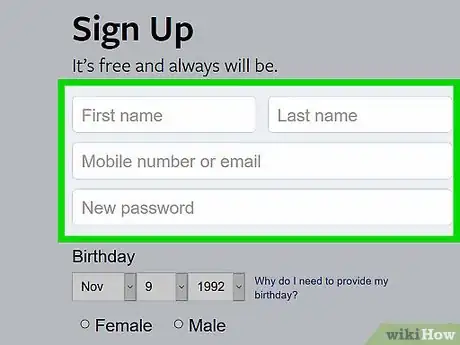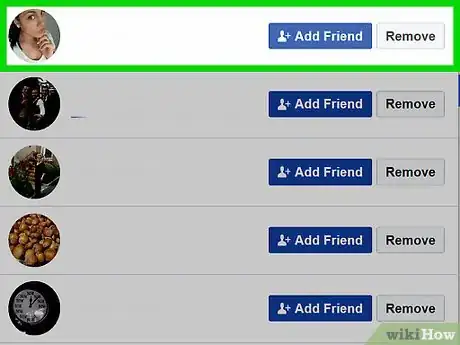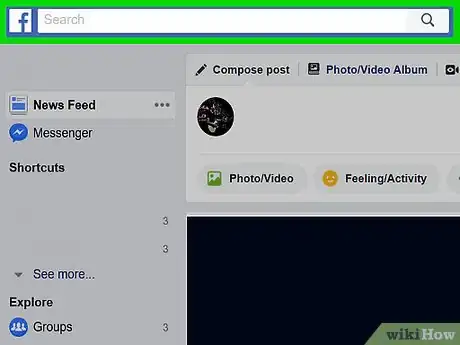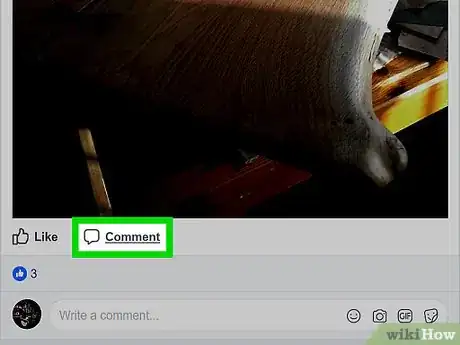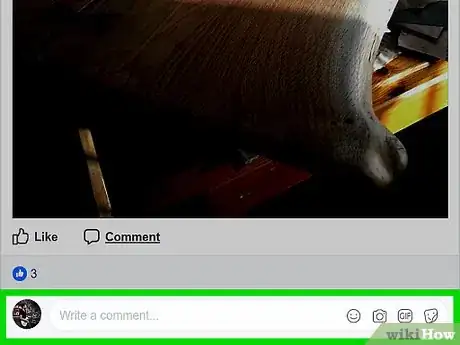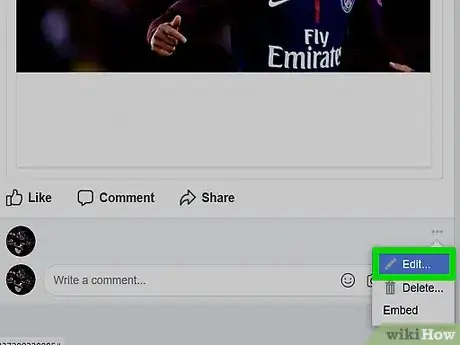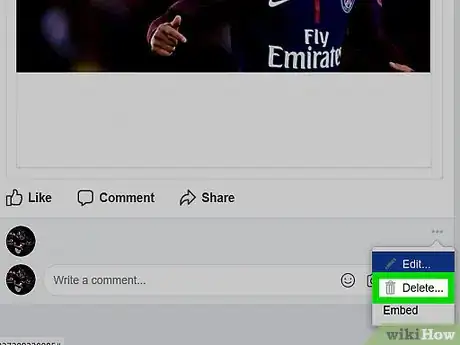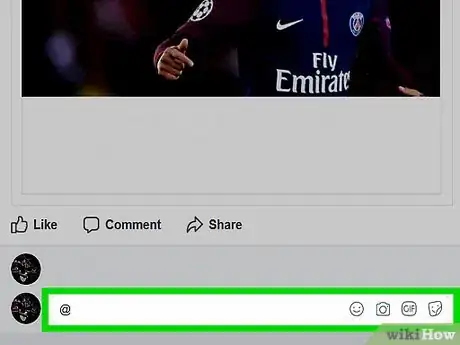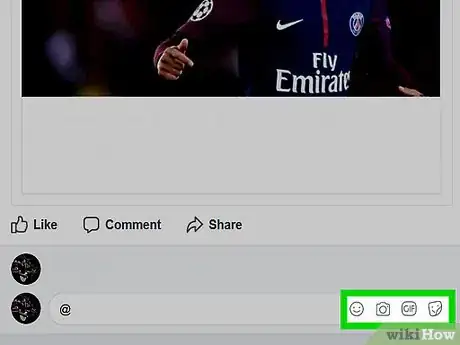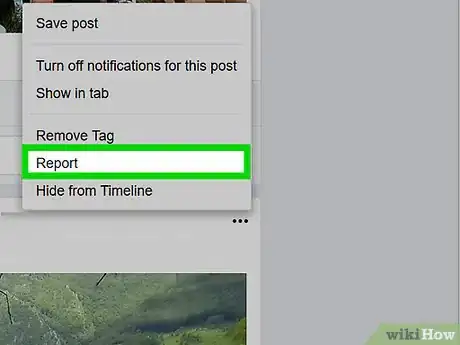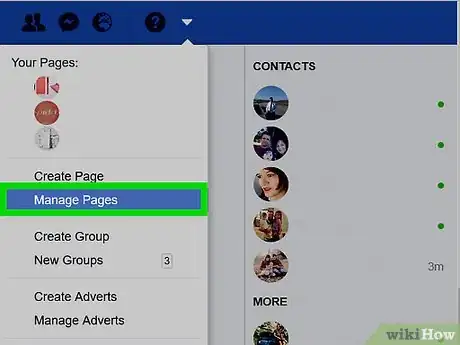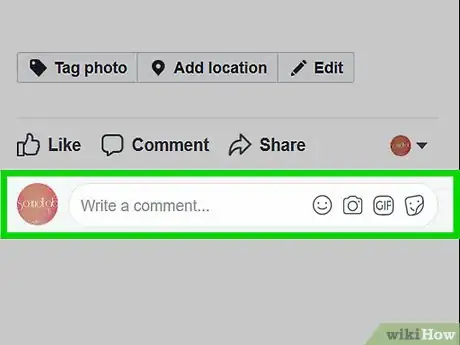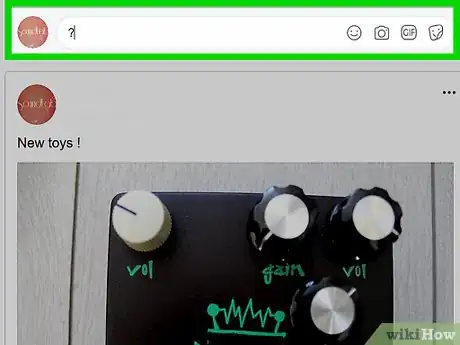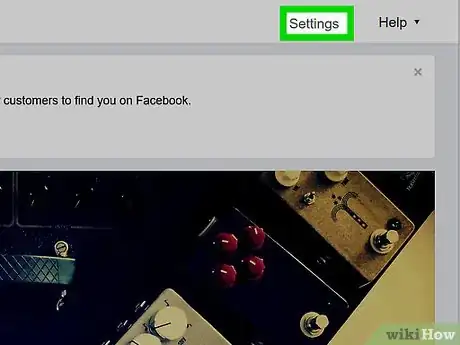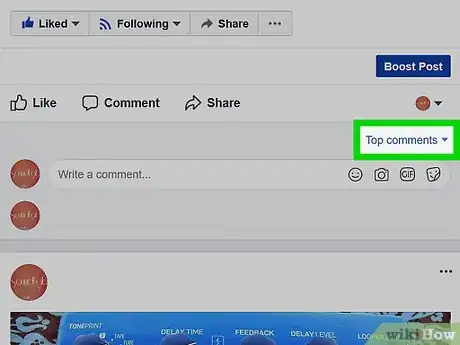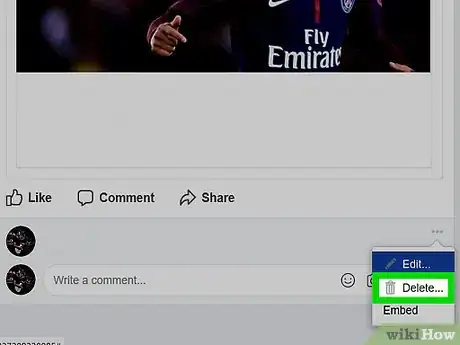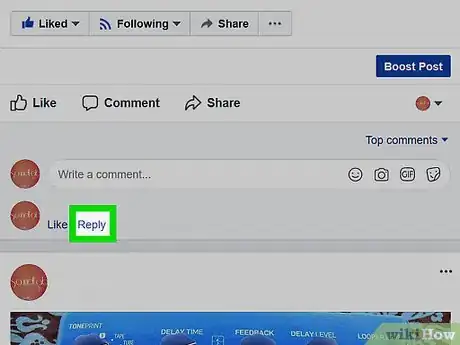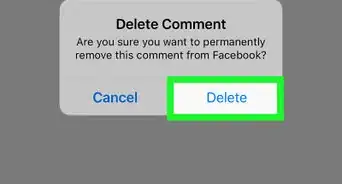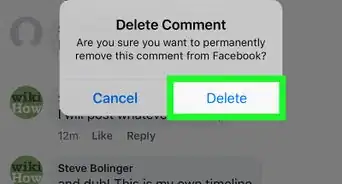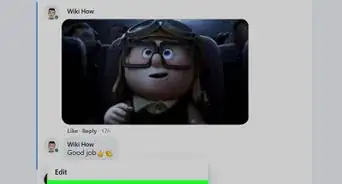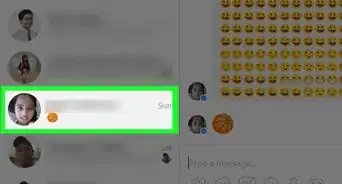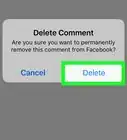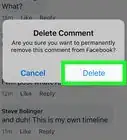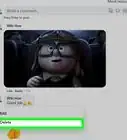wikiHow is a “wiki,” similar to Wikipedia, which means that many of our articles are co-written by multiple authors. To create this article, volunteer authors worked to edit and improve it over time.
There are 7 references cited in this article, which can be found at the bottom of the page.
This article has been viewed 33,911 times.
Learn more...
Facebook allows users to interact using a fairly simple comment method that publishes responses to each post. Friends can comment on status updates, photos, links and more. Facebook comments differ depending upon whether you are interacting with personal profiles or managing pages. So, learn the basics of Facebook commenting and then refine your responses with these best practices.
Steps
Facebook Commenting Basics
-
1Create a personal Facebook profile. You must be part of the Facebook system to comment on any profiles or pages. If you want to create a page for your business, you will need to start by making a personal profile to serve as administrator for the Facebook page.
-
2Friend people with whom you want to interact. Most Facebook profiles limit interaction to people who have requested to connect, rather than allowing the public to comment.
- Use the search bar at the top of your profile to find friends based on their names.
- Start using Facebook’s suggestions once you have some friends. Click on the Friends tab under your cover photo. Then, click the “Find Friends” button. Scroll through the section entitled “People You May Know.” Submit a Friend Request to anyone with whom you want to interact.
- Return to the Friends tab to find friends through your email address. Find the section that says “Find Personal Contacts” on the right side of the page. Enter your Hotmail, Yahoo, AOL, or iCloud email. Click the “Find Friends” button and you will give Facebook permission to import email contacts and invite them to be friends.[1]
Advertisement -
3Search for businesses, organizations and media that you like using the same search bar. Click “Like” to get their Facebook page updates and be able to comment on their pages.
-
4Click the Home button on your profile to see the News Feed with your friends’ and pages’ status updates. You should see a fresh stream of updates every few minutes.
- You can also access your News Feed through third-party Facebook apps. Once you have downloaded the app to your phone, tablet or computer, enter your Facebook account details and click the “Home” or “News Feed” sections.
-
5Choose a status update or post on which you would like to comment. Hover over it. Click the “Comments” box to see other comments and enable your own comments.
-
6Scroll to the bottom of the existing comments. Type your comment in the box. When you are satisfied, press “Enter” to publish your comment on Facebook.
-
7Edit your comment by hovering your cursor over it. Find the pencil that appears to the right of the highlighted column and click it. Click “Edit” and change your text to fix it.
- Your comment will list the date and time of the last edit you made. Friends can click on the “Edited” link under the comment to see what you changed.[2]
-
8Delete your comment entirely by highlighting it and clicking on the pencil icon. Choose “Delete” in the drop down box. Confirm you want to delete the comment.
- Beware that record of your comment may still exist on Facebook servers.
Commenting Best Practices
-
1Include other people in your comments to increase your interaction. Type in the profile name of the person you want to include, then select their profile from the list of profile matches that automatically populate. Once you have submitted your comment, they will receive a notification that they are included.
- You can also include reference to a Facebook page through the same method. #*Type an at (@) symbol, then type the page name to select it.
-
2
-
3Report inappropriate comments by going to the post on which the comment appears. When it appears larger, look for the “Options” button. Select “Report” in the list of options. [5]
-
4Use comments on pages to your advantage. You can use Facebook Pages as a way to contact a customer service department or get more help with a product.
-
5Don’t comment in anger on any page. Even if you delete a comment, people will see it in the meantime. Written words rarely communicate humor, sarcasm or passion in the way that spoke words do.
Commenting Best Practices for Businesses
-
1Ask questions in your Facebook Page posts to encourage commenting. You should be prepared to check the page often when you post to improve the success of your post through commenting.
-
2Turn on Replies. Facebook Pages have the option to enable replies as well as comments. This means that you and your fans can press a reply button to respond directly to a single comment.
- Go to the page that you manage. Only page administrators will be able to enable replies.
- Select “Edit Page” at the top. Click the Settings tab.
- Scroll until you find the word “Replies.” Click Edit to enable the feature and select “Allow Replies to Comments on My Page.” Save changes.
-
3Use Facebook comments as a customer service tool. Don’t delete negative comments or questions as to the usefulness of your product. Respond by thanking the person for the comment and directing them to helpful information. [6]
-
4Look out for trolls. If someone is using abusive or controversial comments, they may be looking to incite arguments on your page. Block a user you think is a troll by hovering over their latest post and clicking “Delete and Ban User.”[7]
- Once you have banned the person, they will not be able to comment on your posts.
-
5Respond to every comment. Unless the person simply writes an exclamation, consider thanking your fans or including other links to more information. Once your Facebook Page becomes popular, you can become more selective about your responses.
Community Q&A
-
QuestionShould I "Like" each comment posted to my Facebook page?
 Community AnswerIt just depends on what a "Like" means to you or the people who comment on your posts. Some people use it as a way to acknowledge that they read the comments or simply to show that you genuinely liked what that comment said.
Community AnswerIt just depends on what a "Like" means to you or the people who comment on your posts. Some people use it as a way to acknowledge that they read the comments or simply to show that you genuinely liked what that comment said.
References
- ↑ https://www.facebook.com/help/www/336320879782850
- ↑ https://www.facebook.com/help/105443102880679/
- ↑ https://www.facebook.com/communitystandards
- ↑ http://www.geekosystem.com/facebook-comments-jailtime/
- ↑ https://www.facebook.com/help/181495968648557/
- ↑ http://agsci.psu.edu/communications/web/best-practices/social-media/handling-negative-comments-or-complaints-in-social-media
- ↑ https://www.facebook.com/help/185897171460026