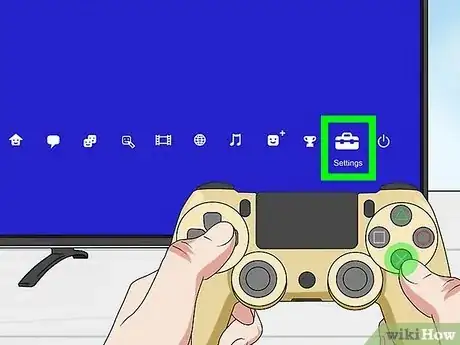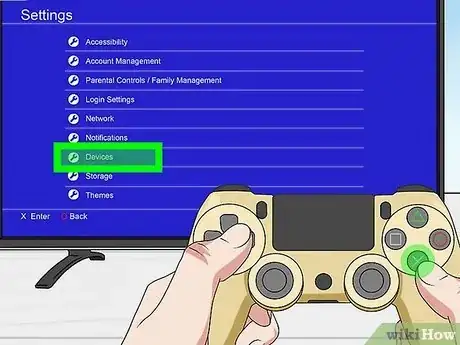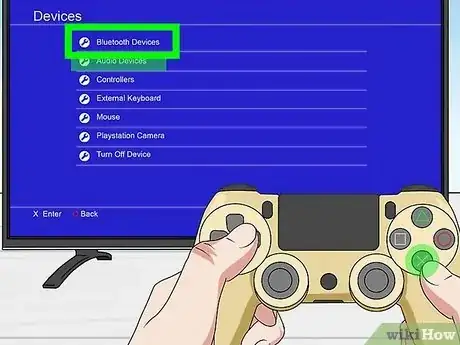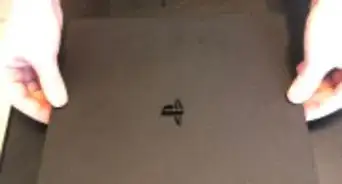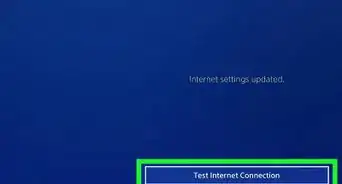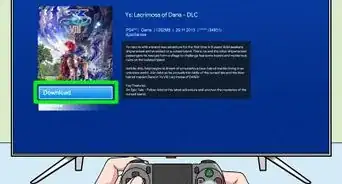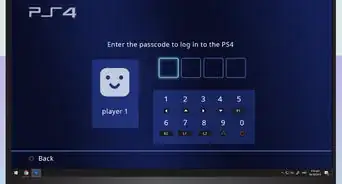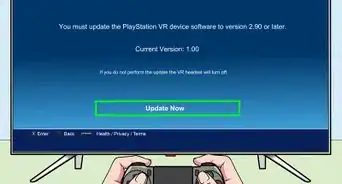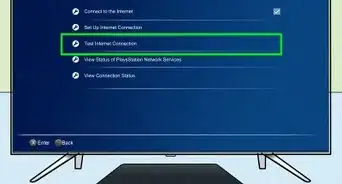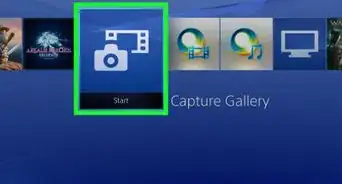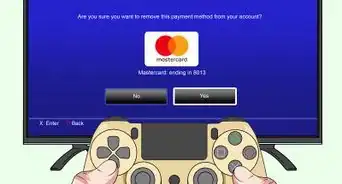This article was co-authored by wikiHow staff writer, Rain Kengly. Rain Kengly is a wikiHow Technology Writer. As a storytelling enthusiast with a penchant for technology, they hope to create long-lasting connections with readers from all around the globe. Rain graduated from San Francisco State University with a BA in Cinema.
This article has been viewed 1,382 times.
Learn more...
Are you trying to connect a new DualShock 4 controller to your PlayStation 4? If you don't have the USB cable, you can easily use the Bluetooth feature to sync your controller to your console. You'll just need a previously synced controller or a wired keyboard (with arrow keys) to access the PS4's pairing screen before enabling Bluetooth on the new controller. This wikiHow will show you how to connect a PS4 controller to your console without using a USB cable.
Things You Should Know
- You'll need to use a connected controller or a keyboard to put your PS4 into pairing mode.
- Go to "Settings" → "Devices" → "Bluetooth Devices" to enter pairing mode.
- On the controller, press the "SHARE" button and PlayStation button until the lightbar flickers. Select the controller.
Steps
-
1Turn on the PlayStation 4 with the power button. Use the power button at the front of the console to turn it on.[1]
- This method requires a previously synced controller or a wired keyboard with arrow keys.
- If you have a controller that is already synced to the console, you can press the PlayStation button on the controller to turn it on.
-
2Plug a wired keyboard into your PlayStation 4. Use the USB slot in the front of the console.
- You should see a brief notification of the keyboard connection.
- If you're using another controller, skip this step.
Advertisement -
3Select the Settings menu. This will be in the top-right corner.
- If you're using a keyboard, use the arrow keys to navigate up on the home screen. Highlight the Settings icon, then press Enter to select it.
-
4Select Devices. This will be underneath Notifications.
- If you're using a keyboard, press the down arrow key to highlight Devices, then press Enter.
-
5Select Bluetooth Devices. You can find this at the very top of the page.
- If you're using a keyboard, press Enter to select Bluetooth Devices.
- You'll see the pairing screen for the PlayStation 4.
-
6On your new controller, press and hold the "SHARE" button and PS button. The SHARE button is the small button to the left of the touchpad.
- Hold until the lightbar begins to flicker white light. This will take about 3 seconds.
- If the light doesn't turn on, you may need to charge the controller.
-
7Select DUALSHOCK 4. It will take a few seconds for the new controller to appear on the screen. Press Enter or X to select the new controller.
- If you have other active Bluetooth devices nearby, you may need to use the down arrow or joystick to scroll down.
- Your new controller will be connected to your PlayStation 4.
- You can also connect a PS4 controller to Steam, to iOS, or to Android.