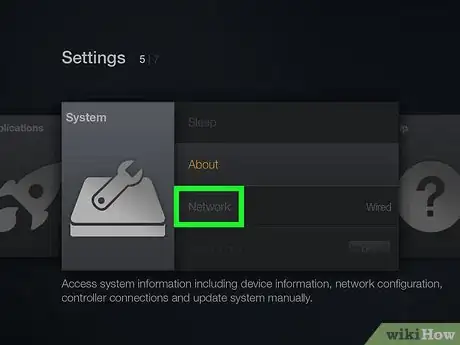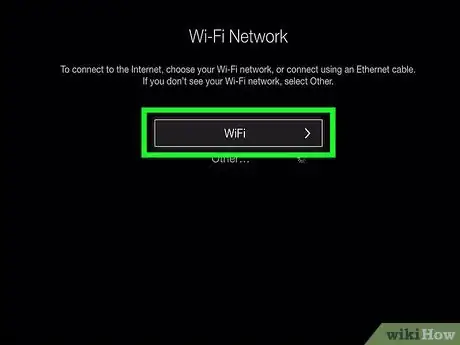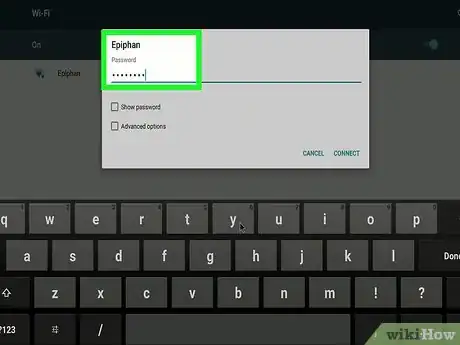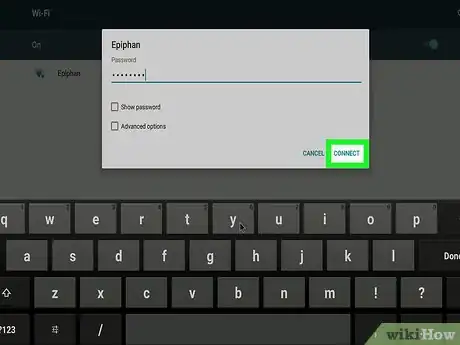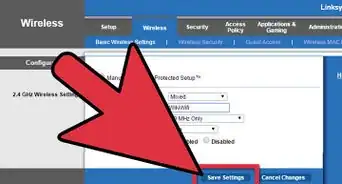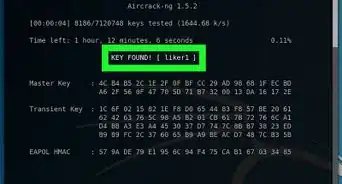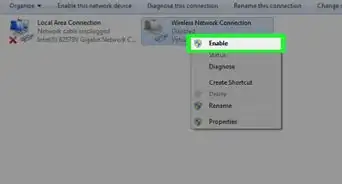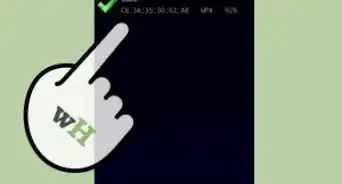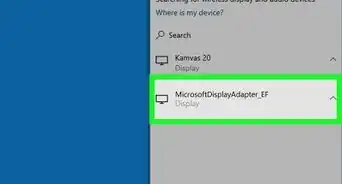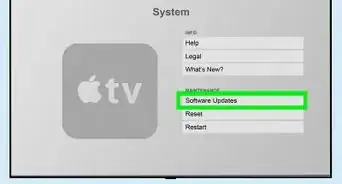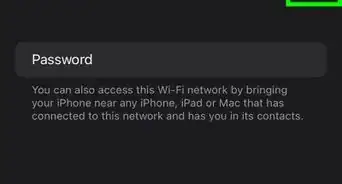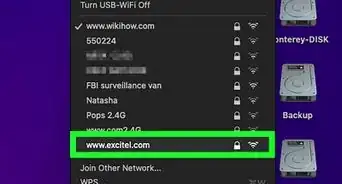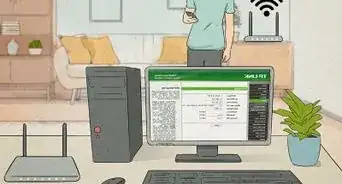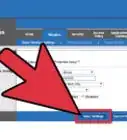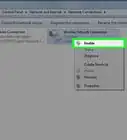This article was co-authored by wikiHow staff writer, Travis Boylls. Travis Boylls is a Technology Writer and Editor for wikiHow. Travis has experience writing technology-related articles, providing software customer service, and in graphic design. He specializes in Windows, macOS, Android, iOS, and Linux platforms. He studied graphic design at Pikes Peak Community College.
The wikiHow Tech Team also followed the article's instructions and verified that they work.
This article has been viewed 33,377 times.
Learn more...
This wikiHow teaches you how to connect a Vizio Smart TV to Wi-Fi. You need to connect your Vizio Smart TV to a wireless network to access Smartview apps. You can connect your TV to a Wi-Fi network in the TV menu. You need your TV remote to access the TV remote.
Steps
-
1Power your TV on. To power your TV on, press the button with a circle with a line through the top in the upper-right corner of your TV remote.
- You can also power on your TV by pressing the power button on the back left side of your TV.
-
2Press the Menu button on your remote. The Menu button is below the power button in the upper-right corner of your remote. This displays the menu on the left side of your TV.
-
3Select Network in the menu. Use the up and down arrows on your remote to navigate up and down the menu. Press the Ok button in the center of the arrow buttons to select an item. "Network" is the third option in the menu. After your TV scans for wireless networks, it displays a list of Wi-Fi networks below "Wireless Access Points".
-
4Select a Wi-Fi network. Use the up and down arrows on the remote to navigate up and down the list of Wi-Fi networks. Press Ok on the remote to select the network you want to connect to.
-
5Enter the Wi-Fi password. Use the on-screen keyboard to type your Network password. Use the arrows keys on your remote to navigate the keyboard. Press Ok to select a letter or number. Select the button with the arrow pointing up to access capital letters. Select the button that says ".@#" to access special characters.
-
6Select Connect. It's below the keyboard on the left side of the screen. Allow a few seconds for your TV to connect to your Wi-Fi network. Then you will be able to access Smart View features by pressing the Source button in the upper-left corner of the Remote.
About This Article
1. Turn on your Vizio Smart TV.
2. Press the Menu button on your TV remote.
3. Select Network in the menu.
4. Select a Wi-Fi network.
5. Enter the Wi-Fi password.
6. Select Connect.