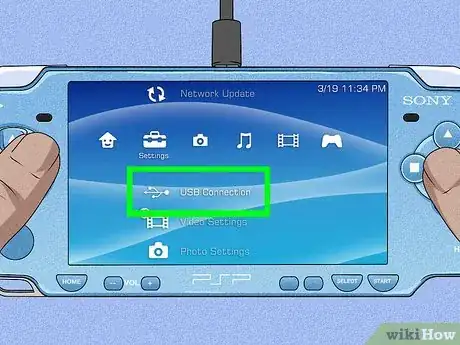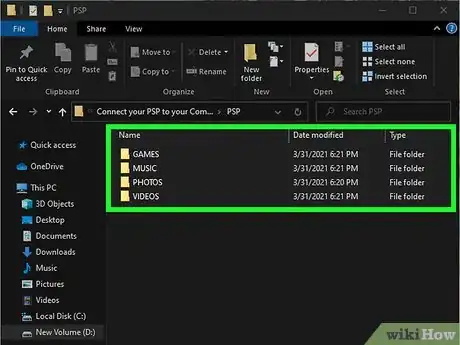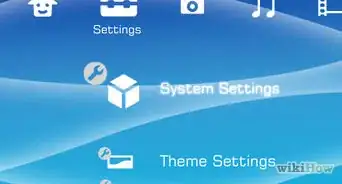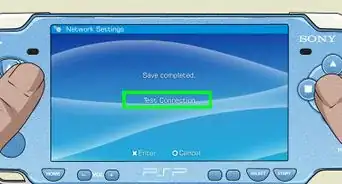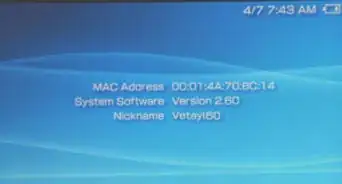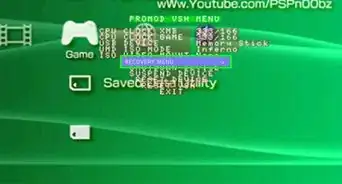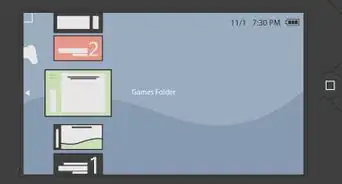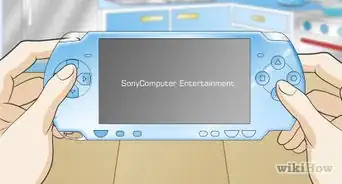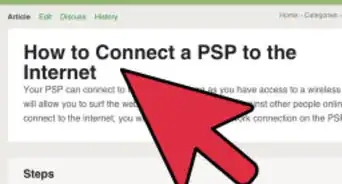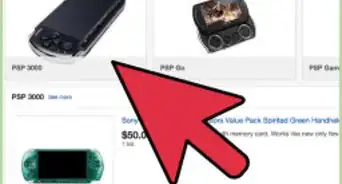Check out the different ways you can connect your PSP to your PC (with or without a mini USB cable)
X
wikiHow is a “wiki,” similar to Wikipedia, which means that many of our articles are co-written by multiple authors. To create this article, 9 people, some anonymous, worked to edit and improve it over time.
This article has been viewed 153,295 times.
Learn more...
Do you want to connect your PlayStation Portable (PSP) to your computer, but you're not sure how? By following a few easy steps, you'll be able to move photos, music, and games from your computer to your PSP, or back up your game files to your computer.
Things You Should Know
- Insert the 5-pin end of a mini USB cable into your PSP. Then, plug the larger, rectangular portion of the cord into your computer.
- Finalize the USB cable connection by going to the "USB Connection" section of the "Settings" menu.
- Alternatively, remove the Memory Stick from your PSP and insert it into a compatible USB reader. Then, plug the USB reader into your computer.
Steps
Method 1
Method 1 of 2:
Mini USB Cable
-
1Connect the Mini-B (5 pin) USB cable to the port of the PSP.[1] This is the same type of cord you use to connect controllers to the PlayStation 3, but your PSP should come with its own.
- The port for the Mini USB cord is on the top of the PSP for models 1000-3000.
-
2Plug the larger end of the USB cable into a USB port on your computer. Turn on your computer and the PSP if they are not already turned on.[2]Advertisement
-
3Locate the "Settings" menu on your PSP and select 'USB Connection." On the PSP's main menu (know as XMB [Cross Menu Bar]) select left-most menu, the "Settings" column. Then move down to the 2nd top-most option, "USB Connection."[3]
- Press the accept [X] button.
-
4Manage your PSP data on your computer. You can download Sony's MediaGo application onto your computer to manage your installed games and other media, as well as purchase and download stuff from the PlayStation Store.
- Your computer will automatically charge your PSP 2000/3000.
- You can use your computer's file browser to navigate to the now connected PSP and explore around there to manage the files manually.
- Put music in the music folder on your PSP, pictures in the pictures folder, and so on.
- You can also back up your game saves by finding them in the save data folder.
Advertisement
Method 2
Method 2 of 2:
Memory Stick
-
1Remove the Memory Stick media from the PSP system. The memory stick is housed in a slot on the bottom left edge of the PSP.
- Open the slot using your fingernail or a flat object (like a coin) to catch the notch in the slot cover and pull it out.
- Remove the memory stick from the slot.
-
2Connect a Memory Stick USB reader to a USB port on your computer. One end of this cable has a USB plug, the other end has a slot that will fit the Memory stick.
-
3Insert the Memory Stick into the slot on the USB Reader. Your computer should recognize the Memory Stick, allowing you to transfer files to or from the drive.
Advertisement
Community Q&A
-
QuestionSometimes my PSP is in USB mode, but my computer doesn't realize it's connected. Can you help?
 Community AnswerCheck your plug-in cord. If it's not broken, check the plug-in port on your PC; if that's OK, check the plug-in port on your PSP.
Community AnswerCheck your plug-in cord. If it's not broken, check the plug-in port on your PC; if that's OK, check the plug-in port on your PSP. -
QuestionCan I access the memory stick through connecting the PSP with a USB, thereby eliminating the need for a memory card reader?
 Devon Schmaus-StudentCommunity AnswerYep, and it's much cheaper, too! You can also charge the PSP while files are being transferred in USB mode by turning on USB charge in the system settings.
Devon Schmaus-StudentCommunity AnswerYep, and it's much cheaper, too! You can also charge the PSP while files are being transferred in USB mode by turning on USB charge in the system settings. -
QuestionMy PSP says it's connected, but I can't download anything. What could be the problem?
 Community AnswerTry reconnecting the PSP. If it doesn't work, then check your PC. If not, buy a new USB cable. It could also be because your PC just doesn't download what you are trying to download.
Community AnswerTry reconnecting the PSP. If it doesn't work, then check your PC. If not, buy a new USB cable. It could also be because your PC just doesn't download what you are trying to download.
Advertisement
Warnings
- Do not format your PSP from a comp, use the System>Format Memory stick⧼thumbs_response⧽
Advertisement
Things You'll Need
- PSP
- Computer with an OS
- Mini USB cable or Memory Stick USB reader
References
- ↑ http://manuals.playstation.net/document/en/psp/current/settings/usb.html
- ↑ http://manuals.playstation.net/document/en/psp/current/settings/usb.html
- ↑ http://manuals.playstation.net/document/en/psp/current/settings/usb.html
- ↑ http://manuals.playstation.net/document/en/psp/current/video/msset.html
- ↑ http://manuals.playstation.net/document/en/psp/current/video/msset.html
About This Article
Advertisement