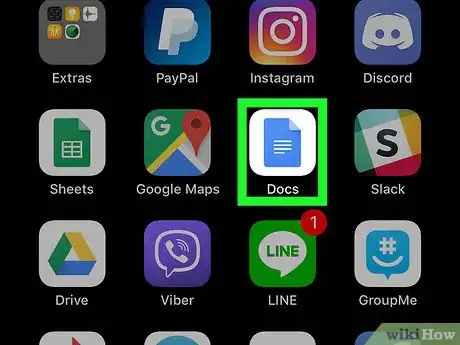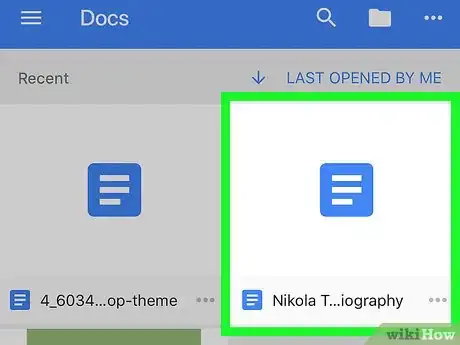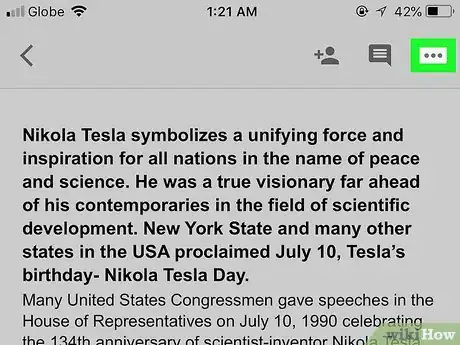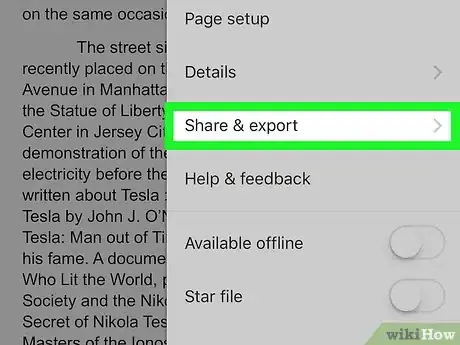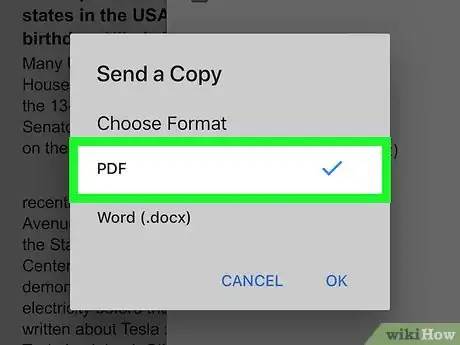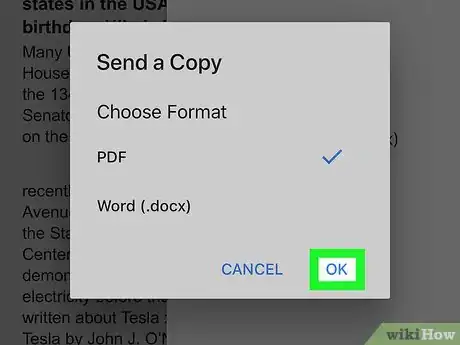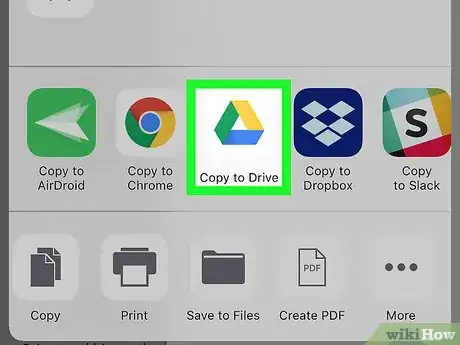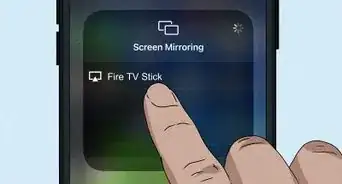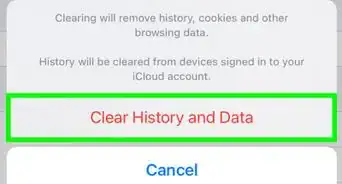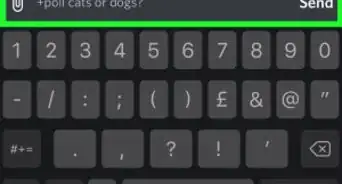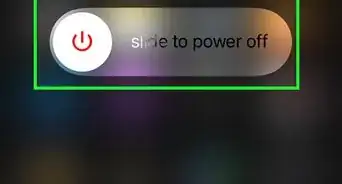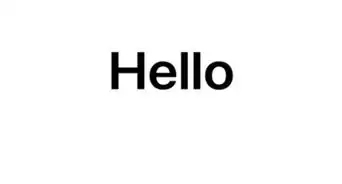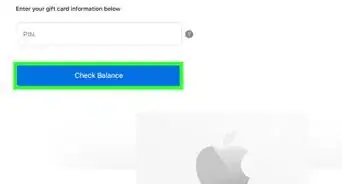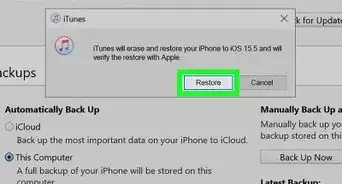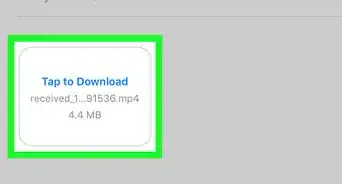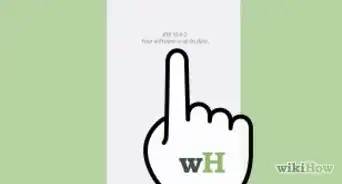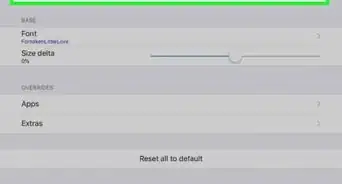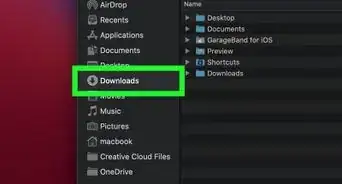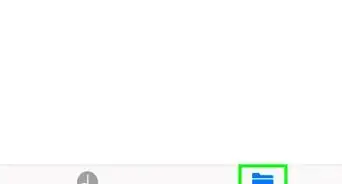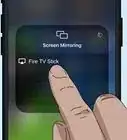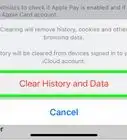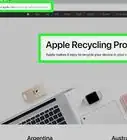This article was co-authored by wikiHow staff writer, Nicole Levine, MFA. Nicole Levine is a Technology Writer and Editor for wikiHow. She has more than 20 years of experience creating technical documentation and leading support teams at major web hosting and software companies. Nicole also holds an MFA in Creative Writing from Portland State University and teaches composition, fiction-writing, and zine-making at various institutions.
The wikiHow Tech Team also followed the article's instructions and verified that they work.
This article has been viewed 33,735 times.
Learn more...
This wikiHow teaches you how to export a Google Docs file as a PDF on an iPhone or iPad.
Steps
-
1Open Google Docs on your iPhone or iPad. The app’s icon has a blue sheet of paper with one down-turned corner. You’ll usually find it on the home screen.
-
2Tap the document you want to convert.Advertisement
-
3Tap the ••• menu. It’s at the top-right corner.
-
4Tap Share & export. It’s toward the bottom of the menu.
-
5Tap Send a copy. It’s near the middle of the menu.
-
6Tap PDF. A check mark will appear next to this option.
-
7Tap OK. The document will now convert to a PDF. When the conversion is finished, the sharing screen will appear.
-
8Share the PDF. Now that the file is converted, you’ll need to send it (to yourself or someone else) using your preferred method.
- If you have AirDrop enabled and want to send the file to an iPhone, iPad, or Mac with AirDrop, tap the name of the AirDrop device at the top of the sharing menu.
- To email the file to yourself or someone else, tap your email app to create a new message with the PDF attached, type the recipient’s email address (or select a contact), and then tap the Send button.
- To copy the file to your Google Drive, swipe left across the top row of icons, then tap Copy to Drive.
- To save the PDF to your phone or iCloud drive, select Save to Files (in the bottom row of icons), tap iCloud Drive, select a folder (if desired), and then tap Add.
About This Article
1. Open Docs.
2. Open the document.
3. Tap the three-dot menu.
4. Tap Share & export.
5. Tap Send a copy.
6. Select PDF and tap OK.
7. Tap Copy to Drive or select a sharing method.