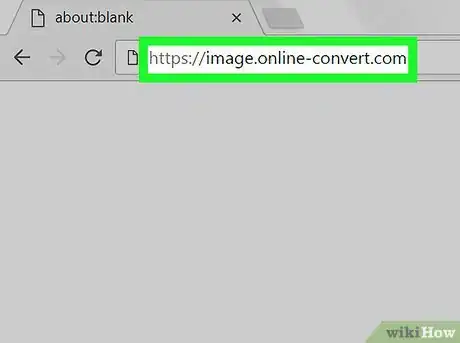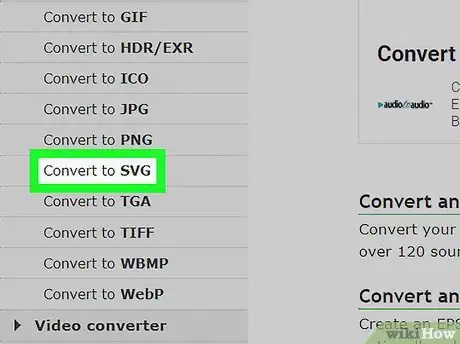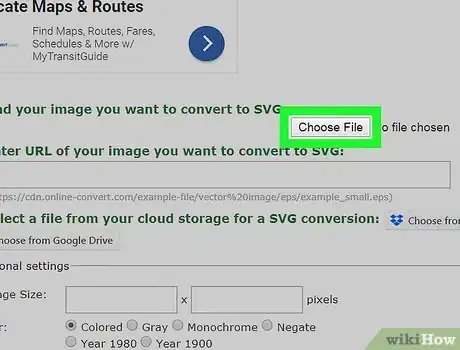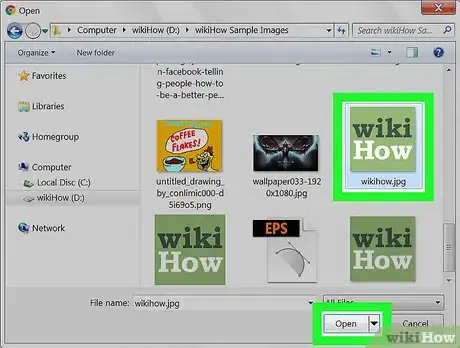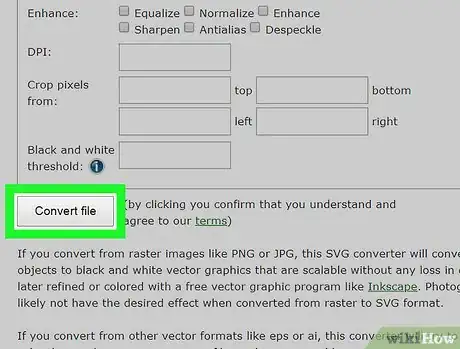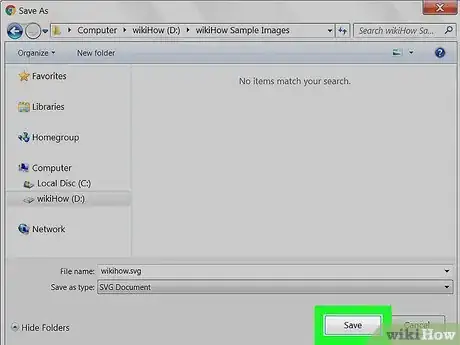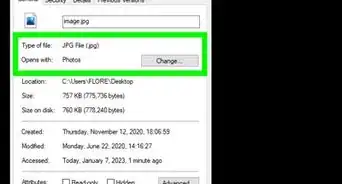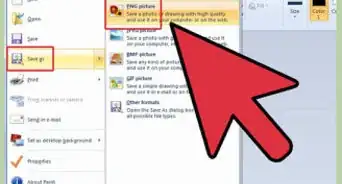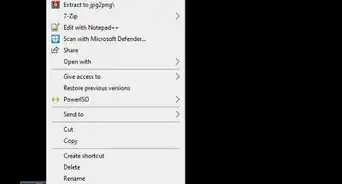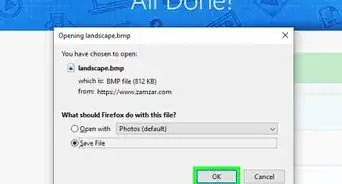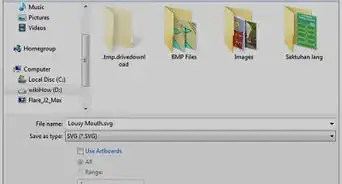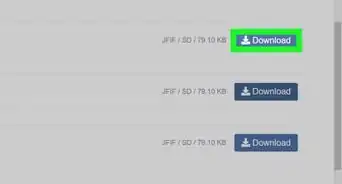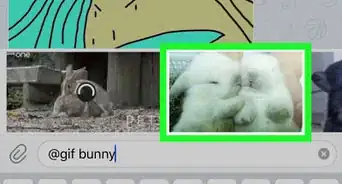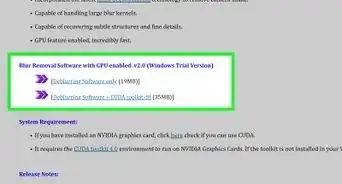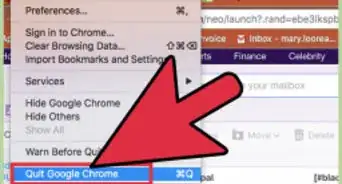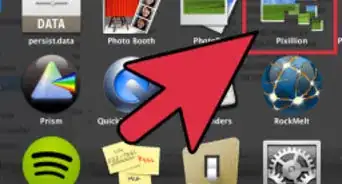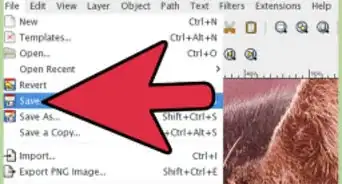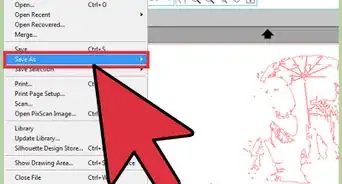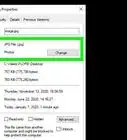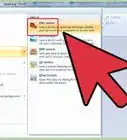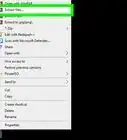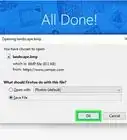This article was co-authored by wikiHow staff writer, Nicole Levine, MFA. Nicole Levine is a Technology Writer and Editor for wikiHow. She has more than 20 years of experience creating technical documentation and leading support teams at major web hosting and software companies. Nicole also holds an MFA in Creative Writing from Portland State University and teaches composition, fiction-writing, and zine-making at various institutions.
This article has been viewed 56,636 times.
Learn more...
This wikiHow teaches you how to convert an image file to the scalable vector graphics (.svg) format in Windows and macOS.
Steps
-
1Navigate to https://image.online-convert.com in a web browser. This is a free site that can convert up to 130 different types of files to the .svg format.[1]
-
2Click Convert to SVG. It’s in the left column under the “Image converter” header.Advertisement
-
3Click Browse.... It’s the gray button near the top of the middle column. This opens your computer’s file browser.
- If the image you want to convert is somewhere on the web, paste its direct URL into the “Or enter URL of your image...” box.
- If the image is saved to your Dropbox or Google Drive, click the button for your cloud service to open the file browser.
-
4Select the image you want to convert and click Open. The file is now ready to be converted.
-
5Click Convert file. It’s below the “Optional settings” box. This converts the file to .svg. When the conversion is complete, a Save As box will appear.
-
6Download the converted file to your computer. Browse to the folder where you want to save the converted image, then click Save.
References
About This Article
1. Go to https://image.online-convert.com.
2. Click Convert to SVG.
3. Click Browse…
4. Select the image and click Open.
5. Click Convert file.
6. Download the file.