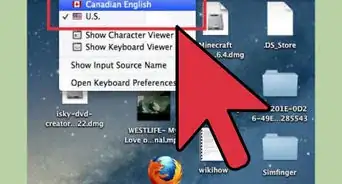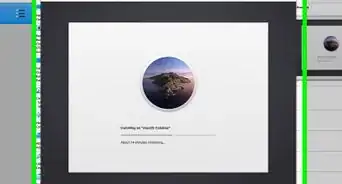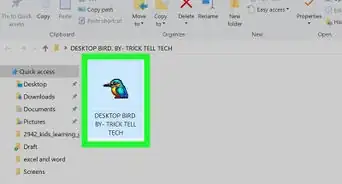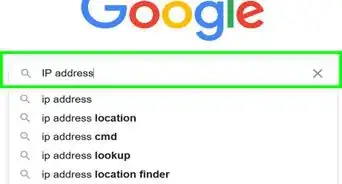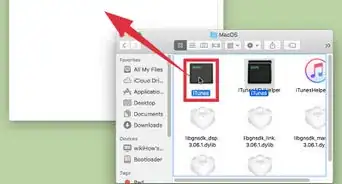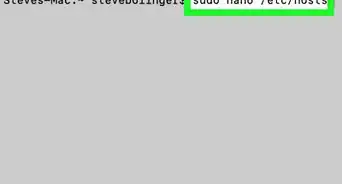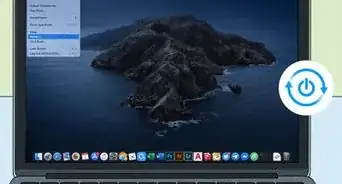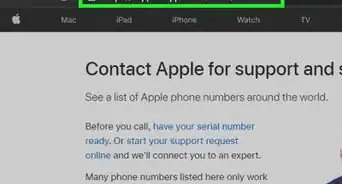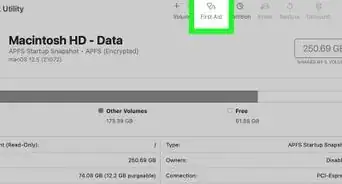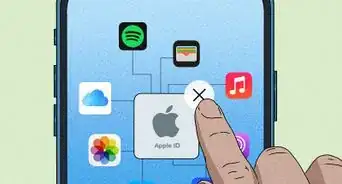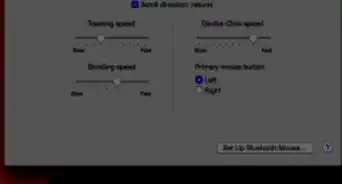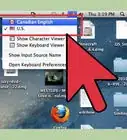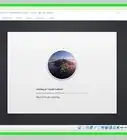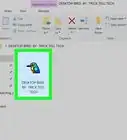X
wikiHow is a “wiki,” similar to Wikipedia, which means that many of our articles are co-written by multiple authors. To create this article, volunteer authors worked to edit and improve it over time.
This article has been viewed 115,012 times.
Learn more...
If you are used to a QWERTY keyboard and have now switched to an AZERTY keyboard, you might have difficulty finding the keys for curly brackets ({ }) for a simple reason: They aren't there. All is not lost, though, because you can still create curly brackets using an AZERTY keyboard.
Steps
Method 1
Method 1 of 2:
Using the Character Viewer
-
1Go to System Preferences. You can search for it in Spotlight or go through the Apple logo in the top left corner, then select System Preferences.
-
2Go to Keyboard.Advertisement
-
3
-
4Click the box, and select Show Character Viewer. In the Character Viewer you can select numerous characters.
- Select Parentheses on the left side, and you will be able to access the curly brackets.
Advertisement
Warnings
- This is for AZERTY keyboards using Mac. This guide isn't guaranteed to work on different operating systems.⧼thumbs_response⧽
Advertisement
About This Article
Advertisement
-Step-1.webp)
-Step-2.webp)
-Step-3.webp)
-Step-3Bullet1.webp)
-Step-4.webp)