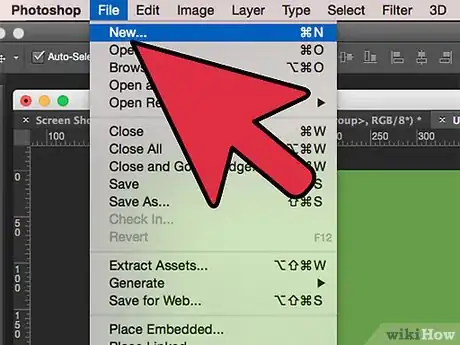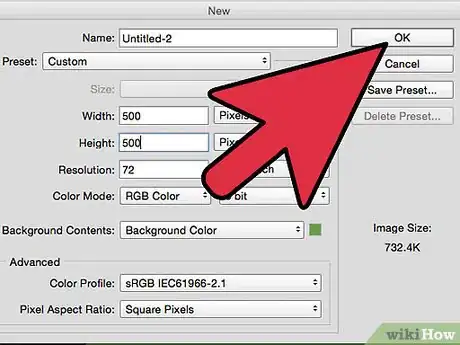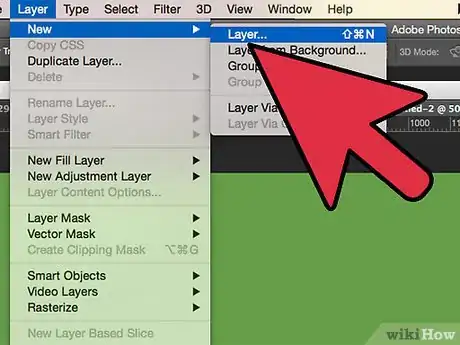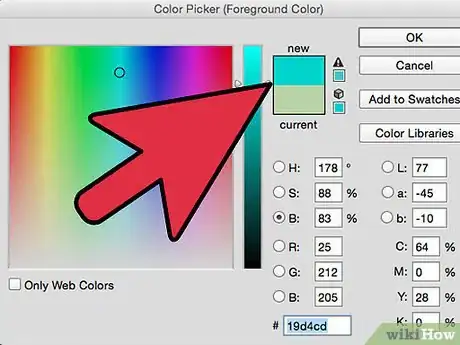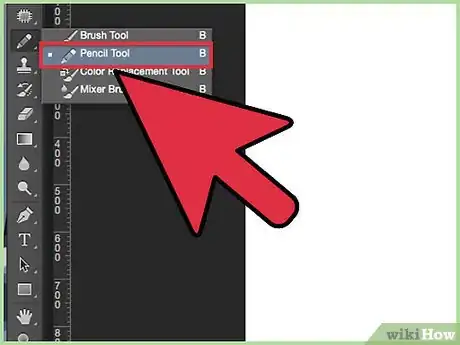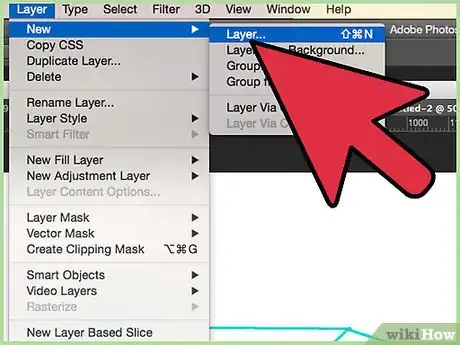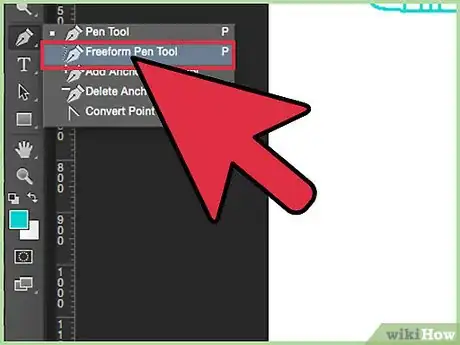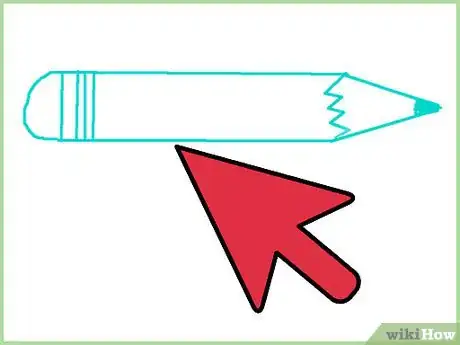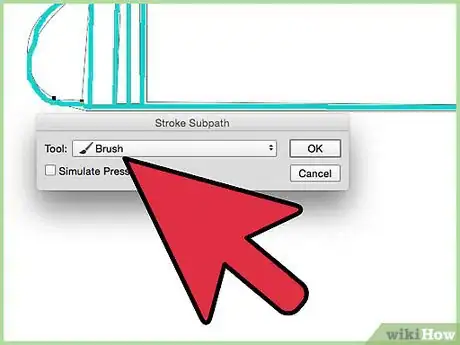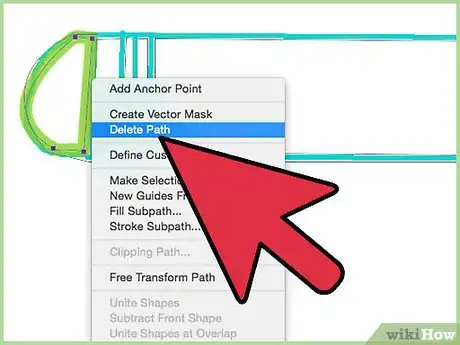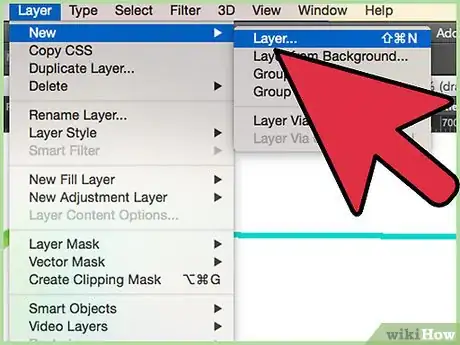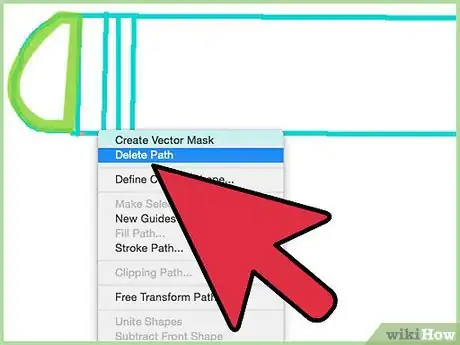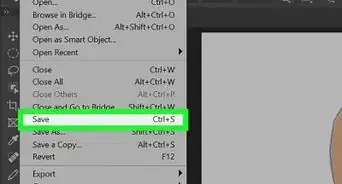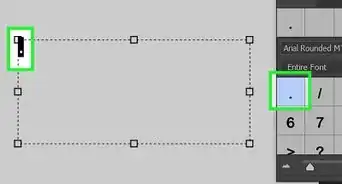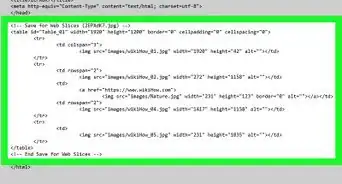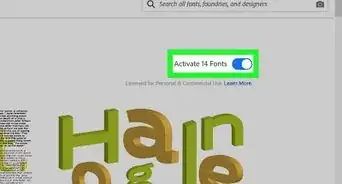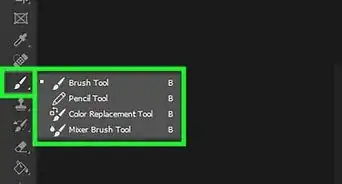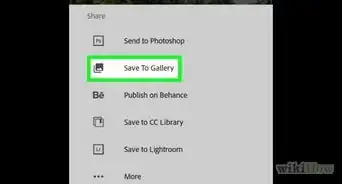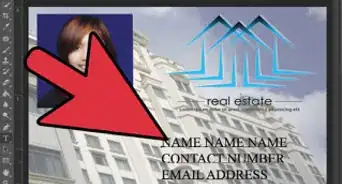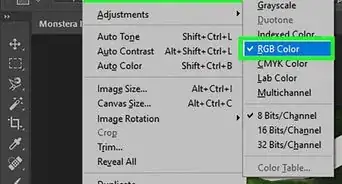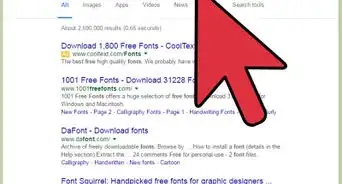wikiHow is a “wiki,” similar to Wikipedia, which means that many of our articles are co-written by multiple authors. To create this article, 14 people, some anonymous, worked to edit and improve it over time.
This article has been viewed 102,198 times.
Learn more...
"Line art is any image that consists of distinct straight and curved lines placed against a (usually plain) background, without gradations in shade (darkness) or hue (color) to represent two-dimensional or three-dimensional objects. Line art can use lines of different colors, although line art is usually monochromatic."[1]
This tutorial was done with Photoshop, but other advanced image editing programs such as Gimp are acceptable and compatible with this tutorial.
Steps
-
1Create a new document. Go to File -> New.
-
2Set the canvas size. Here it's shown as 500x500 pixels, but adjust the size to fit what you want to draw. Press "Ok".Advertisement
-
3Create a new layer. Click Layer -> New -> Layer.
-
4Pick a color. Choose any color except what you want your final color to be. Preferably a light color.
-
5Draw. Use the pencil brush to sketch out your drawing. Don't worry about neatness or making solid lines.
-
6Create a new layer. Click Layer -> New -> Layer.
-
7Select the Freeform Pen Tool. However if you are experienced with the conventional pen tool, it is the faster and better quality option.
-
8Trace your sketch. Only trace one line at a time, then do the next two steps, then trace the next line.
-
9Stroke path. Right click the pen tool outline and click "Stroke Path". Select "paintbrush" for the tool to stroke the outline. Make sure your paintbrush tool is set to a 1 px brush (unless you have a very large image or are going for a different style), and your final color is selected.
-
10Delete Path. Right click the pen tool path and select "Delete Path". Only the paintbrush line should remain.
-
11Repeat until your entire drawing is outlined.
-
12Delete or hide the sketch layer and view your final product.
Warnings
- Be careful not to mix up your layers.⧼thumbs_response⧽
Things You'll Need
- Photoshop or Gimp (Any image editor that can create layers, and has something similar to the pen tool).