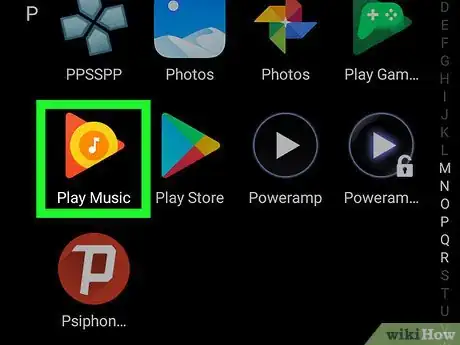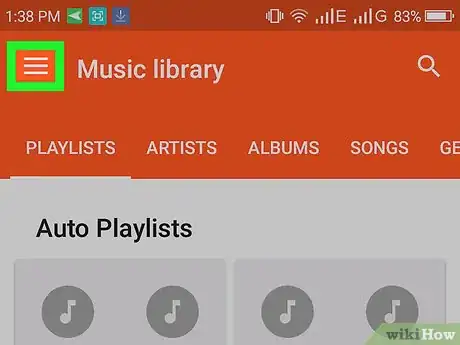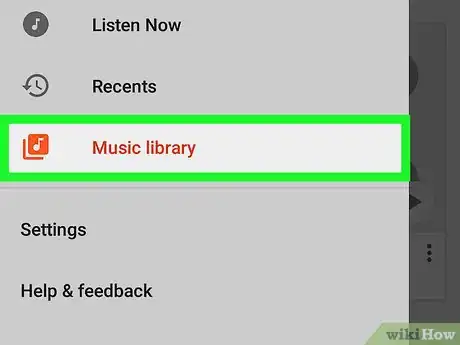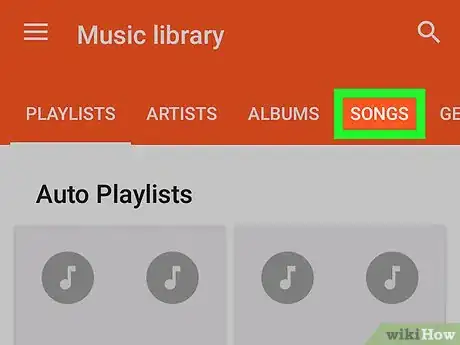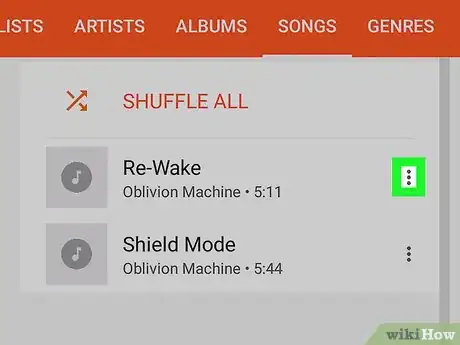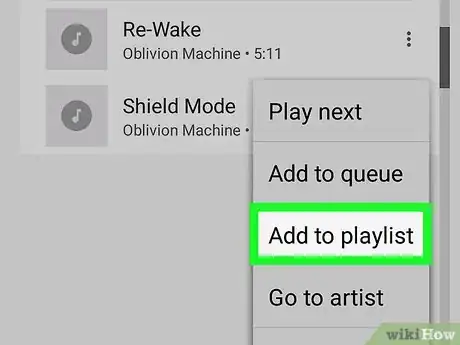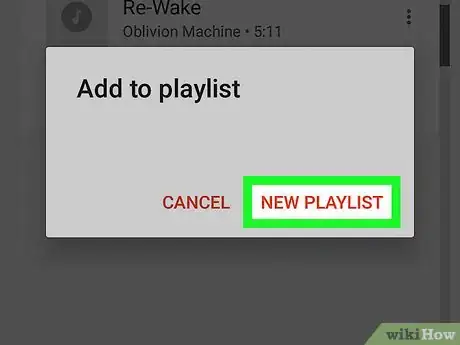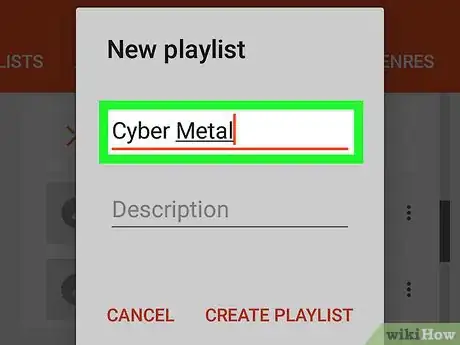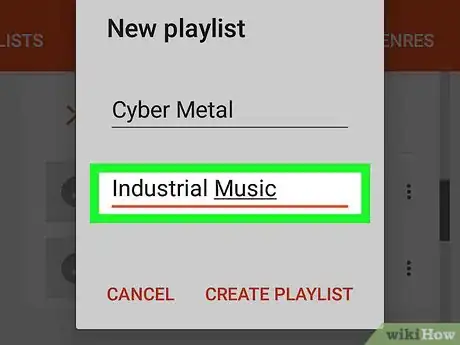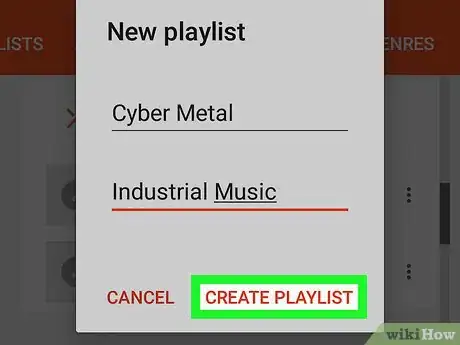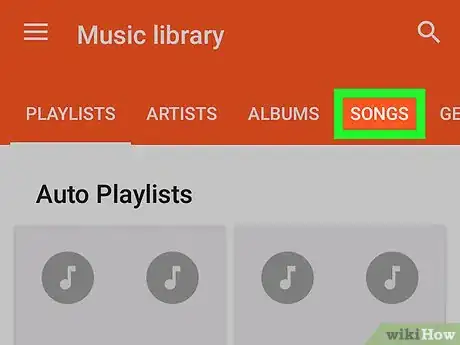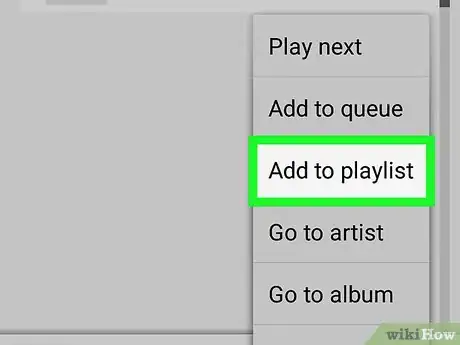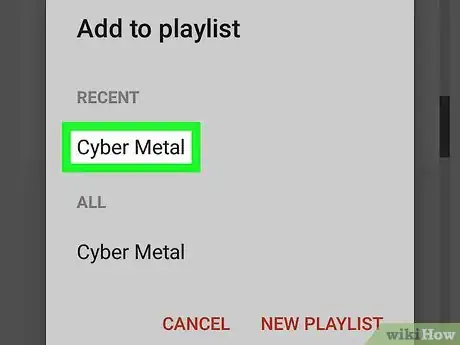X
This article was co-authored by wikiHow staff writer, Nicole Levine, MFA. Nicole Levine is a Technology Writer and Editor for wikiHow. She has more than 20 years of experience creating technical documentation and leading support teams at major web hosting and software companies. Nicole also holds an MFA in Creative Writing from Portland State University and teaches composition, fiction-writing, and zine-making at various institutions.
The wikiHow Tech Team also followed the article's instructions and verified that they work.
This article has been viewed 36,530 times.
Learn more...
This wikiHow teaches you how to create a playlist and add songs in the Google Music app for Android.
|
This article has been marked as historical. Google Play Music was integrated with YouTube Music and discontinued in late 2020. (Posted 2020-10-18). |
Steps
-
1Open Google Play Music on your Android. It’s the icon with headphones labeled “Play Music” typically found in the app drawer.
-
2Tap ☰. It’s at the top-left corner of the screen.Advertisement
-
3Tap Music Library.
-
4Tap SONGS. It’s one of the options near the top of the screen. A list of songs in your library will appear.
- If you don’t have any songs in your library, tap the magnifying glass icon at the top-right corner of the screen to search for a song.
-
5Tap ⁝ on a song you want to add.
-
6Tap Add to playlist. A list of playlists (if any exist) will appear.
-
7Tap NEW PLAYLIST.
-
8Enter a name for the playlist. This name is how the playlist will appear in Google Music.
-
9Type a description. This can help you identify the playlist of you create others.
-
10Tap CREATE PLAYLIST. The playlist is now live. It contains one song.
-
11Find another song to add. You can return to the SONGS section or enter some search terms.
-
12Tap ⁝ on another song.
-
13Tap Add to playlist. A list of playlists will appear.
-
14Tap the playlist you just created. The song is added to the playlist. You can continue adding songs to the playlist using this method.
Advertisement
About This Article
Advertisement